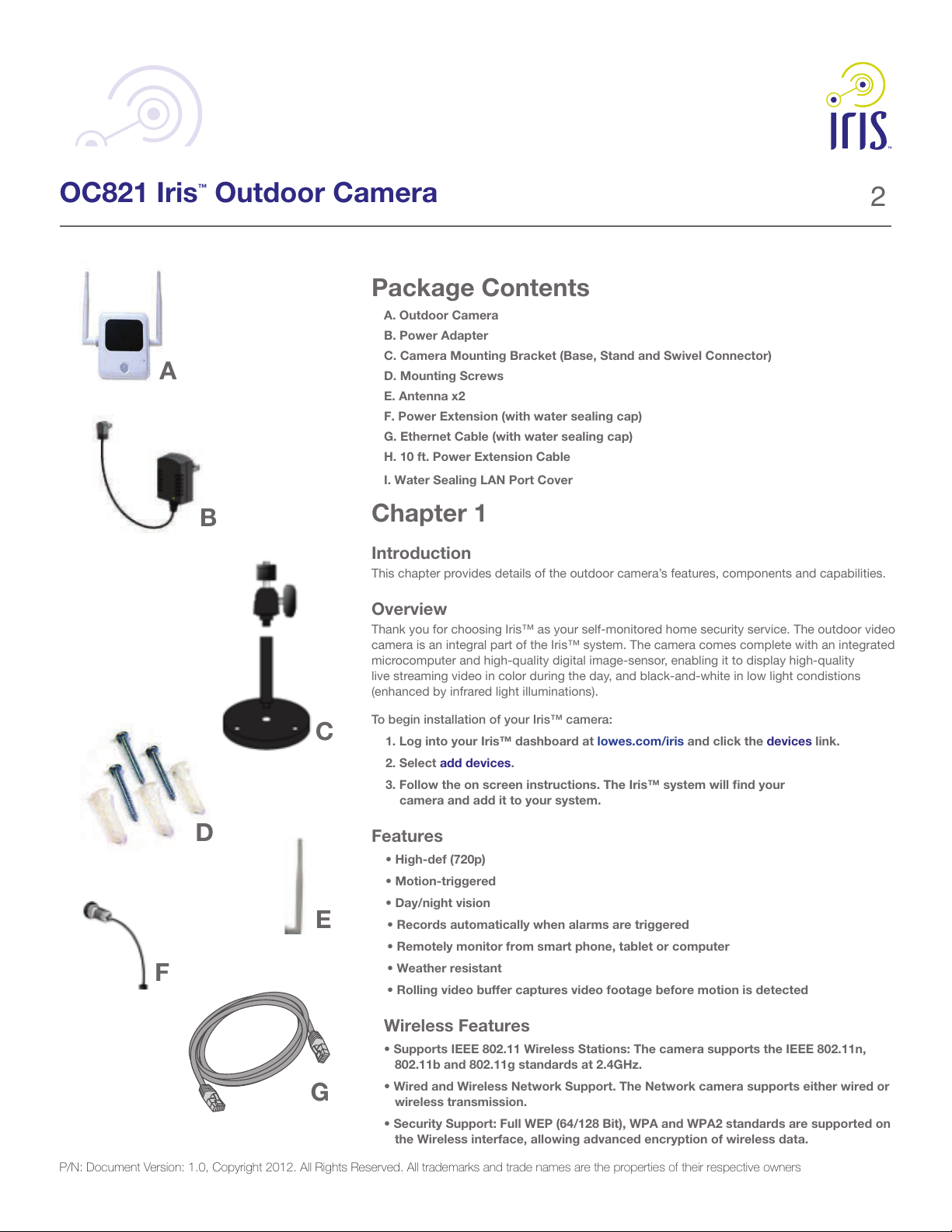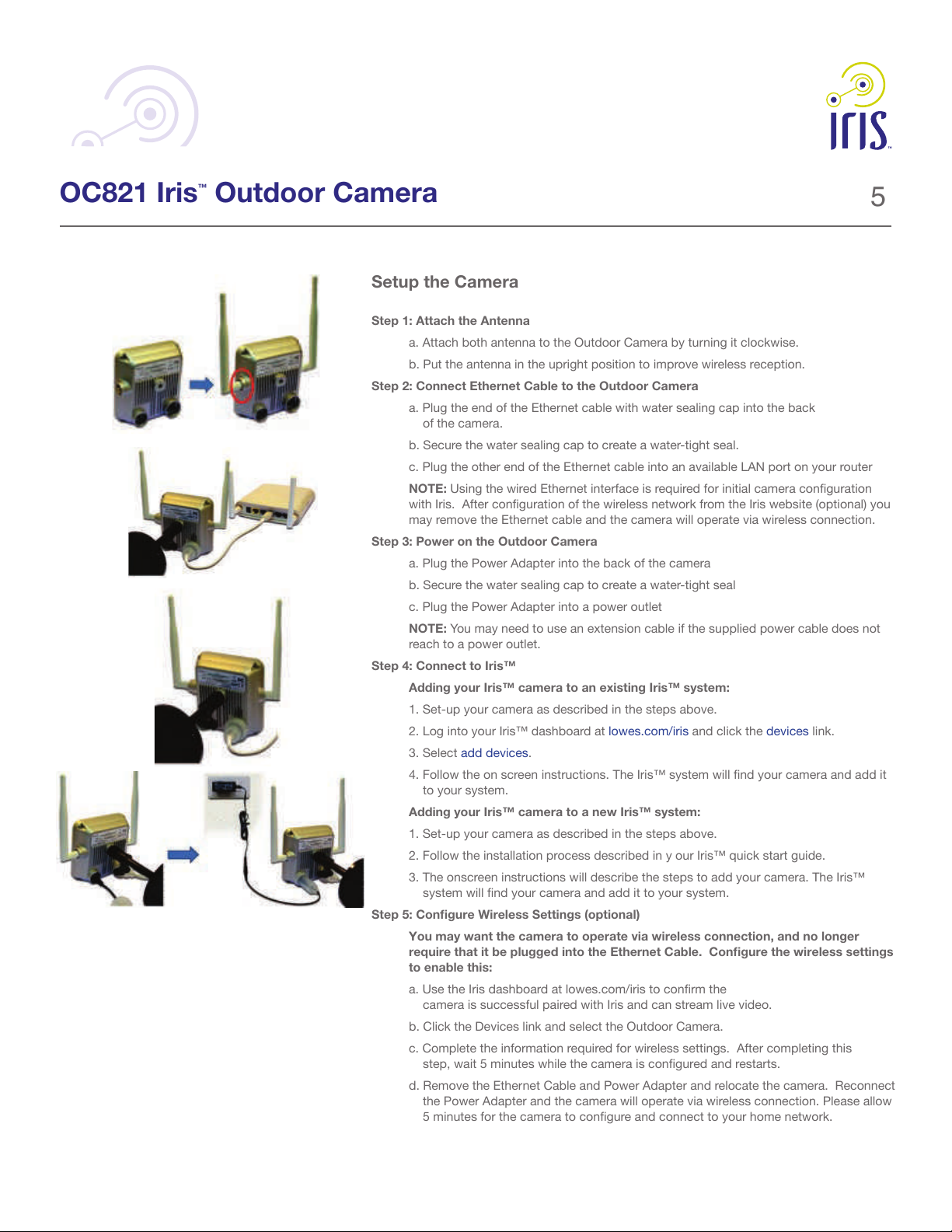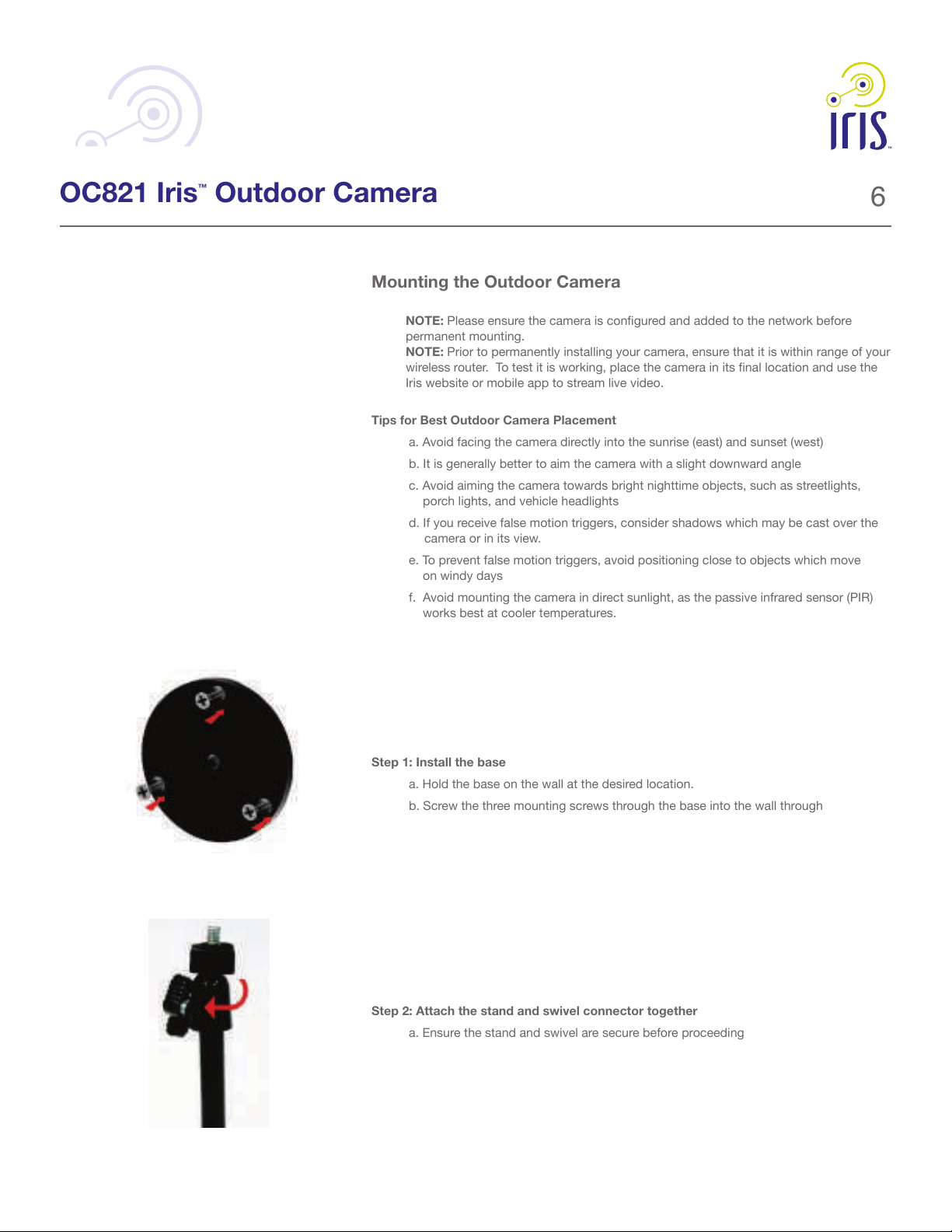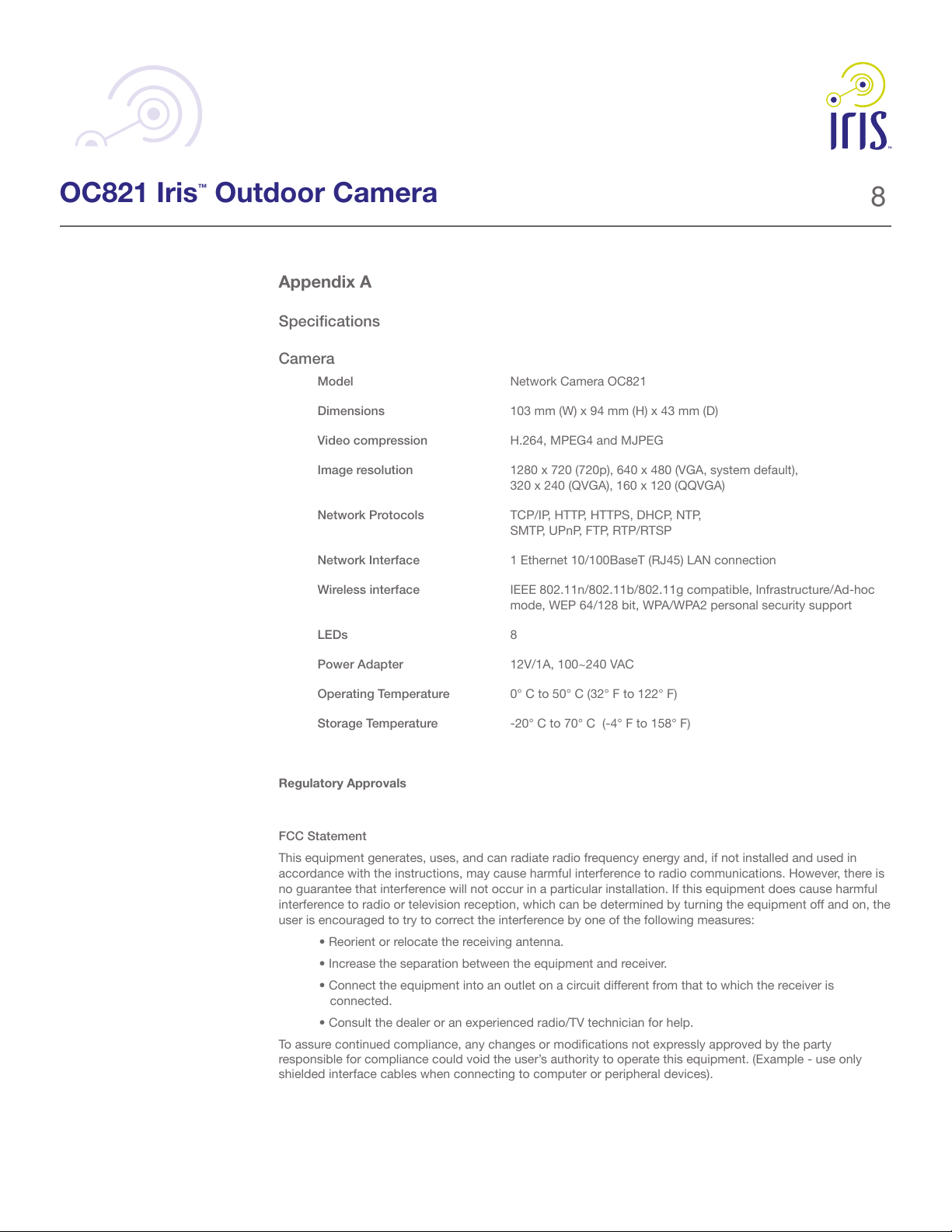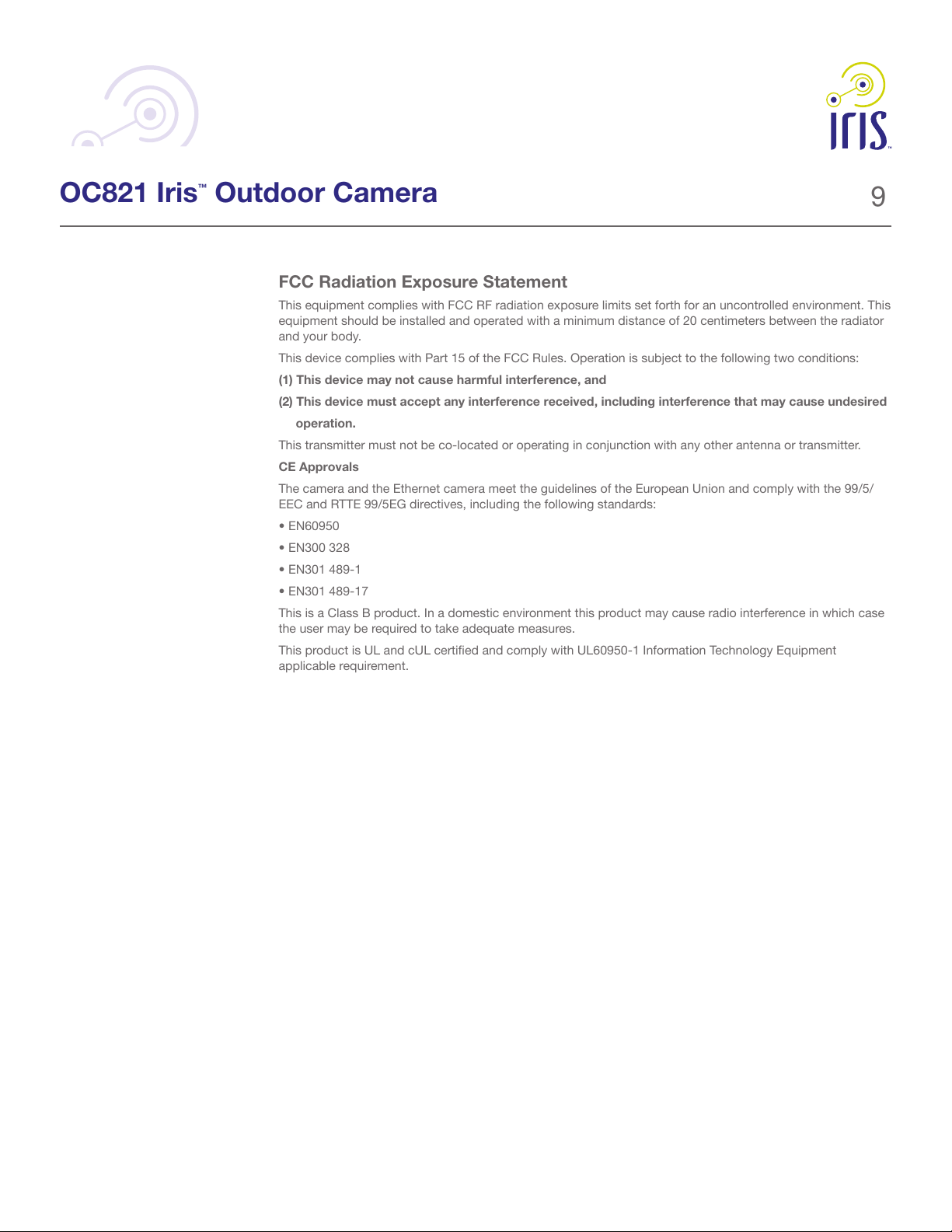On(Green)-
Of-
1. LANport
4.MemoryCardSlot
8
OC821 Iris™Outdoor Camera
Appendix A
Specifications
Camera
Model Network Camera OC821
Dimensions
Video compression H.264, MPEG4 and MJPEG
Image resolution
Network Protocols TCP/IP, HTTP, HTTPS, DHCP, NTP,
SMTP, UPnP, FTP, RTP/RTSP
Network Interface 1 Ethernet 10/100BaseT (RJ45) LAN connection
Wireless interface IEEE 802.11n/802.11b/802.11g compatible, Infrastructure/Ad-hoc
mode, WEP 64/128 bit, WPA/WPA2 personal security support
LEDs 8
Power Adapter 12V/1A, 100~240 VAC
Operating Temperature 0° C to 50° C (32° F to 122° F)
Storage Temperature
FCC Statement
This equipment generates, uses, and can radiate radio frequency energy and, if not installed and used in
accordance with the instructions, may cause harmful interference to radio communications. However, there is
no guarantee that interference will not occur in a particular installation. If this equipment does cause harmful
interference to radio or television reception, which can be determined by turning the equipment off and on, the
user is encouraged to try to correct the interference by one of the following measures:
connected.
shielded interface cables when connecting to computer or peripheral devices).