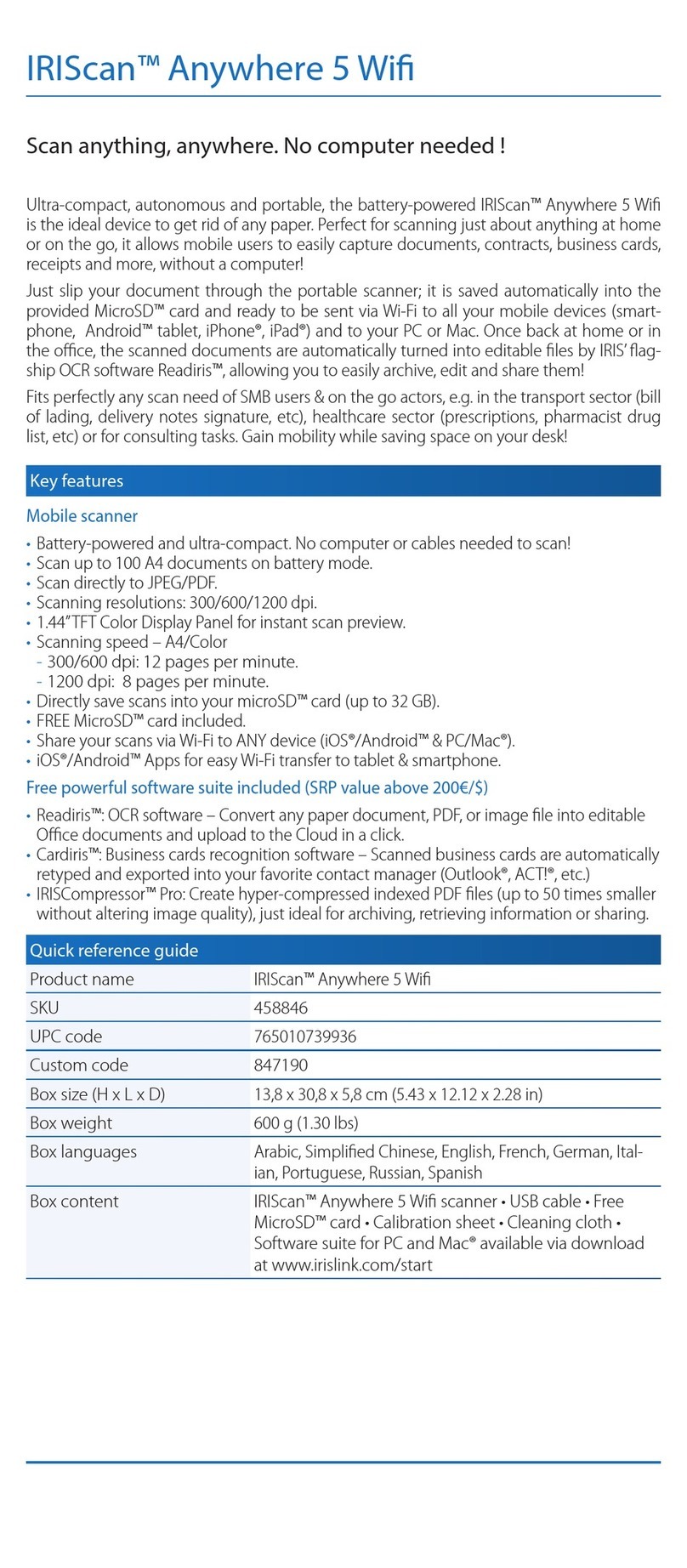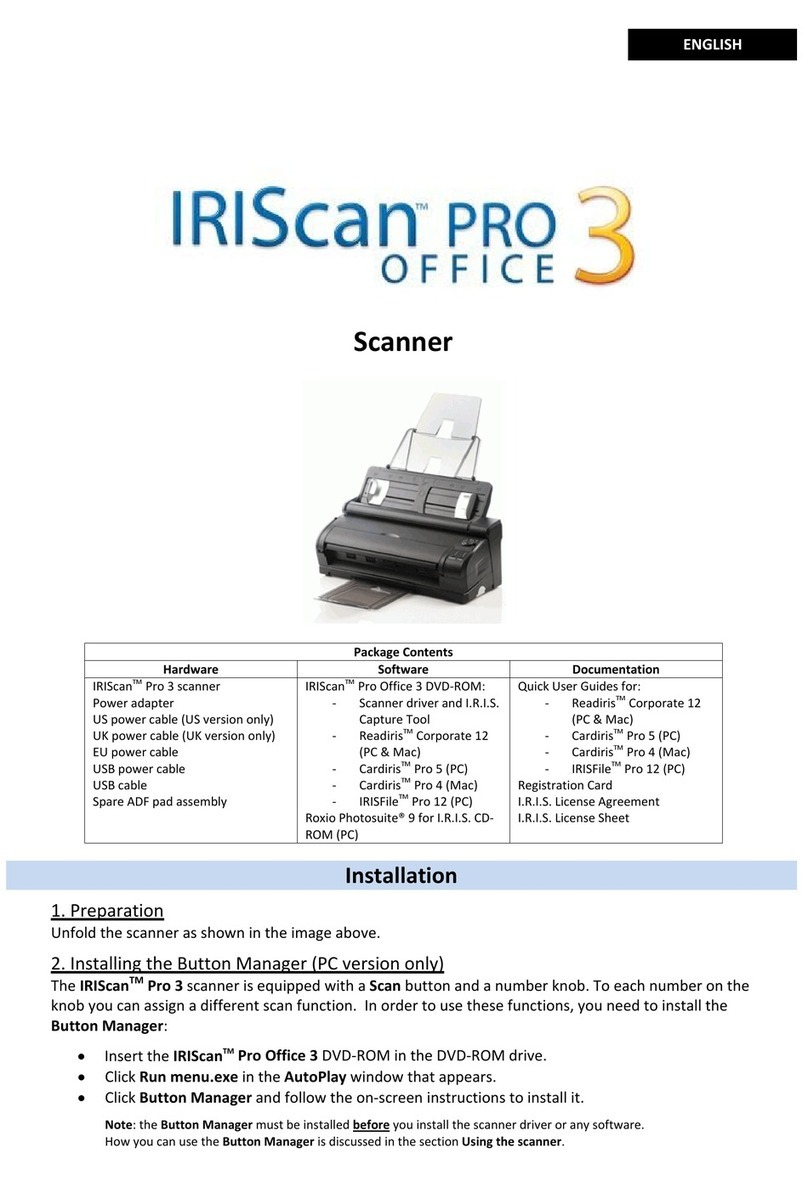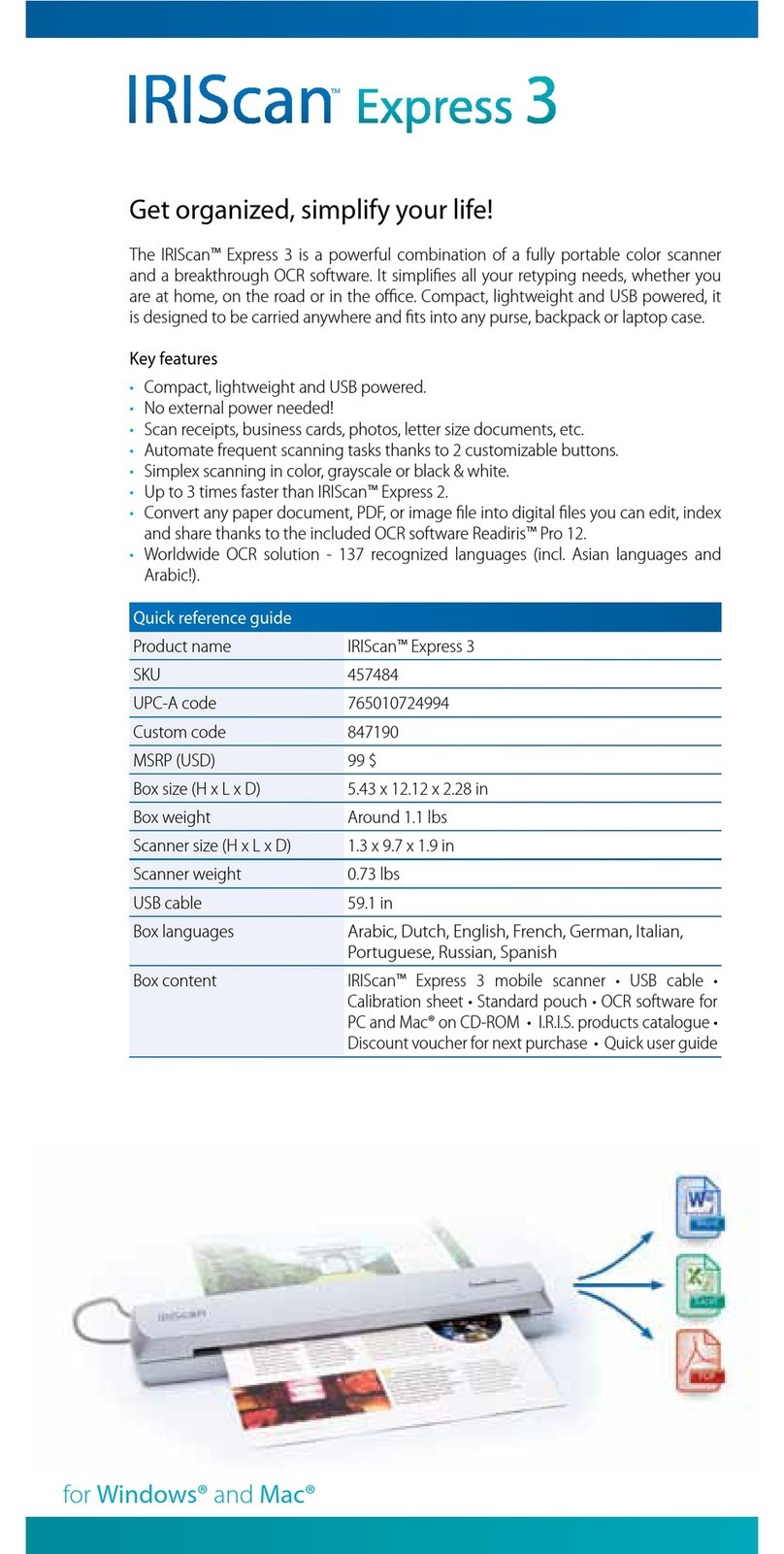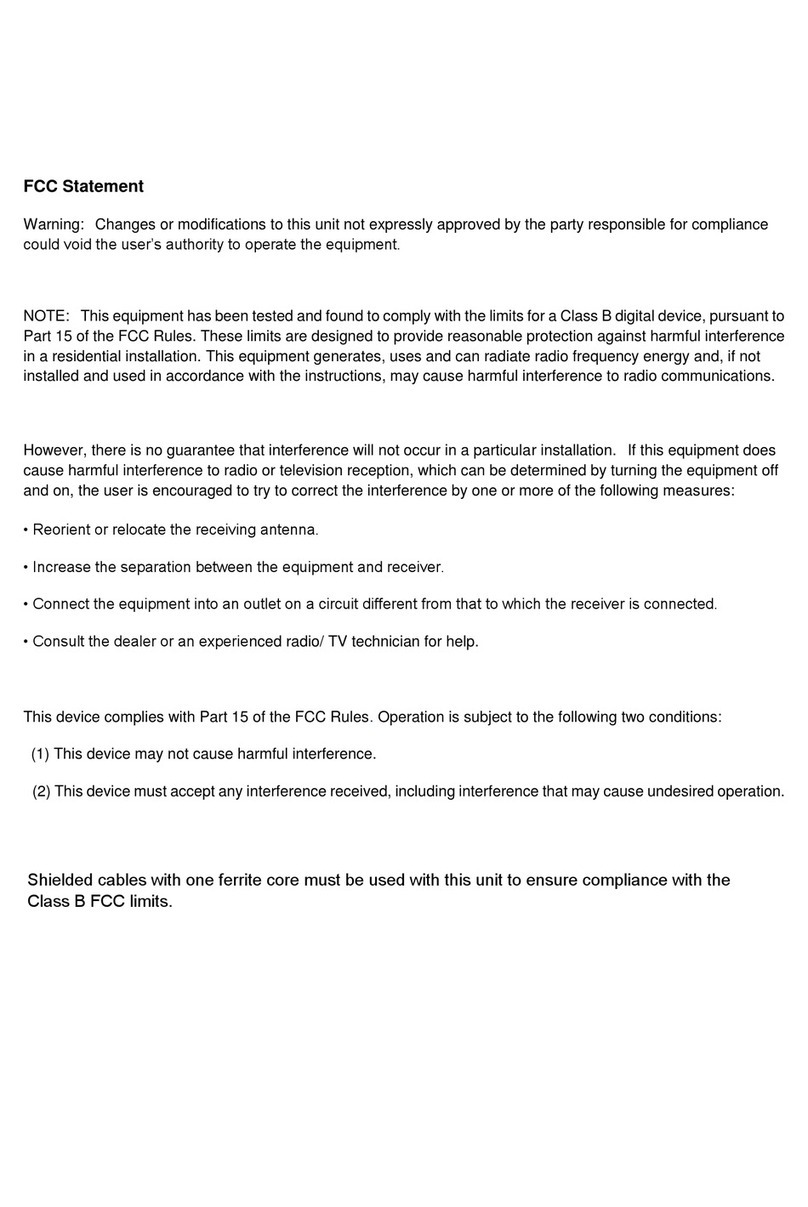English English
3. Scan Documents
1. Press the On/Off button for 2 seconds to power on the scanner.
2. Place your scanner at the top of the page you want to scan.
3. Press the Scan button once. The Scan led lights up.
4. Slide the scanner slowly and steadily over the page.
Tip: hold the document steady with one hand while scanning.
5. When you have reached the bottom of the page, press the Scan button again
to stop scanning.
Note: in case an error occurs during scanning - when scanning too fast or
not levelly for instance - the ERROR led lights up. See the section
Troubleshooting Info for help.
To create multi-page PDF's:
1. Press the Down/JPG/ PDF button until the Multi-PDF format is displayed.
2. Press the Scan button.
3. Scan your page.
4. Press the Scan button again to stop scanning.
5. Repeat steps 2-4 for any additional pages you want to add in your multi-page
PDF.
6. When finished scanning, leave the multi-page pdf mode and access the multi-
page document by pressing the Down/JPG/ PDF button again.
7. A quick preview of the document is displayed for a few seconds.