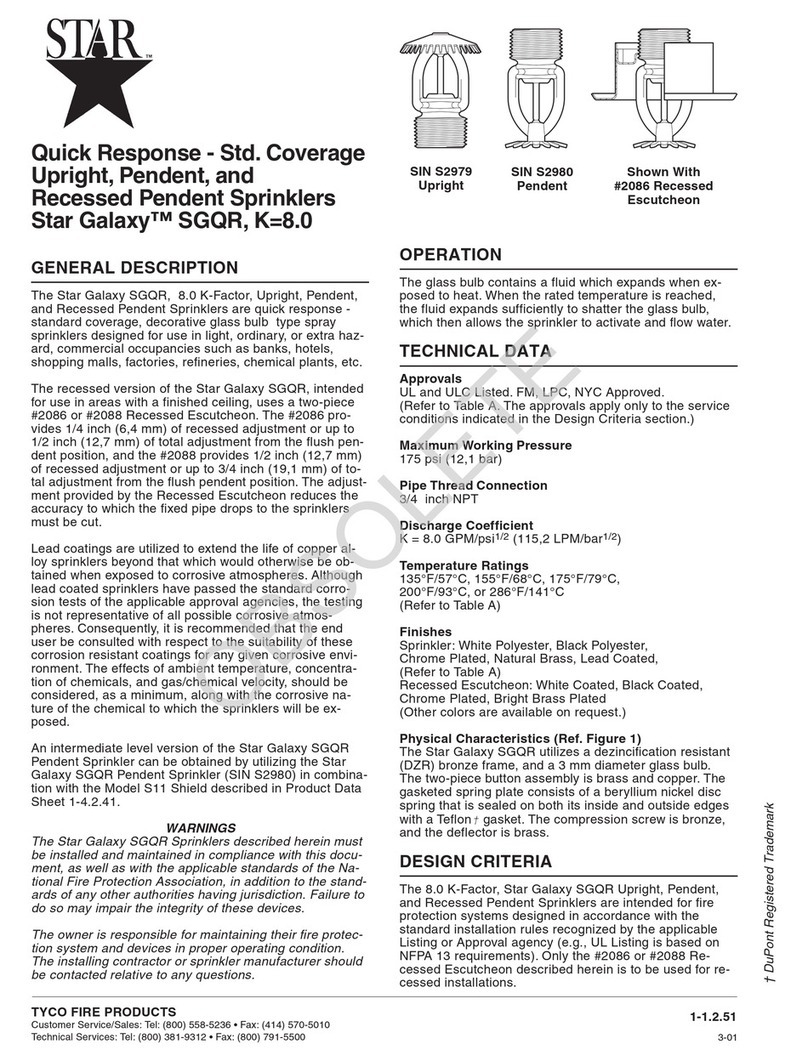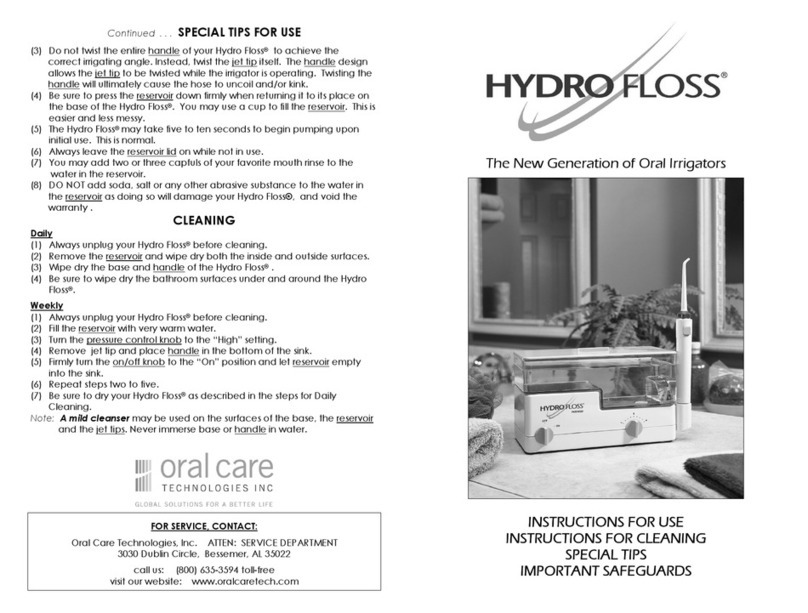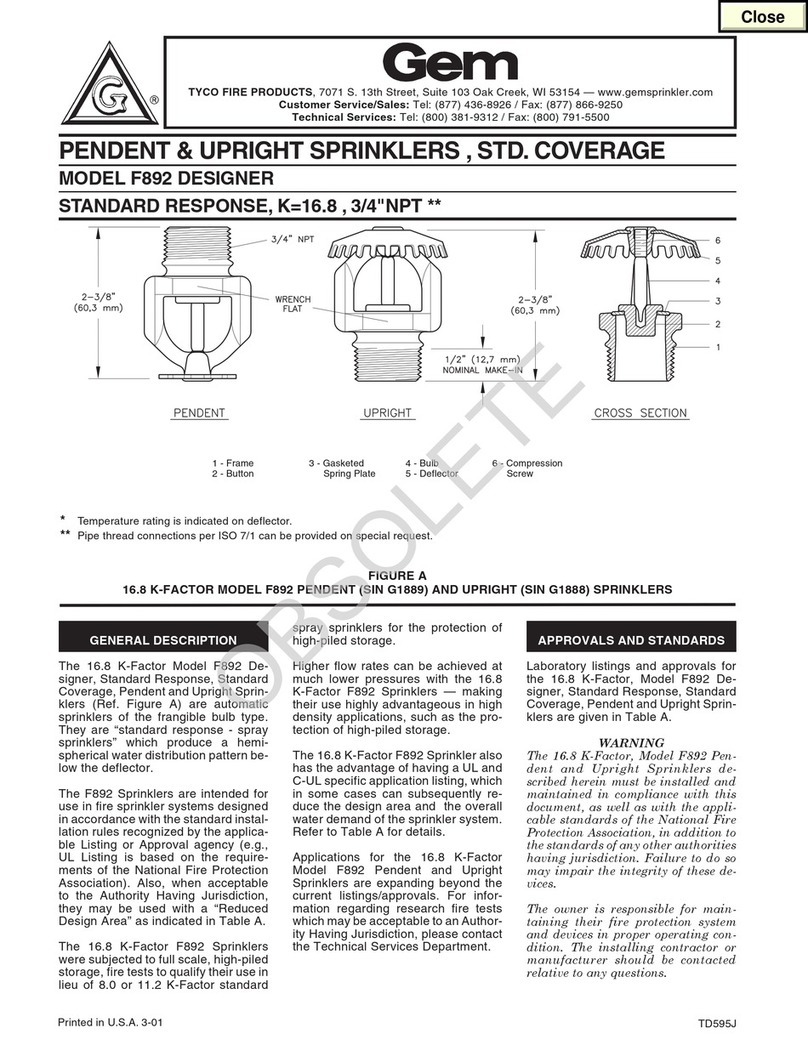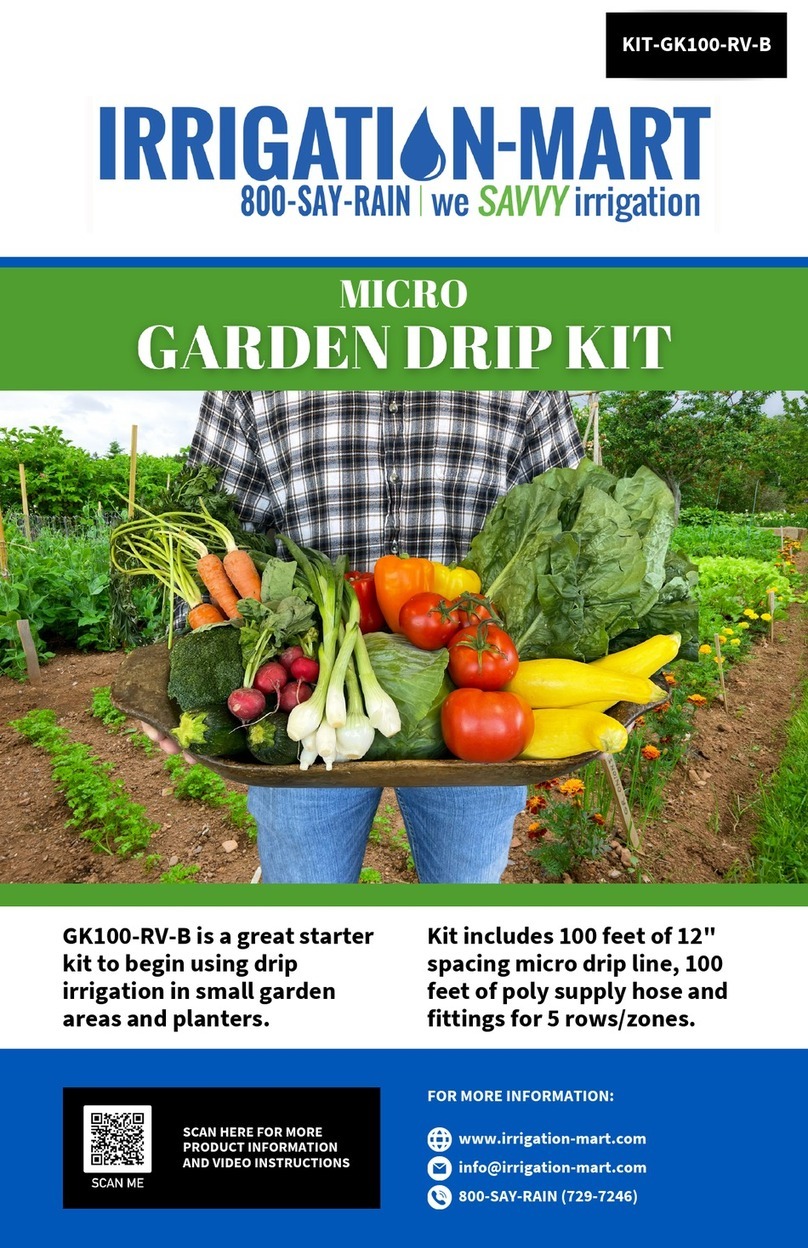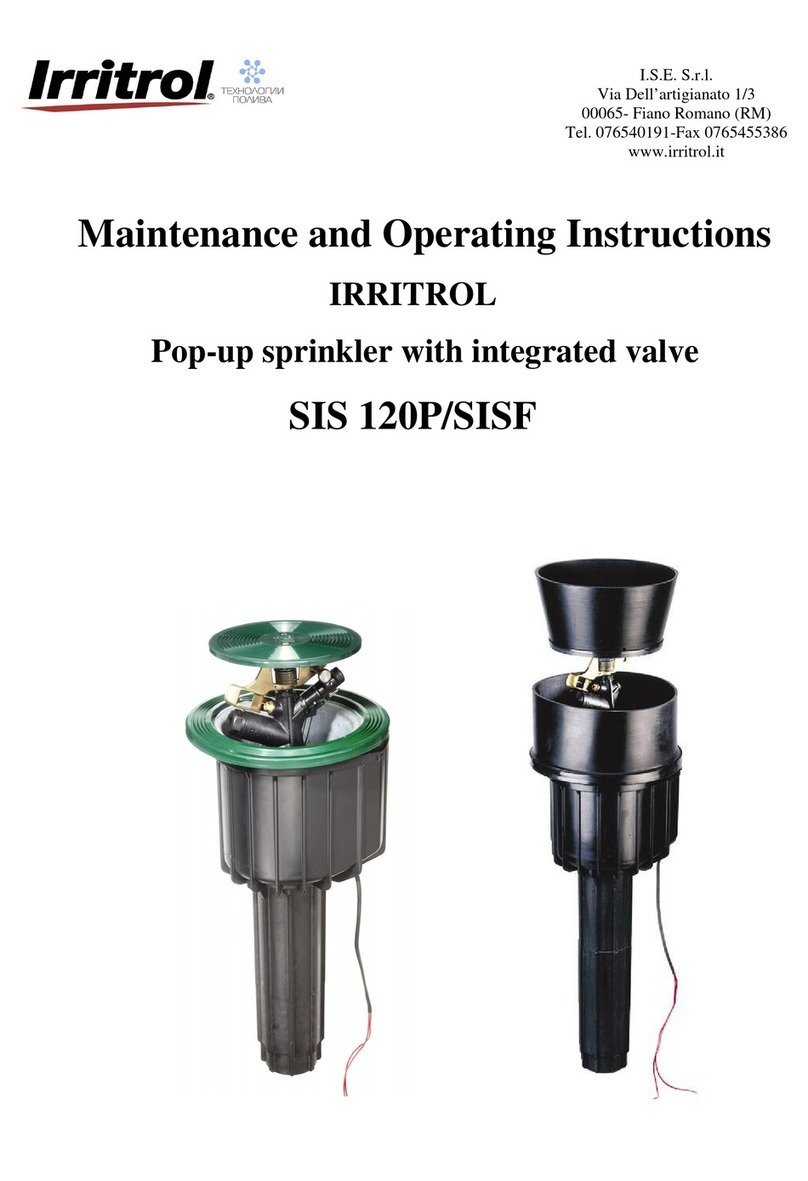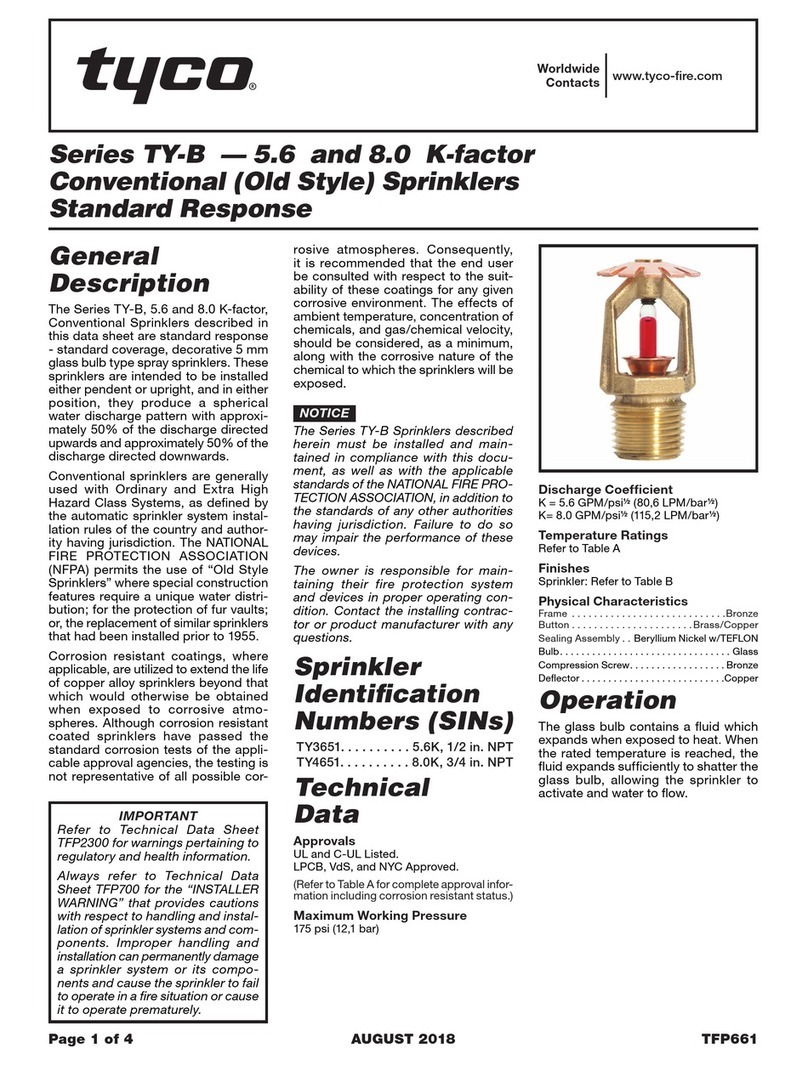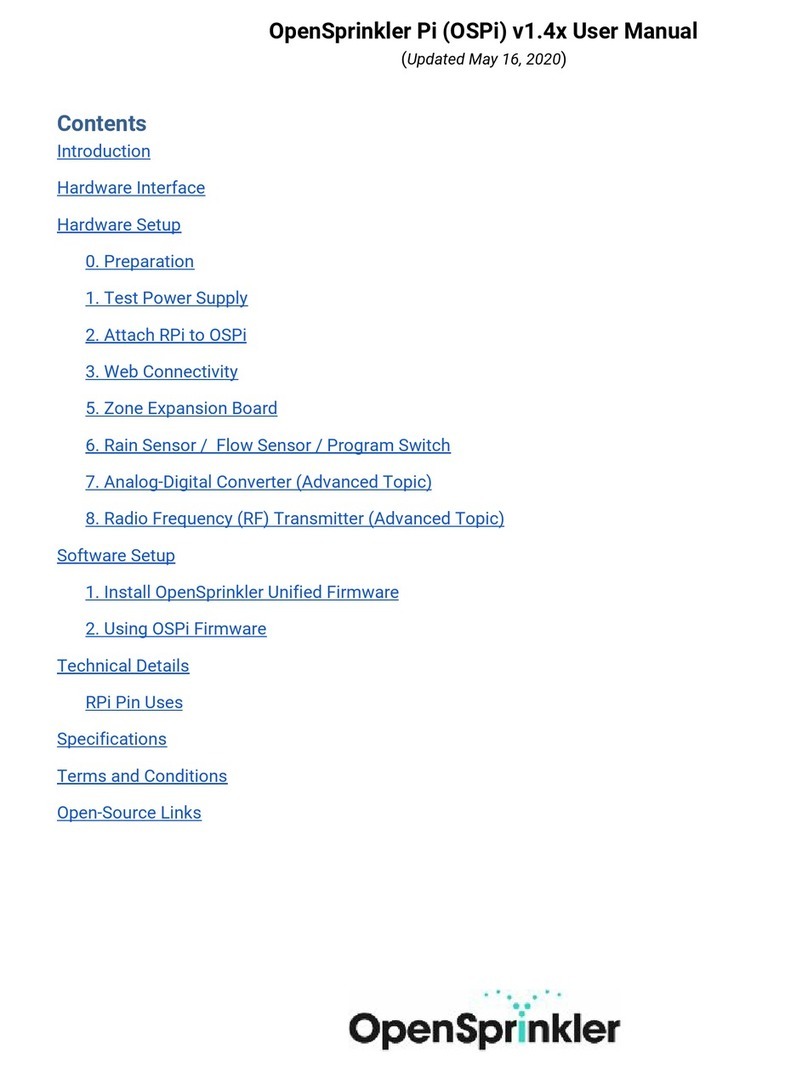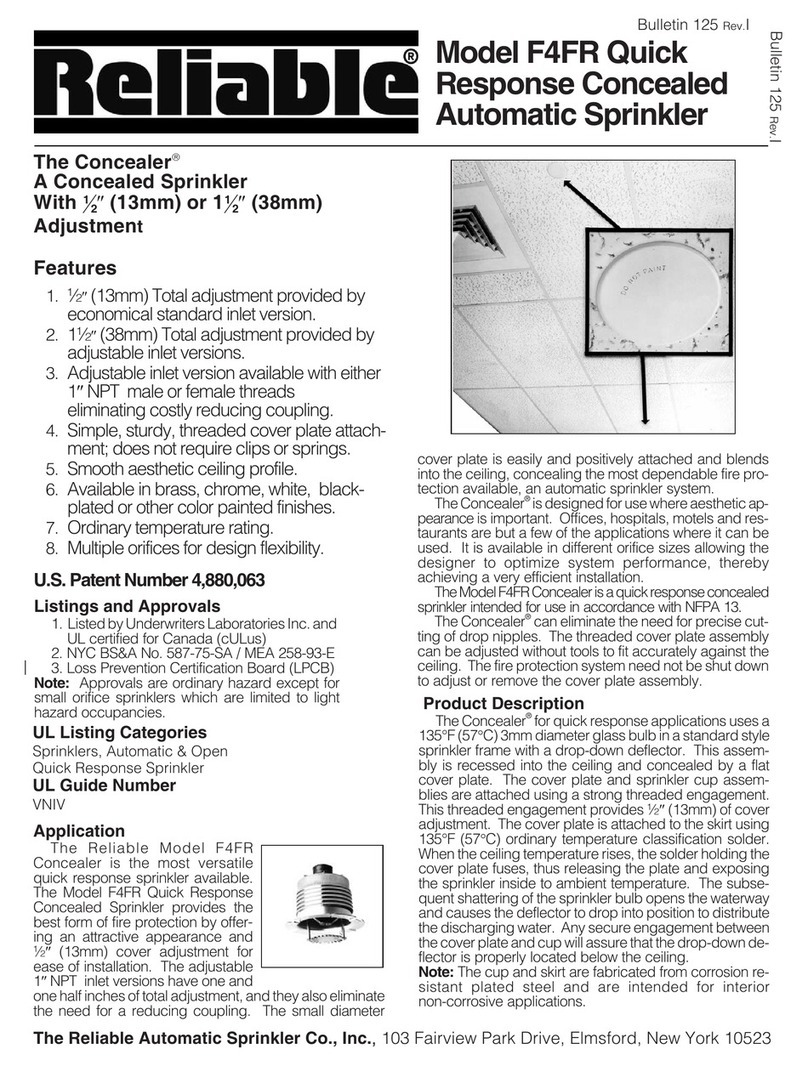•The Basic Cycle: Once a program is given a start time, it causes all valves with run
times entered to operate in sequence beginning with the lowest numbered valve.
When all valves having run times are finished, the cycle is over.
•Avoid Unexpected StartTime Delays: It is possible to set a second start time that
begins before the cycle from the first start time has finished. When this happens, the
start of the second cycle will be delayed until the first is complete. The start time may
not occur when you expect it. Even when you have planned enough time to avoid this,
increases in the water budget feature may cause an overlap and delay the start of the
second cycle.
•Avoid Unexpected Short Cycles: If you use Odd/Even scheduling, watering will stop
at midnight to avoid watering on the wrong day. Be careful when planning start times
to allow enough time to run the entire cycle before midnight.
•Avoid ExcessiveWatering: All three programs,A, B, & C, are always on. Start times
entered for any program will begin automatically when that time occurs. They are
meant to water different zones or to supplement watering if one program is not
enough. If you need extra water, use more than one start time and/or use the Water
Budget Special Feature.
•Avoid Creating a LowWater Pressure Condition: Start times operated by different
programs are independent. If you select identical or overlapping start times, all can turn
on at the same time. The maximum flow might exceed the water supply available. A
precaution is to allow more time between start times to reduce the number of valves
running at one time. Make sure that different programs have different start times.
•Dealing with New Lawns: Having multiple start times in one day is especially useful
for newly seeded lawns.
•Help with Electrical Problems: Rain Dial Plus will detect (during a watering cycle)
and display (after the cycle) a short circuit as “FUS” or an open circuit as “OPN” in
addition to the problem valve number. “OPN” also appears when a valve run time has
been scheduled but no valve is connected. In addition, if a Rain Sensor is connected
and has shut off watering due to rain, “OPN” may continue to be displayed even
though the rain has stopped and automatic watering has resumed. To clear the display,
simply press the + or - Button while the function switch is in the Run position.
Getting the Most Out ofYour Rain Dial Plus
4