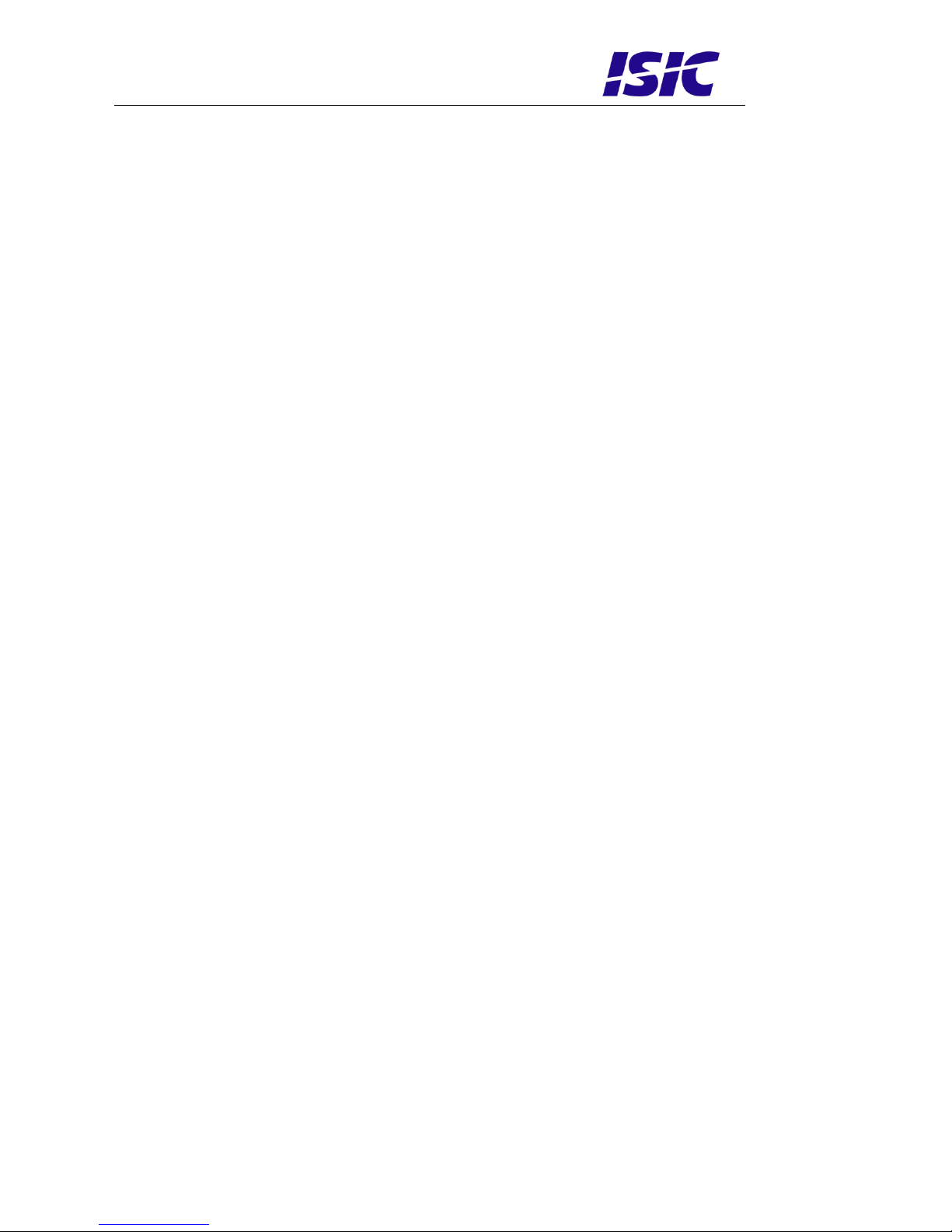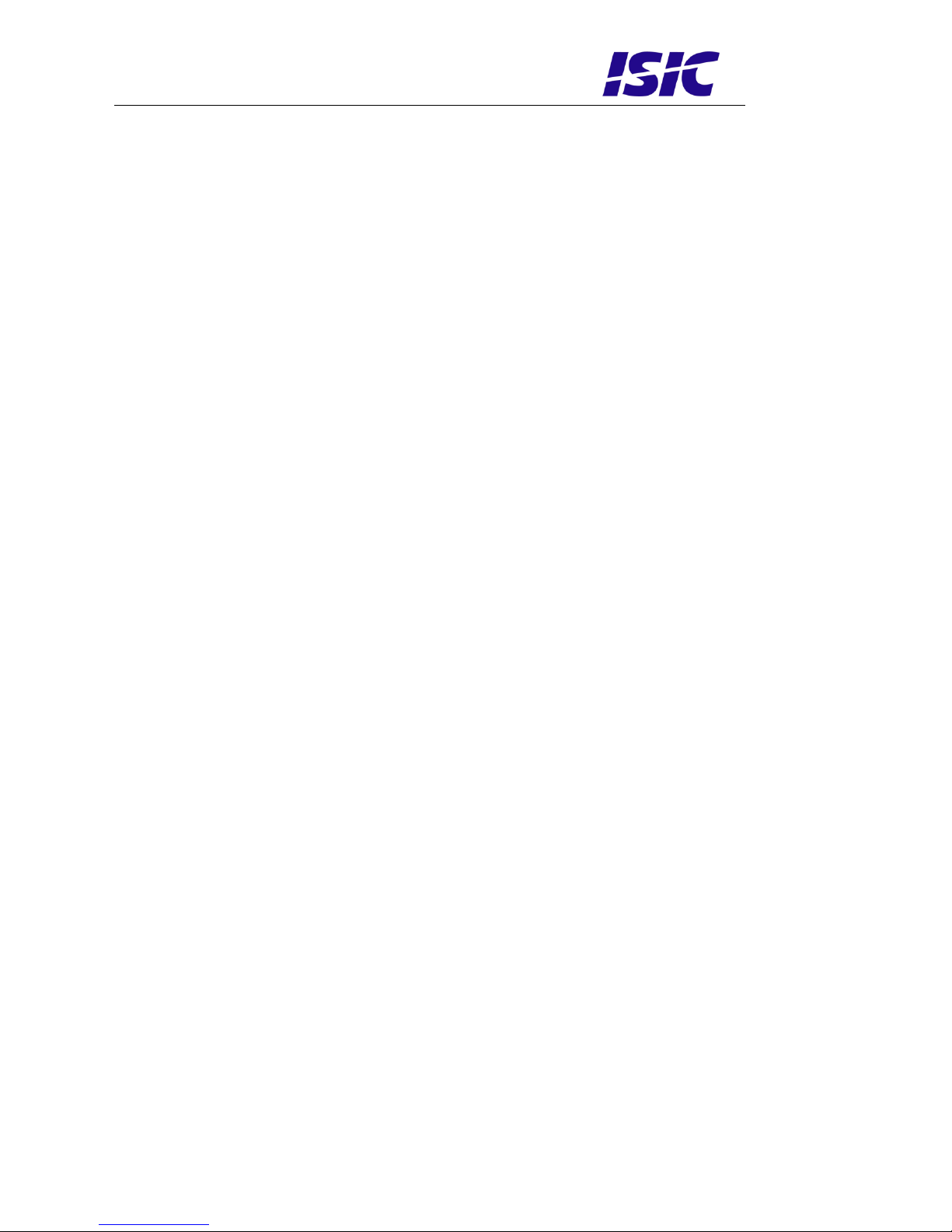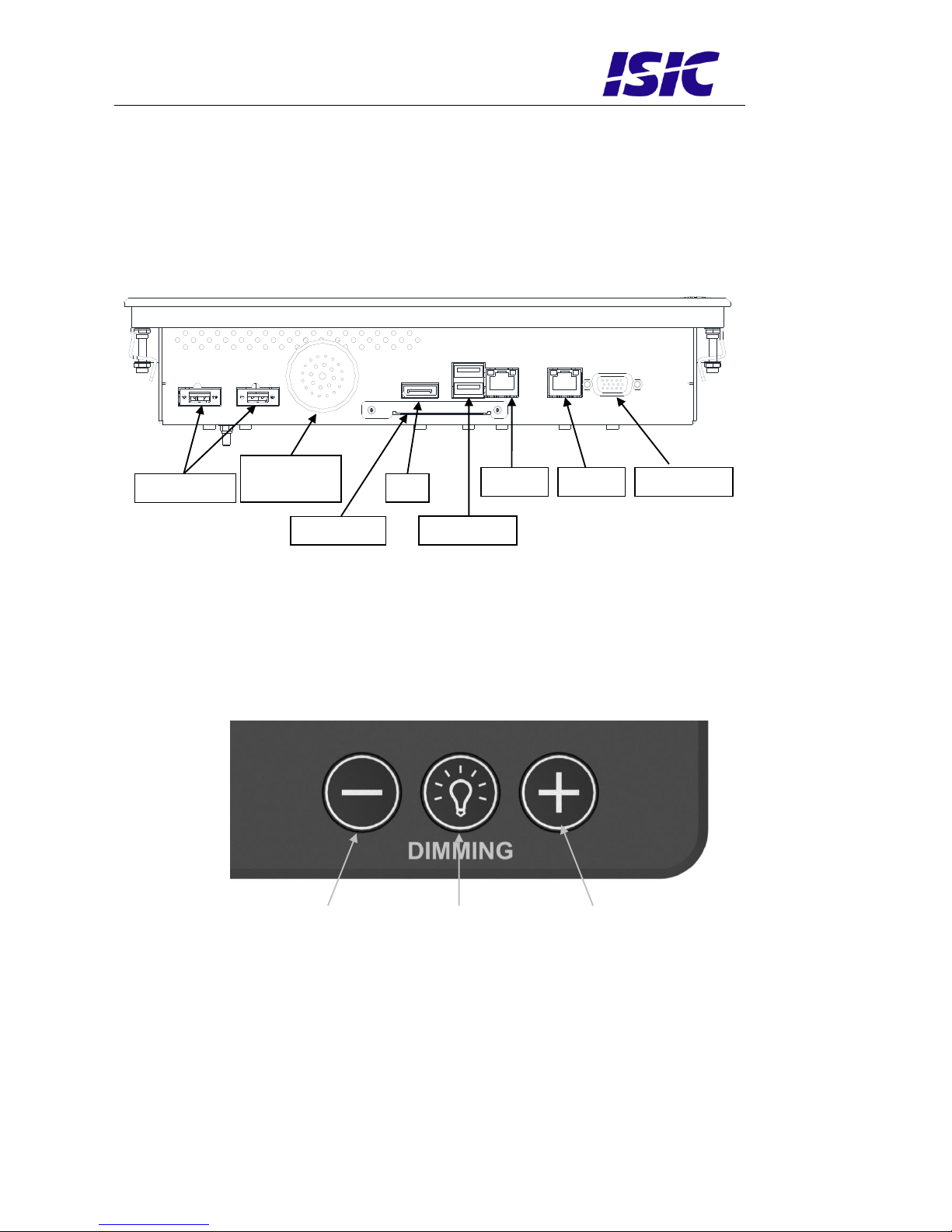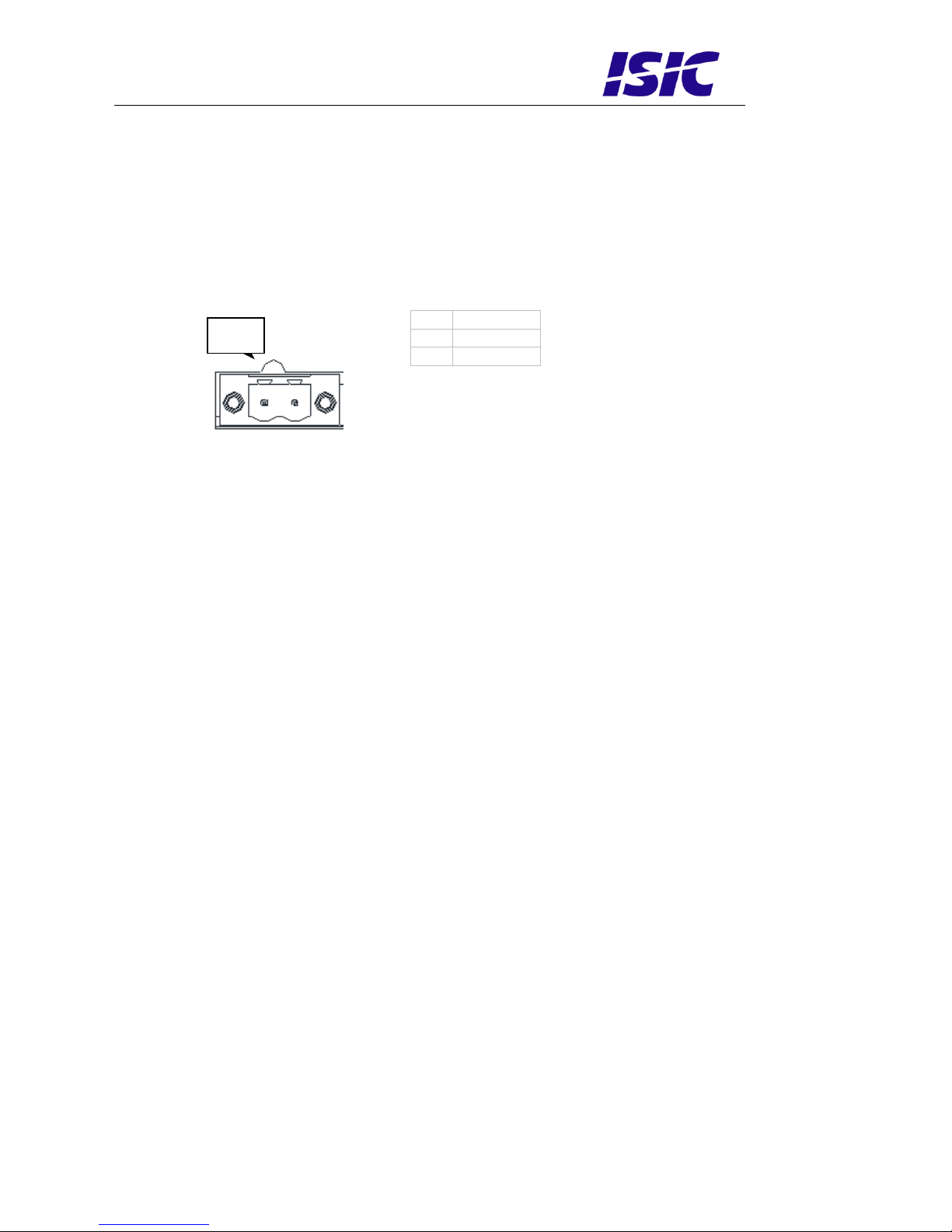User Reference Manual –DuraPANEL 10.6”
PN: 08140-000 Rev A Page 3
Table of Contents
1FEATURES ............................................................................................................. 4
2GENERAL CONSIDERATIONS ON INSTALLATION AND OPERATION ....................... 5
3DURAPANEL CONNECTIONS .................................................................................. 6
4DURAPANEL FRONT PANEL CONTROLS.................................................................. 6
5CONNECTOR PIN-OUT ........................................................................................... 7
6TECHNICAL SPECIFICATIONS DURAPANEL 10.6”.................................................. 8
7MECHANICAL OUTLINE DURAPANEL 10.6” ............................................................ 9
7.1 LANDSCAPE.........................................................................................................................................................9
7.2 PORTRAIT ..........................................................................................................................................................10
8BUZZER ............................................................................................................... 11
9DURA COMMUNICATION PROTOCOL ................................................................... 11
9.1 MESSAGE FORMAT ............................................................................................................................................11
9.2 ATTENTION (ATTN)..........................................................................................................................................11
9.3 ADDRESS (ADDR) ............................................................................................................................................11
9.4 MANUFACTURER ID (MAN)..............................................................................................................................12
9.5 MONITOR FIRMWARE VERSION (VER)..............................................................................................................12
9.6 BACKLIGHT LEVEL (BRT).................................................................................................................................12
10 IN RUSH CURRENT .............................................................................................. 13
11 TROUBLESHOOTING............................................................................................ 13
12 SERVICING THE UNIT ......................................................................................... 13
13 ISIC INFO / SUPPORT......................................................................................... 14
14 REVISION HISTORY ............................................................................................ 15
15 APPENDIX A: PIXEL POLICY................................................................................ 16