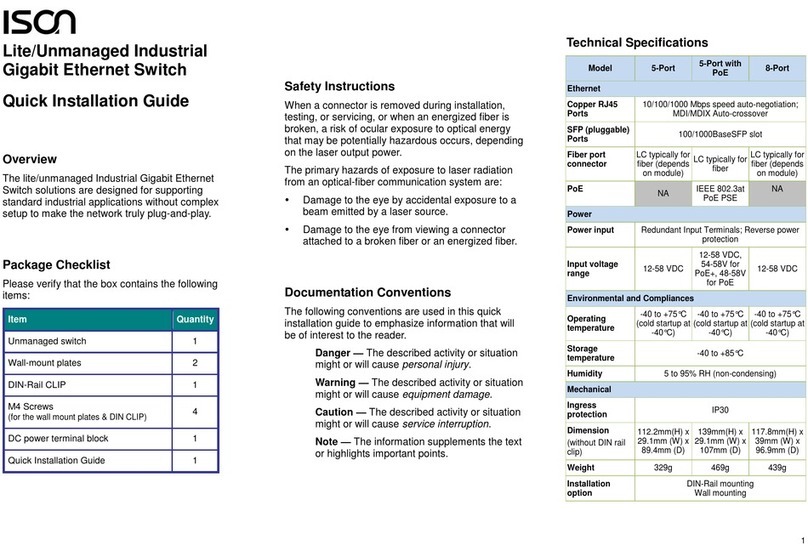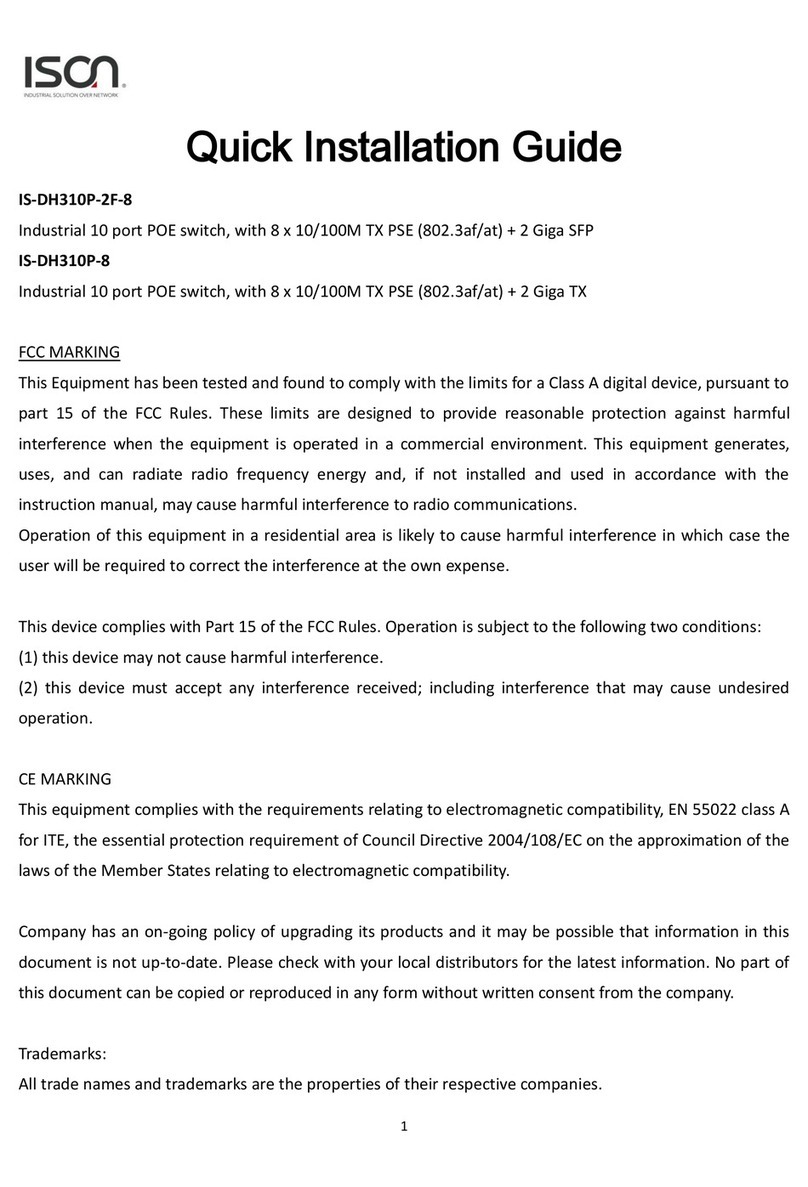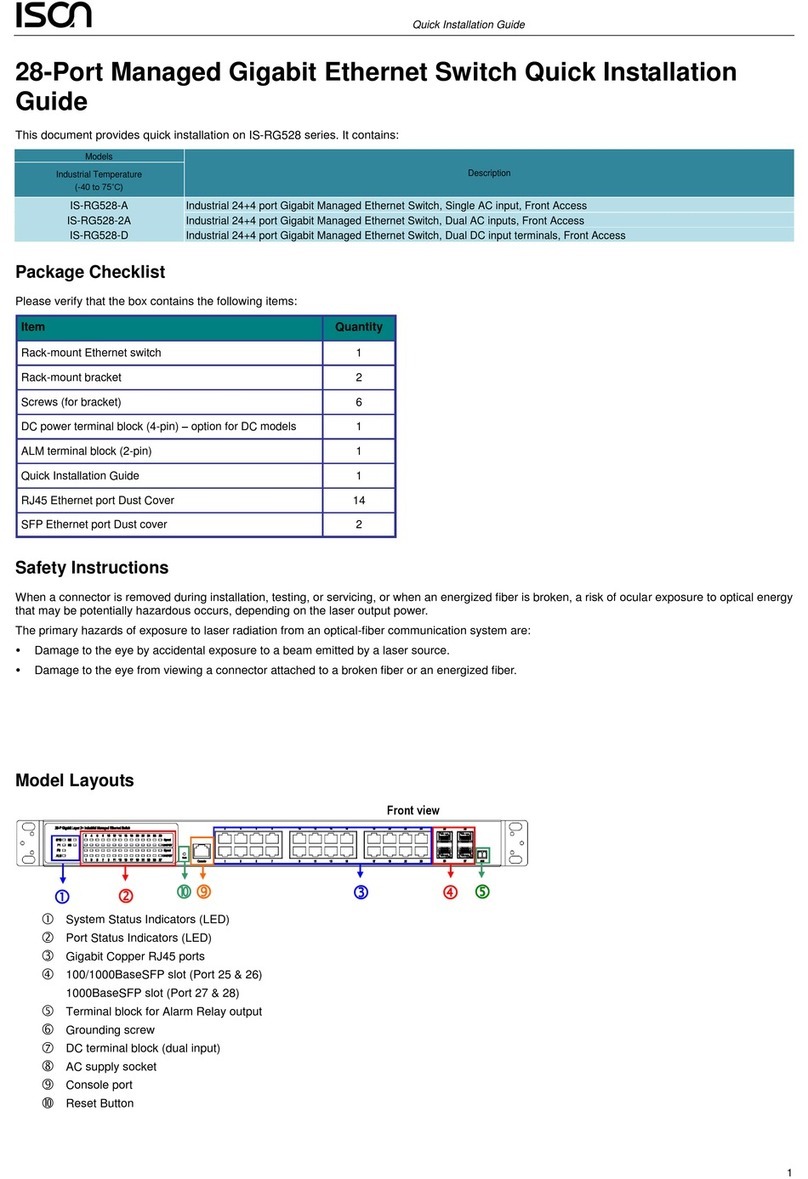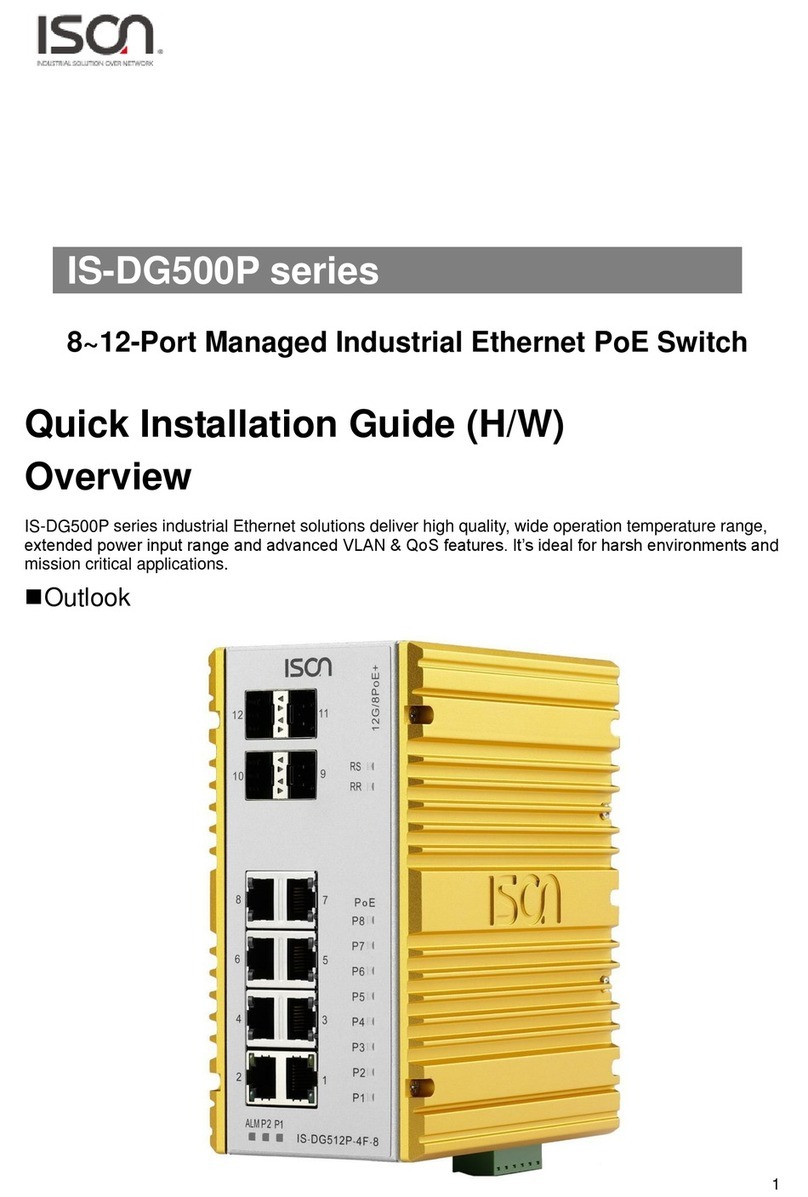1. Introductions....................................................................................................................................4
1.1 System Description...................................................................................................................4
1.2 Using the Web Interface...........................................................................................................4
1.2.1 Web Browser Support..................................................................................................4
1.2.2 Navigation ....................................................................................................................5
1.2.3 Title Bar Icons...............................................................................................................5
1.2.4 Ending a Session...........................................................................................................6
1.3 Using the Online Help...............................................................................................................6
2. Using the Web ..................................................................................................................................7
2.1 Login.........................................................................................................................................7
2.2 Tree View .................................................................................................................................8
2.2.1 Configuration Menu.....................................................................................................8
2.2.2 Monitor Menu..............................................................................................................8
2.2.3 Maintenance Menu......................................................................................................9
2.3 Configuration..........................................................................................................................10
2.3.1 Link Aggregation.........................................................................................................10
2.3.2 802.1x Authentication................................................................................................11
2.3.3 Interface VLAN ...........................................................................................................14
2.3.4 Static Route ................................................................................................................15
2.3.5 Port Configuration......................................................................................................16
2.3.6 VLAN...........................................................................................................................27
2.3.7 MAC Learning & Forwarding ......................................................................................33
2.3.8 Spanning Tree Protocol (STP) .....................................................................................34
2.3.9 Policer.........................................................................................................................46
2.3.10 ACL............................................................................................................................50
2.3.11 Shaper ......................................................................................................................56
2.3.12 Queue & Scheduler ..................................................................................................58
2.3.13 Storm Control...........................................................................................................61
2.3.14 IGMP.........................................................................................................................67
2.4 Status...................................................................................................錯誤! 尚未定義書籤。
2.4.1 Front Panel .................................................................................................................77
2.4.2 Alarm/Event ...............................................................................................................83