ISON IS-DG500P Series User manual
Other ISON Switch manuals
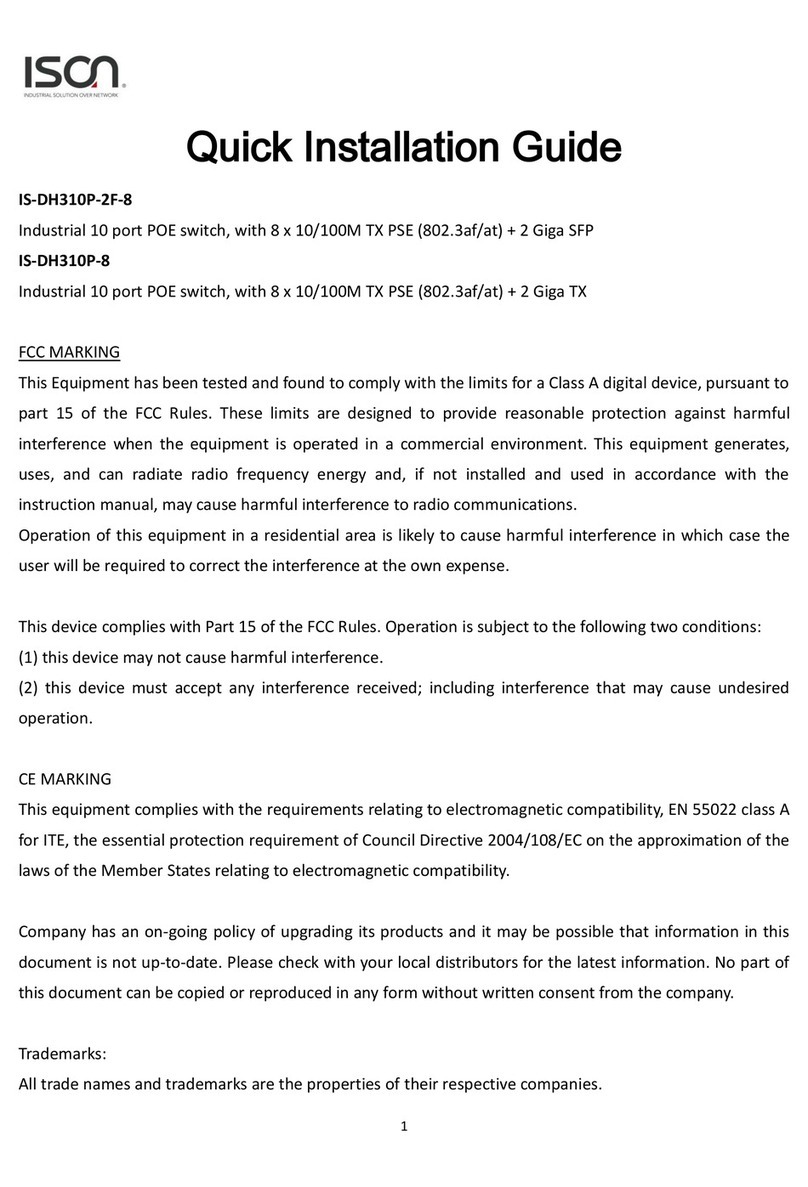
ISON
ISON IS-DH310P-2F-8 User manual
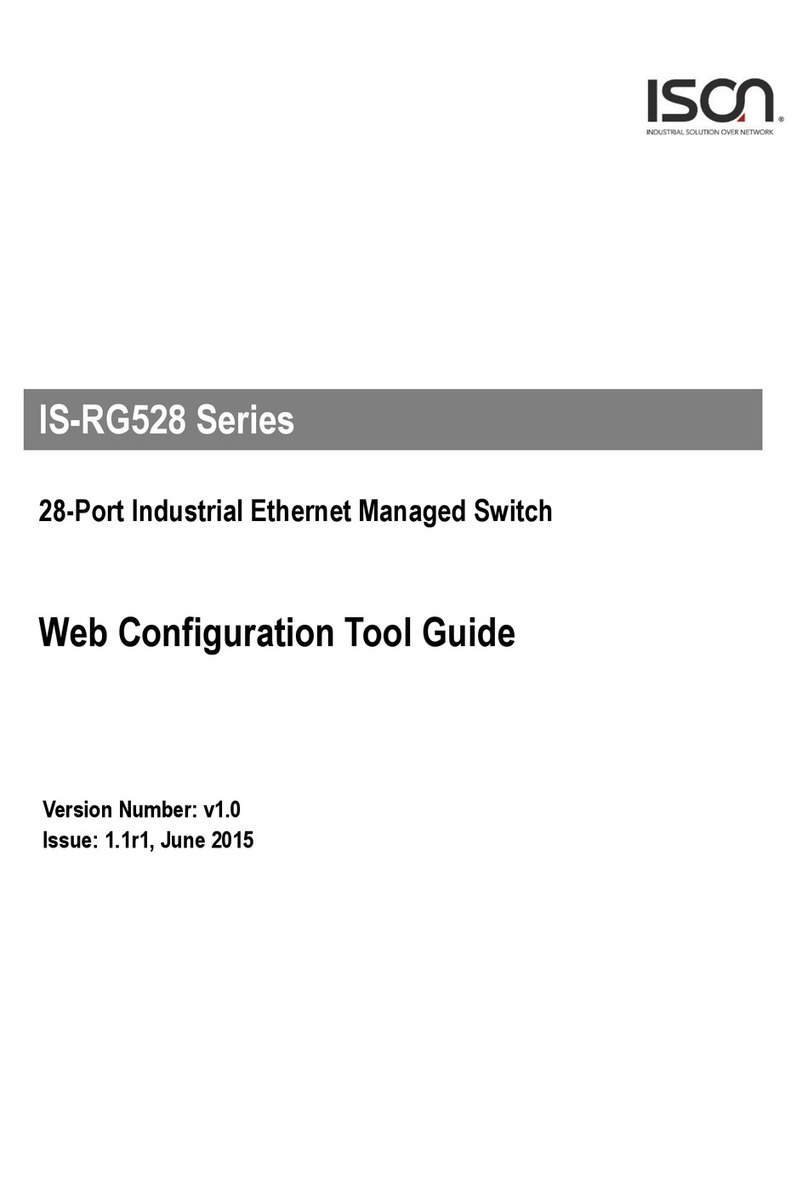
ISON
ISON IS-RG528 Series User manual

ISON
ISON IS-DF308P Series User manual

ISON
ISON IS-DG308P Series User manual

ISON
ISON IS-DF306P Series User manual
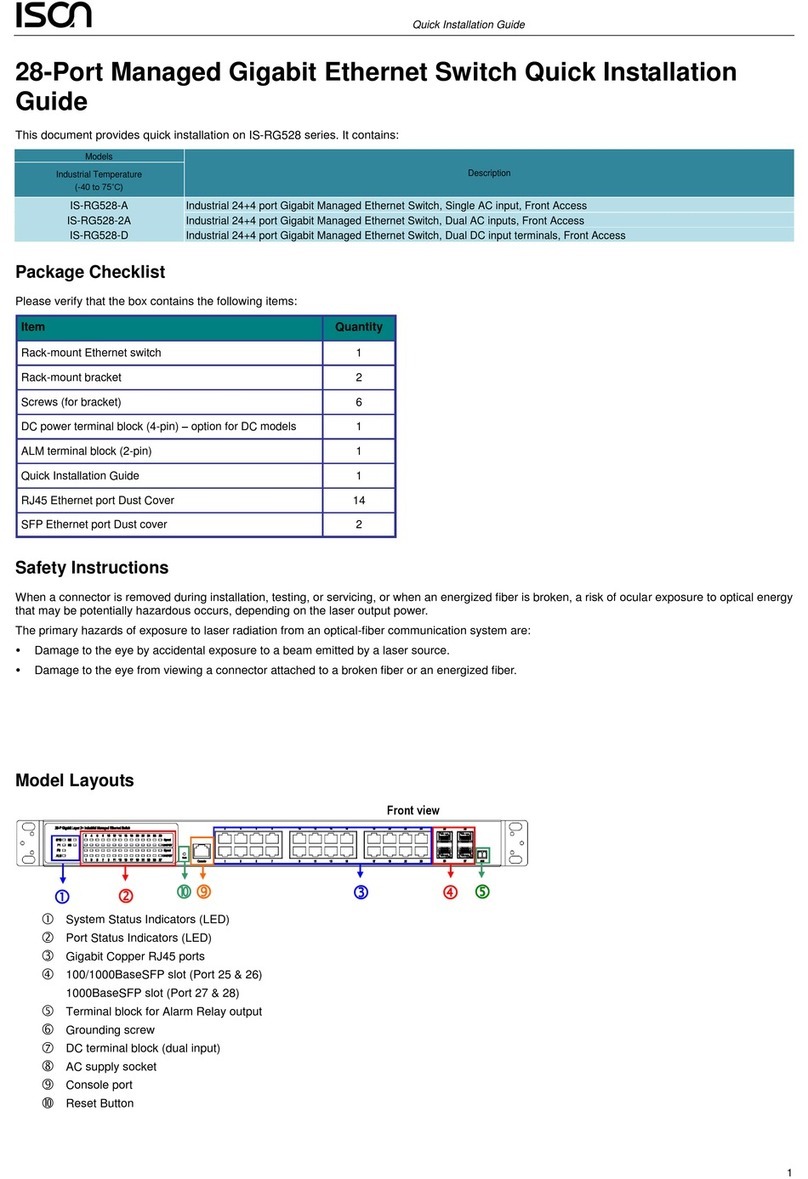
ISON
ISON IS-RG528-A User manual

ISON
ISON IS-DG102P-1 User manual

ISON
ISON IS-DG306P Series User manual
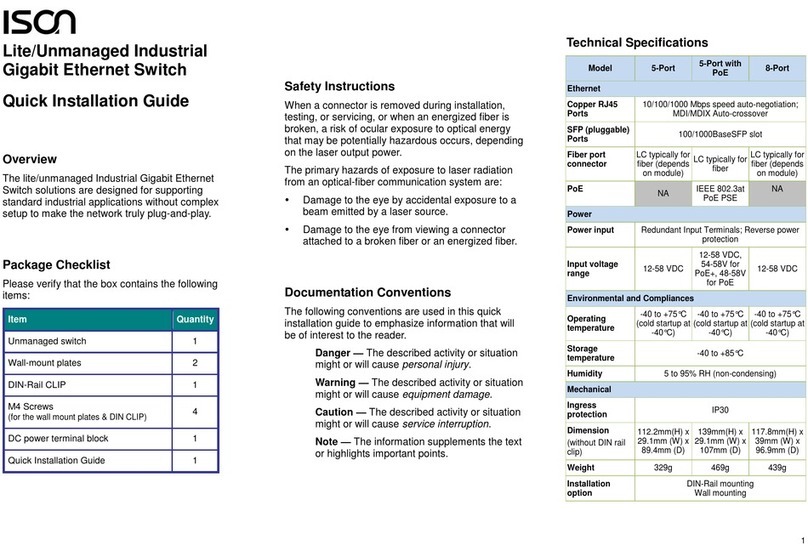
ISON
ISON IS-DG305 User manual
Popular Switch manuals by other brands

SMC Networks
SMC Networks SMC6224M Technical specifications

Aeotec
Aeotec ZWA003-S operating manual

TRENDnet
TRENDnet TK-209i Quick installation guide

Planet
Planet FGSW-2022VHP user manual

Avocent
Avocent AutoView 2000 AV2000BC AV2000BC Installer/user guide

Moxa Technologies
Moxa Technologies PT-7728 Series user manual

Intos Electronic
Intos Electronic inLine 35392I operating instructions

Cisco
Cisco Catalyst 3560-X-24T Technical specifications

Asante
Asante IntraCore IC3648 Specifications

Siemens
Siemens SIRIUS 3SE7310-1AE Series Original operating instructions

Edge-Core
Edge-Core DCS520 quick start guide

RGBLE
RGBLE S00203 user manual















