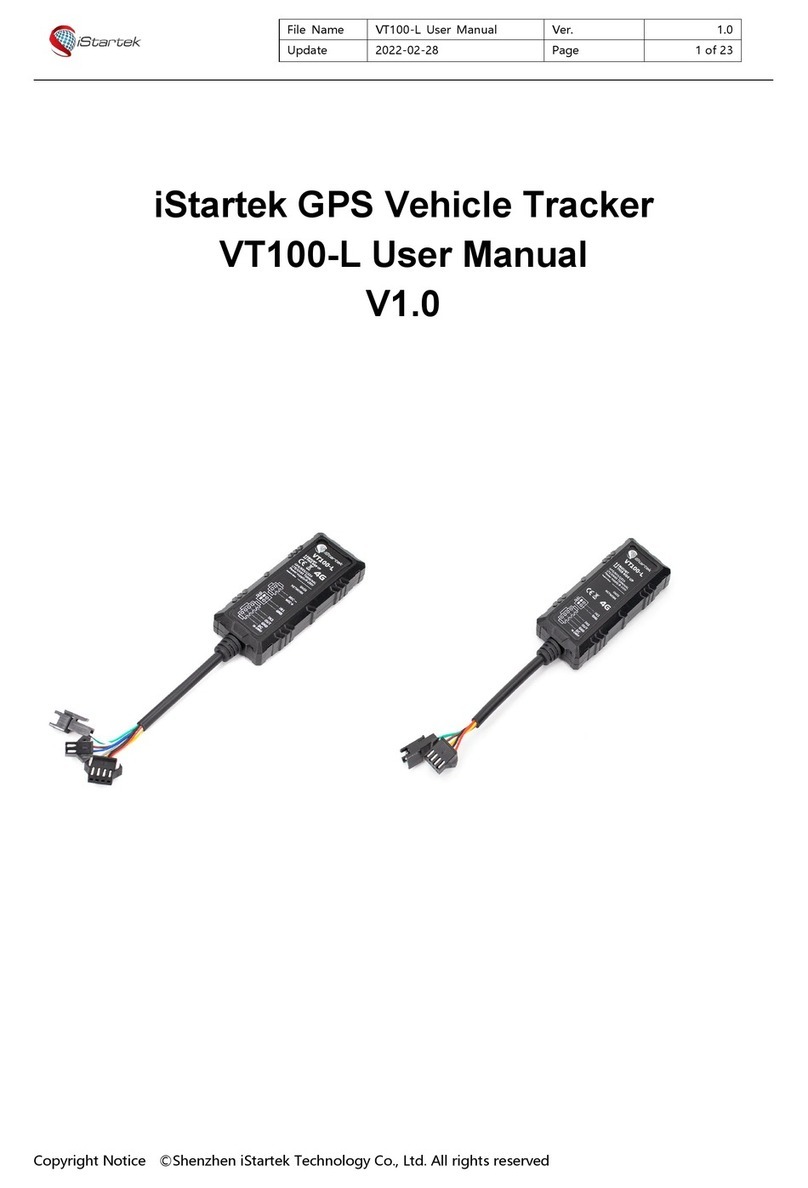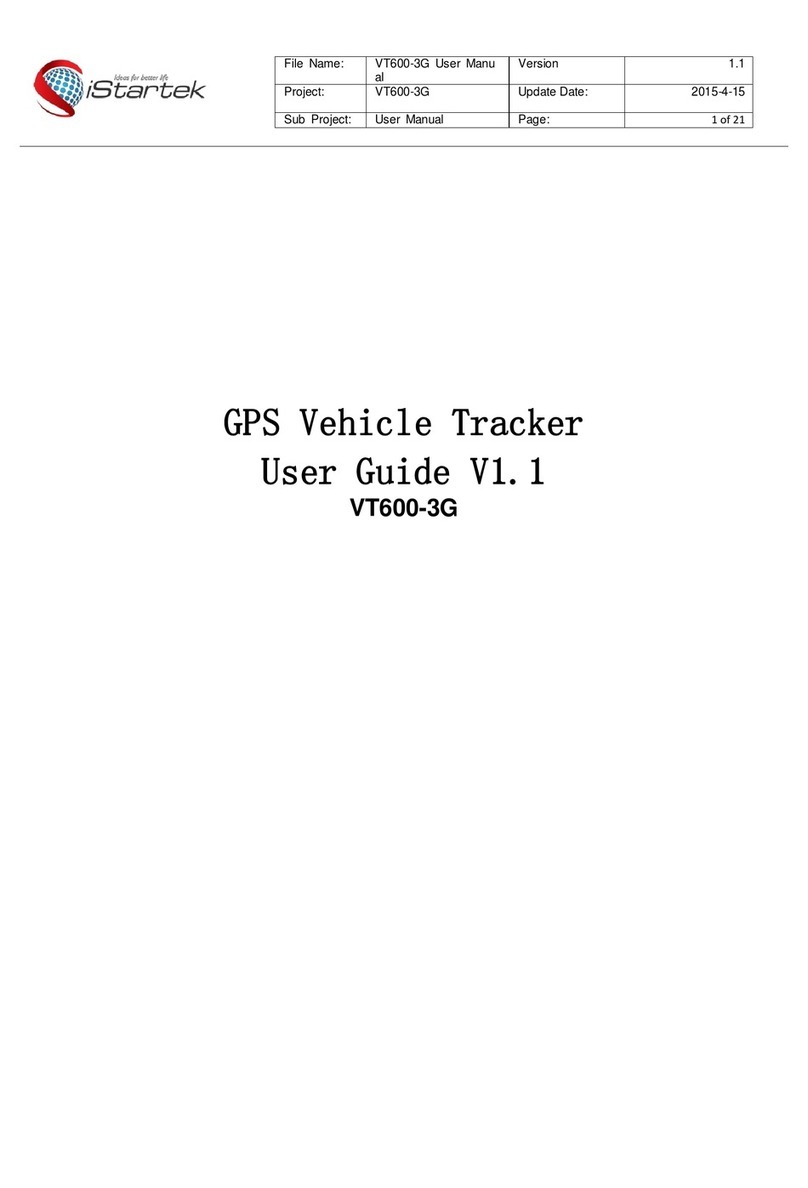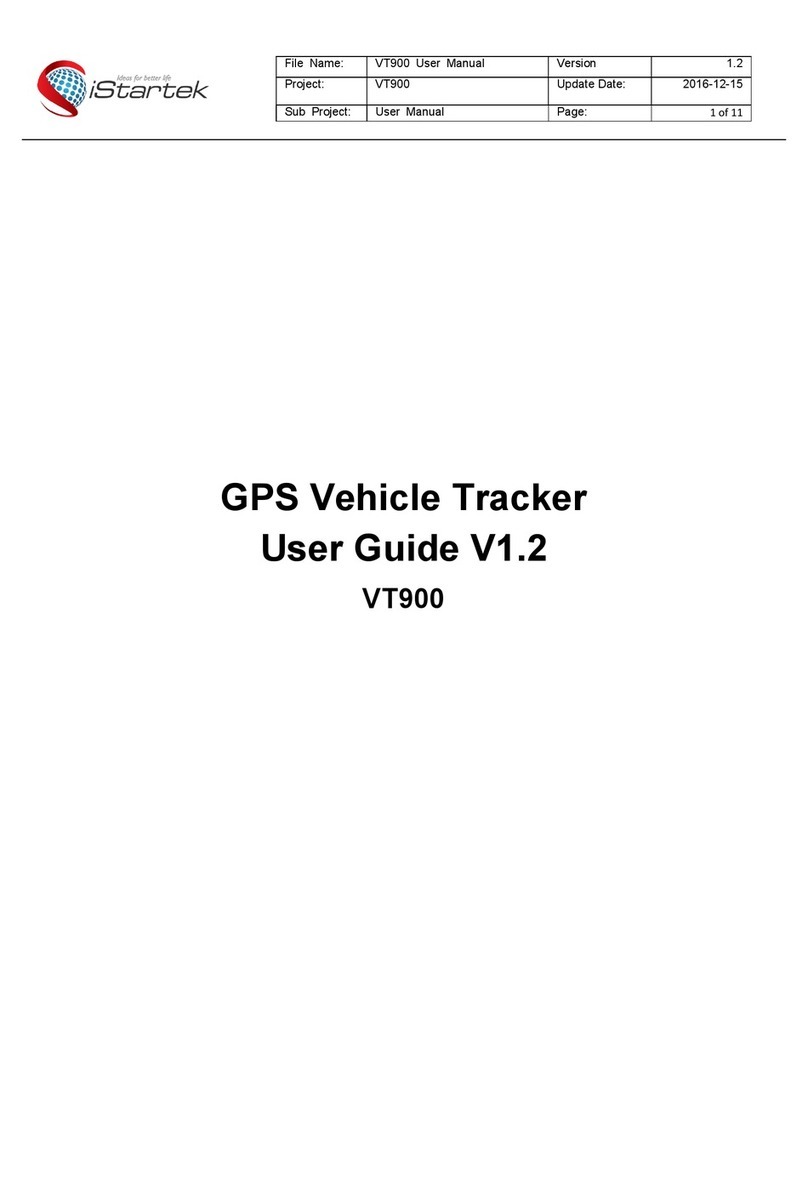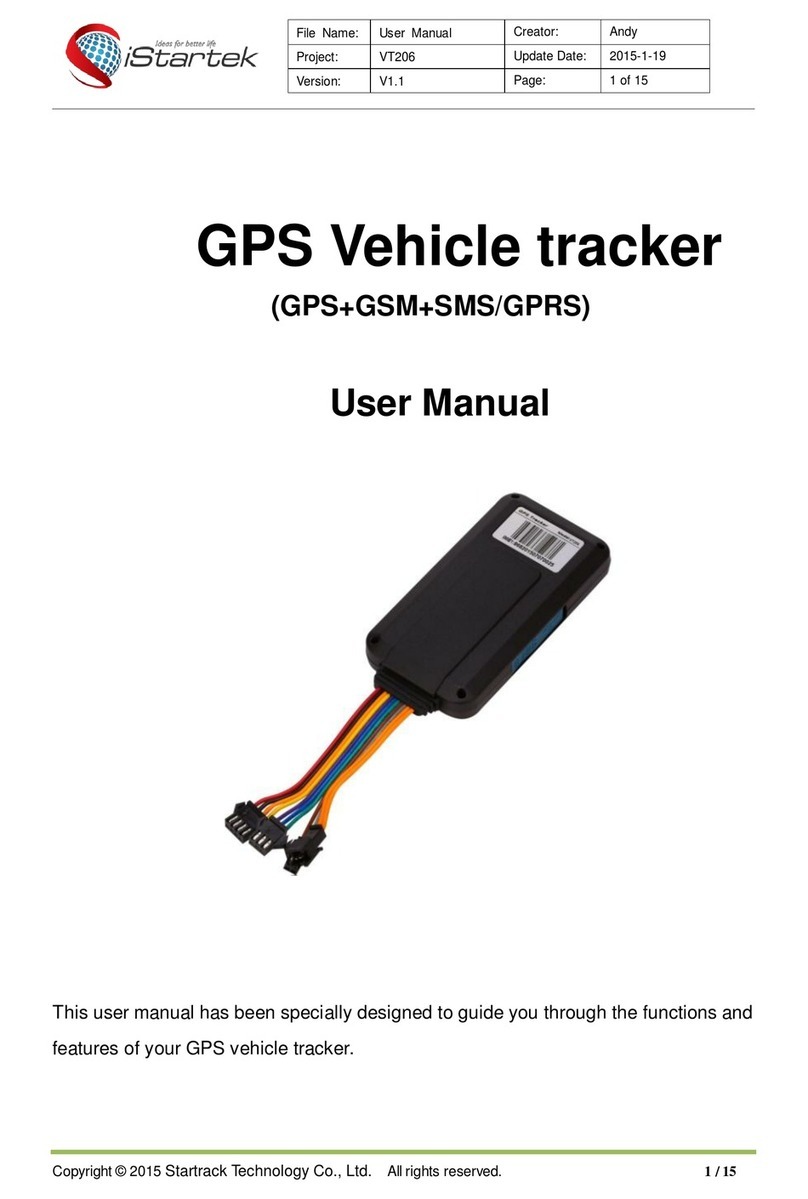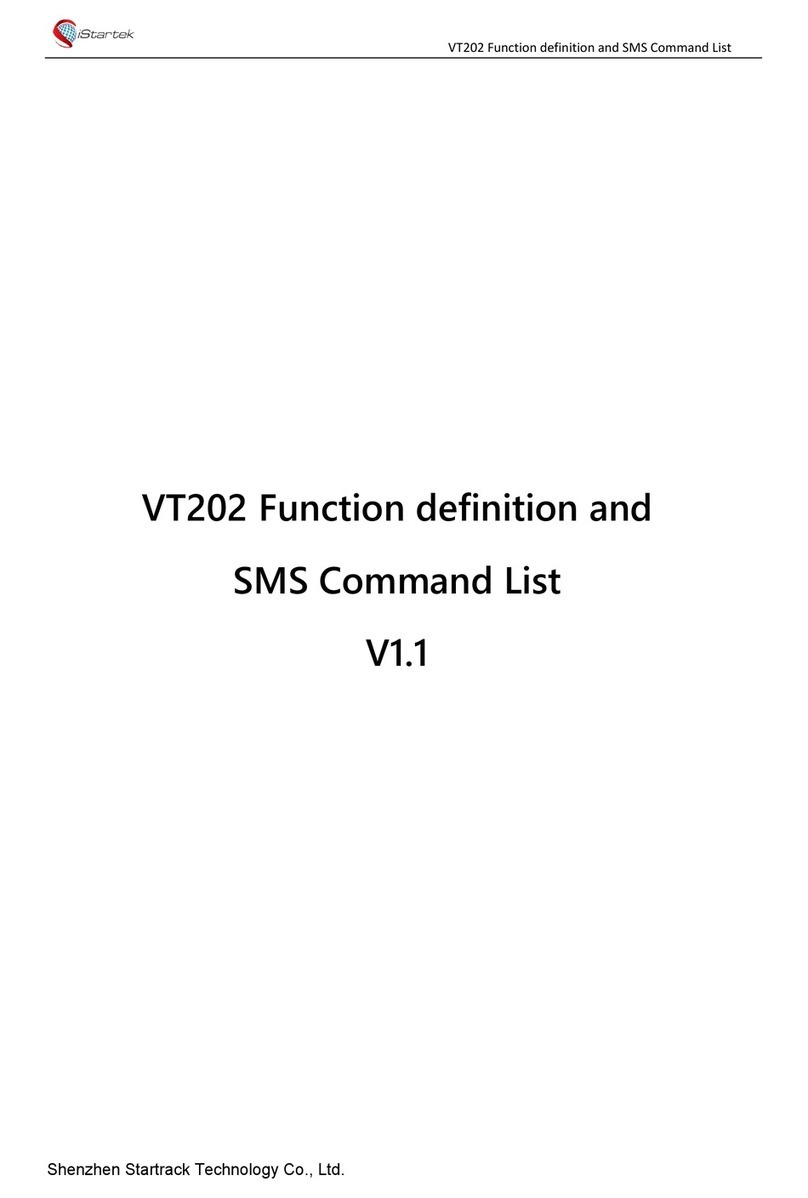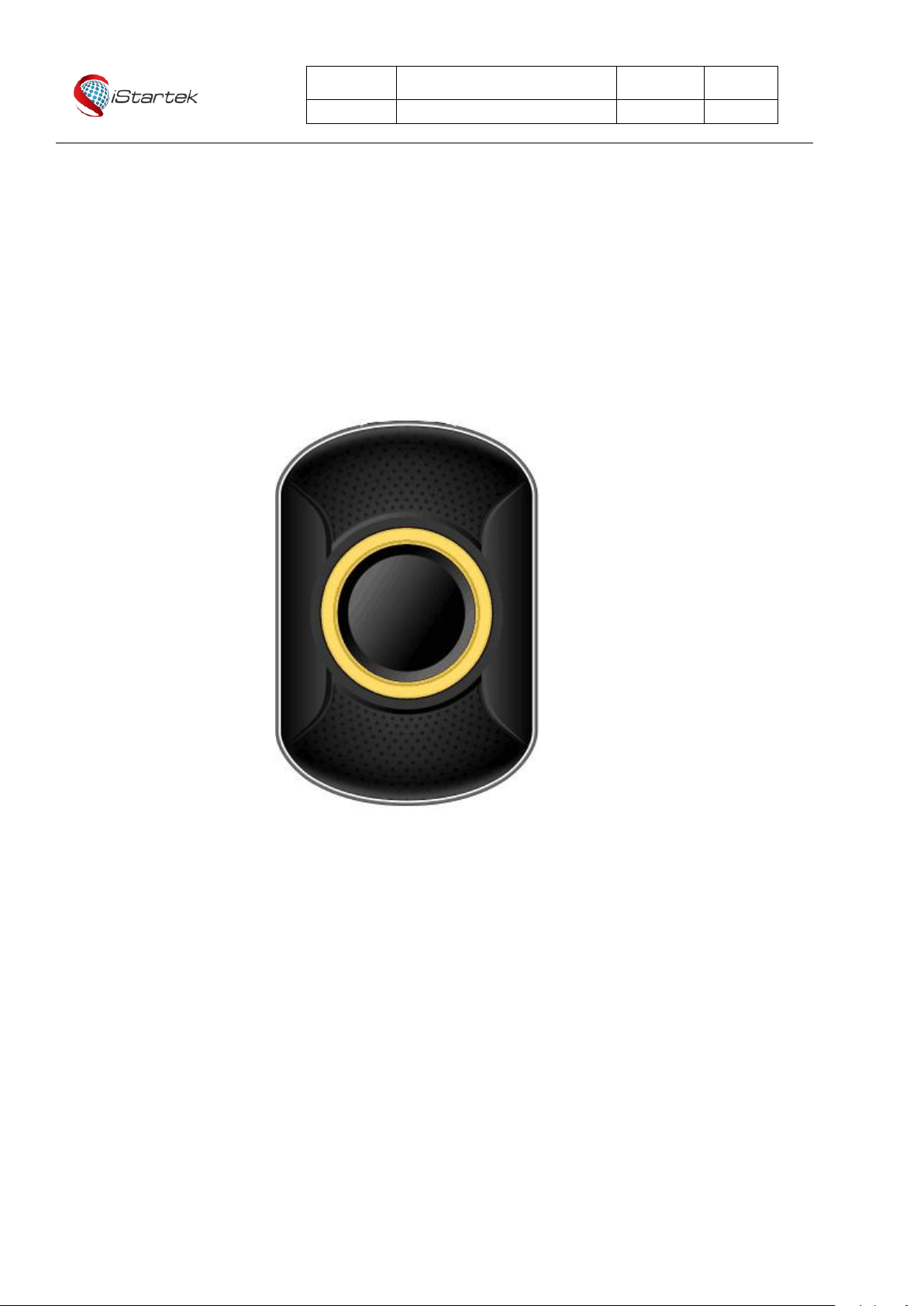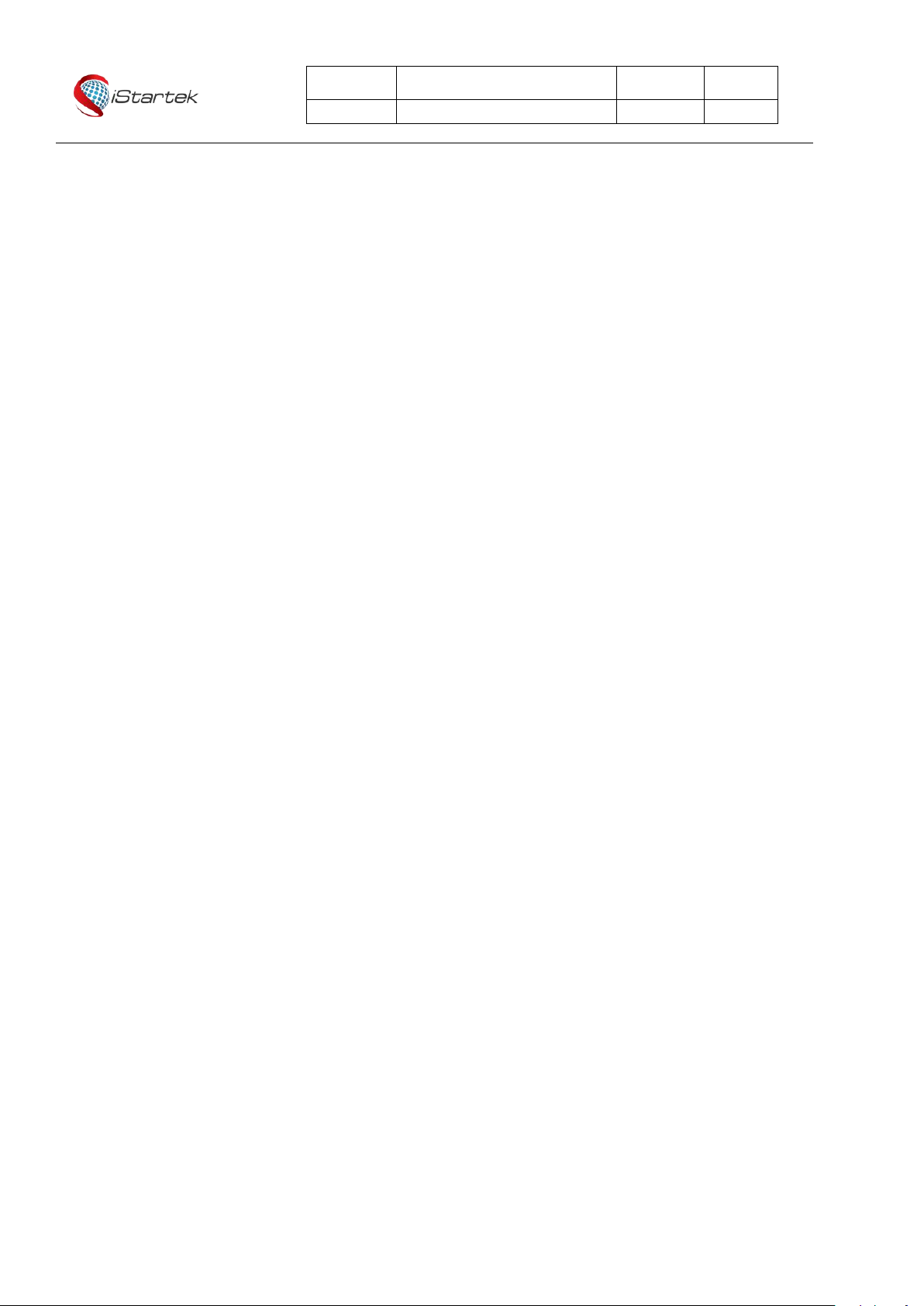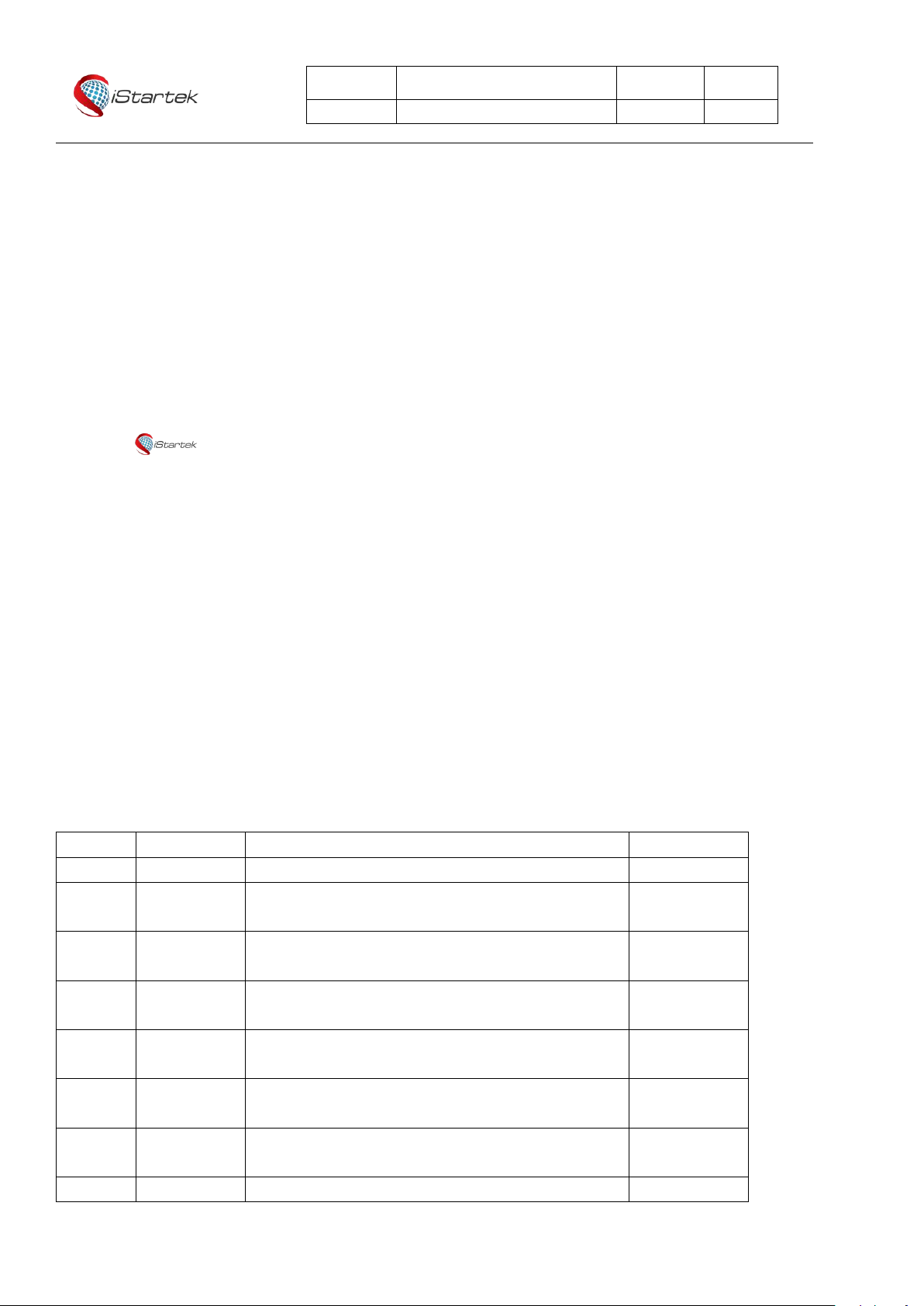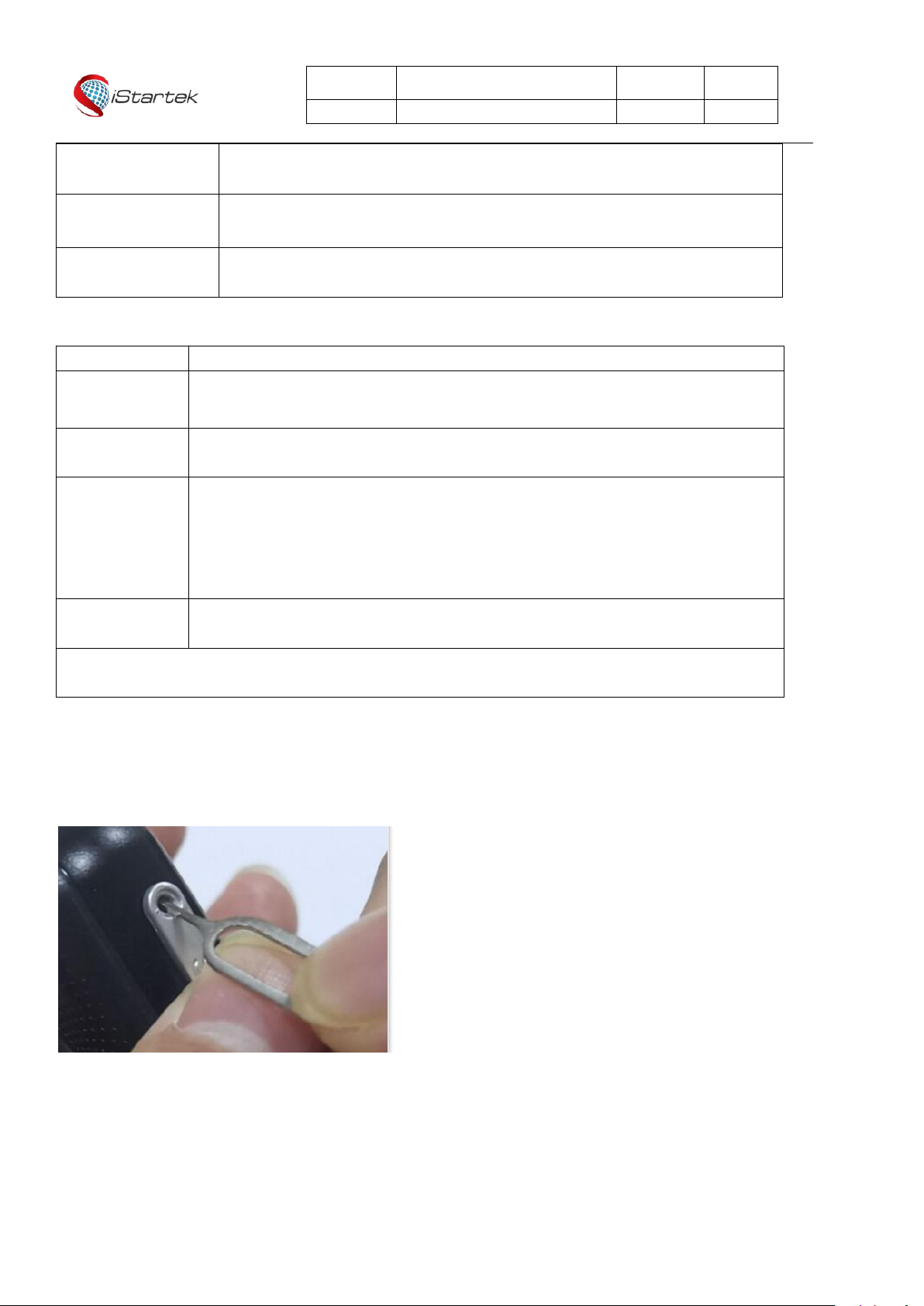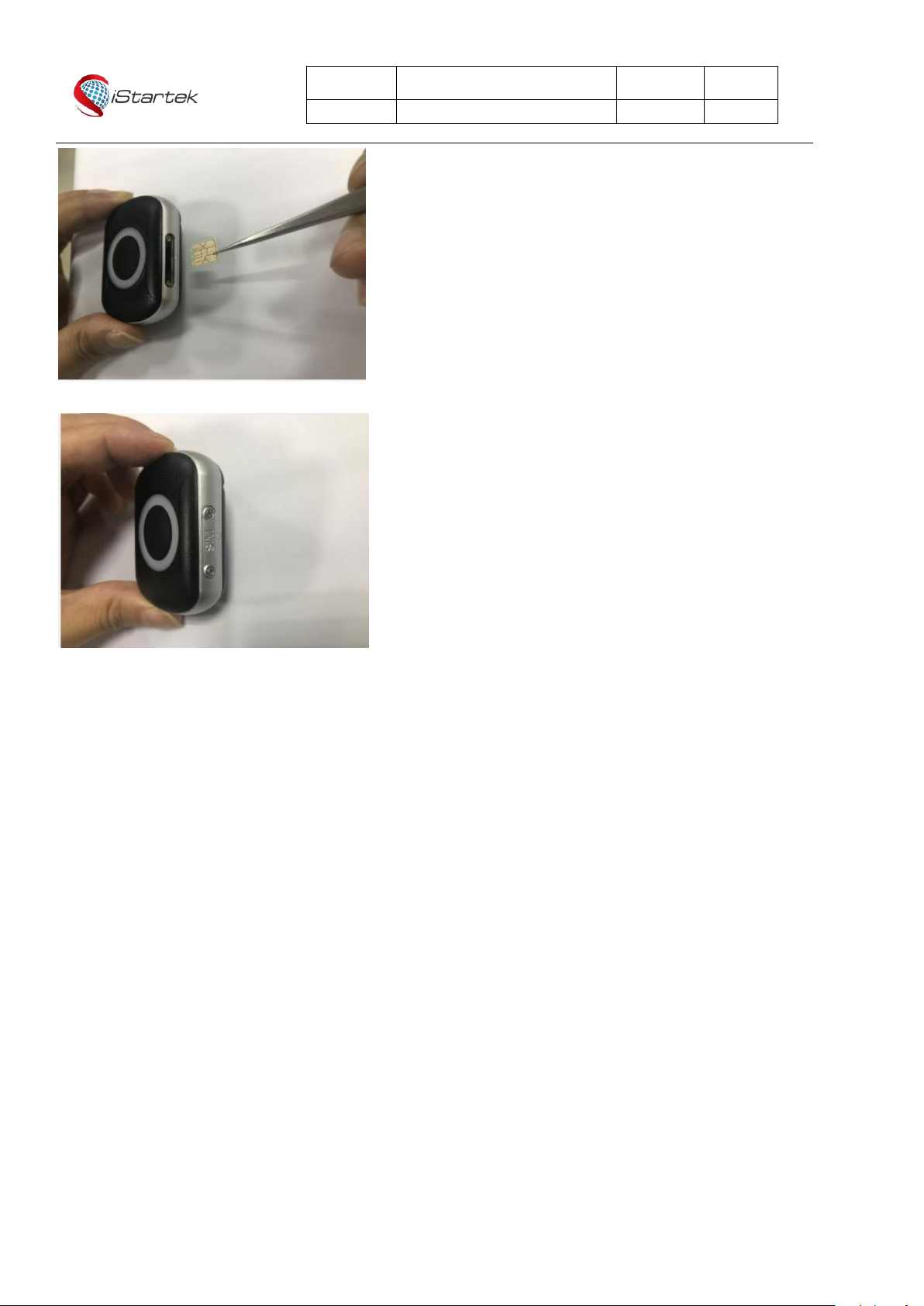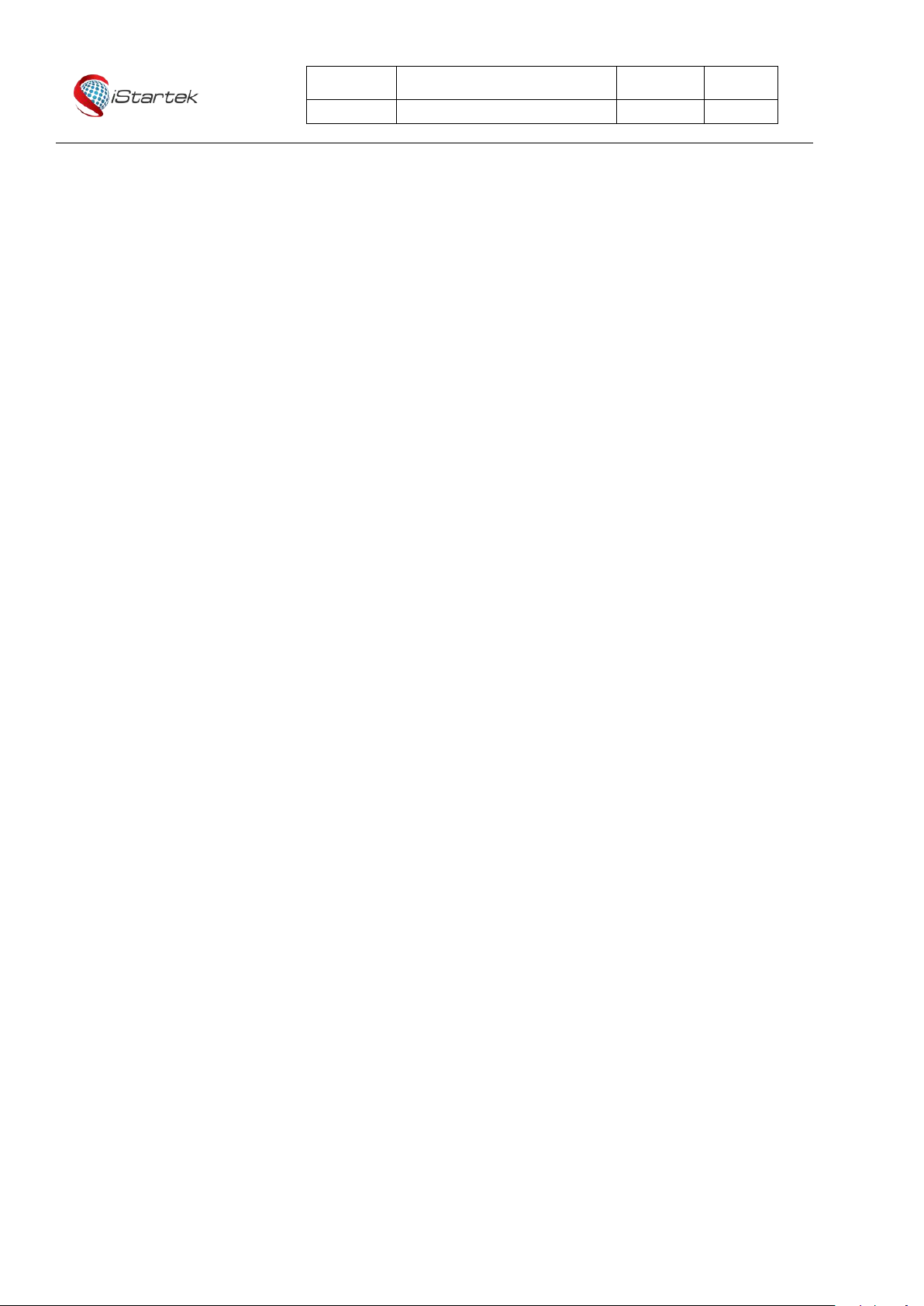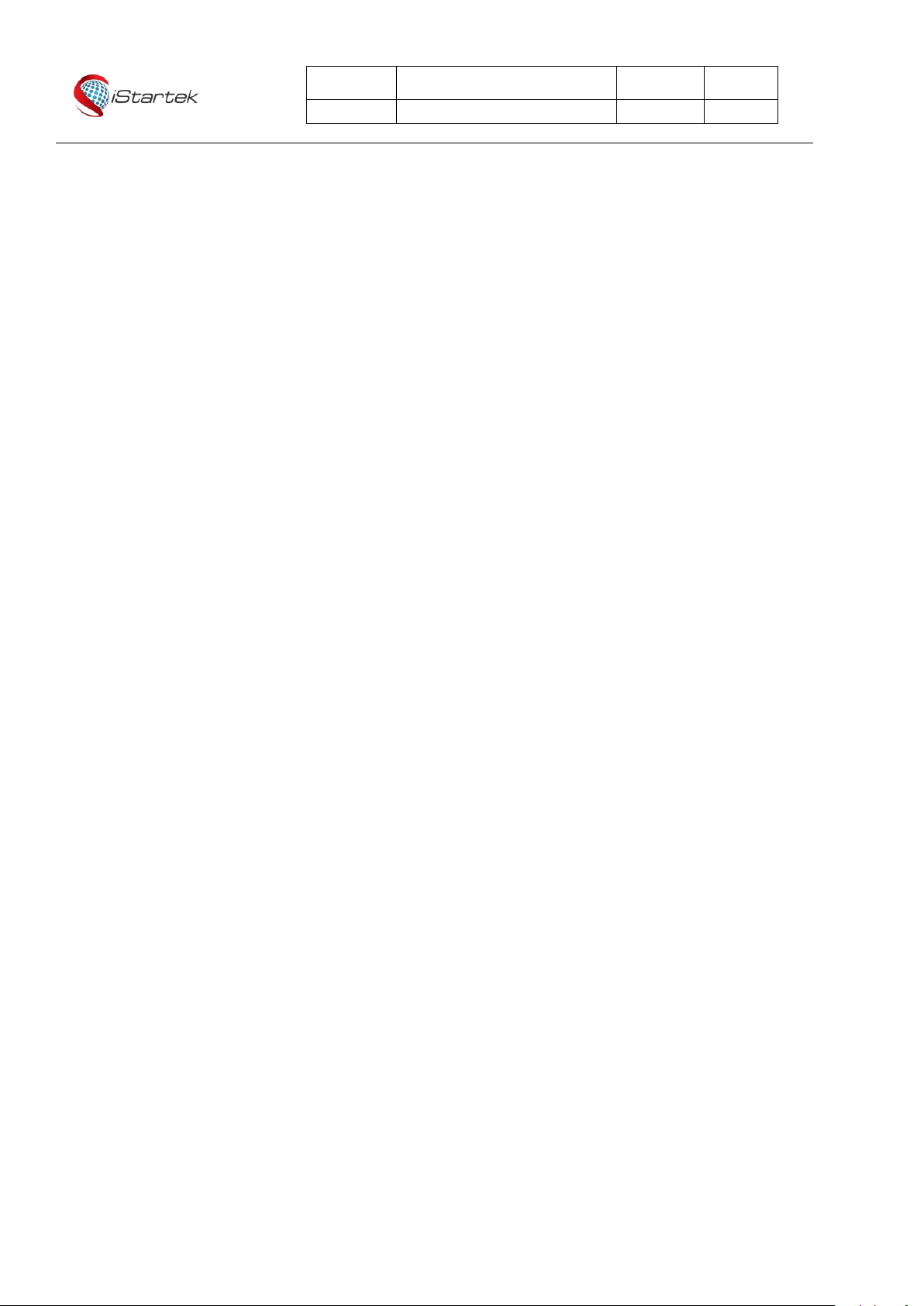Format: pw,password,lang,0#
Example: pw.123456,lang,0#
Re: Set lang,0 is successful
Set up the terminal time zone
Format: pw,password,zone,time zone#
For example: pw,123456,zone,8.5# sets the terminal time to GMT + 8: 30
Re: Set zone,8.5 is successful
For example: pw,123456,zone,-8.5# sets the terminal time to GMT-8:30
Re: Set zone,-8.5 is successful
For example: pw,123456,zone,8# sets the terminal time to GMT + 8: 00
Re: Set zone,8 is successful
For example: pw,123456,zone,-8# sets the terminal time to GMT-8:00
Re: Set zone,-8 is successful
Note: The data reported to the platform is always in 0 time zone (the device will automatically check with the time server as
long as it is connected). Troubells and medication reminders will work at the time set here.
Restart the device
Format: pw,password,reset#
Example: pw,123456,reset#
No reply
Restore the factory settings
Format: pw,password,factory#
Example: pw,123456,factory#
No reply
Set the text message password (the default password: 123456),
Format: pw,old password,pw,new password #
Example: pw,123456,pw,000000#
Re: Set pw,000000 is successful
7.APP usage instructions
7.1. Register / Login
Enter the Google store, search for AIBEILE Plus download and install, after the installation into the application permission
management, open the telephone, positioning and other permission allowed.
Open the software registration account, and then log in (select the corresponding language and area)