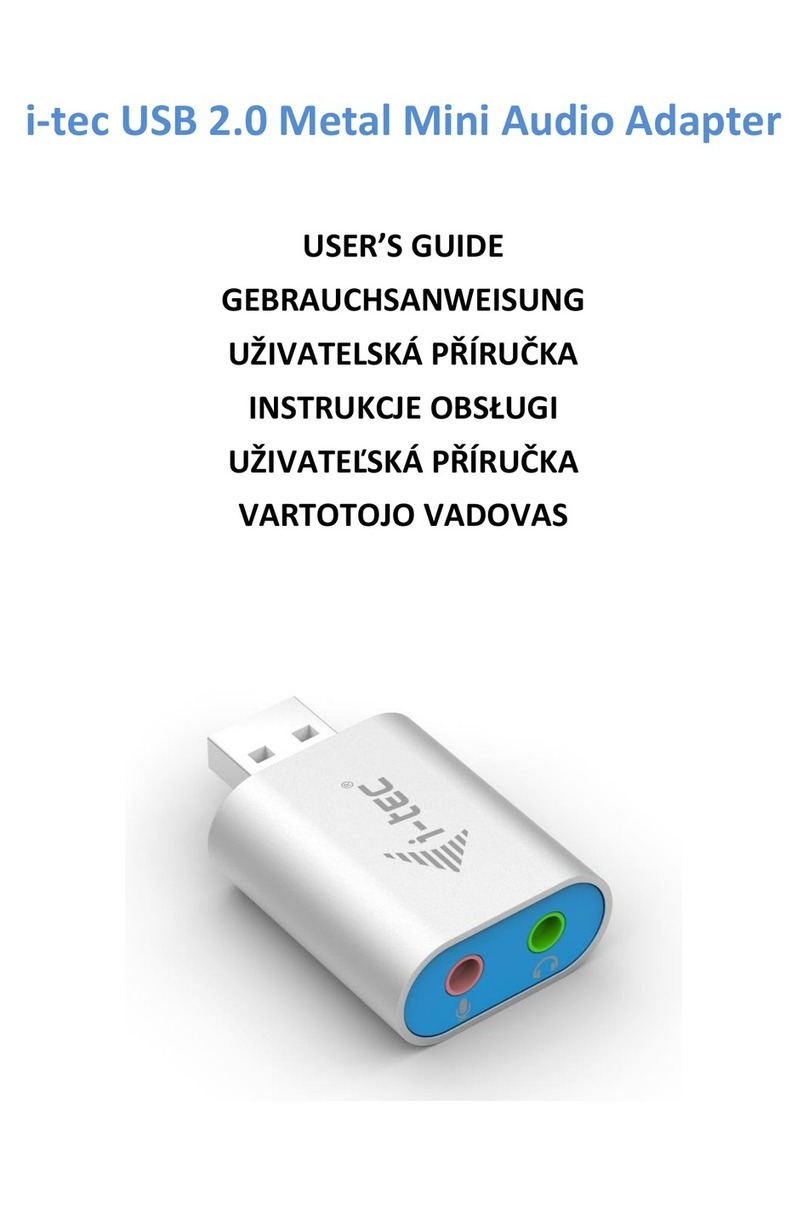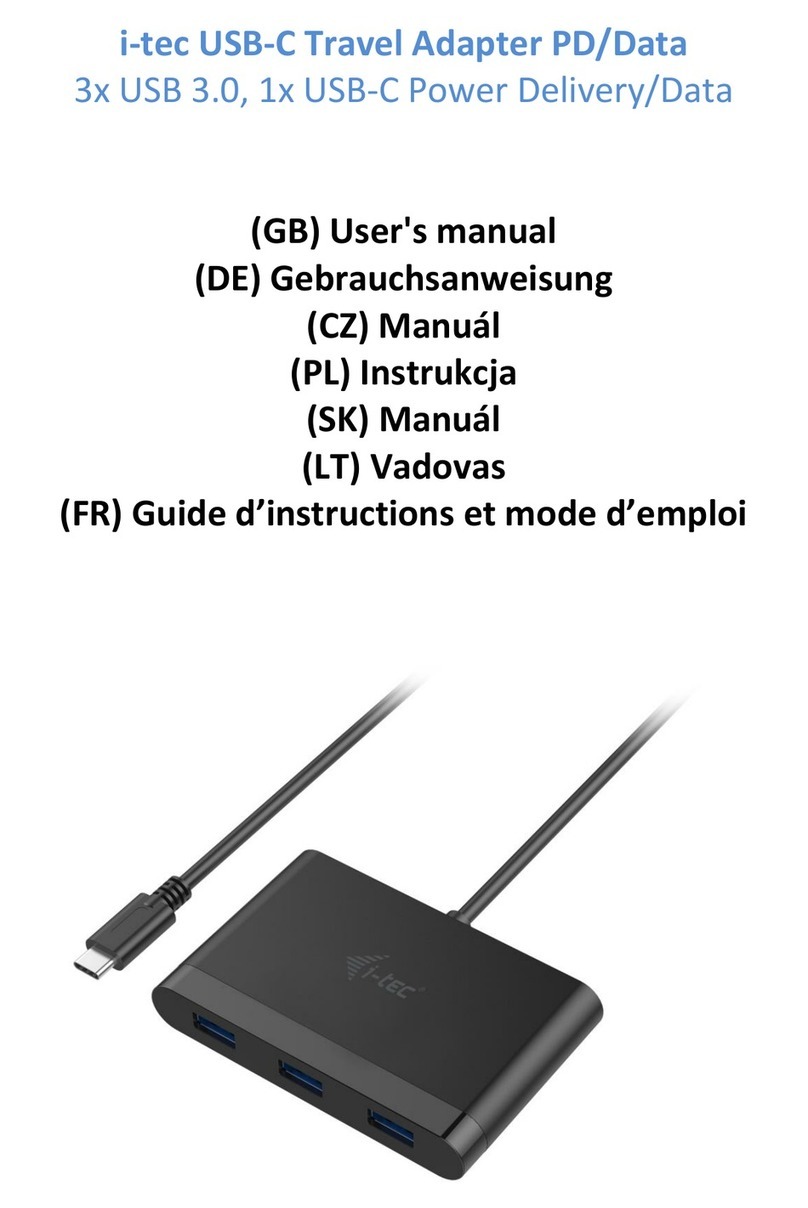|9
Quick Start
DEUTSCHDEUTSCH
EINLEITUNG
Der i-tec USB-C Gigabit Ethernet Adapter bietet dem Benutzercomputer
den Zugang ins 10 / 100 / 1000 Mbps Netz mit Hilfe von USB-C Port.
SPEZIFIKATION
• USB-C auf 10 / 100 / 1000 Mbps Gigabit Ethernet
• 1x RJ-45 zum Anschluss von Ethernet Kabel
• Unterstützung von Wake-on-LAN, Jumbo frame bis 9k bytes, Funk-
tion zur Erkennung
• Crossover-Kabel MDI / MDIX
• Unterstützung von IEEE 802.3az (Energy Efficient Ethernet)
• Unterstützung von IPv4/IPv6 I mit der Funktion Checksum Offload
Engine (COE) zur Senkung der CPU Last
• Chipsatz Realtek RTL8153
• Versorgung: vom USB Port (USB Bus Power 5V)
• Unterstützte BS: Windows 7, Windows 8, Windows 8.1,
Windows 10, macOS X, Linux, Android
• Betriebstemperatur: 10-40°C
• Lagerungstemperatur: -10-80°C
• Maße: 61 x 23 x 17 mm
• Gewicht: 35 g
SYSTEMANFORDERUNGEN
Windows / 7 / 8 / 8.1 / 10; macOS X; Linux; Android
Ein freier USB-C Port
TREIBERINSTALLATION
Windows BS
Es ist nicht nötig, die Treiber zu installieren. Nach dem Anschluss
werden sie automatisch vom System oder Windows Update installiert.
Falls Sie Probleme mit der Installation haben, laden Sie bitte die Treiber
aus den Internetseiten www.i-tec.cz/de herunter.
macOS
Es ist nicht nötig, die Treiber zu installieren. Nach dem Anschluss
werden sie automatisch vom macOS X installiert. Falls Sie Probleme mit
der Installation haben, laden Sie bitte die Treiber aus den Internetseiten
www.i-tec.cz/de herunter.
ANSCHLUSS AN NOTEBOOK / PC
Nach der Installation schließen Sie den Adapter an Ethernet Netz.
• Schließen Sie ein hochwertiges Ethernet Kabel an den RJ-45
Port des Adapter und das andere Kabelende an den aktiven Teil
Ihres Netzes an – HUB, Switch, Router (idealerweise mit Gigabit
Geschwindigkeit, um die Adaptergeschwindigkeit maximal ausnut-
zen zu können).