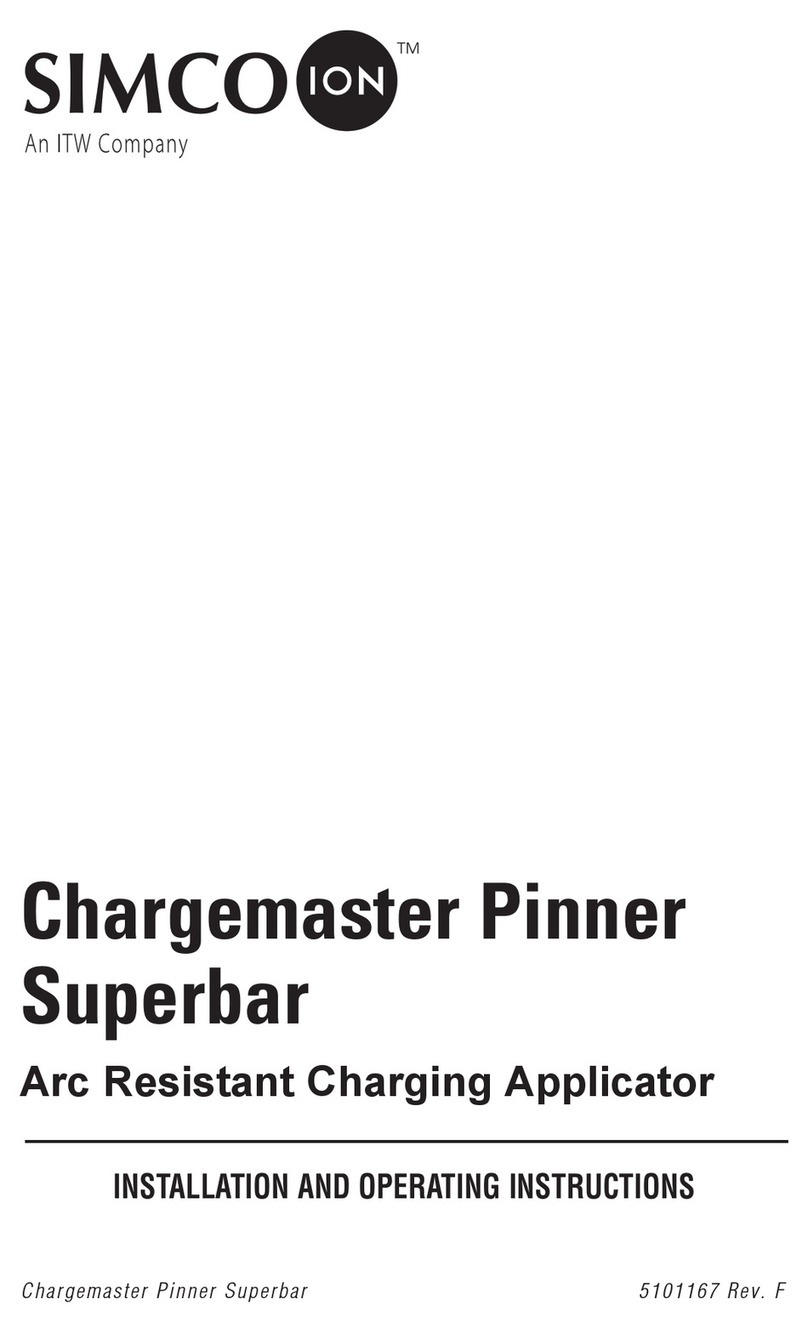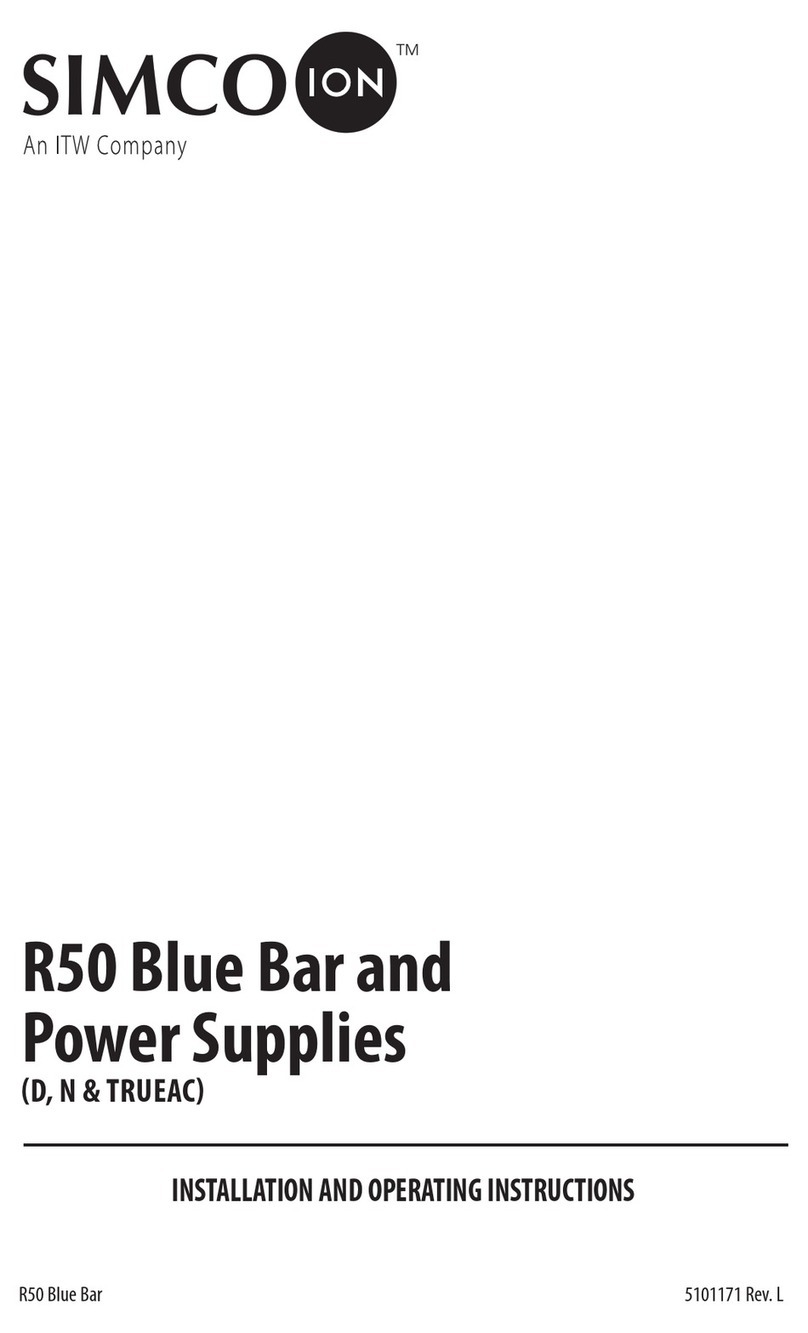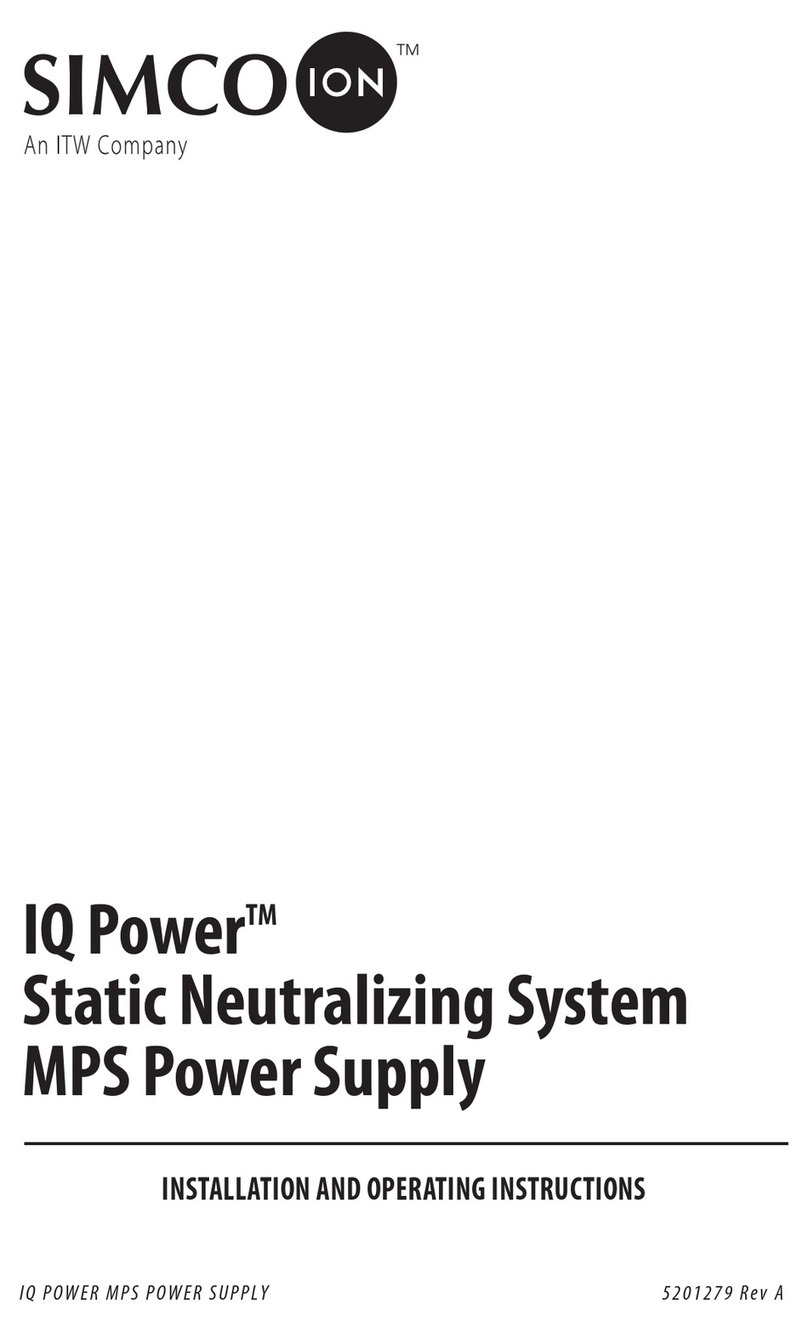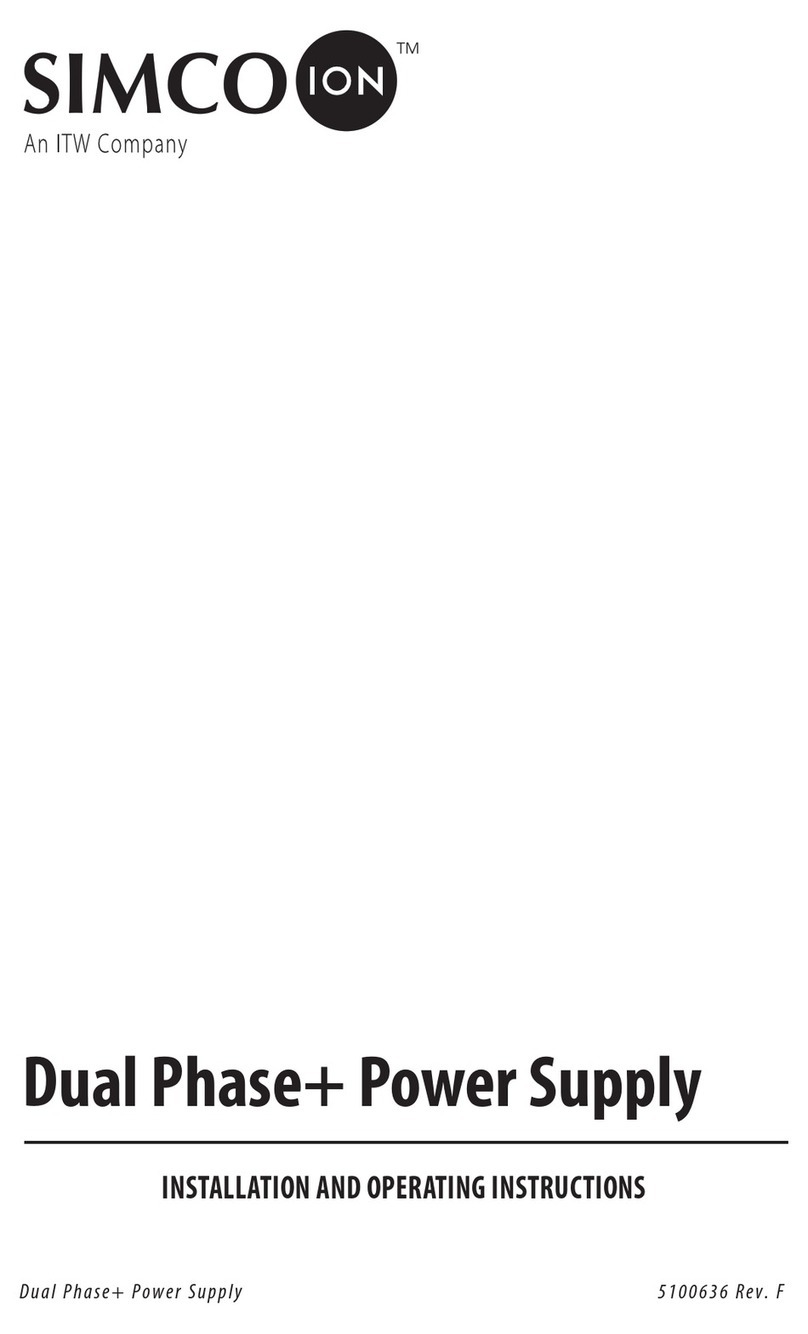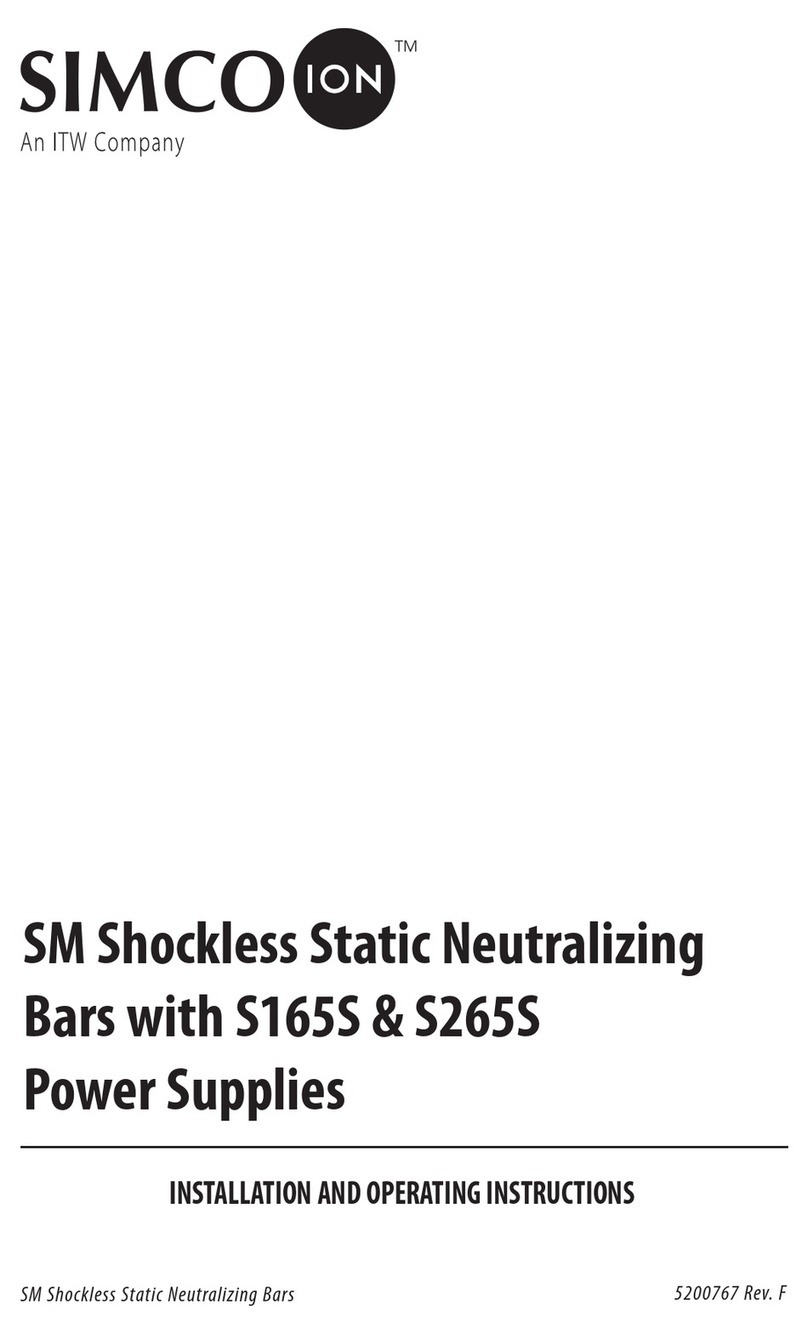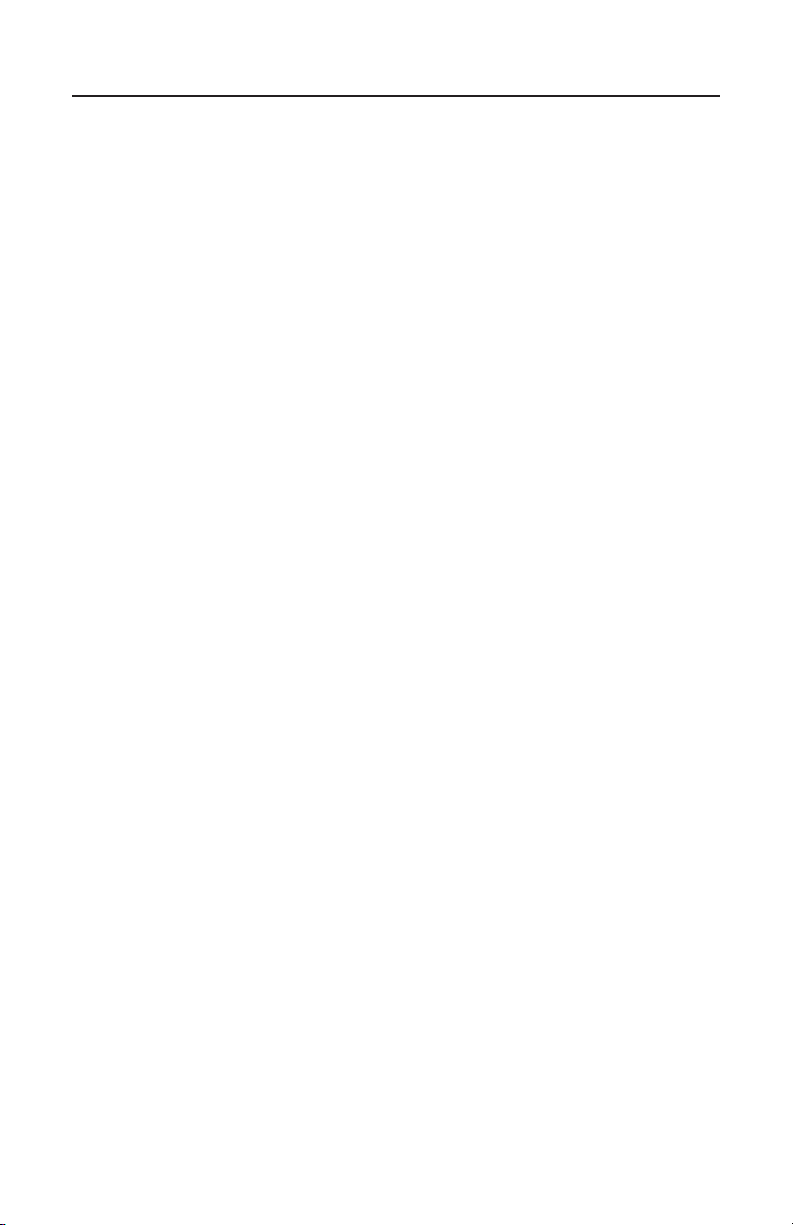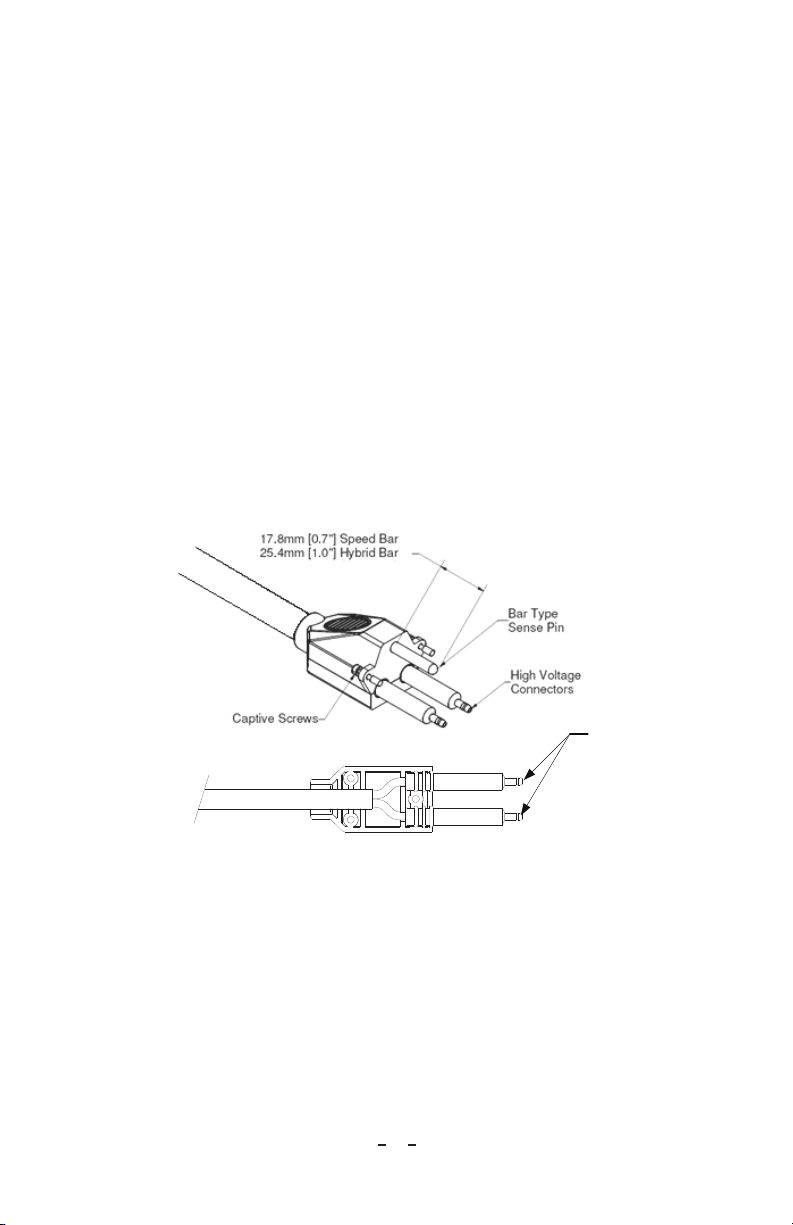1
IQPower™HL 5201201Rev.D
1. SAFETY WARNINGS
Simco-Ion recommends that these instructions be read completely before installation or
operation is attempted. Failure to do so could result in personal injury and/or damage to
the equipment.
NOTE – Statements identified with NOTE indicate precautions necessary to avoid
potential equipment failure.
CAUTION – Statements identified with CAUTION indicate potential safety
hazards.
NOTE – This equipment must be correctly installed and properly maintained.
Adhere to the following notes for safe installation and operation:
1. Read instruction manual before installing or operating equipment.
2. Only qualified service personnel are to perform installation and repairs.
3. All equipment must be properly grounded, including the machine frame to which the
equipment is mounted.
4. Disconnect input power to power supply before connecting or disconnecting static
neutralizing bars to the high voltage power supply.
5. Do not operate the power supply in close proximity to flammable liquids.
6. Do not use standard Ethernet cables with IQ Power
TM
Systems.
CAUTION – This product is intended to be supplied by a Listed AC Adapter
or Power Unit marked “Class 2” or “LPS” and rated output 24V
DC, 3.75A.
CAUTION – Electrical Shock Hazard
Disconnect input power to the power supply before connecting or
disconnecting static neutralizing bar or performing any maintenance to
the system. Avoid touching static neutralizing bar when power supply
is energized.
CAUTION – Fire Hazard
Do not install or operate the power supply in close proximity to any
flammable liquids or solvents.
WARNING – Substitution of components may impair intrinsic safety. (refer
to Figure 1)
AVERTISSEMENT – La substitution de composants peut compromettre la
securite intrinseque. (referez-vous au schema 1)