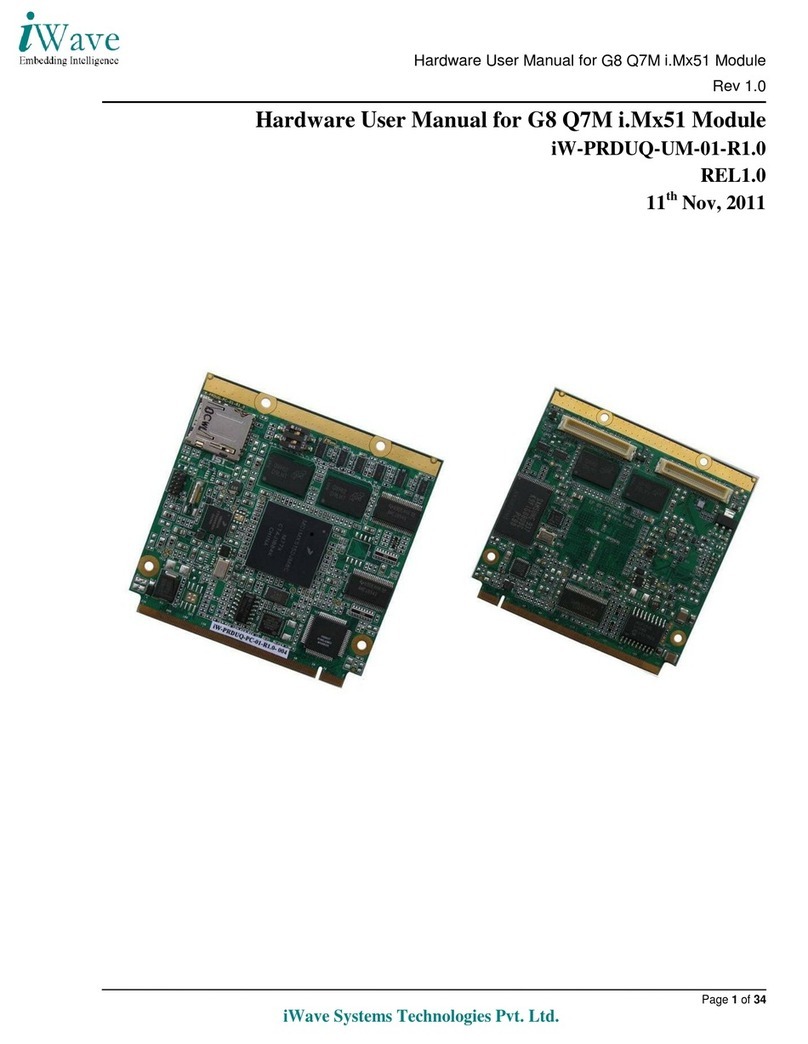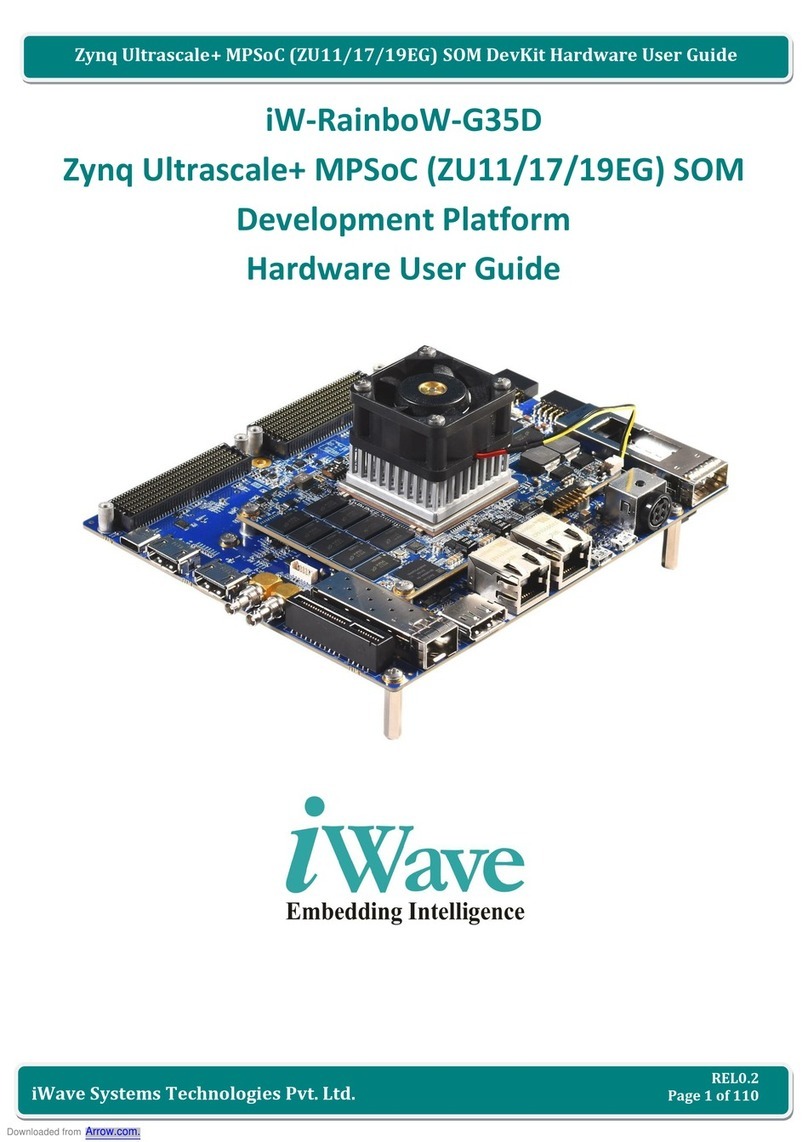Quick Start Guide
05
This section describes the step by step procedure to setup the test environment for iW-RainboW-
G15D Development System.
Read the Development Platform Documents
Check Boot Mode Switch setting
Check Boot Media Switch setting
Setting up the Debug port
Power ON the Development platform
Before setting up the test environment, one must read all the documents of the iW-RainboW-G15D
Development platform to know about the Platform, its features and to get familiar with it. These
documents are available in the DVD which comes along with the iW-RainboW-G15D Package.
Below mentioned documents are available in the DVD,
iW-RainboW-G15D Quick start Guide (This Guide)
i.MX6 Qseven SOM Hardware User Guide
Generic Qseven Carrier Board Hardware User Guide
Software User Manual
Release Notes for Software
Getting Start
Read the Documents
SETTING UP THE TEST ENVIRONMENT
Refer DVD contents section to know about the DVD content
structure and platform related document’s path.