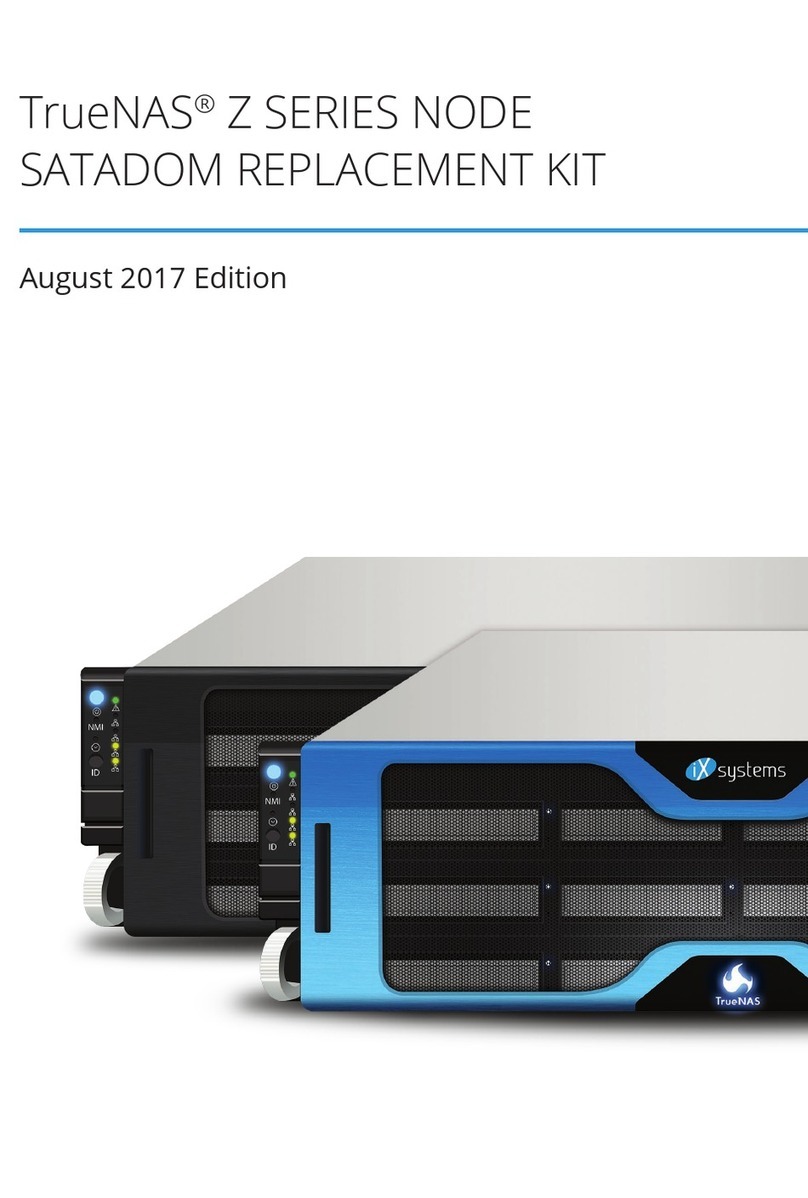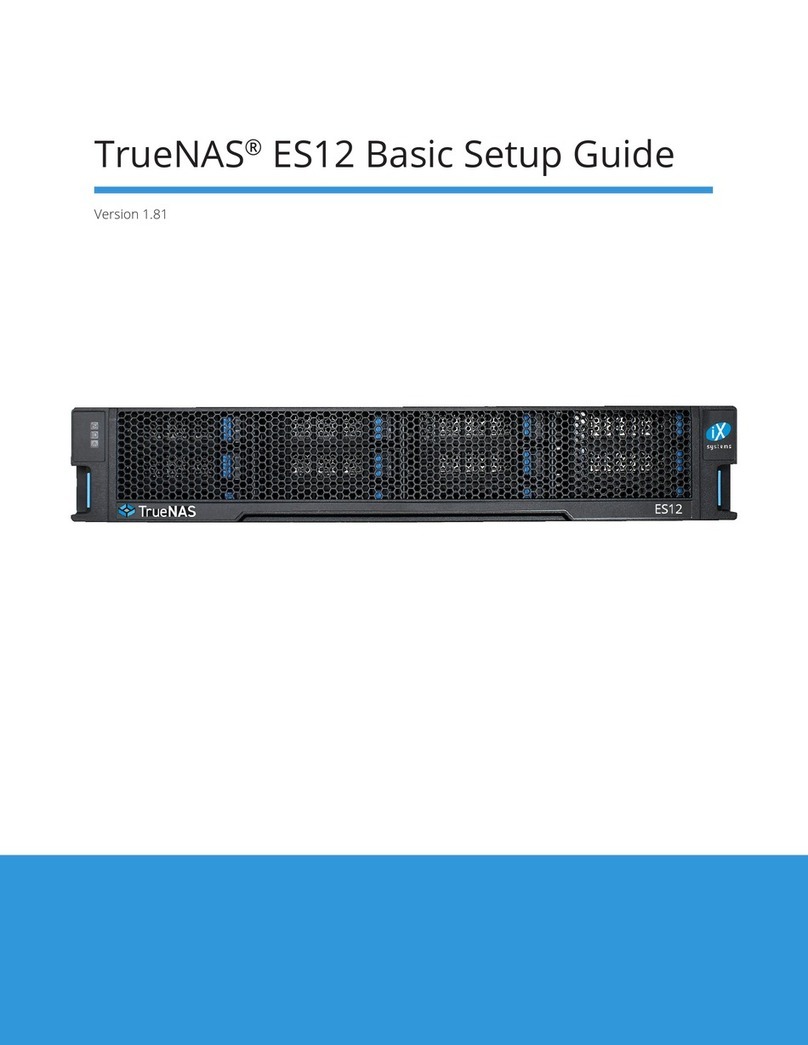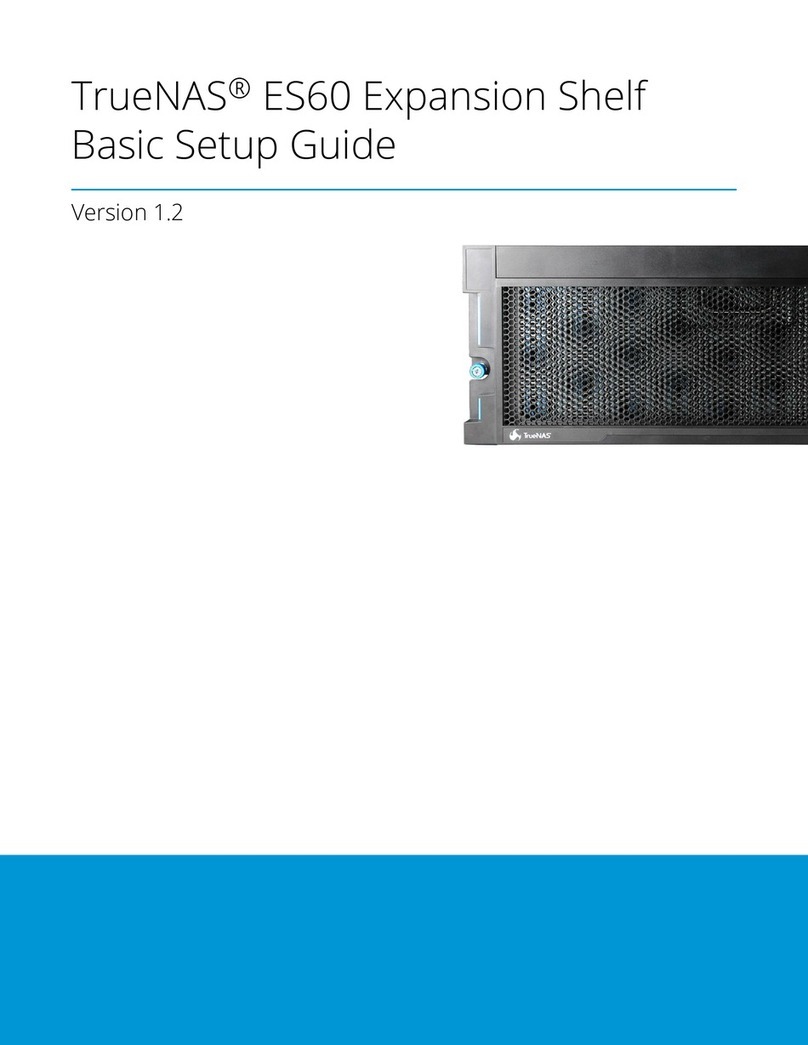Copyright © 2022 iXsystems, Inc. All rights reserved. All trademarks are the property of their respective owners.
Contents
1 Unpacking the Unit ......................................................................... 1
2 Become Familiar with the ES60 .......................................................... 2
3 Rail Kit Assembly ............................................................................ 3
3.1 Separate Cabinet Rails from Rack Rails ..................................................... 3
3.2 Mount Cabinet Rails ........................................................................... 3
3.3 Mount the Rack Rails .......................................................................... 3
3.4 Mount the Unit in the Rack ............................................................. 4
4 Drive Tray Installation ..................................................................... 5
4.1 Remove Top Cover ............................................................................. 5
4.2 Install Drive Trays .............................................................................. 5
5 ES60 Cable Management Arm ............................................................ 7
5.1 Install the Cable Management Arm ......................................................... 7
6 Connect Power Cables ..................................................................... 9
7 Connect SAS Cables ....................................................................... 10
7.1 X-Series ........................................................................................ 10
7.2 R-Series ........................................................................................ 11
7.2.1 R20 .................................................................................................. 11
7.2.2 R40 ................................................................................................. 12
7.2.3 R50 ................................................................................................. 13
7.3 M-Series ........................................................................................ 14
7.3.1 M40 ................................................................................................ 14
7.3.2 M50 and M60 .................................................................................... 15
8 Install Bezel (Optional) .................................................................... 16
9 Additional Resources ..................................................................... 16
10 Contacting iXsystems .................................................................... 16