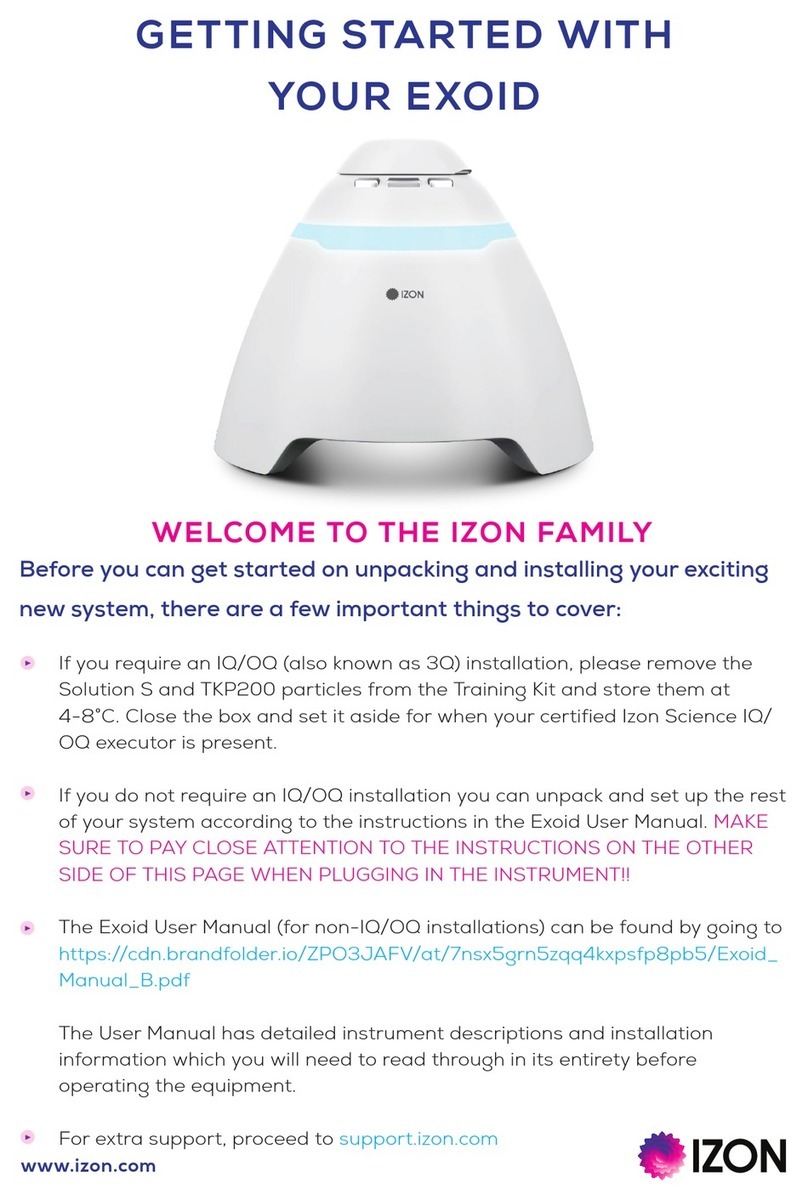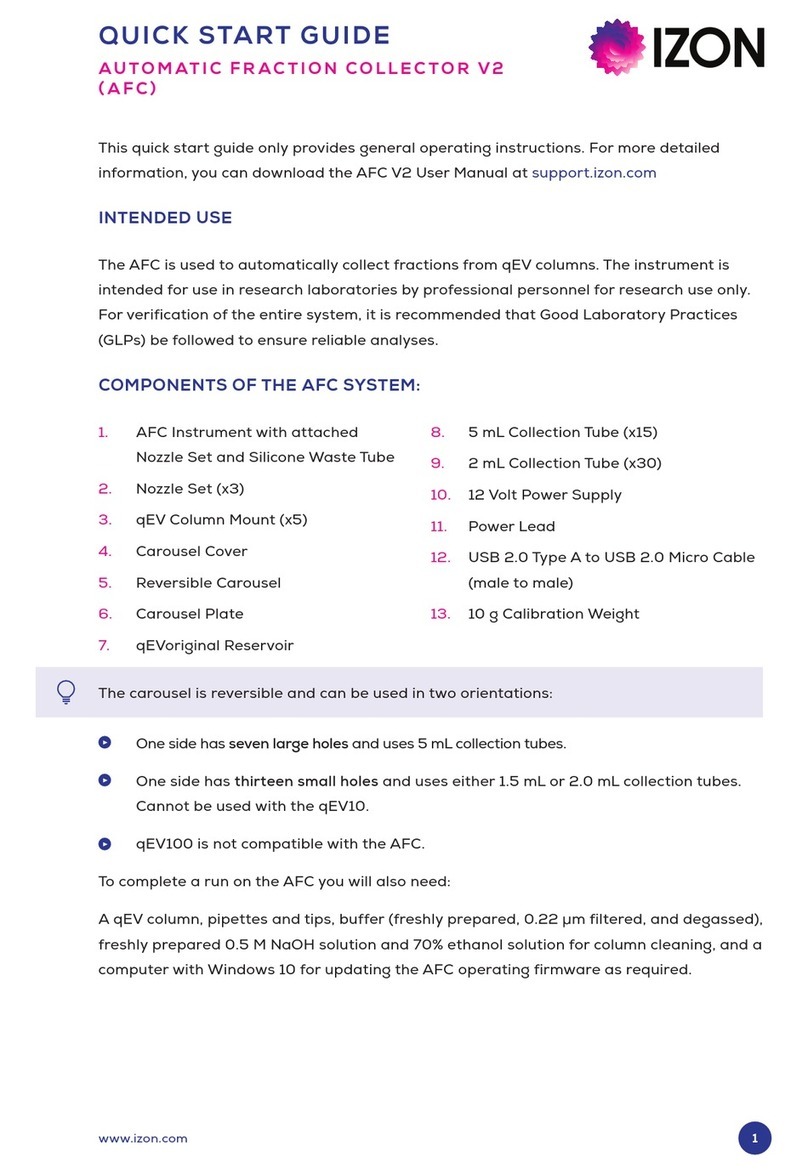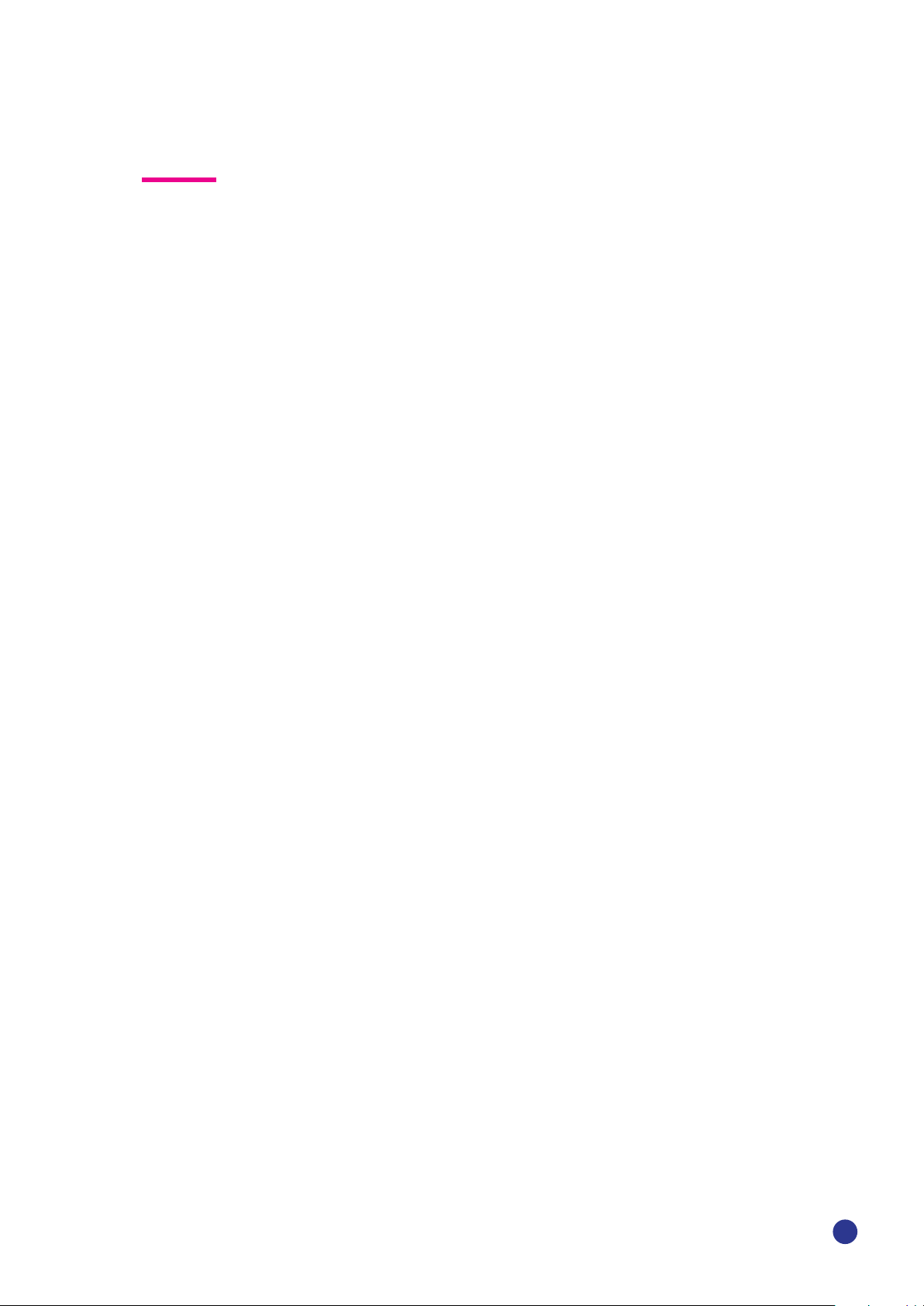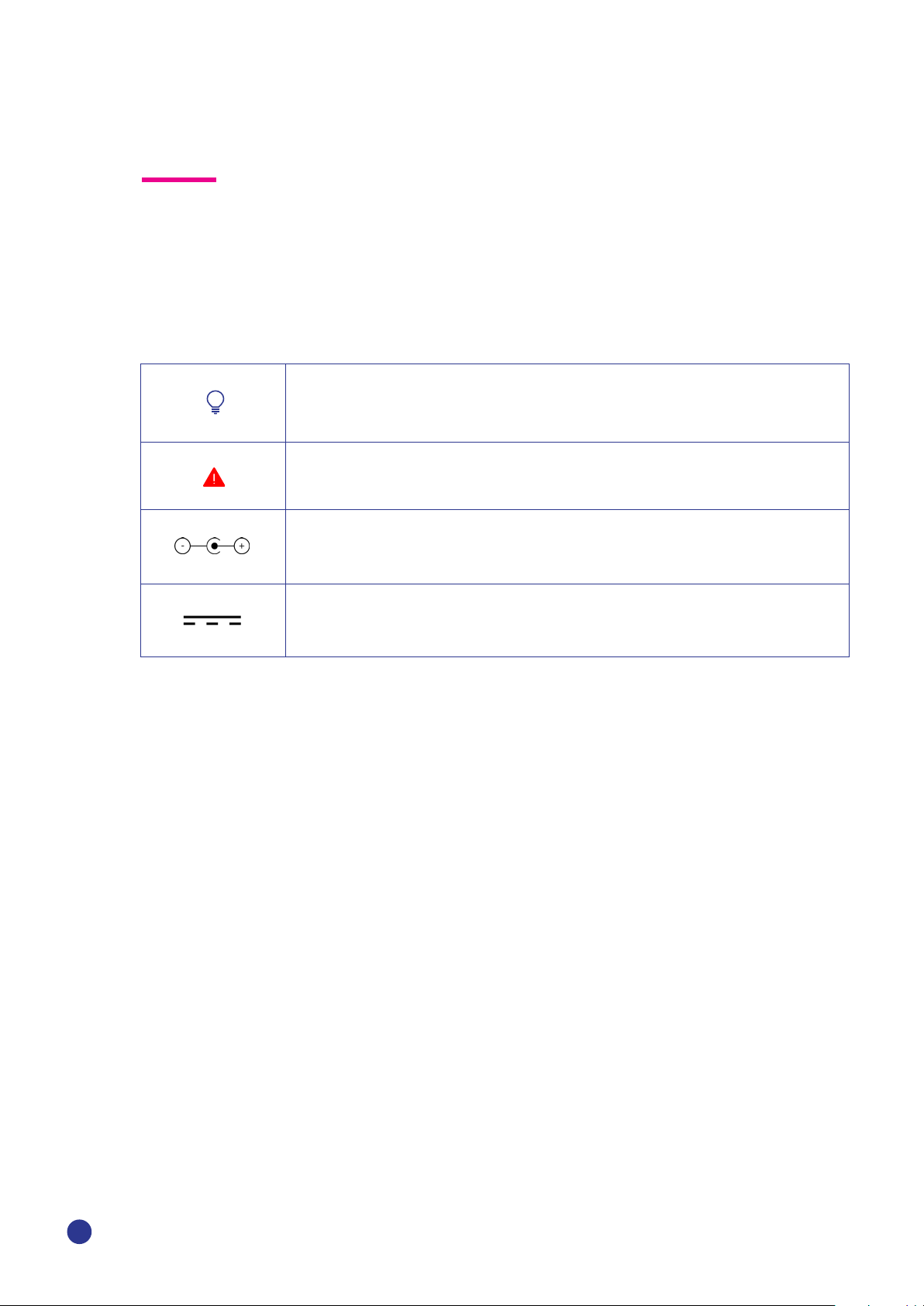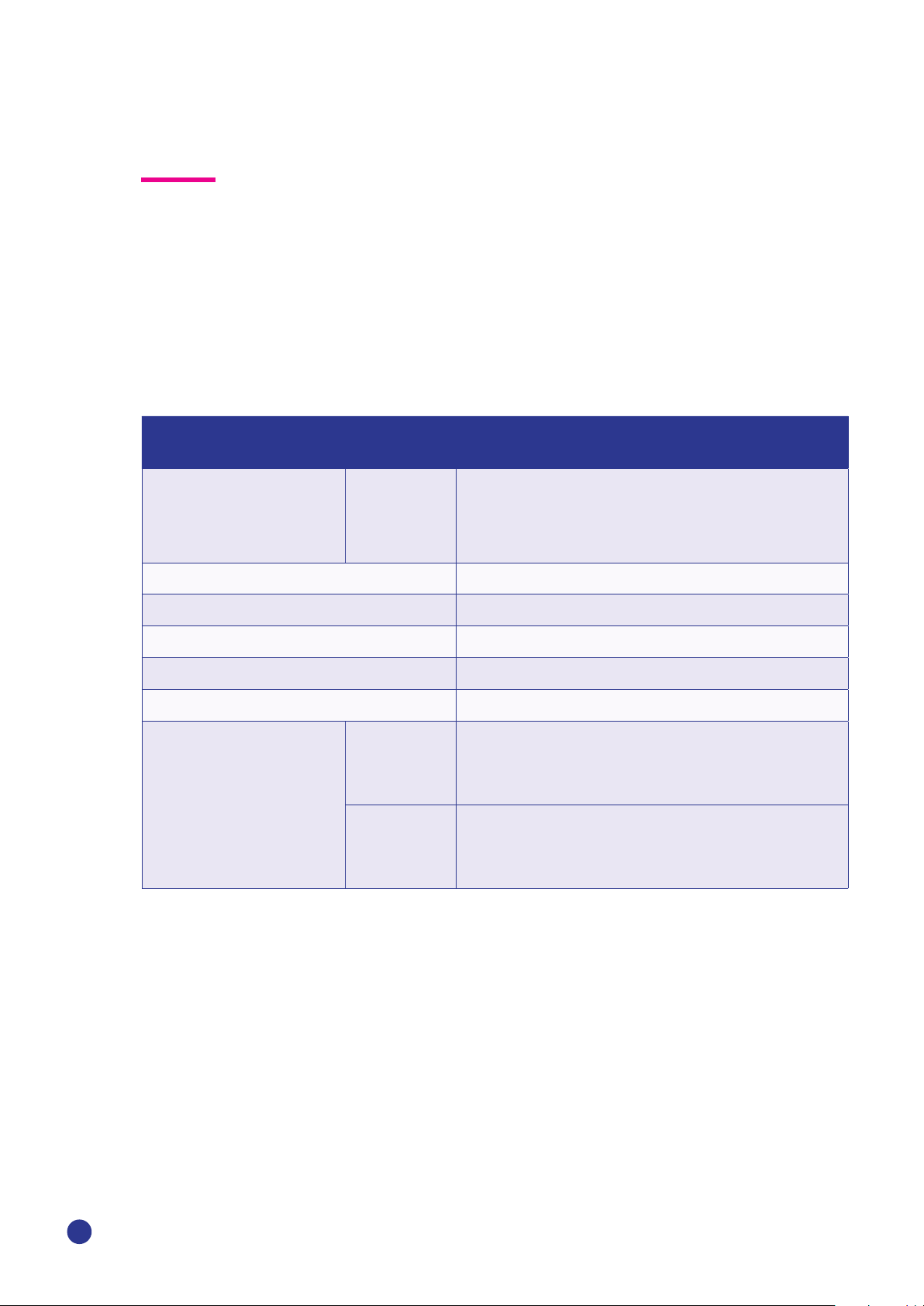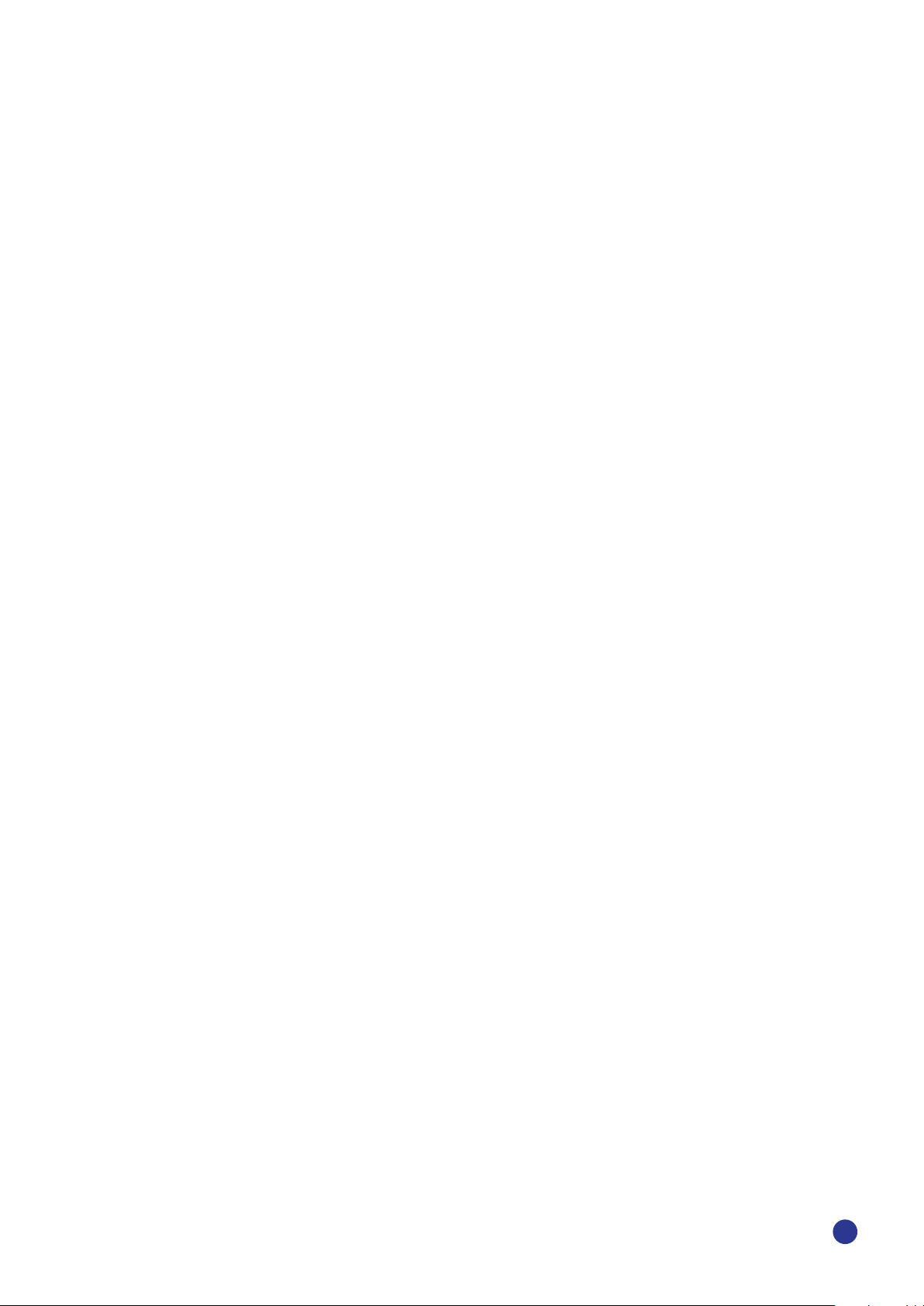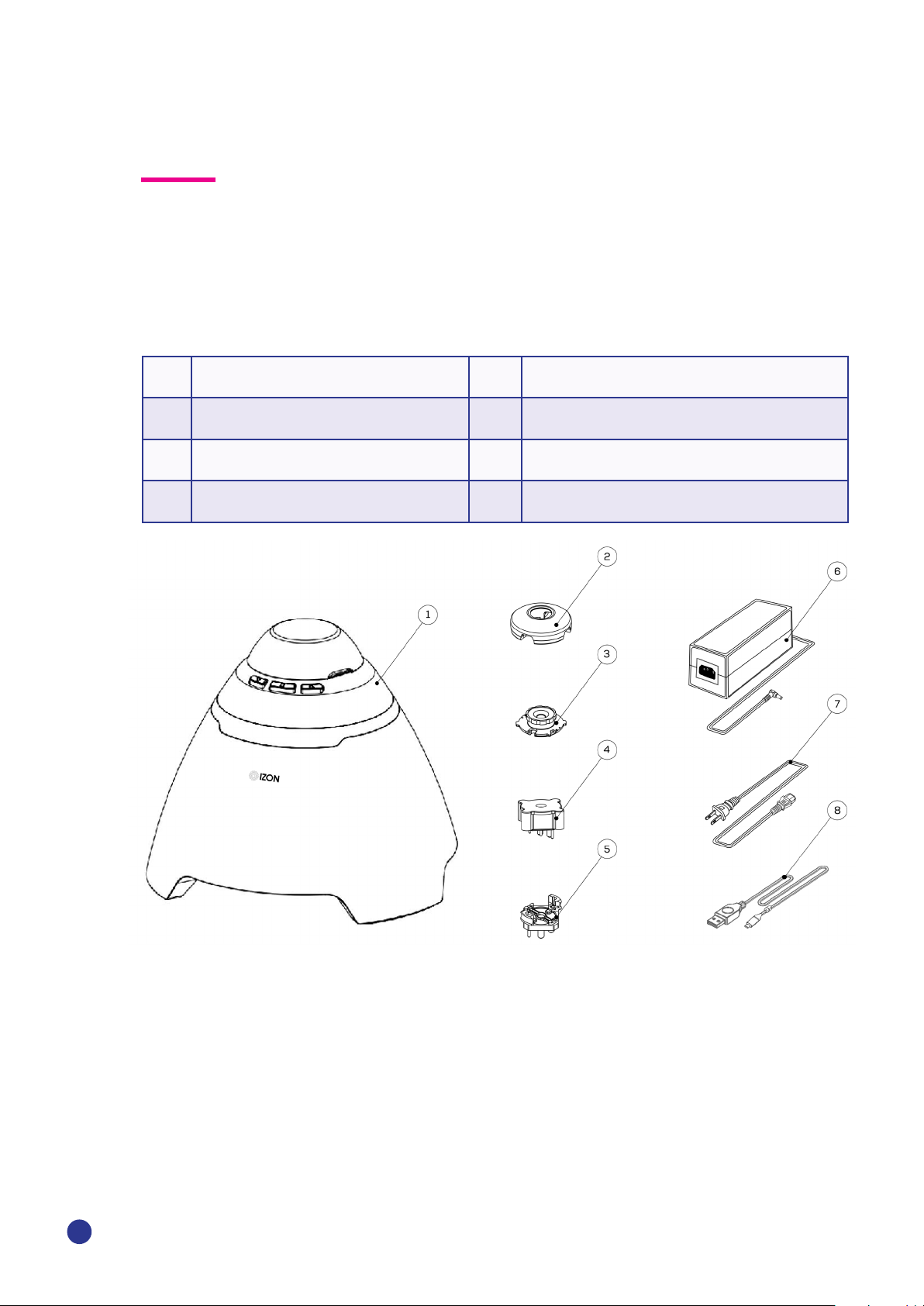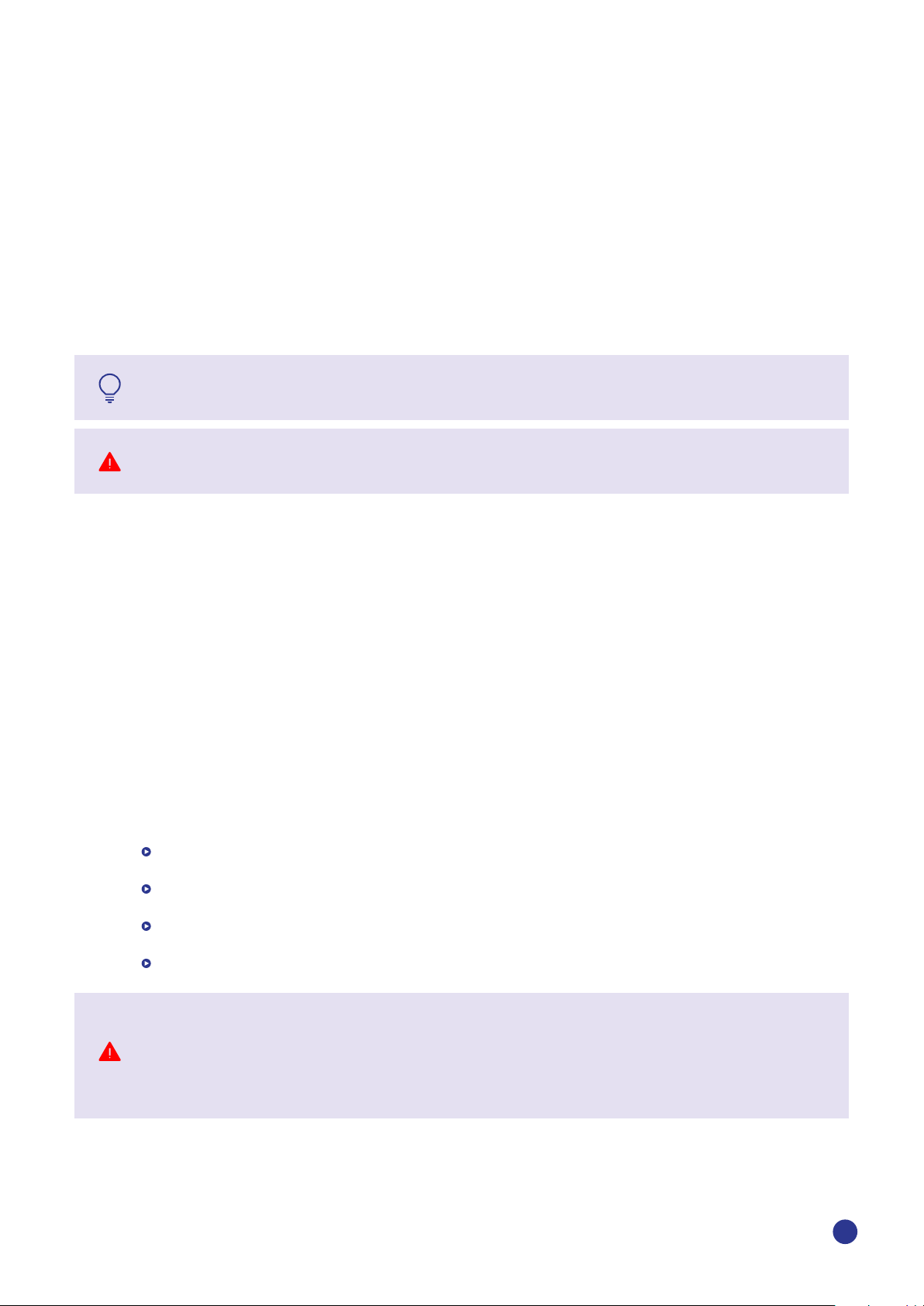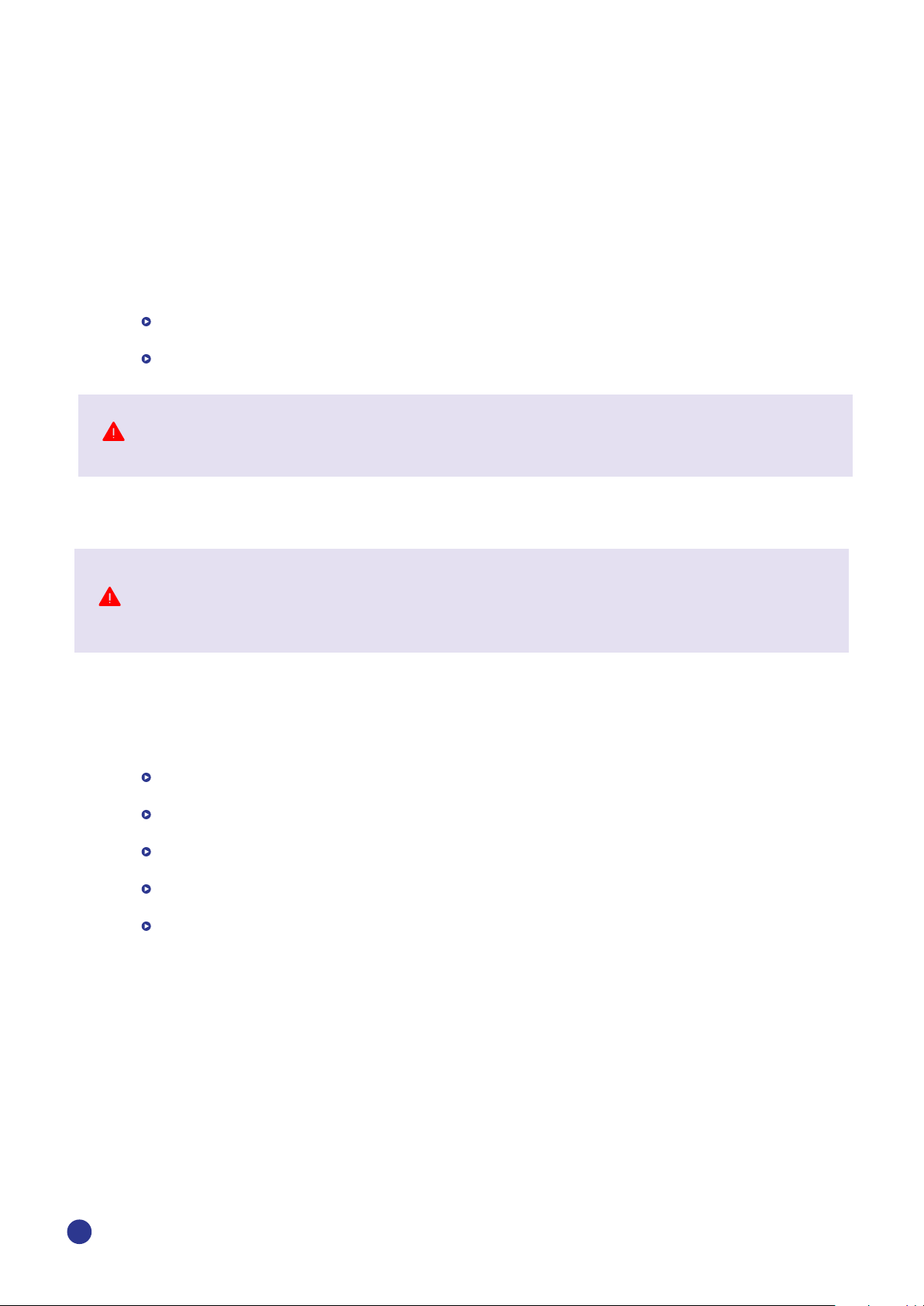Izon Science Limited provides this document to its customers with a product purchase to use in the
product operation. This document is copyright protected and any reproduction of the whole or any part
of this document is strictly prohibited, except with the written authorisation of Izon Science Limited.
The contents of this document are subject to change without notice. All technical information in this
document is for reference purposes only. System configurations and specifications in this document
supersede all previous information received by the purchaser.
Izon Science Limited makes no representations that this document is complete, accurate or error-
free and assumes no responsibility and will not be liable for any errors, omissions, damage or loss
that might result from any use of this document, even if the information in the document is followed
properly.
Izon products are designed and manufactured under a quality system certified to ISO 13485:2016.
This document is not part of any sales contract between Izon Science Limited and a purchaser.
This document shall in no way govern or modify any Terms and Conditions of Sale, which Terms and
Conditions of Sale shall govern all conflicting information between the two documents.
FCC Declaration of Conformance
This device complies with part 15 of the FCC Rules. Operation is subject to the following two conditions:
(1) This device may not cause harmful interference
(2) This device must not accept any interference received, including interference that may cause
undesired operation. Changes or modification not expressly approved by the party responsible for
compliance could void the user’s authority to operate the equipment.
Izon Science Limited Telephone: +64 3 357 4270
Addington Website: www.izon.com
Christchurch 8024
New Zealand
www.izon.com
2