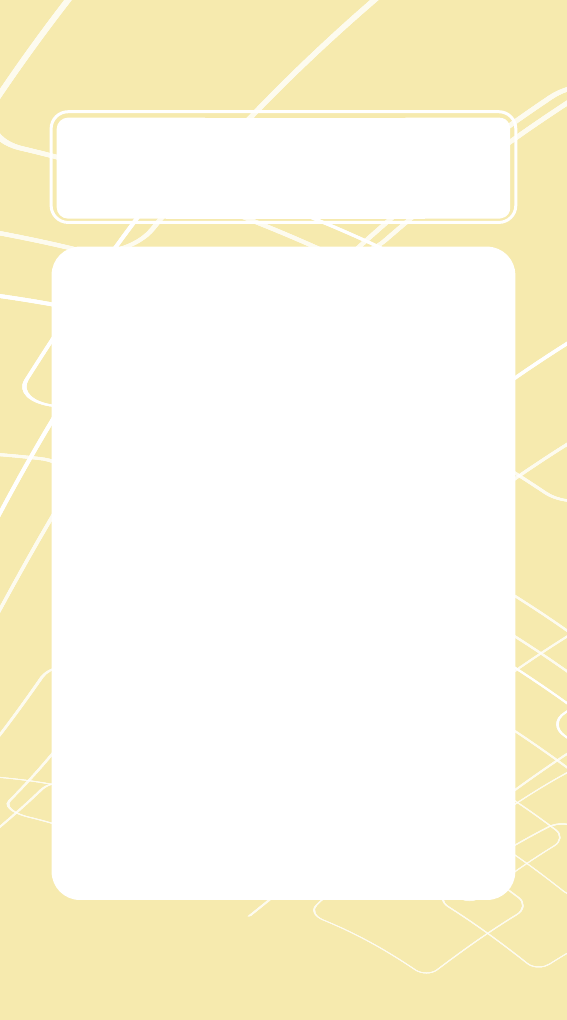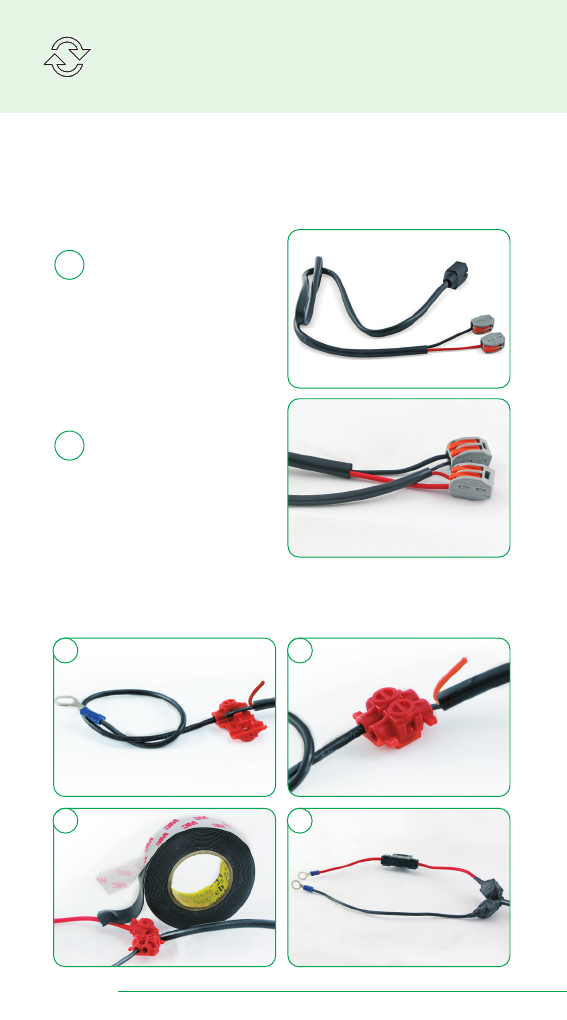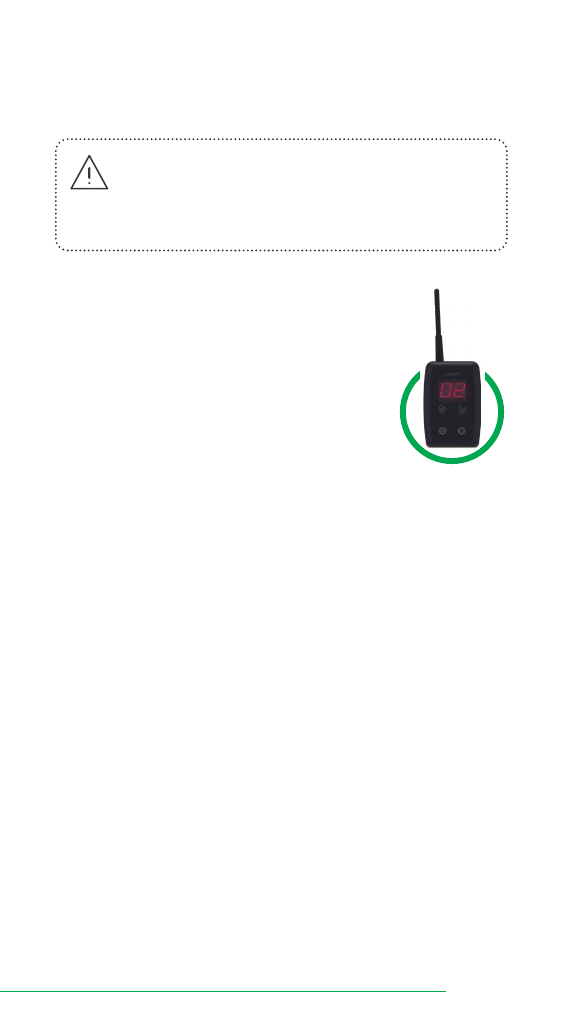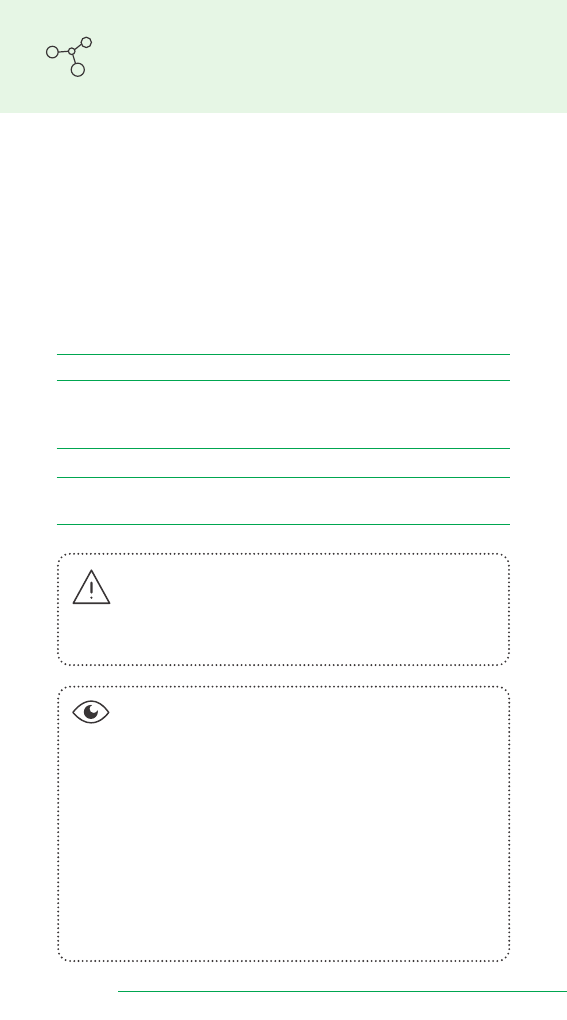Table of Contents
Specications .......................................................... 04
Visum Monitor ........................................................ 04
Visum Fertilizer....................................................... 04
Installation................................................................ 05
Visum Monitor ........................................................ 05
Visum Fertilizer....................................................... 06
Recommendations ................................................. 07
Power Connection................................................... 08
Connecting to a power plug inside of
the tractor cab........................................................ 08
Connecting to the tractor battery........................... 08
Attach the antenna................................................. 09
Network ID ............................................................... 10
Operation ................................................................. 12
Functions description ............................................. 14
F1 | Reading sensor status..................................... 14
F2 | Changing the monitor volume......................... 15
F3 | Changing the Screen Brightness..................... 15
F4 | Check sensor ID.............................................. 16
F5 | Address sensors.............................................. 17
F6 | Display the monitor ID..................................... 18
F7 | Customize the Maneuver beep time ............... 19
Troubleshooting table ............................................. 20
Cleaning and Storage.............................................. 22
Warranty ................................................................... 22
Discarding ................................................................ 23
100 Yellow | 25 Magenta 100 Black