J-Tech Digital JTD-1651 User manual
Other J-Tech Digital Extender manuals

J-Tech Digital
J-Tech Digital JTECH-AET1000B User manual

J-Tech Digital
J-Tech Digital JTD-DVI-EX-196 User manual

J-Tech Digital
J-Tech Digital JTECH-EX230 User manual
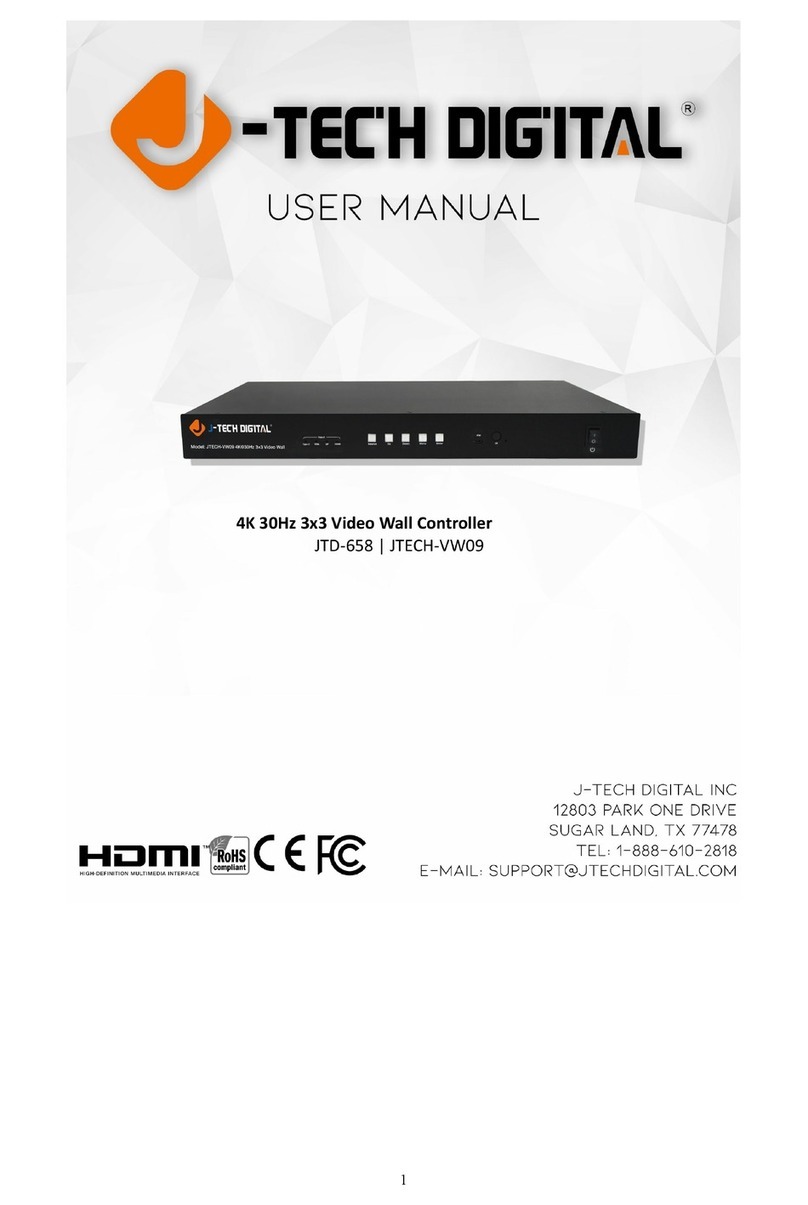
J-Tech Digital
J-Tech Digital JTECH-VW09 User manual

J-Tech Digital
J-Tech Digital UHDT150 User manual

J-Tech Digital
J-Tech Digital JTD-1729 User manual

J-Tech Digital
J-Tech Digital JTECH-BE100 User manual

J-Tech Digital
J-Tech Digital JTD-229 User manual

J-Tech Digital
J-Tech Digital JTECH-4K88-EX2 User manual

J-Tech Digital
J-Tech Digital JTDHDEX-1 User manual

J-Tech Digital
J-Tech Digital JTECH-EXBT460 User manual

J-Tech Digital
J-Tech Digital JTECH-WEX-22 User manual

J-Tech Digital
J-Tech Digital JTD-190 User manual

J-Tech Digital
J-Tech Digital JTECH-HDBT73 User manual

J-Tech Digital
J-Tech Digital JTD-2987 User manual

J-Tech Digital
J-Tech Digital JTD-3033 User manual
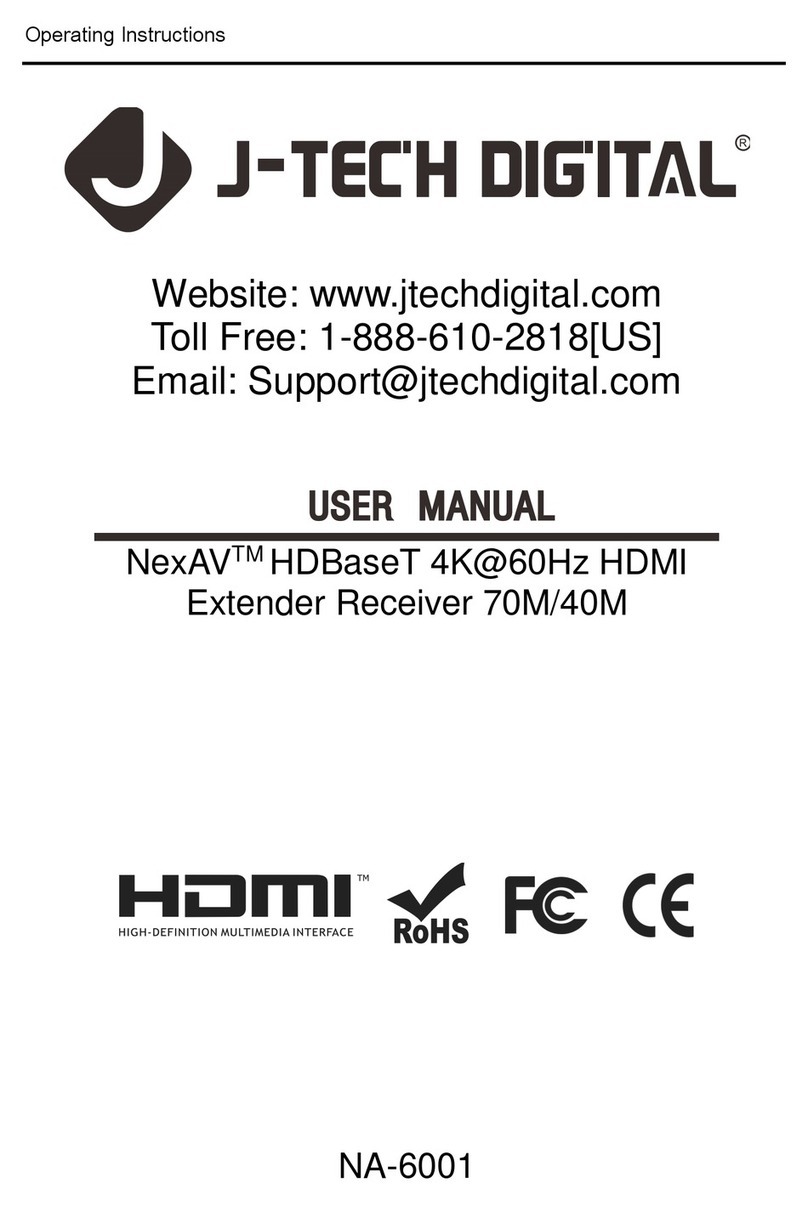
J-Tech Digital
J-Tech Digital NA-EX01R User manual

J-Tech Digital
J-Tech Digital JTECH-WEX20 User manual

J-Tech Digital
J-Tech Digital JTD-2980 User manual

J-Tech Digital
J-Tech Digital JTD-677 User manual































