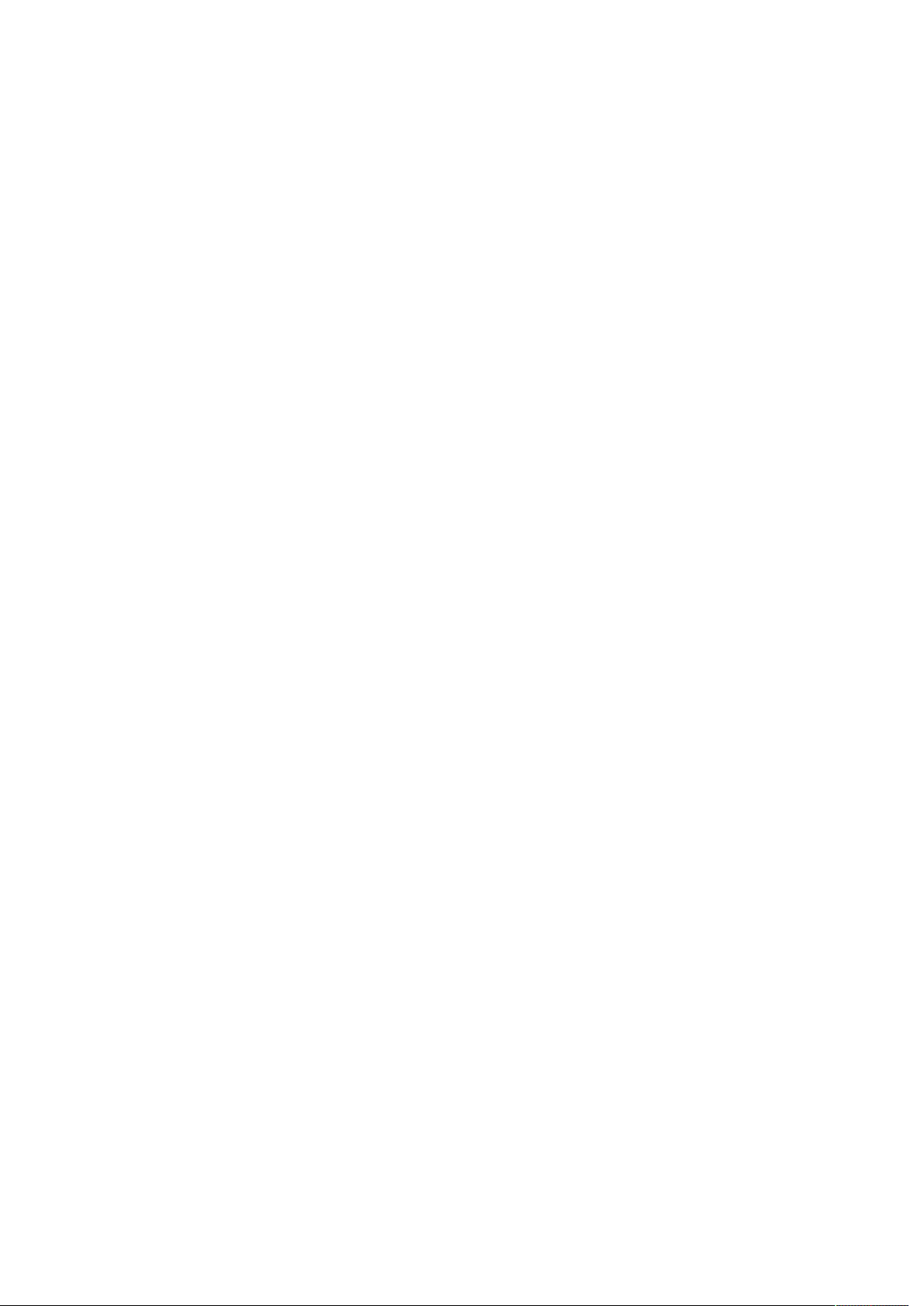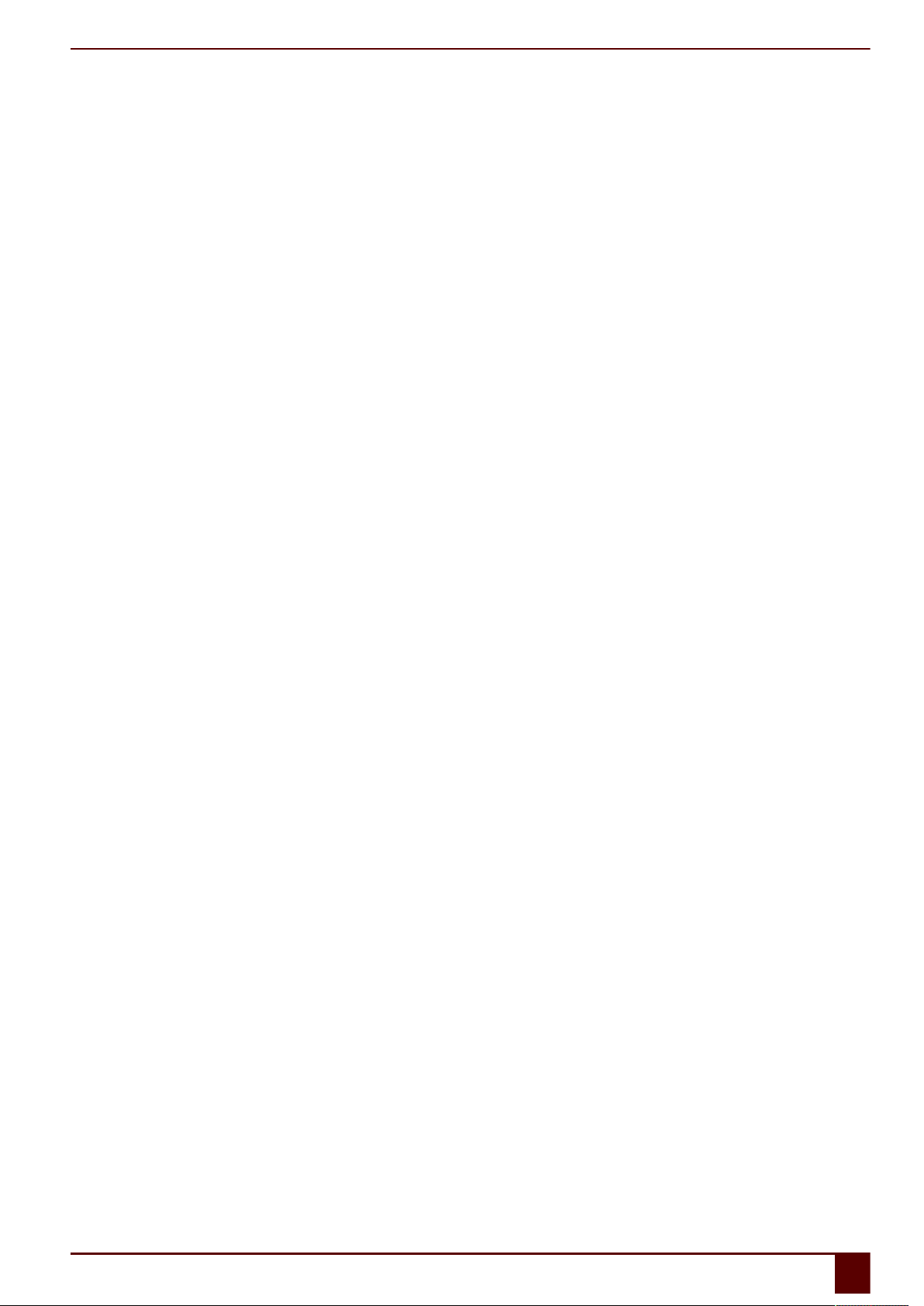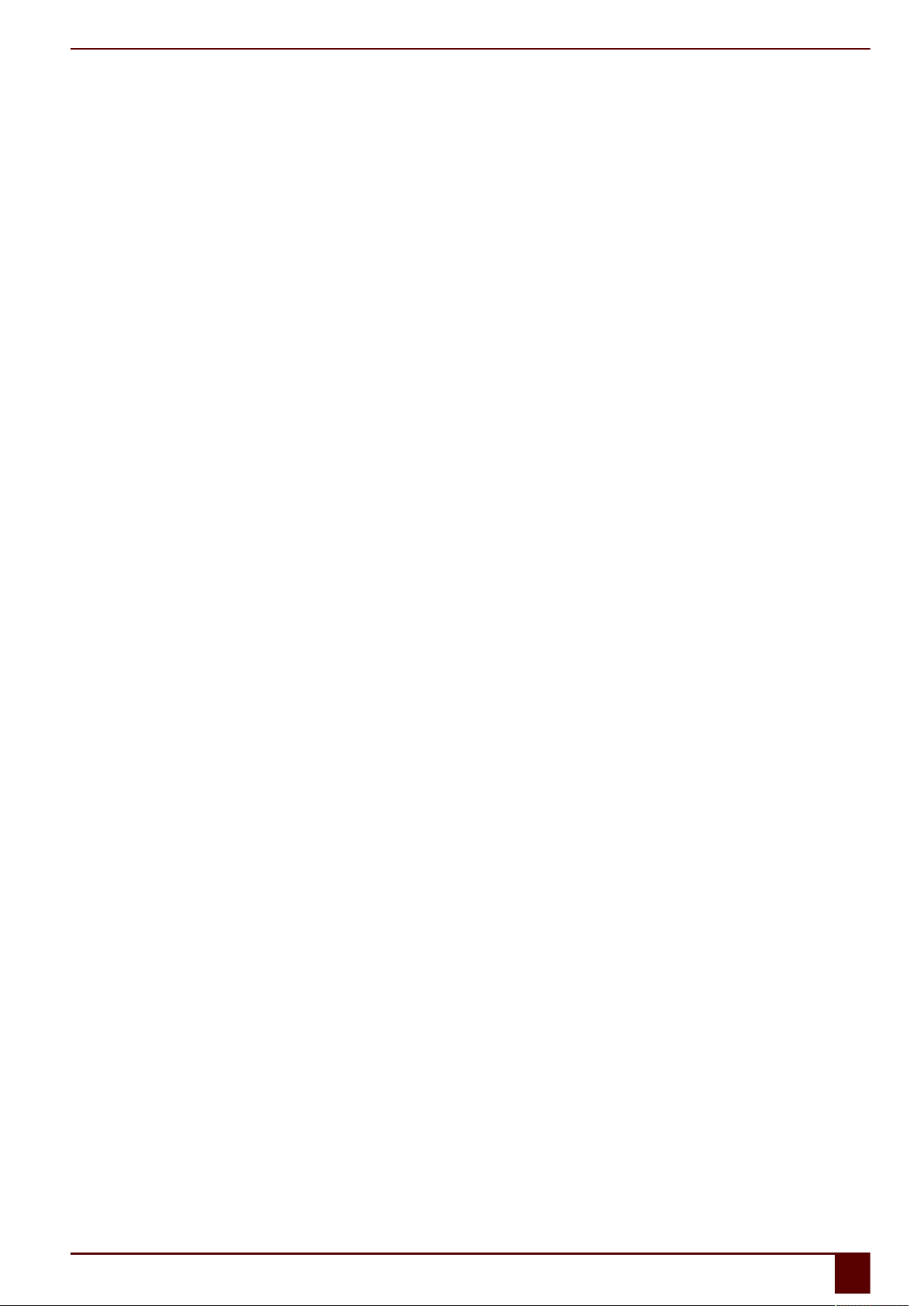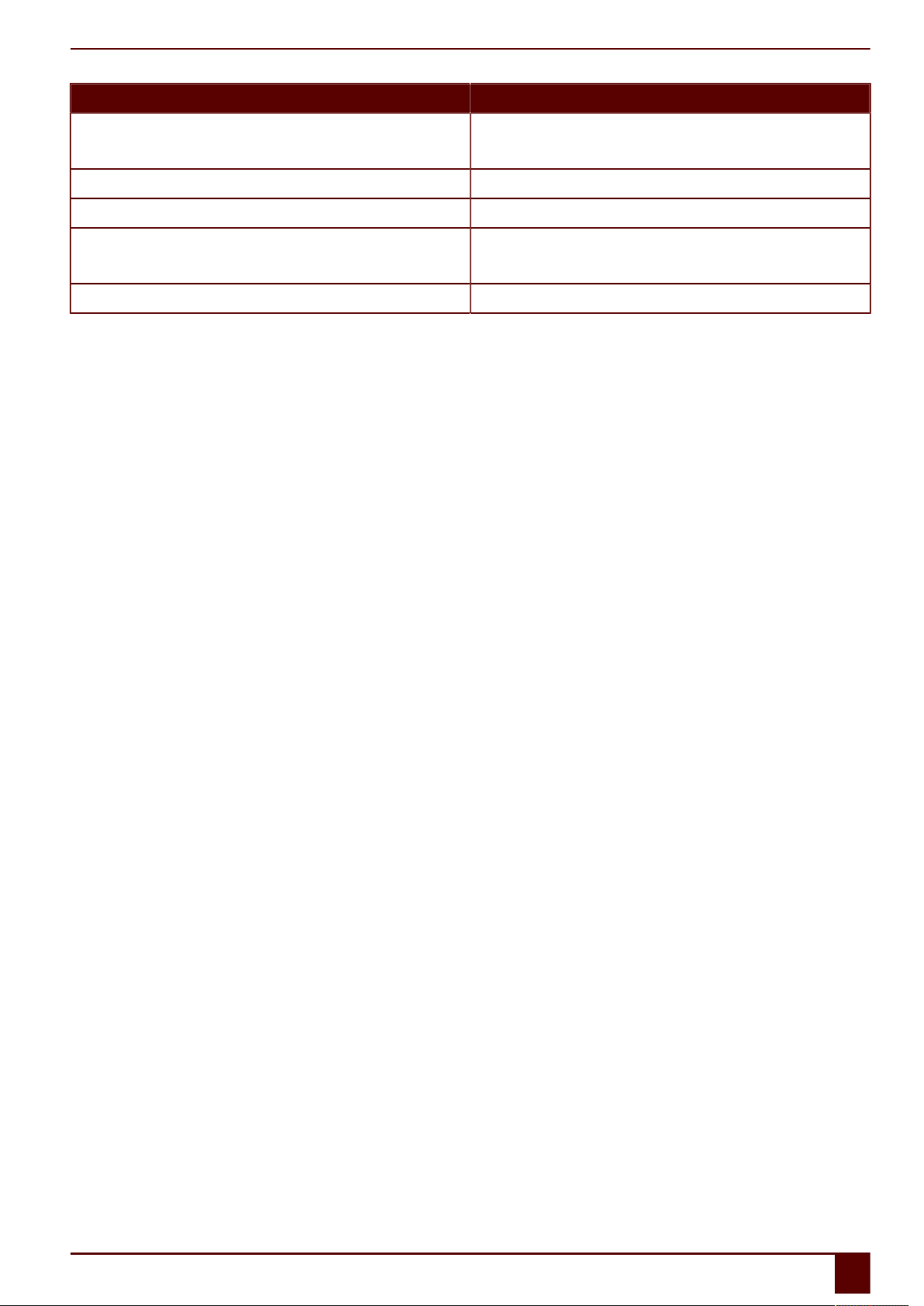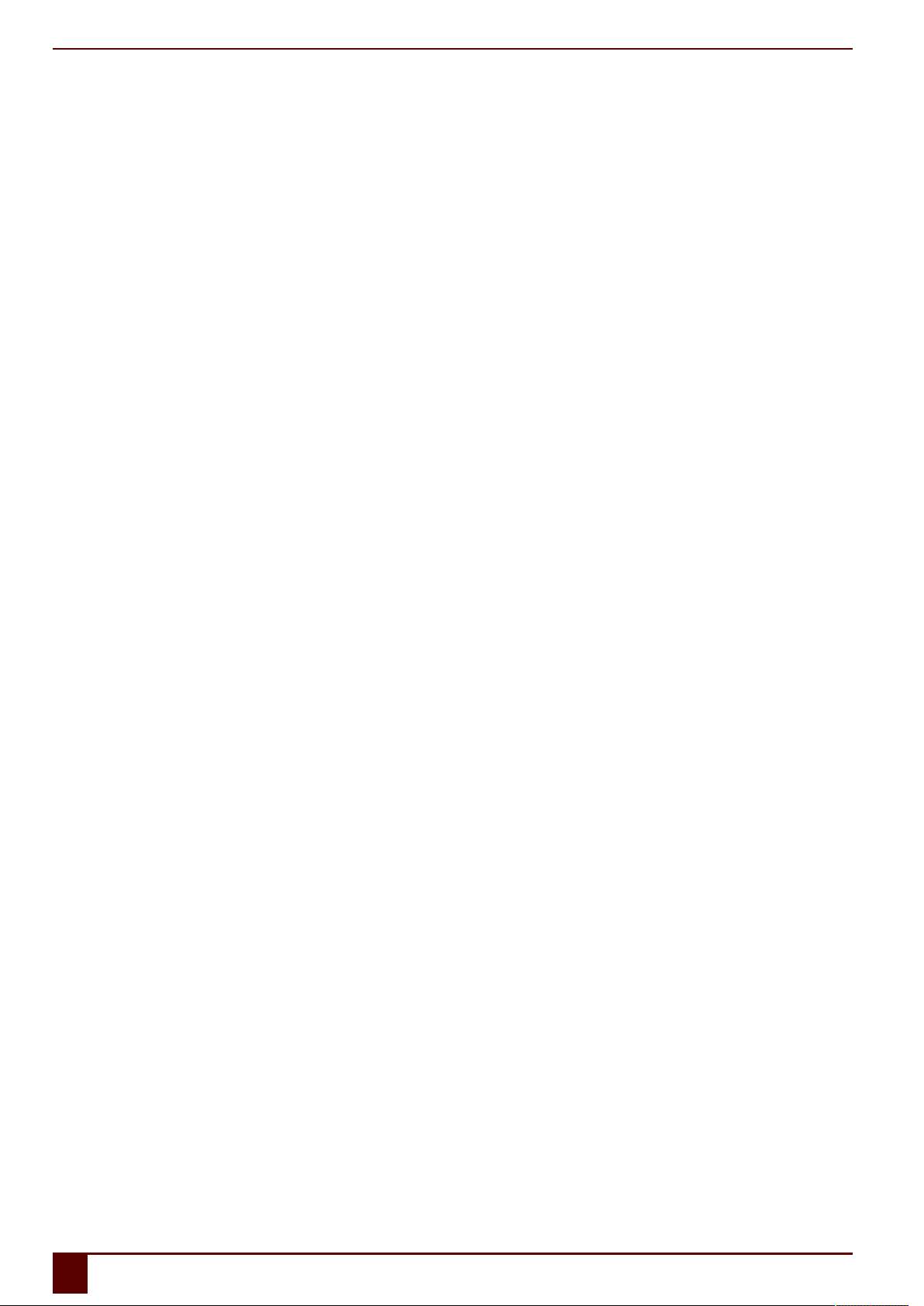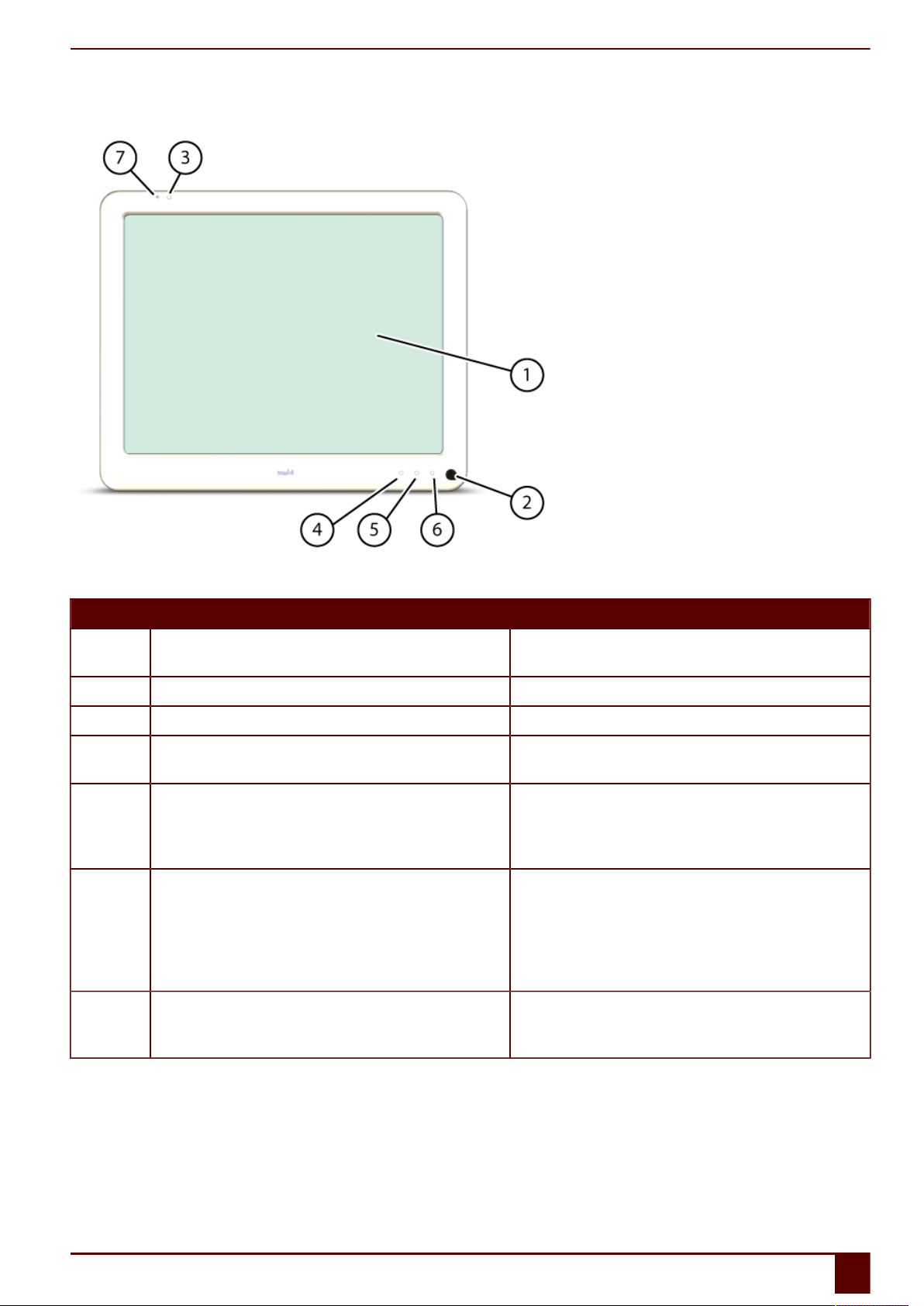Mobi 3
5.12 Downloading and installing the Jabbla BT app....................................................................................................................................................................... 27
6 Linking the Eddy to the Mobi..............................................................................................................................28
7 Using the environmental control of the Mobi................................................................................................... 28
8 Putting the Mobi in sleep mode......................................................................................................................... 29
9 Waking the Mobi from sleep mode.................................................................................................................... 30
10 Resetting the Mobi............................................................................................................................................... 31
11 Shutting down the Mobi......................................................................................................................................32
F Settings 33
1 Setting the rear buttons...................................................................................................................................... 34
2 Switching the speakers on or off........................................................................................................................ 35
3 Setting the speaker volume................................................................................................................................ 35
4 Switching the headphones on or off.................................................................................................................. 35
5 Switching the microphone on or off...................................................................................................................35
6 Setting the microphone volume......................................................................................................................... 36
7 Starting up the Mobi using a switch.................................................................................................................. 36
8 Setting up the switches........................................................................................................................................36
9 Putting the device into flight mode................................................................................................................... 37
10 Enabling wireless Internet................................................................................................................................... 37
11 Enabling Bluetooth...............................................................................................................................................37
12 Enabling a mobile phone.....................................................................................................................................37
13 Automatically disabling the USB ports in sleep mode..................................................................................... 38
14 Disabling sleep mode...........................................................................................................................................38
15 Testing the switches.............................................................................................................................................38
16 Setting the language of the Mobi menu............................................................................................................38
17 Shutting down the Mobi menu........................................................................................................................... 39
18 Activating the Mobi menu...................................................................................................................................39
19 Show or hide Mobi icons in the system tray......................................................................................................39
20 The battery alarm settings.................................................................................................................................. 39
21 Inserting a SIM card (optional)............................................................................................................................40
G Maintenance and troubleshooting 42
1 Maintenance..........................................................................................................................................................43
1.1 Repairs.......................................................................................................................................................................................................................................................43
1.2 Cleaning the device.............................................................................................................................................................................................................................43
1.3 Replacing the battery......................................................................................................................................................................................................................... 43
2 Troubleshooting................................................................................................................................................... 44
2.1 Finding the serial number of the Mobi....................................................................................................................................................................................... 44
2.2 Finding the Mobi menu version.....................................................................................................................................................................................................44
2.3 Finding the PIC version......................................................................................................................................................................................................................45
2.4 Checking the version and serial number of Mind Express...................................................................................................................................................45
2.5 Showing the battery info.................................................................................................................................................................................................................. 45
2.6 Troubleshooting....................................................................................................................................................................................................................................46
H Decommissioning and disposal 47
1 Decommissioning................................................................................................................................................. 48
2 Disposal..................................................................................................................................................................48
Index 49
2