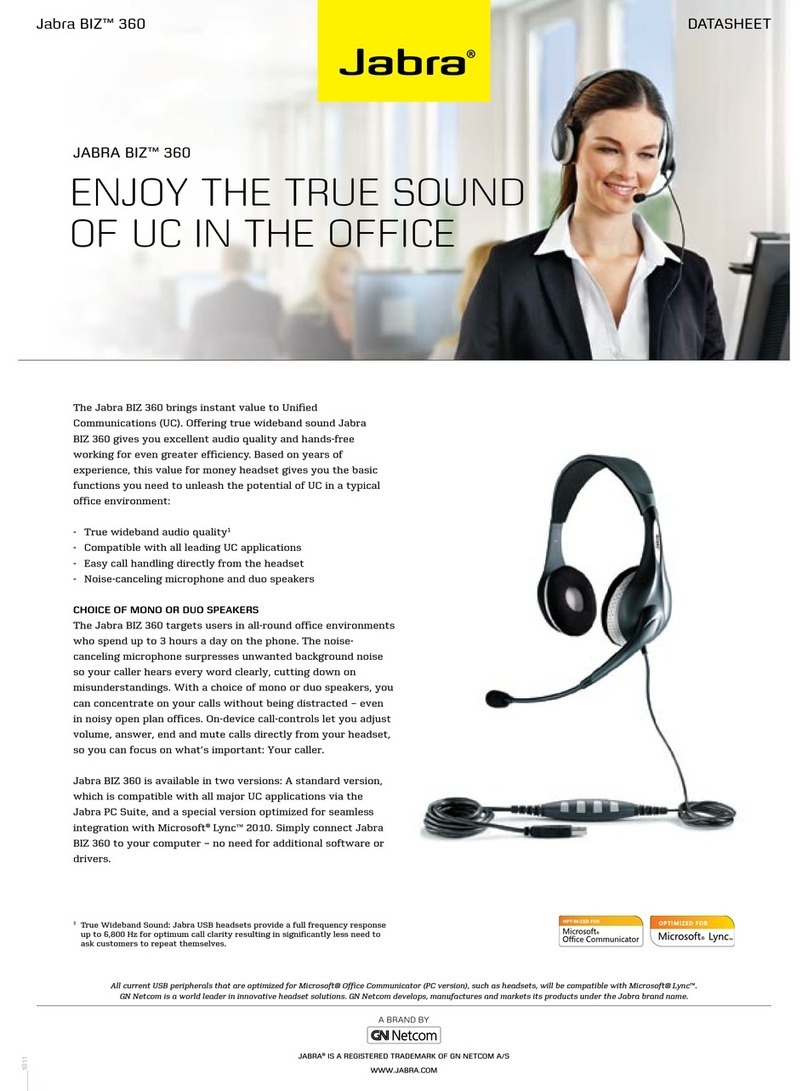Jabra 9350e Instruction Manual
Other Jabra Headset manuals

Jabra
Jabra STYLE User manual

Jabra
Jabra GN9350e User manual

Jabra
Jabra Elite 7 Pro Installation guide

Jabra
Jabra BT2045 User manual
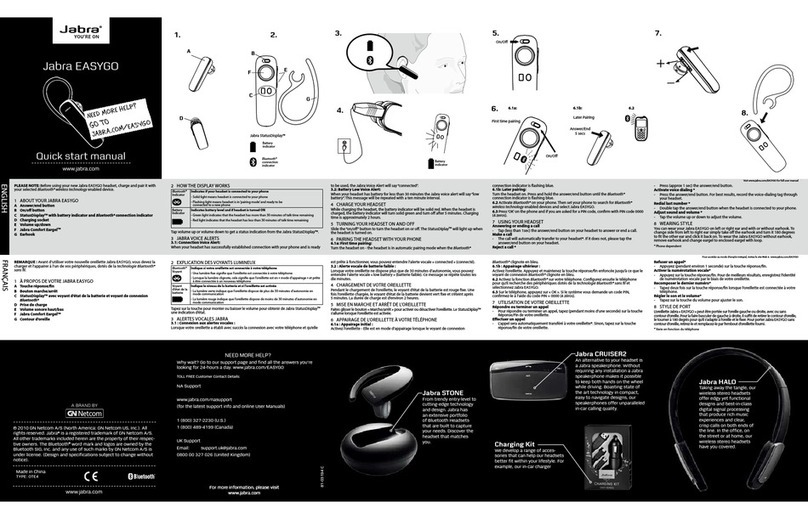
Jabra
Jabra EASYGO Instruction manual
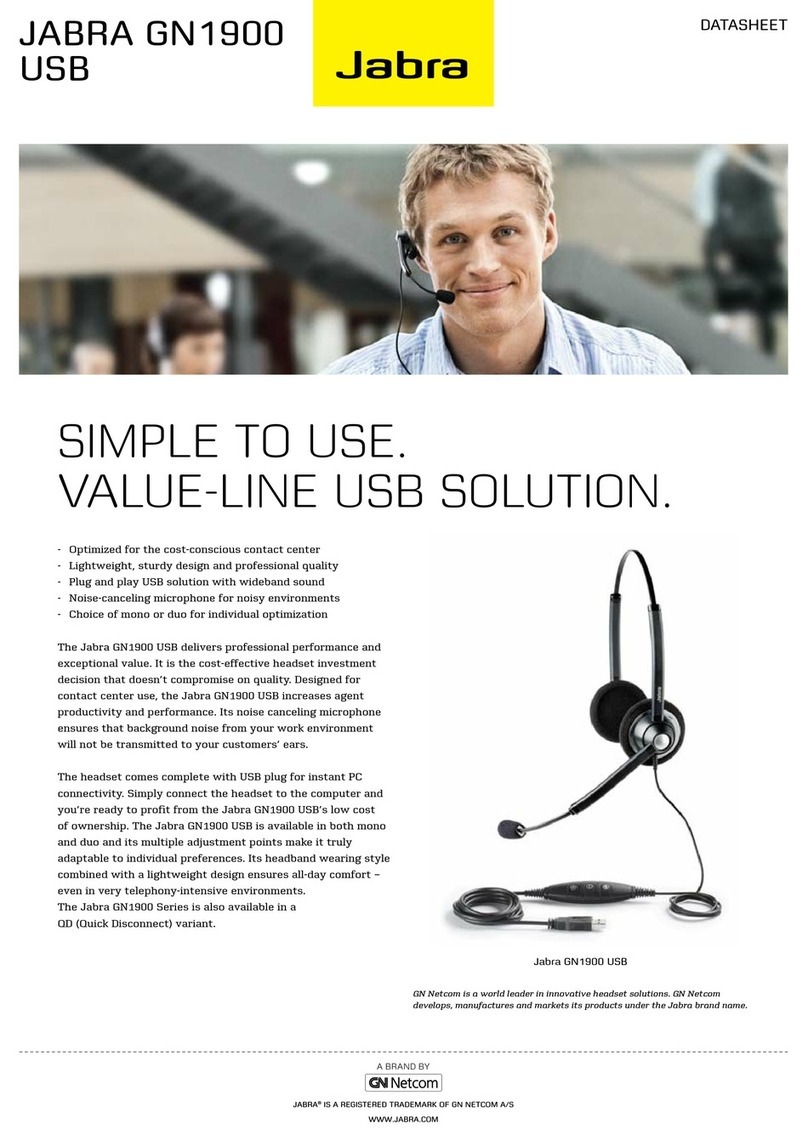
Jabra
Jabra GN1900 USB User manual
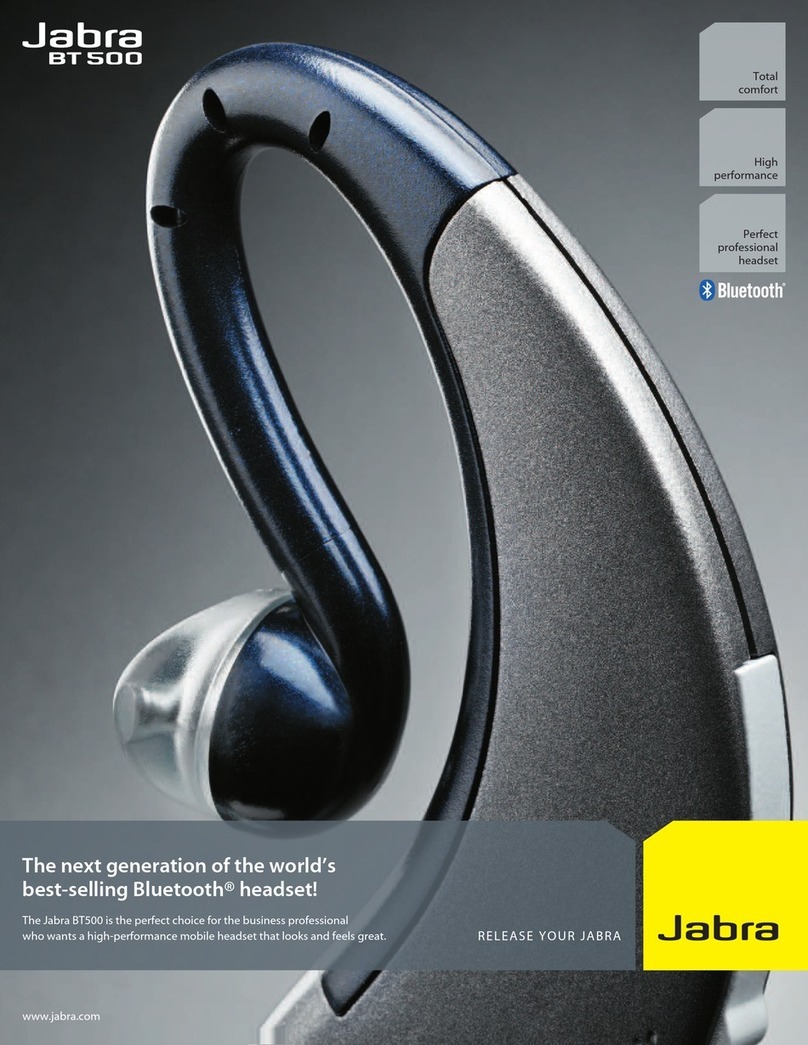
Jabra
Jabra BT500 - Headset - Over-the-ear User manual
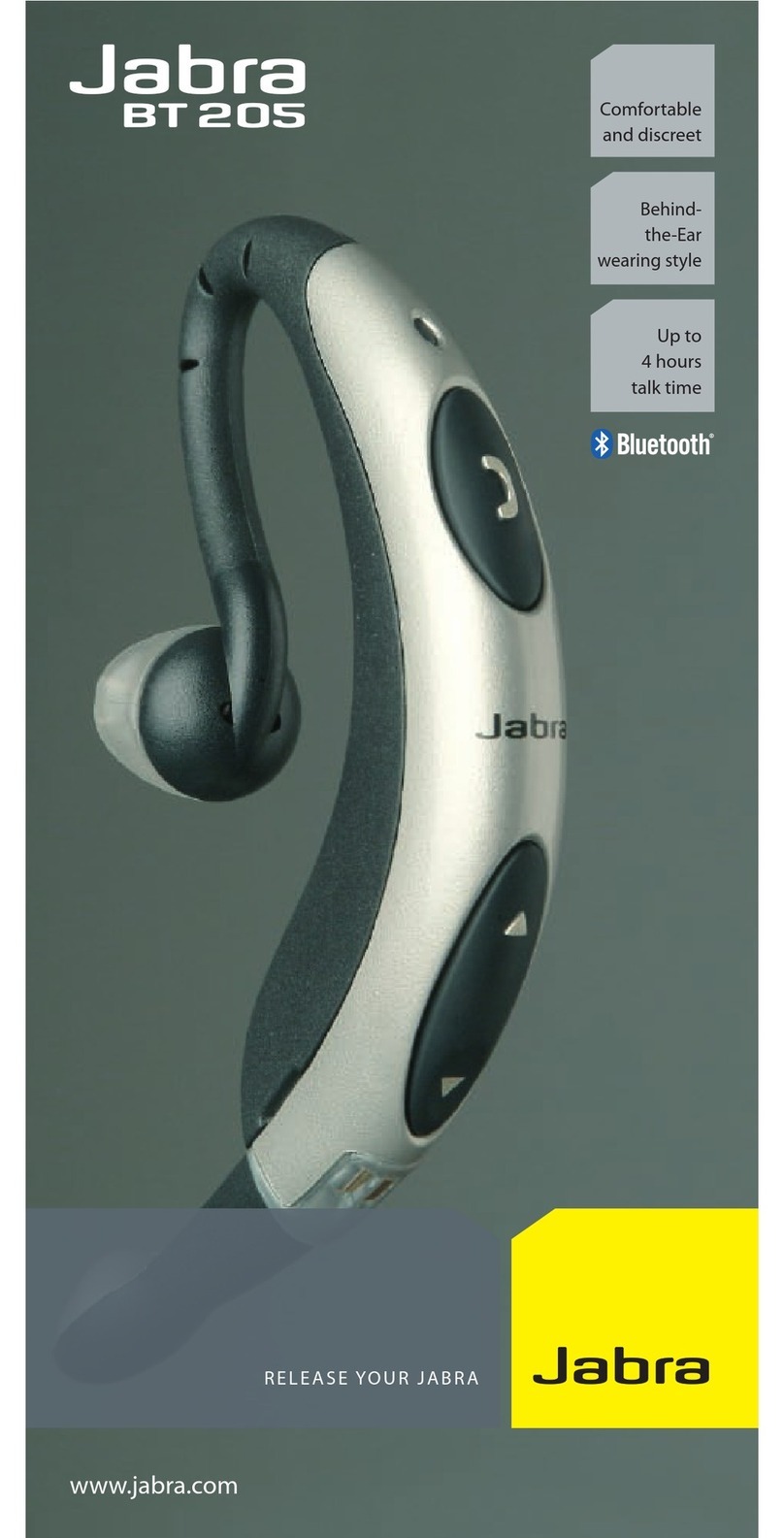
Jabra
Jabra BT205 - User manual
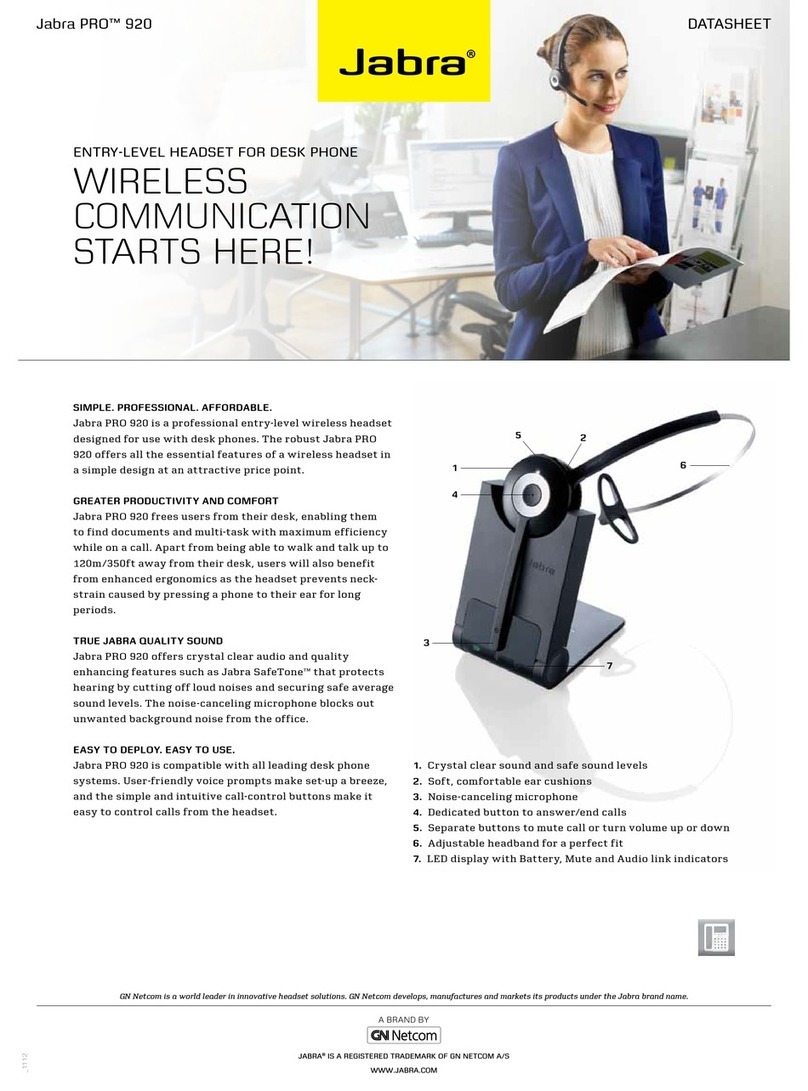
Jabra
Jabra PRO 920 User manual

Jabra
Jabra Link 14201-10 User manual

Jabra
Jabra BT2040 - Headset - In-ear ear-bud User manual
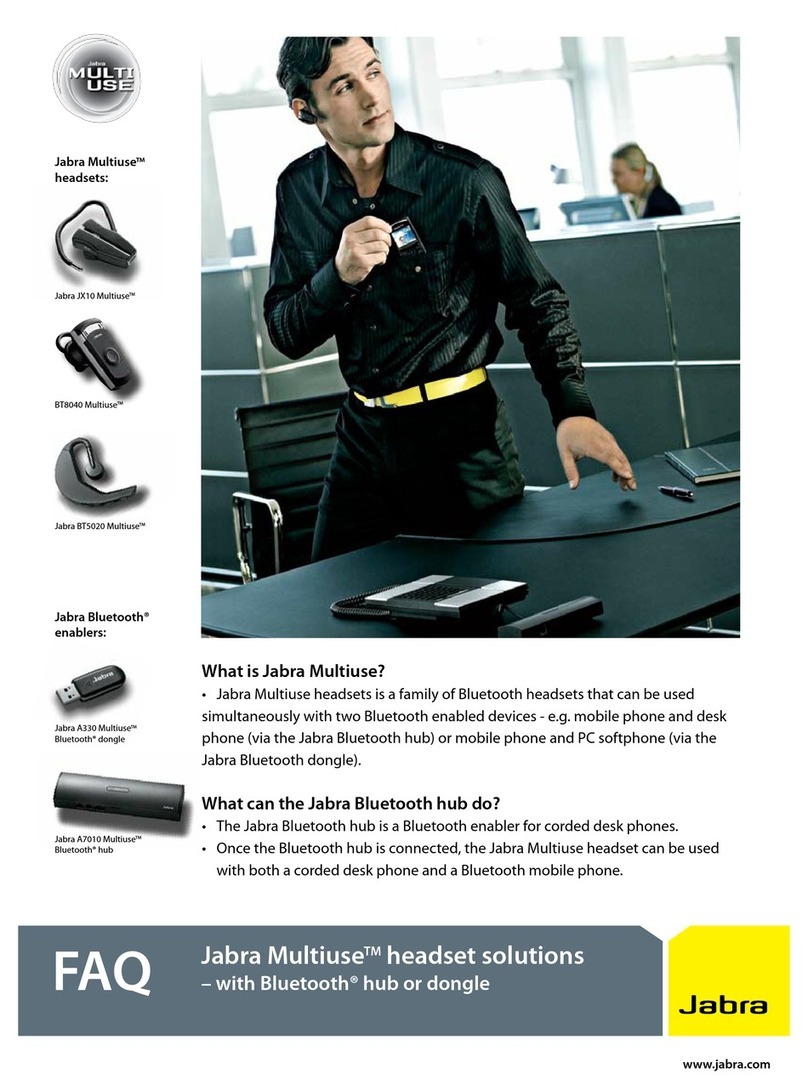
Jabra
Jabra BT8040 Multiuse Installation guide
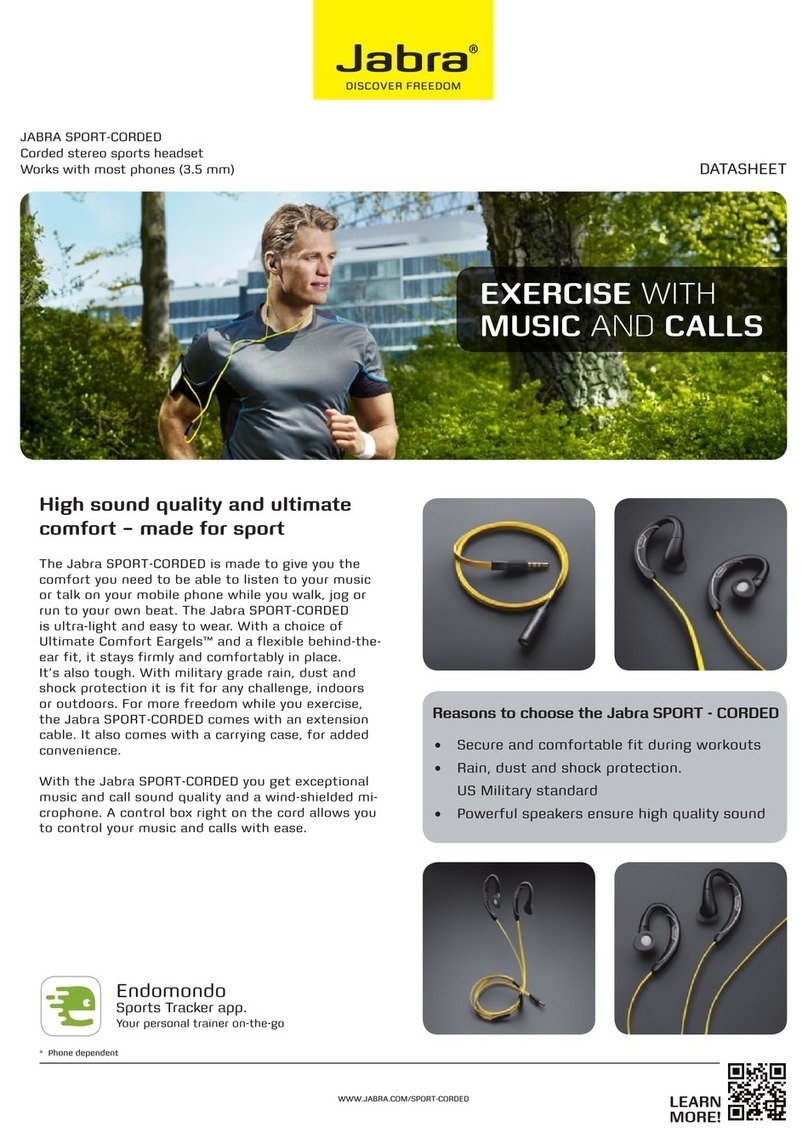
Jabra
Jabra SPORT - CORDED User manual
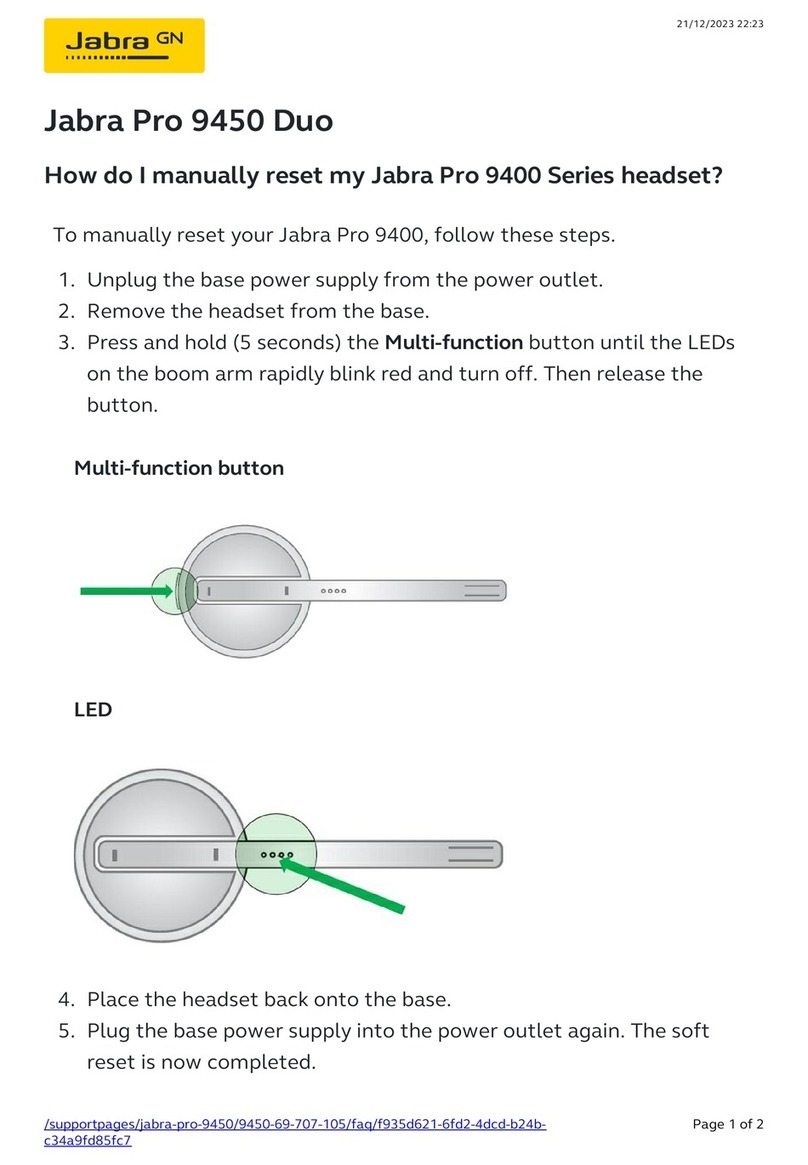
Jabra
Jabra PRO 9450 Duo User manual

Jabra
Jabra LINK 14201-30 Quick start guide

Jabra
Jabra EVOLVE 75 User manual

Jabra
Jabra BT200 - Headset - Over-the-ear User manual
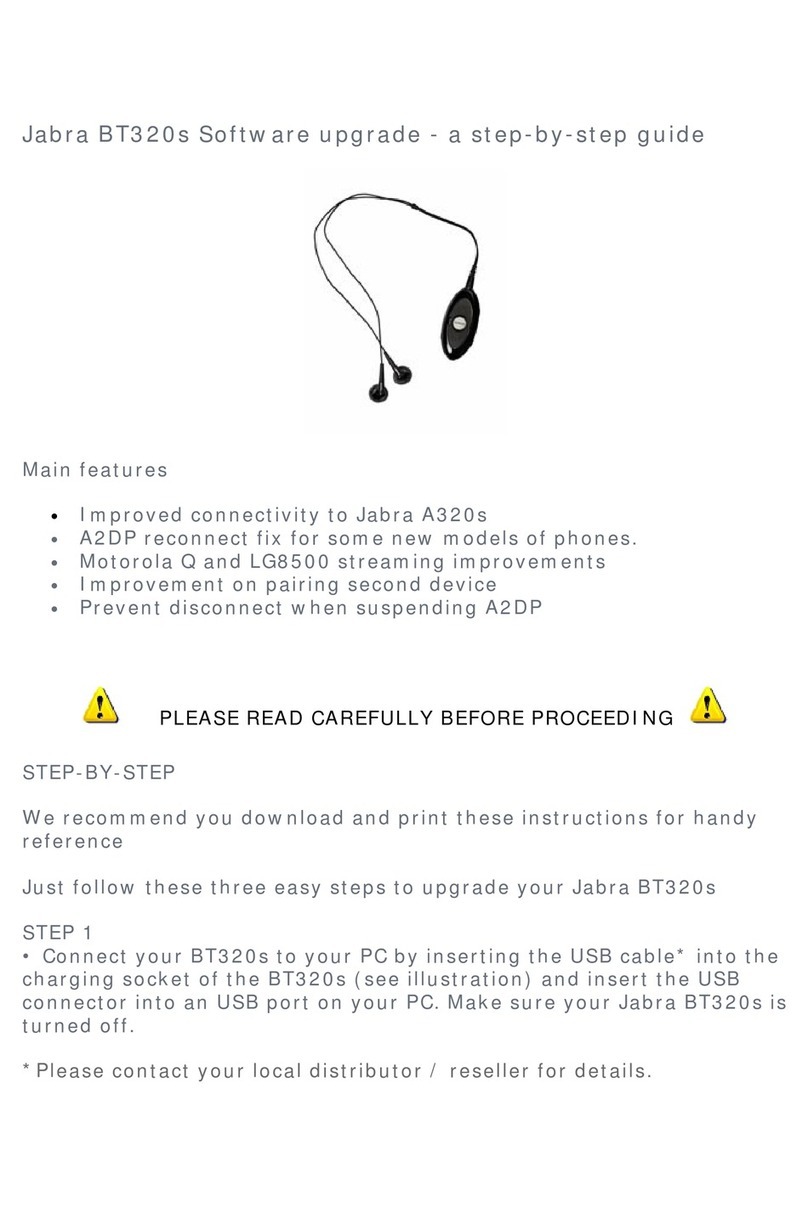
Jabra
Jabra BT 320S Installation and operation manual
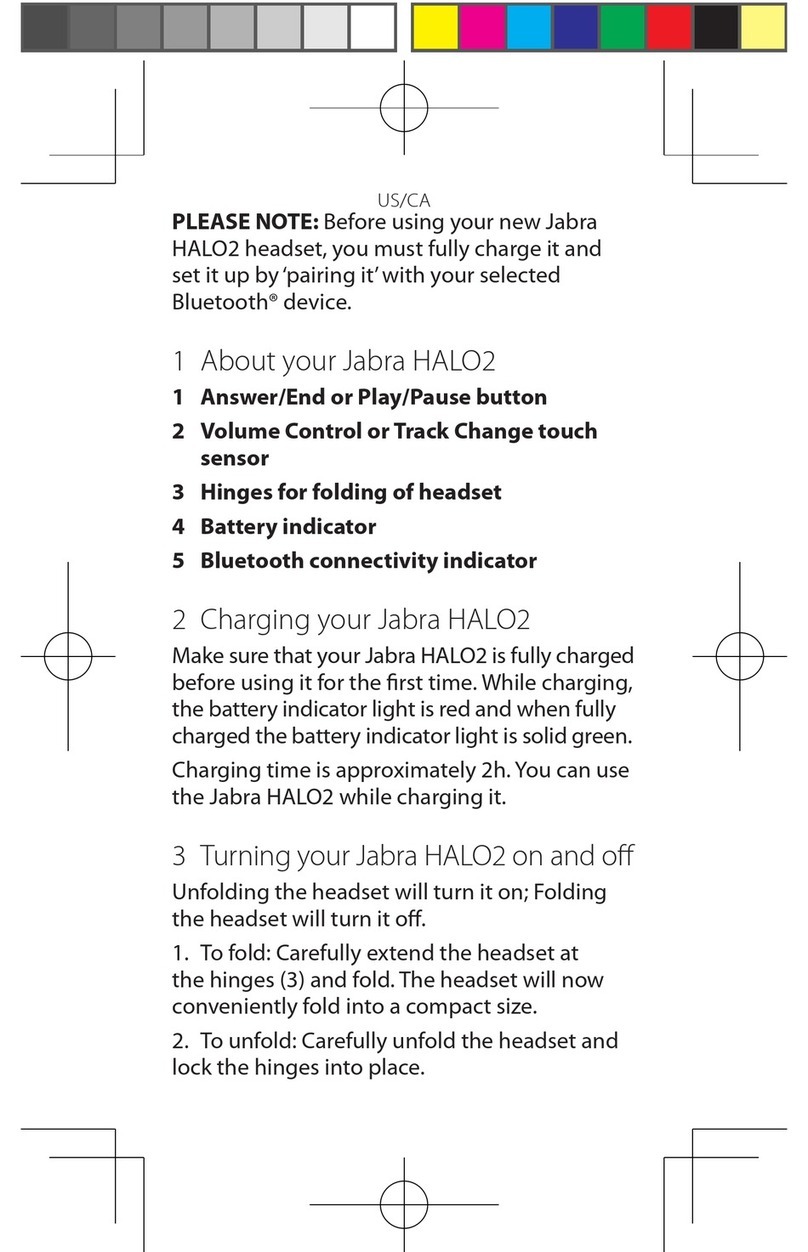
Jabra
Jabra HALO2 User manual

Jabra
Jabra TALK 25 SE Specification sheet