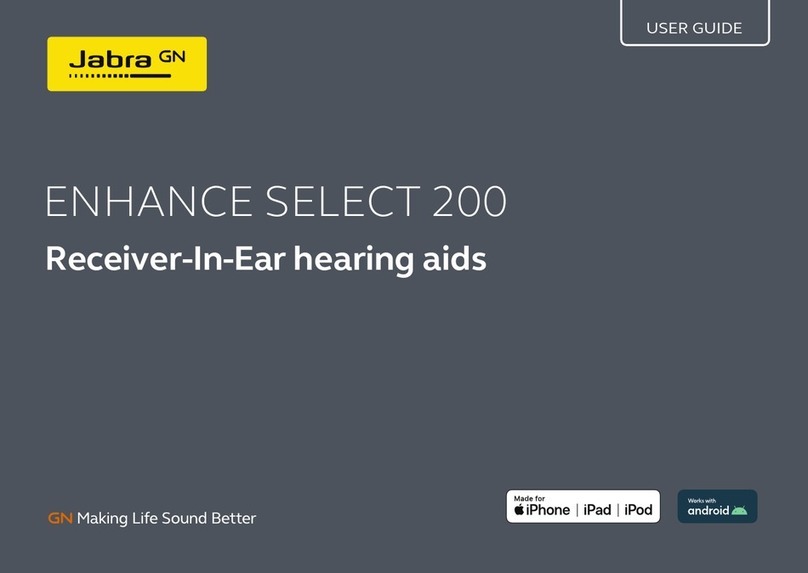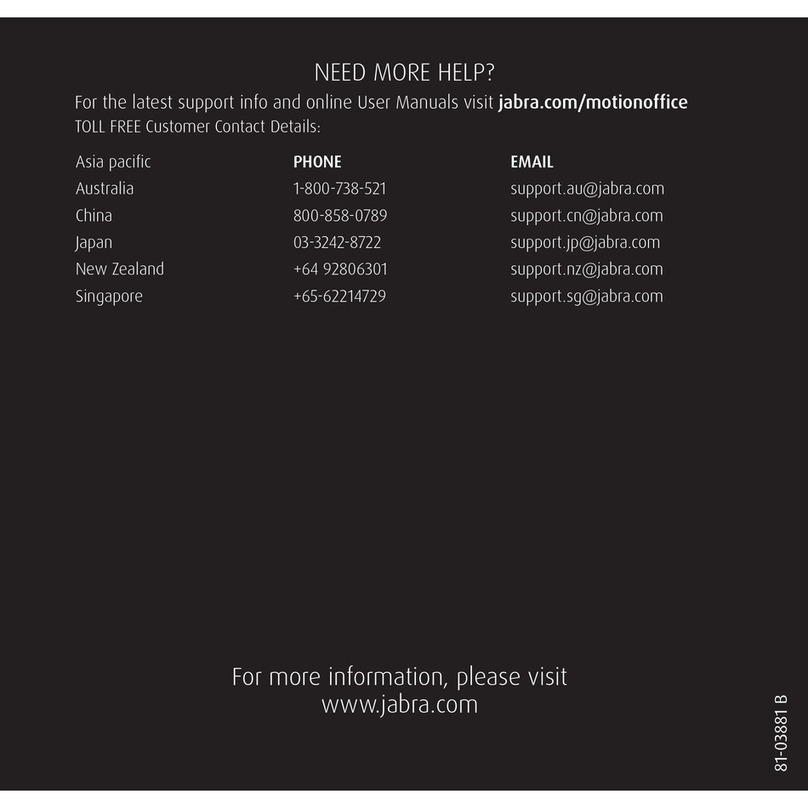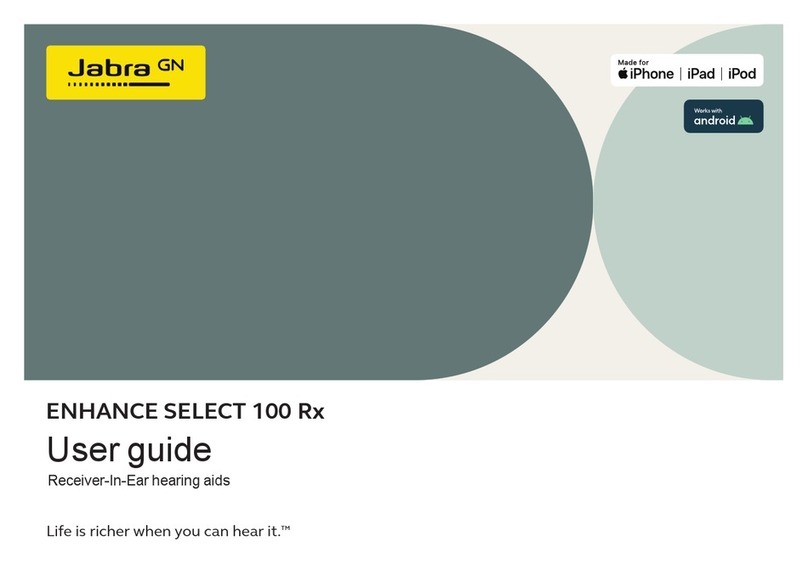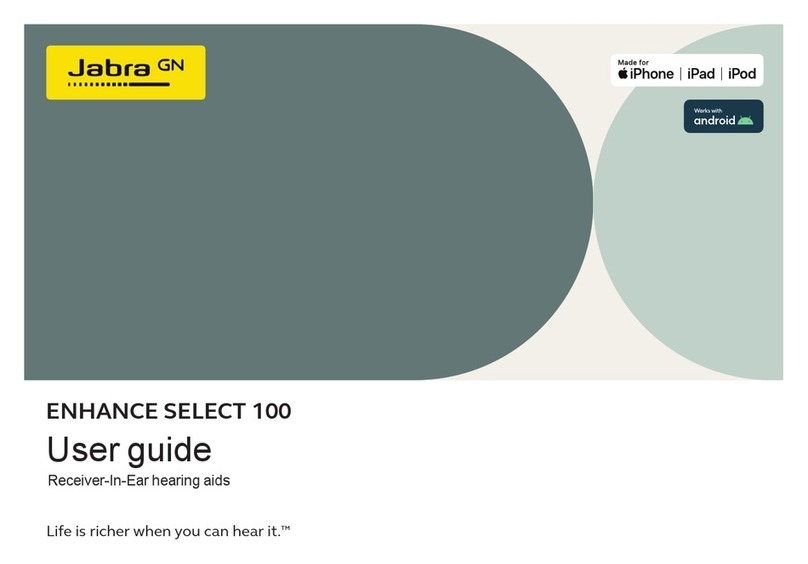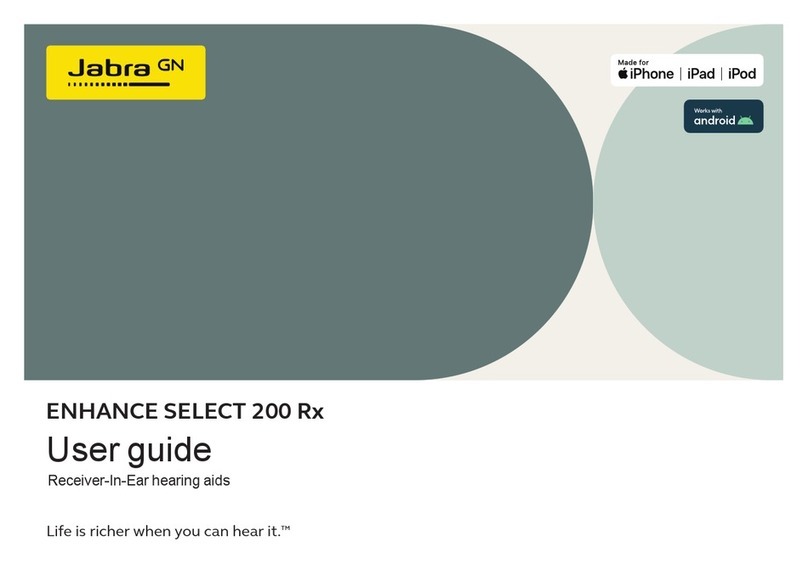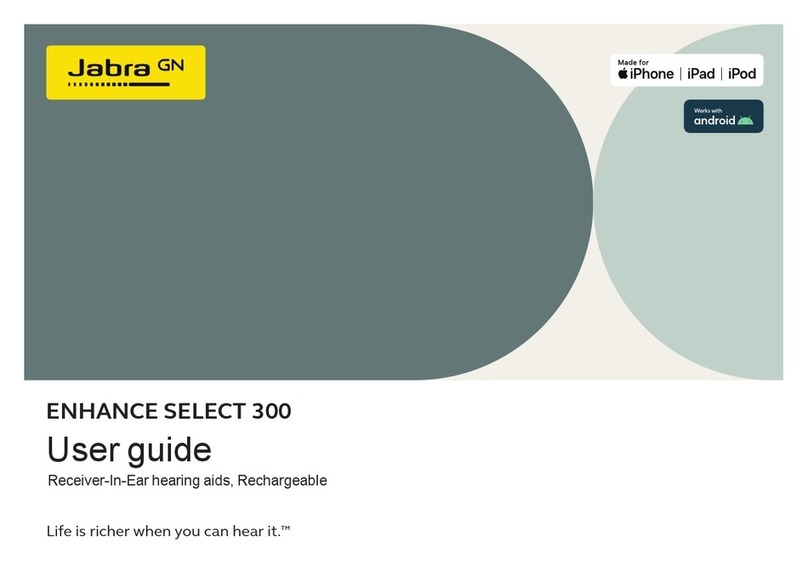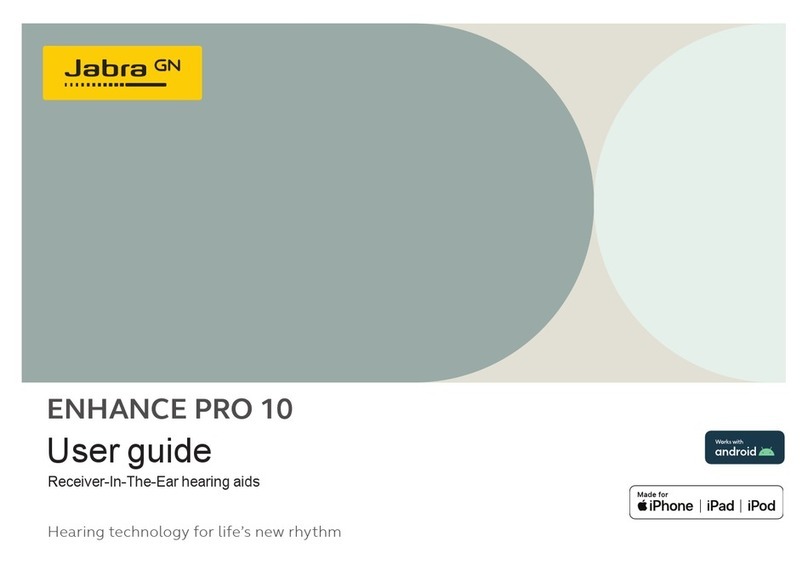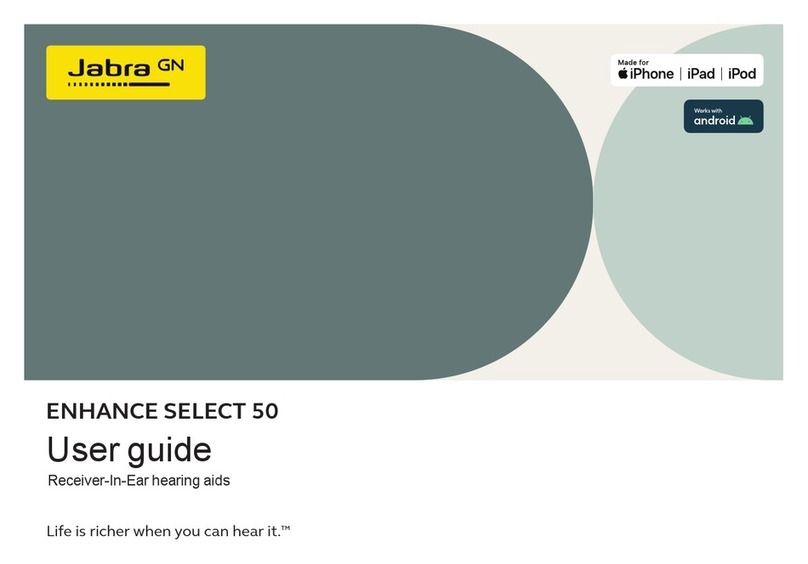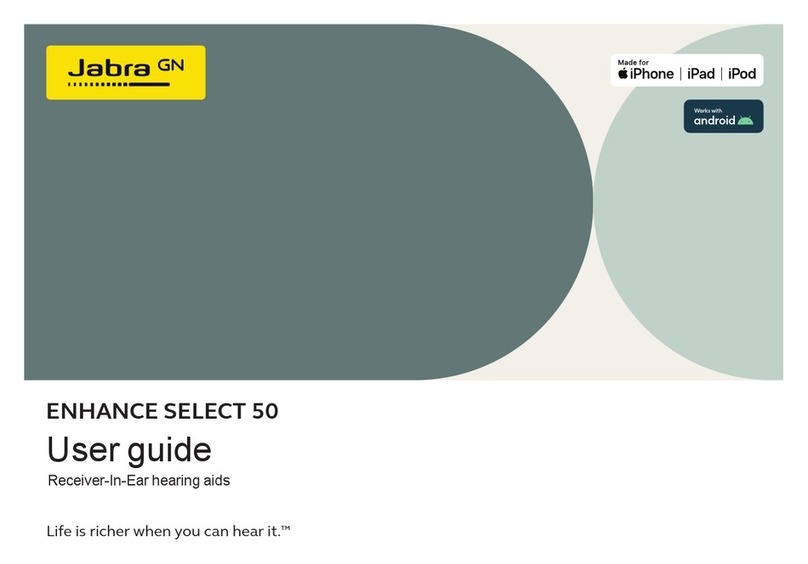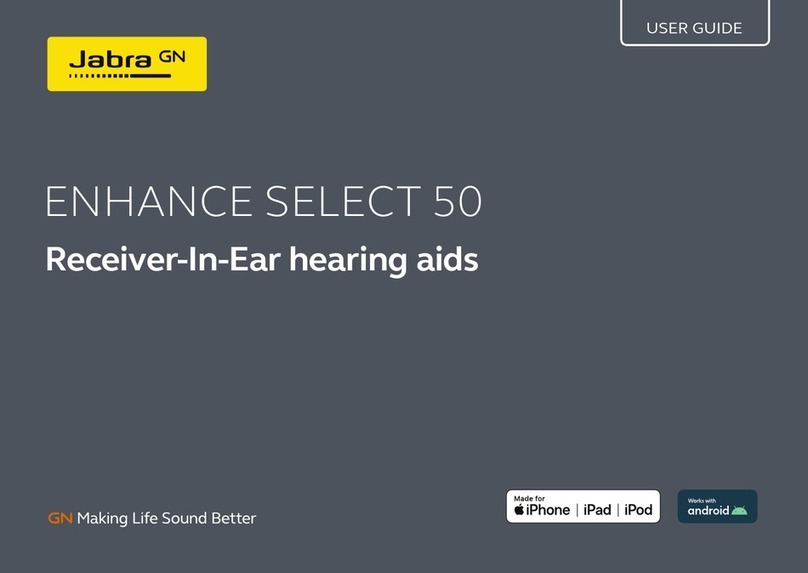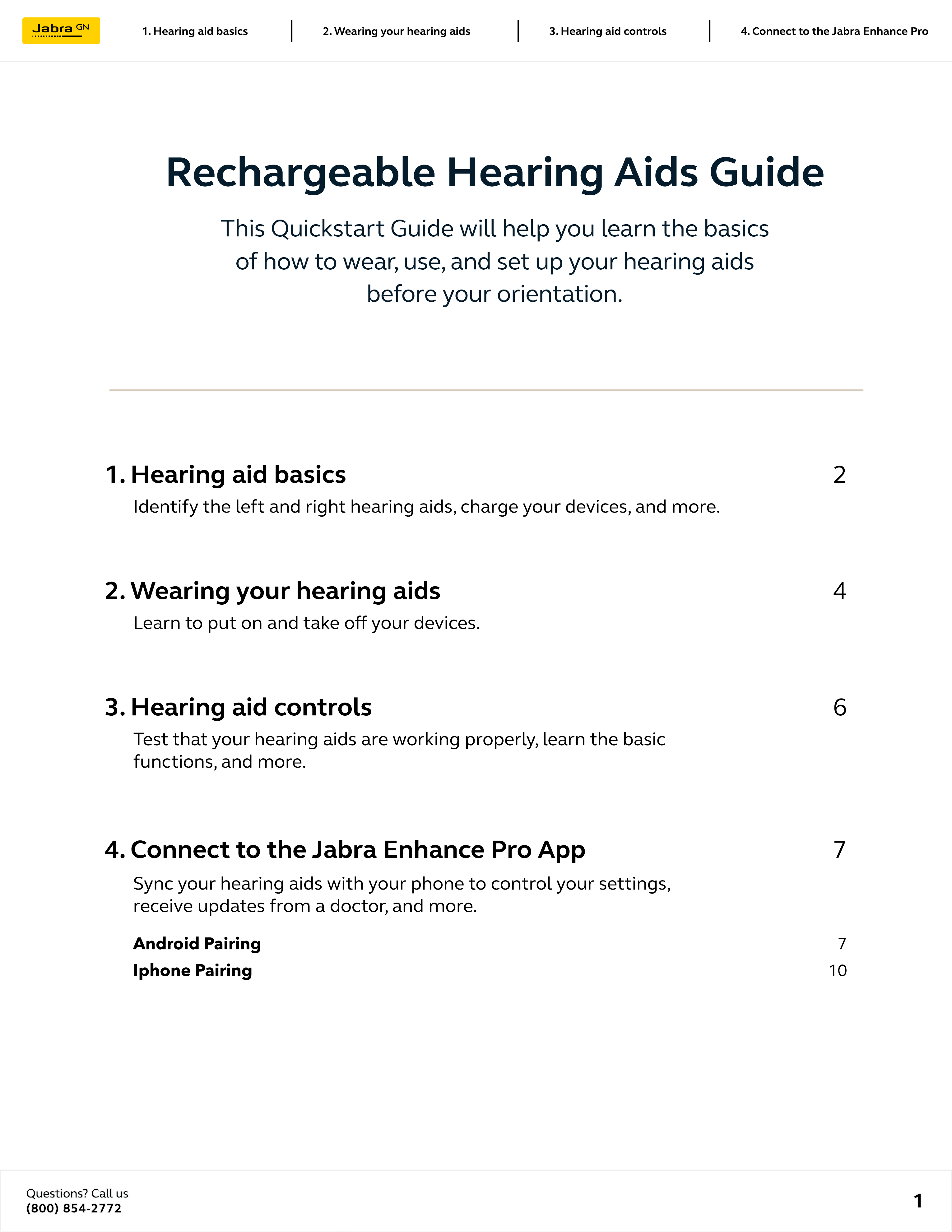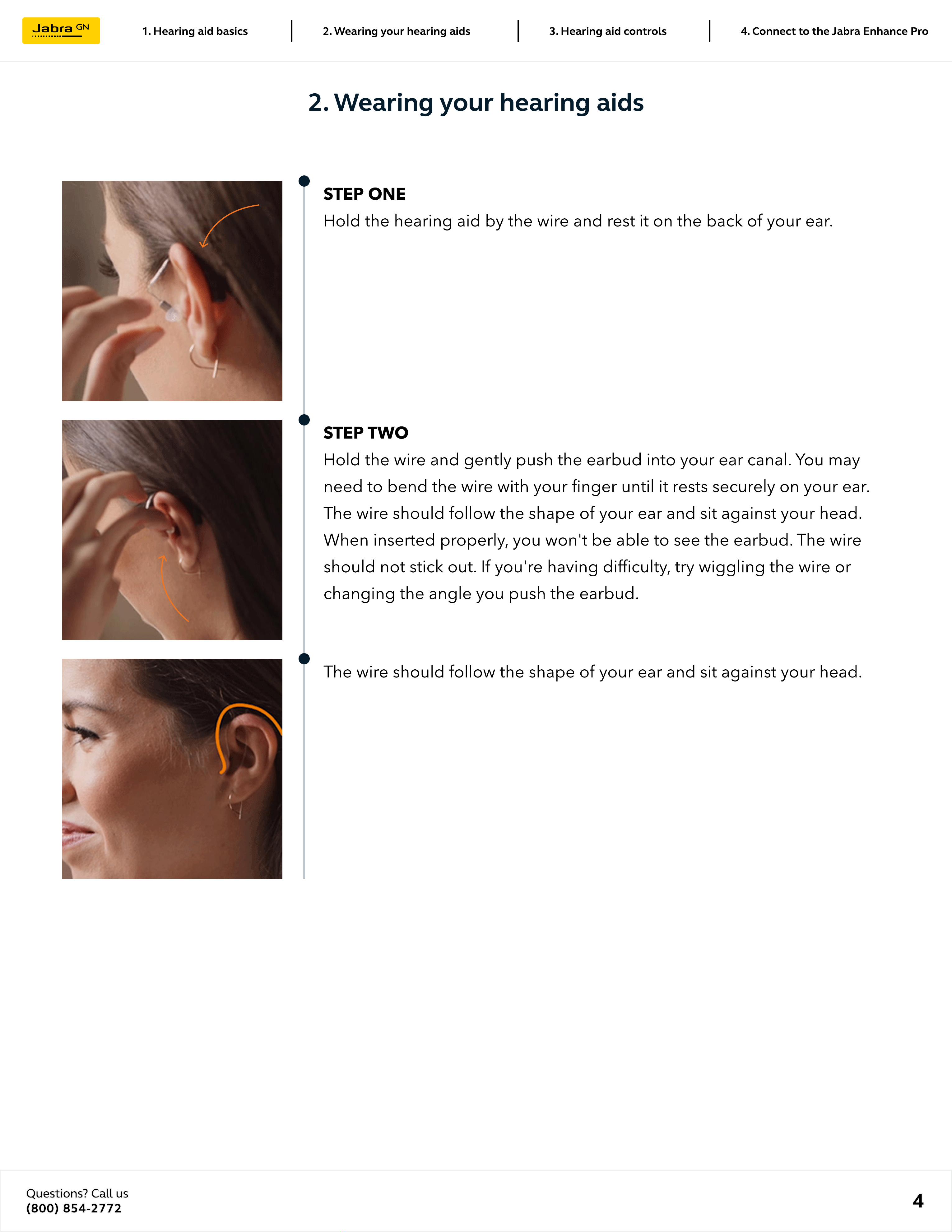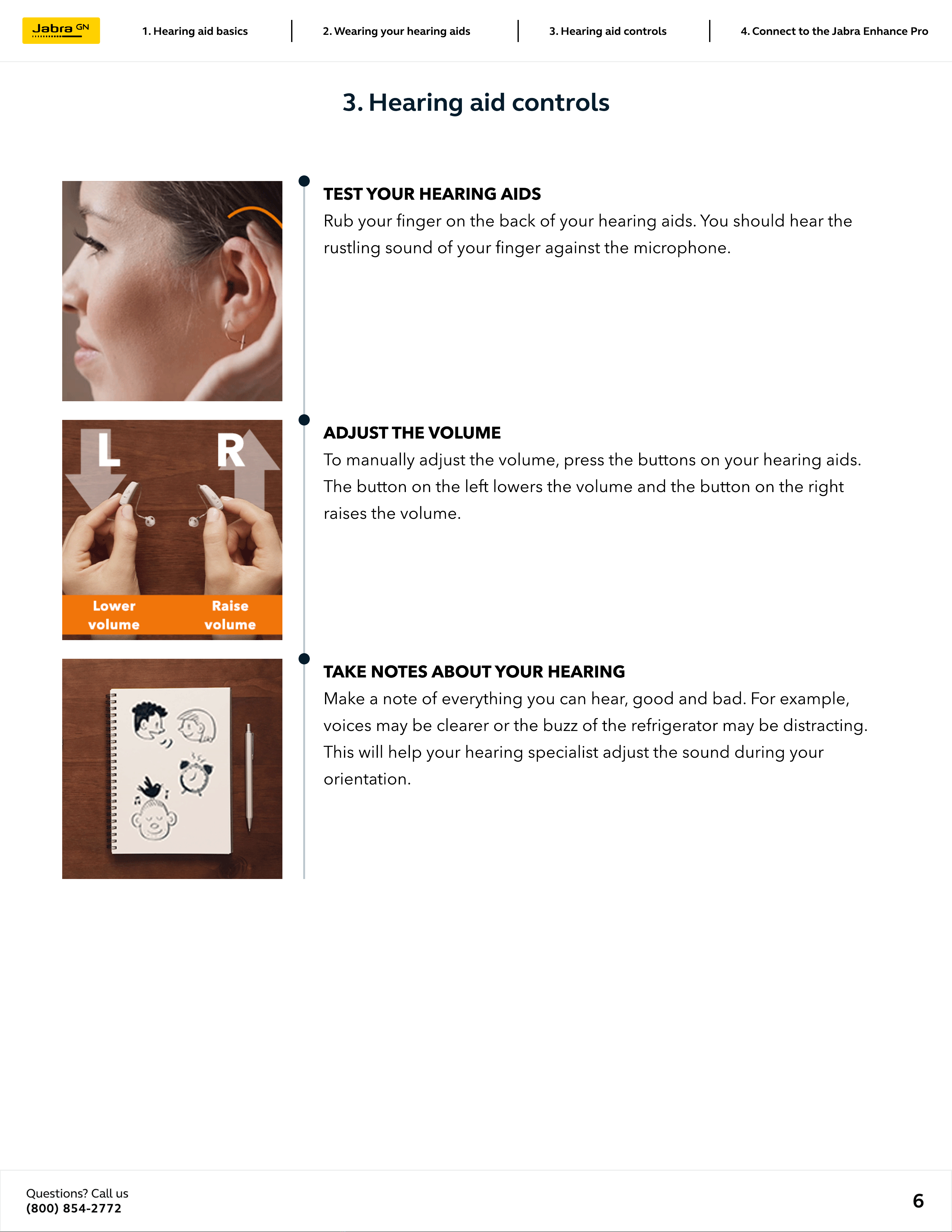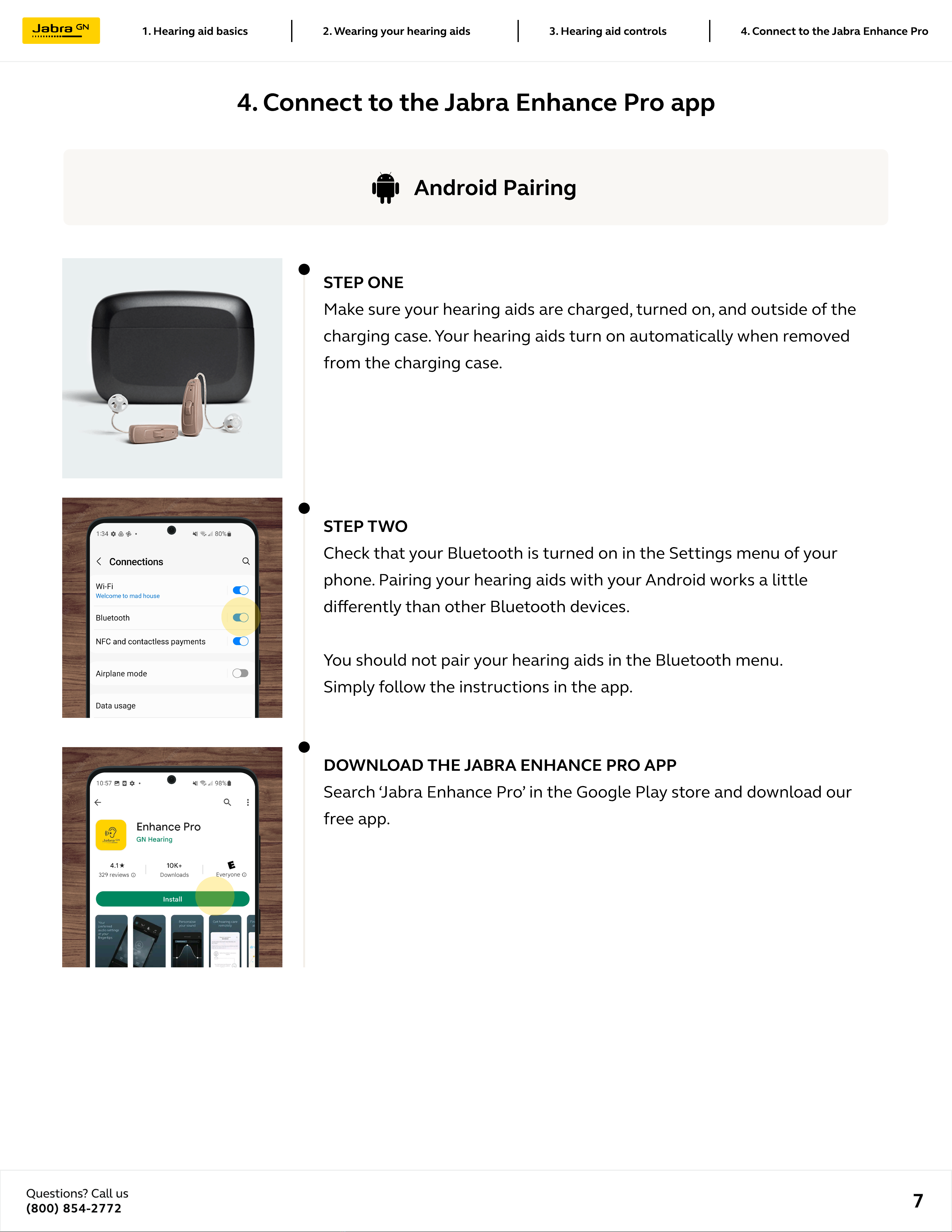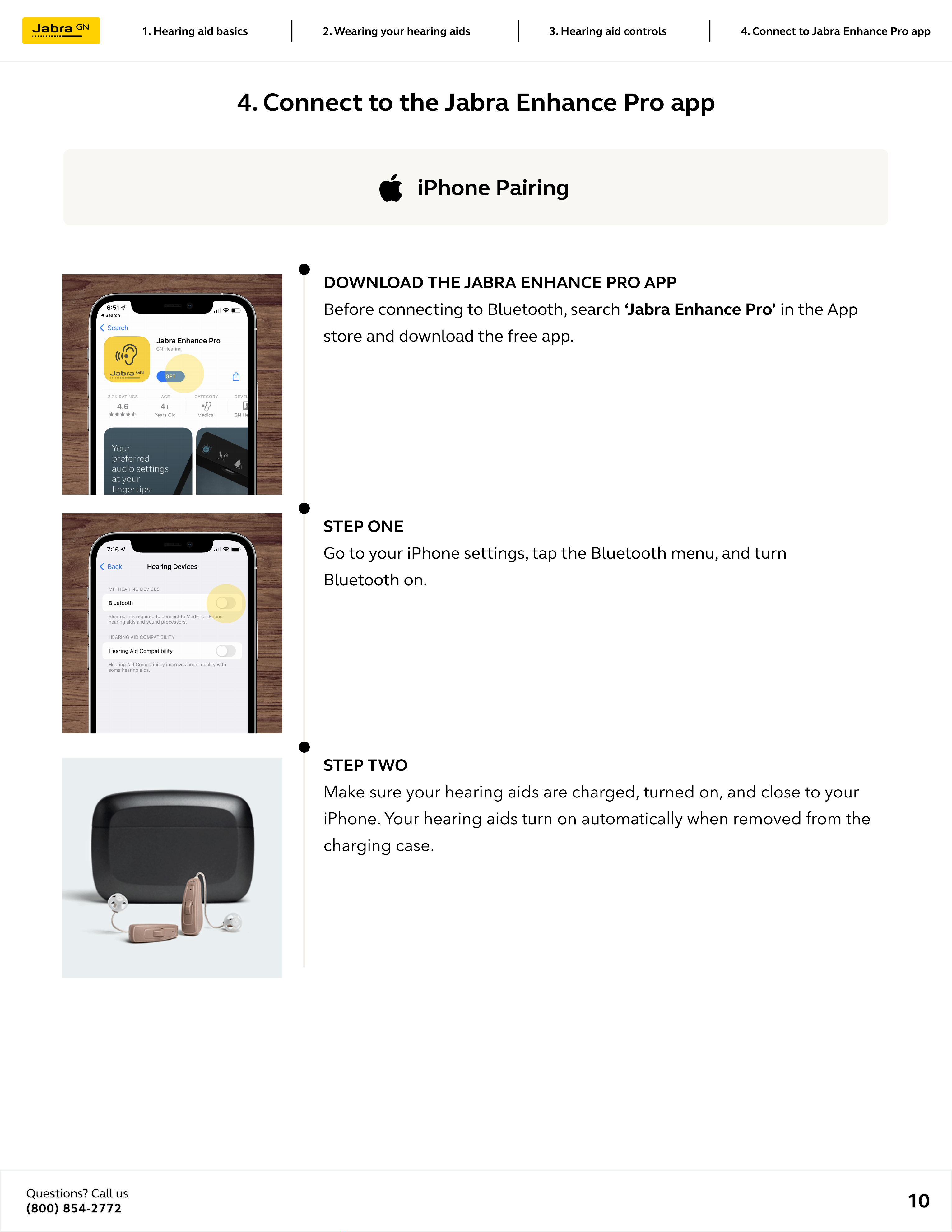battery life and char in cas
Your case holds 3 full charges for your hearing aids. Each full charge
powers your hearing aids for 30 hours for all-day use. To keep your
hearing aids running their best, put them in the case when you're not
using them. The charging case can be kept plugged in for convenient
overnight charging or used as a travel case for quick charging. In a hurry,
30 minutes of charging will give your hearing aids around 8 hours of
battery life.
Turn your hearin aids on and of
The hearing aids are automatically turned on when they are removed from
the hearing aid charger. They can also be turned on and off manually by
pressing the button for 5 seconds. The LED will light up to indicate it is
being turned on and will ash 3 times when being turned off.
LED indicator
The LED on the hearing aid indicates whether it is charging or full
charged. When the LED on the hearing aid pulsates, it is still charging and
when the LED is solid, it is fully charged. You can remove and wear your
hearing aids at any time, even if it is not fully charged. The ve LEDs at the
front of the charger indicate the battery level of the hearing aids. The
LEDs will display for 10 seconds and then turn off while the hearing aids
continue to charge.
1. Hearing aid basics (continued)
LED pulsate
still charging
LED soli
fully charged
Questions? Call u
(800) 854-2772 3
4. Connect to the Jabra Enhance Pro3. Hearing aid controls2.
W
earing
y
our hearing aids1. Hearing aid basics