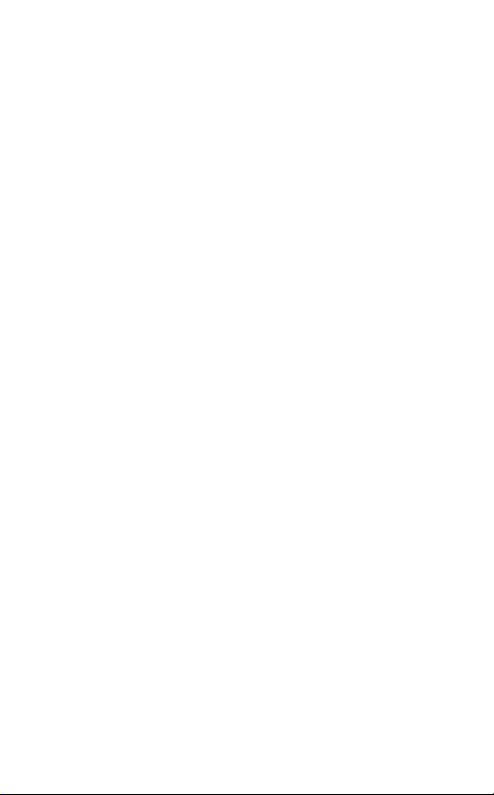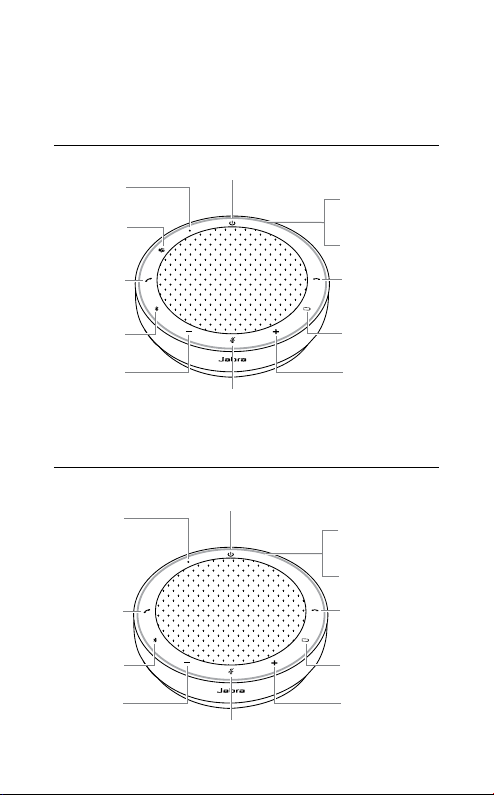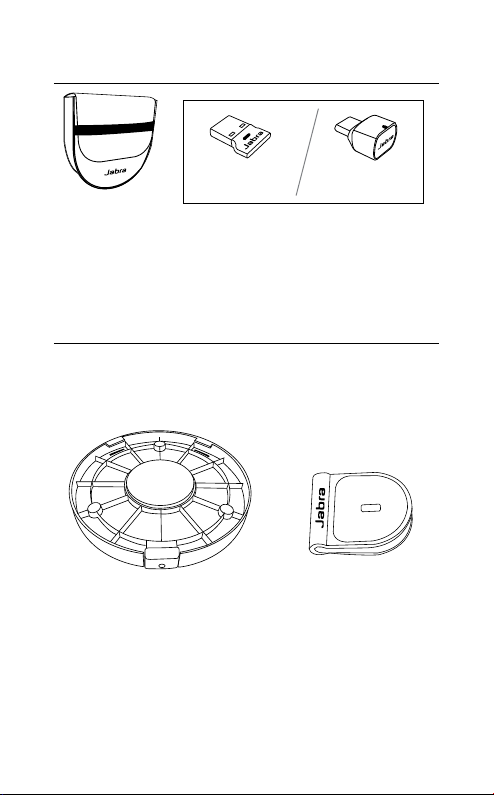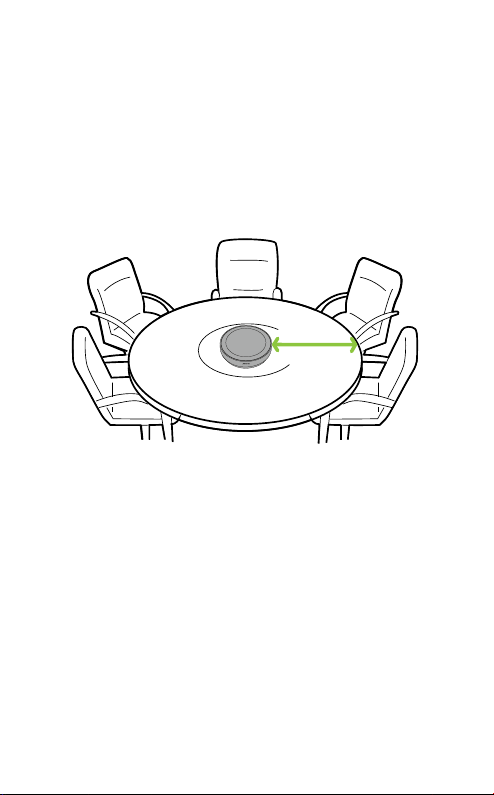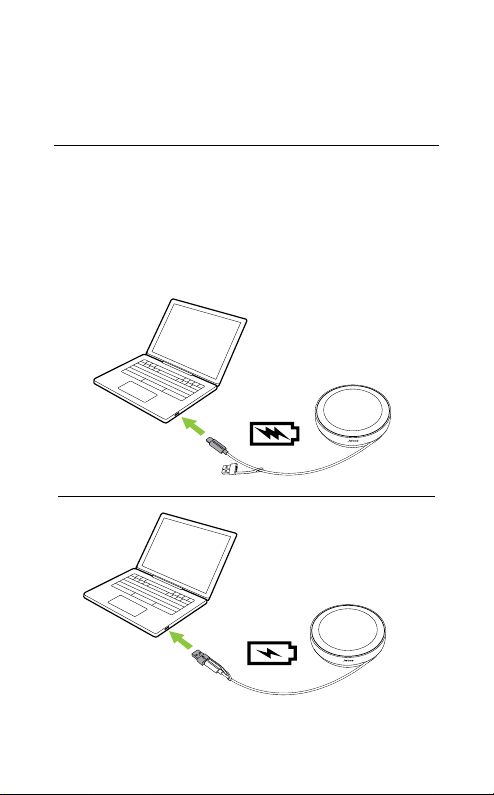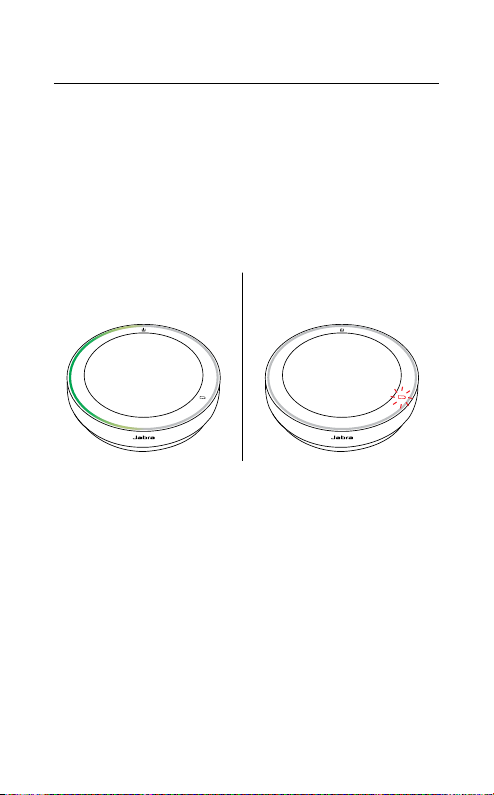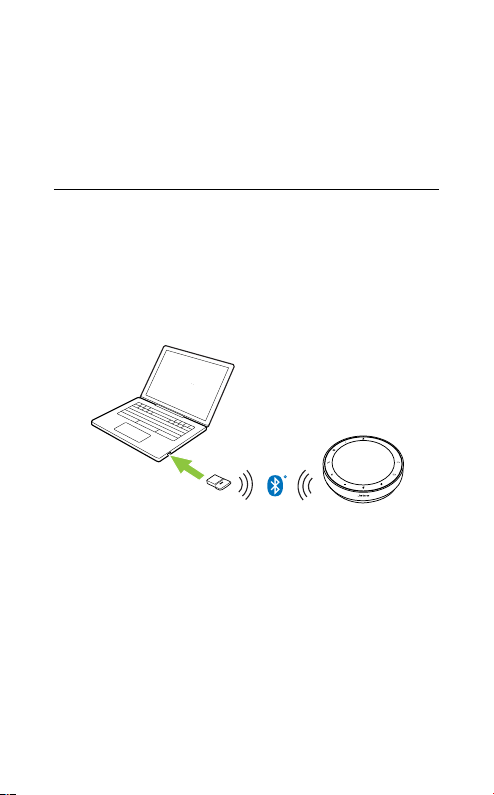13
ENGLISH
The USB A adapter must not be removed from
the cable and should not be used with other
devices.
5.2 Connect to a computer (Bluetooth
adapter)
Plug the Jabra Link 380 Bluetooth adapter into
aUSB portonyourcomputer.Thespeakerphone
and the Jabra Link 380 Bluetooth adapter are
pre-paired and ready to use out of the box. The
Bluetooth range is up to 30m/98ft.
For the speakerphone to work correctly, you
may need to set the Jabra Link 380 Bluetooth
adapter as the playback and recording device in
your operating system audio settings and in
the video conferencing tool (Microsoft Teams,
Zoom, Cisco Webex, etc.) audio settings.