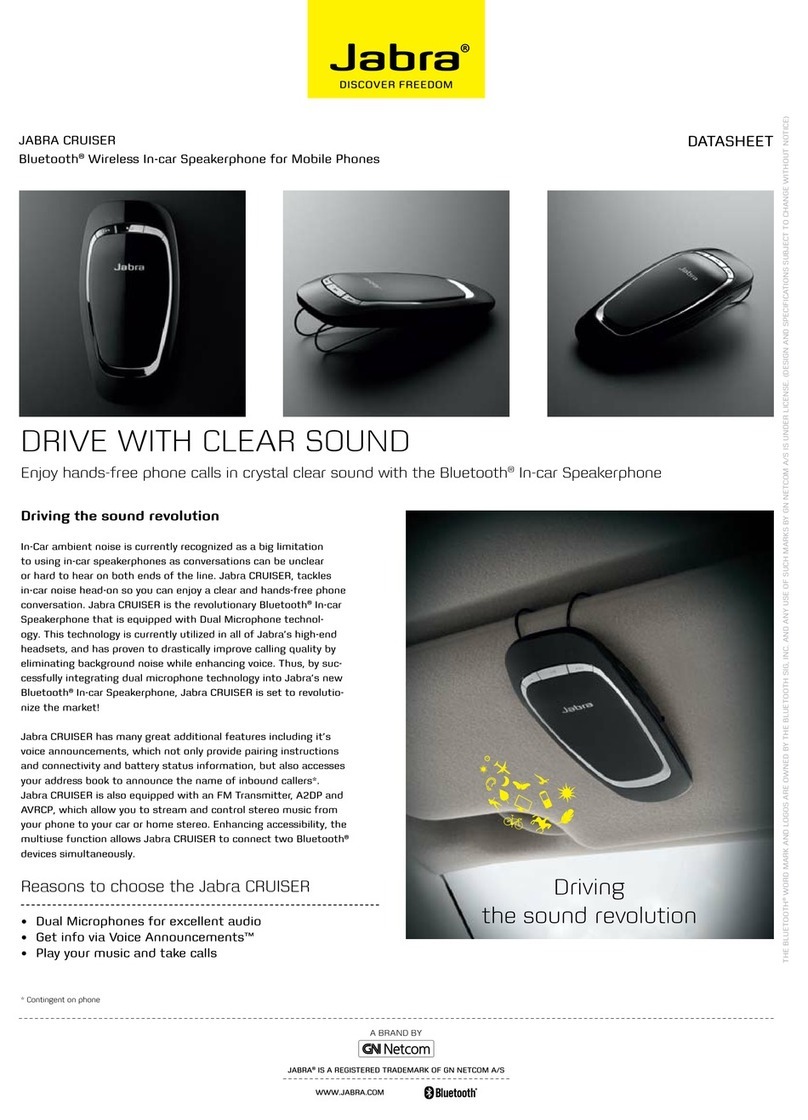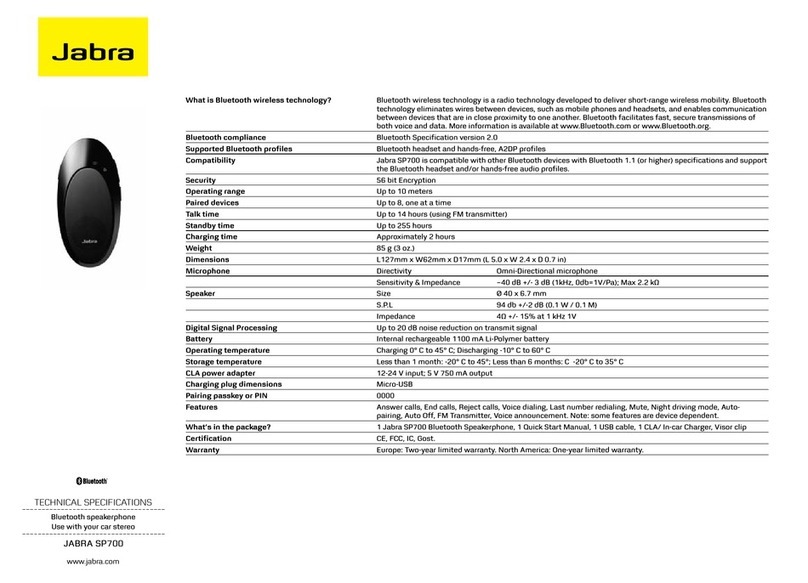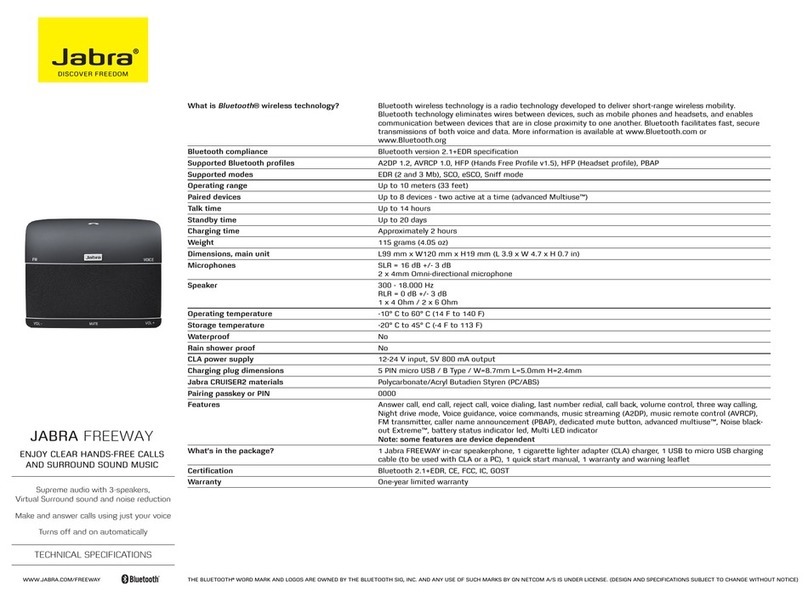Quick Start Guide
Charging your speakerphone
Charge your Jabra FREEWAY until the red Charging Indicator light turns off.
Turning your speakerphone on and off
Slide the on/off switch into the “On” position. When in the “On” position
the built-in motion sensor will automatically turn the Jabra FREEWAY on
and off when you enter and leave your car.
Pairing the speakerphone with your phone
1. Activate Bluetooth on the phone.
-
erphone will automatically start up in pairing mode and begin to tell
Bluetooth menu on your phone and search for new devices. Choose
Jabra FREEWAY.
FREEWAY will tell you that you are connected.
5. For later pairing tap the Voice command button and wait for Jabra
hold the Answer/End button while you slide the power switch into the
“On” position to put the Jabra FREEWAY in pairing mode.
Using your speakerphone
When you have an incoming call, you will hear “Call from ....”*. Say
“Answer” to accept the call or “Ignore” to reject it. You can also tap the
Answer/End button to accept and double tap to reject incoming calls.
You place a call by tapping the Voice button. Wait for the Jabra FREEWAY
activate voice dial on your phone*, you can say “Redial” to redial the last
number you called or “Call back” to call back the last call you received on
the Jabra FREEWAY.
Install it in your car
Use the metal clip on the back of the speakerphone to attach it to
your sun visor. That’s all the installation needed. You are now ready to
drive responsibly.
Features and Specifications
1. Industry leading rich and crisp sound with 3 speakers and Virtual
Surround Sound
featuring HD Voice ready, dual microphones, echo and noise
cancellation
3. Use your voice to make, answer, end, redial and reject calls
messages and emails, post updates to Facebook and Twitter
5. Voice guidance provides pairing instructions, caller id, connection
status and battery level
6. FM Transmitter sends music and calls from mobile phone to
car radio
from your phone
9. Turns on and off automatically using the built-in motion sensor
same time
11. Dedicated mute button, on/off switch and large easy to access
volume controls
13. Firmware updates and additional languages available for
download at Jabra.com
WWW.JABRA.COM/FREEWAY
JABRA®
A Answer/end button
B Volume up/down buttons
Tap to turn volume up one or down
C Mute button
D Voice command button
E FM transmitter button
F On/off power switch
G Micro USB charging port
H Charging indicator light
A
H
B
C
D
E
F