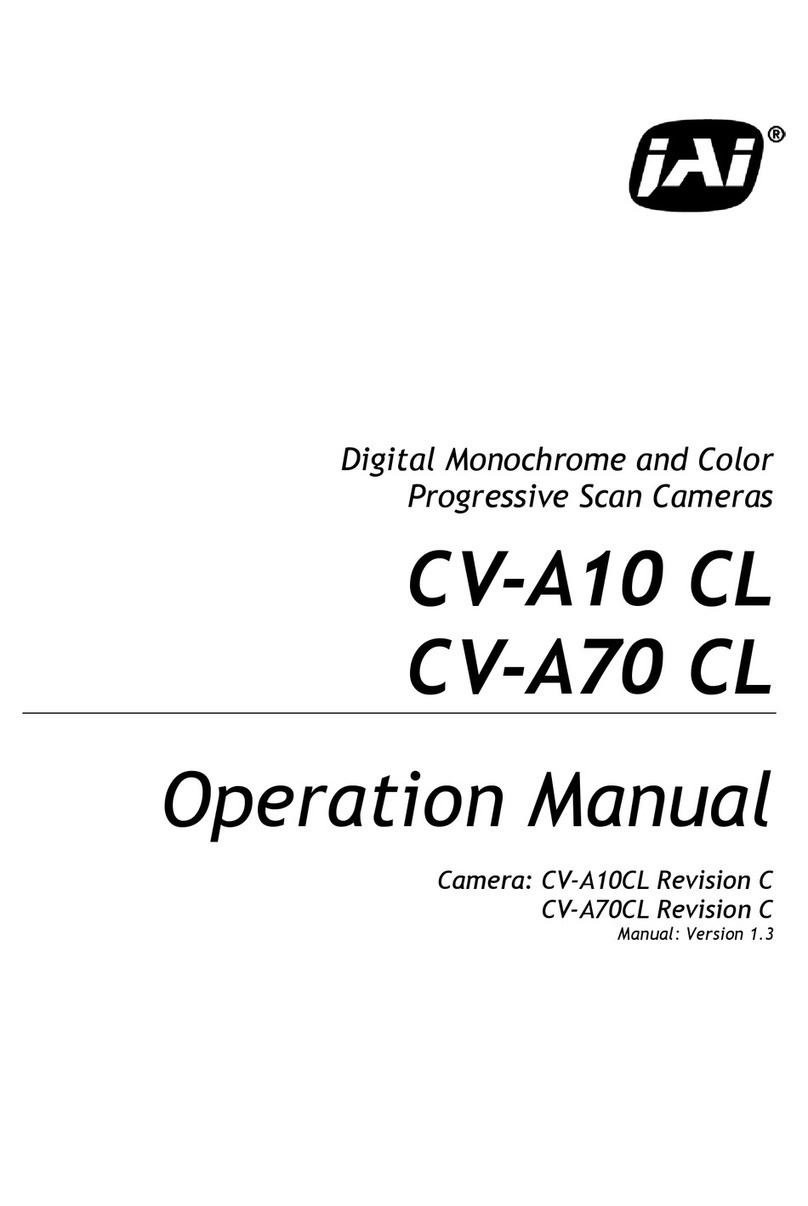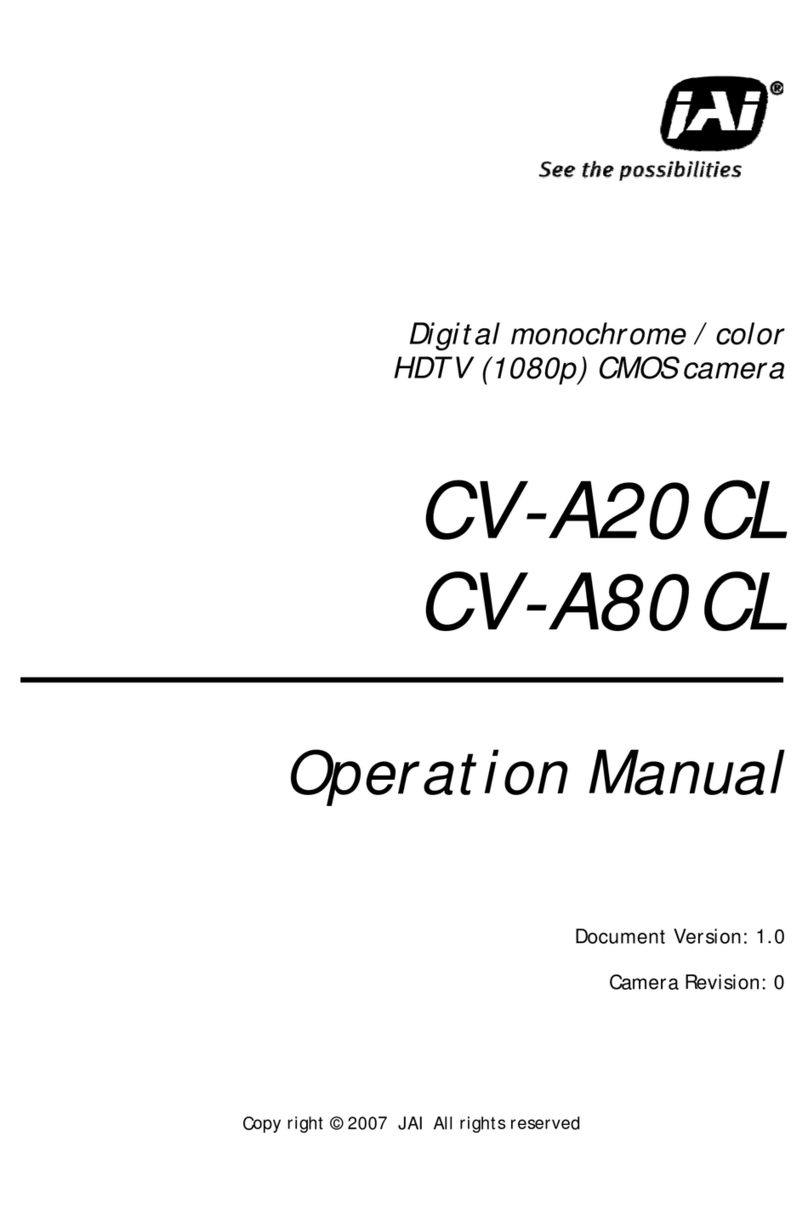EN Camera Series
vi Table of Contents
5.4Attaching the Camera Lens .........................................................................37
6Camera Features...................................................................................... 38
6.1Progressive Scanning .................................................................................38
6.2Asynchronous Reset ..................................................................................38
6.3ADR (Automatic Dynamic Range) Control.........................................................42
6.3.1Camera ADR Control Related Registers ...........................................................42
6.3.2Electronic Shutter ....................................................................................43
6.3.3Video Amplifier Gain Control ....................................................................... 45
6.3.4HDR Mode (4032EN Only) ............................................................................46
6.4Flash/Nighttime Light Control......................................................................47
6.5External Control ......................................................................................48
6.5.1RS-485 ..................................................................................................48
6.5.2Ethernet................................................................................................48
6.6Color Filter Array (Color Version) ..................................................................48
6.7Image Formats ........................................................................................49
6.7.1TIF Format ............................................................................................. 49
6.7.2JPEG Format...........................................................................................50
6.8Image Transfer ........................................................................................ 50
6.8.1UDP Image Transfer on Setup Channel ............................................................ 50
6.8.2TCP Message-Based Image Transfer on the Control Channel...................................50
6.9Image Buffering .......................................................................................51
6.10FTP...................................................................................................... 51
6.11NTP (Network Time Protocol)....................................................................... 52
7Frequently Asked Questions and Troubleshooting...............................................53
7.1Problem 1: What Password Allows Login from a RS232 Debug Port or Telnet Session to the
EN Camera? ..........................................................................................53
7.2Problem 2: What is a Password to Start the EN Setup Software? .............................53
7.3Problem 3: Does the EN Color Camera Produce a 24-bit Color Image?.......................53
7.4Problem 4: EN Setup Software Does Not Find Any Camera in the Network ................. 53
7.5Problem 5: EN Setup Software Found the Camera, But the Video Image is too Dark or
Just Black ............................................................................................53
7.6Problem 6: TTL Trigger/Ethernet Trigger/Serial RS-485 Trigger Does not Generate Trigger
.........................................................................................................54
7.7Problem 7: JPEG Image is Either Corrupt or Not a Full-Size Image...........................54
7.8Problem 8: EN Camera Does Not Send any FTP Image to the FTP Server....................54
7.9Problem 9: FTP servers switch between primary server and second server, even if the
hard disk is not full.................................................................................54
7.10Problem 10: The EN Camera Does not connect to light sensor................................55
7.11Problem 11: Light Sensor Connection is Not reliable. ..........................................55
7.12Problem 12: IO Board Communication Error...................................................... 55
7.13Problem 13: Night Time Image is Too Bright and License Plate is Whited Out or Saturated
.........................................................................................................56
7.14Problem 14: The Day Time Image is too Bright and Whites Out or Saturates the License
Plate ..................................................................................................56
7.15Problem 15: Flash_Erorr Appears in the Error Register........................................56
7.16Problem 16: Timestamp is Not Set to Current Local Time.....................................56
7.17Information and Support Resources................................................................ 56
8Appendix ...............................................................................................57
8.1Specifications..........................................................................................57
8.2Physical Dimensions ..................................................................................60
8.3Spectral Response ....................................................................................61
9Configurable Order Options for EN Cameras .....................................................66
9.1OP-IR....................................................................................................66
9.2OP-RED .................................................................................................66