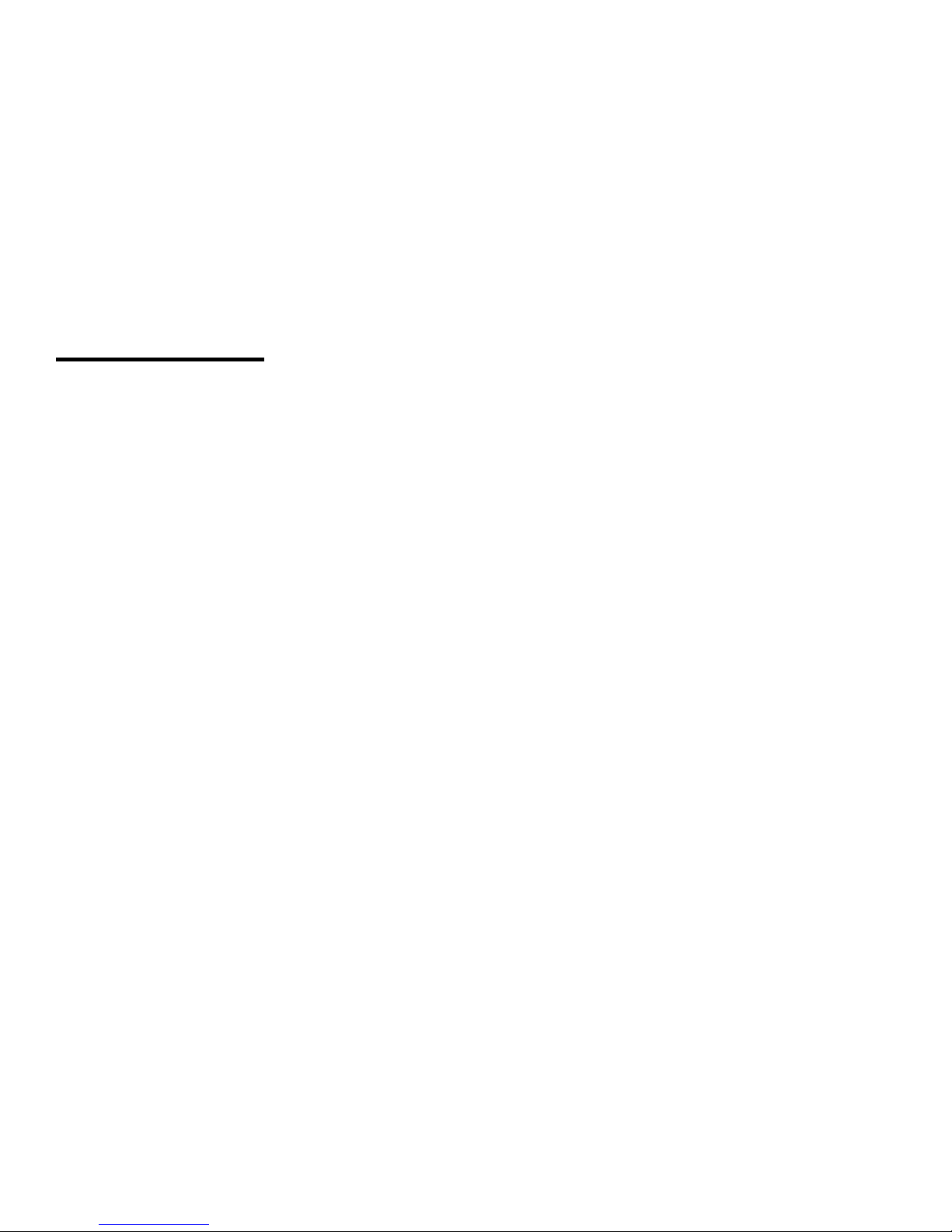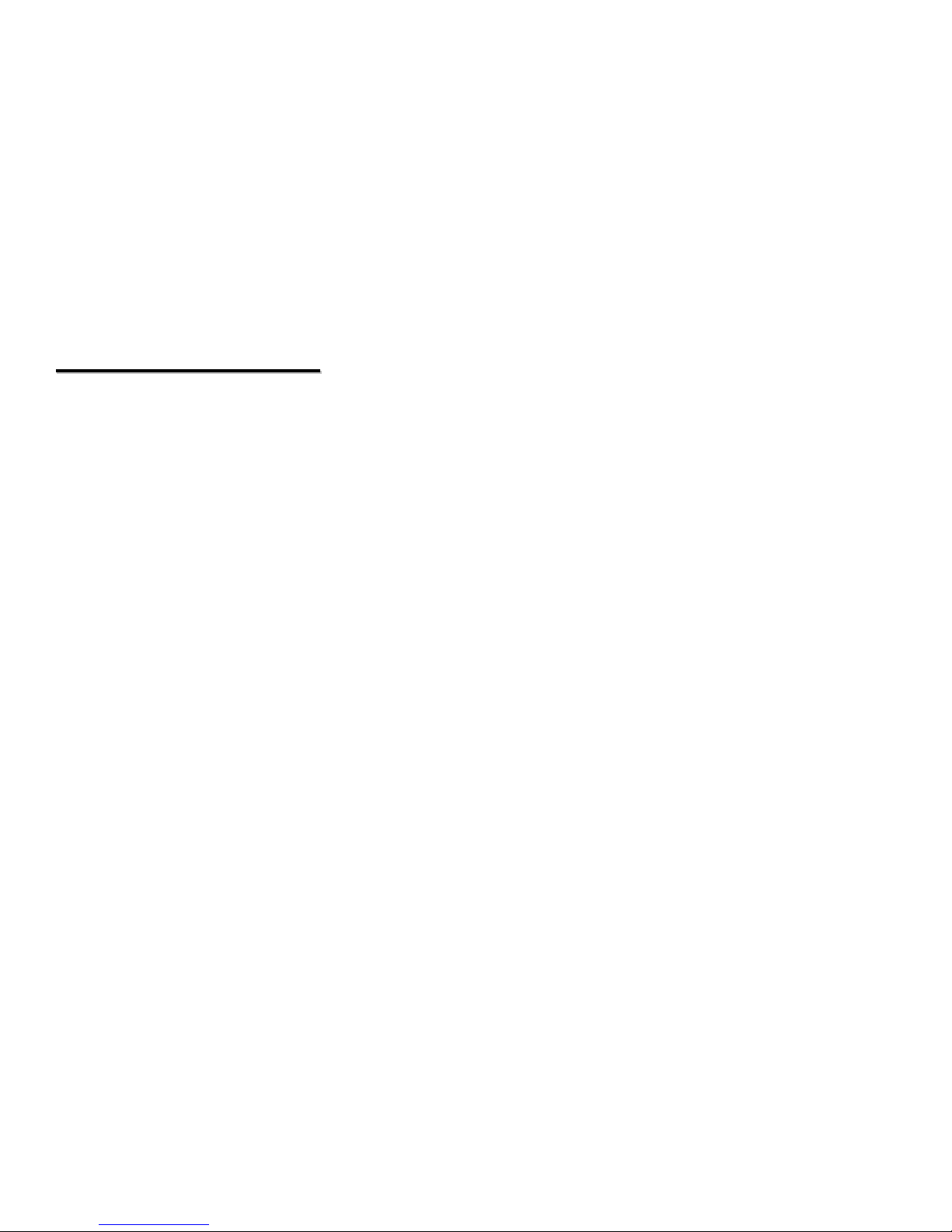FCC statement
FCCpart15.21
Warning: Changesormodificationstothis unit not expresslyapprovedbythe partyresponsible
forcompliancecouldvoidtheusersauthoritytooperatetheequipment.
FCC part15.105
Note: This equipment hasbeen tested andfoundtocomplywiththe limitsforaClass Bdigital
device, pursuant toPart 15of theFCC Rules. Theselimitsaredesigned toprovide
reasonableprotection against harmfulinterferenceinaresidentialinstallation.This
equipment generates, uses, andcan radiateradiofrequencyenergyand, if notinstalled
and used inaccordancewiththe instructions, maycauseharmfulinterferencetoradio
communications. However, thereis no guarantee that interferencewill not occurina
particularinstallation. If this equipment doescauseharmfulinterferencetoradioor
television reception, whichcan be determined byturning the equipment off andon, the
useris encouraged totrytocorrect the interferencebyone ormoreof thefollowing
measures:
- Reorient orrelocatethe receiving antenna.
- Increasetheseparation between the equipment and receiver.
- Connect the equipment intoan outlet on acircuit different fromthat towhichthe receiveris
connected.