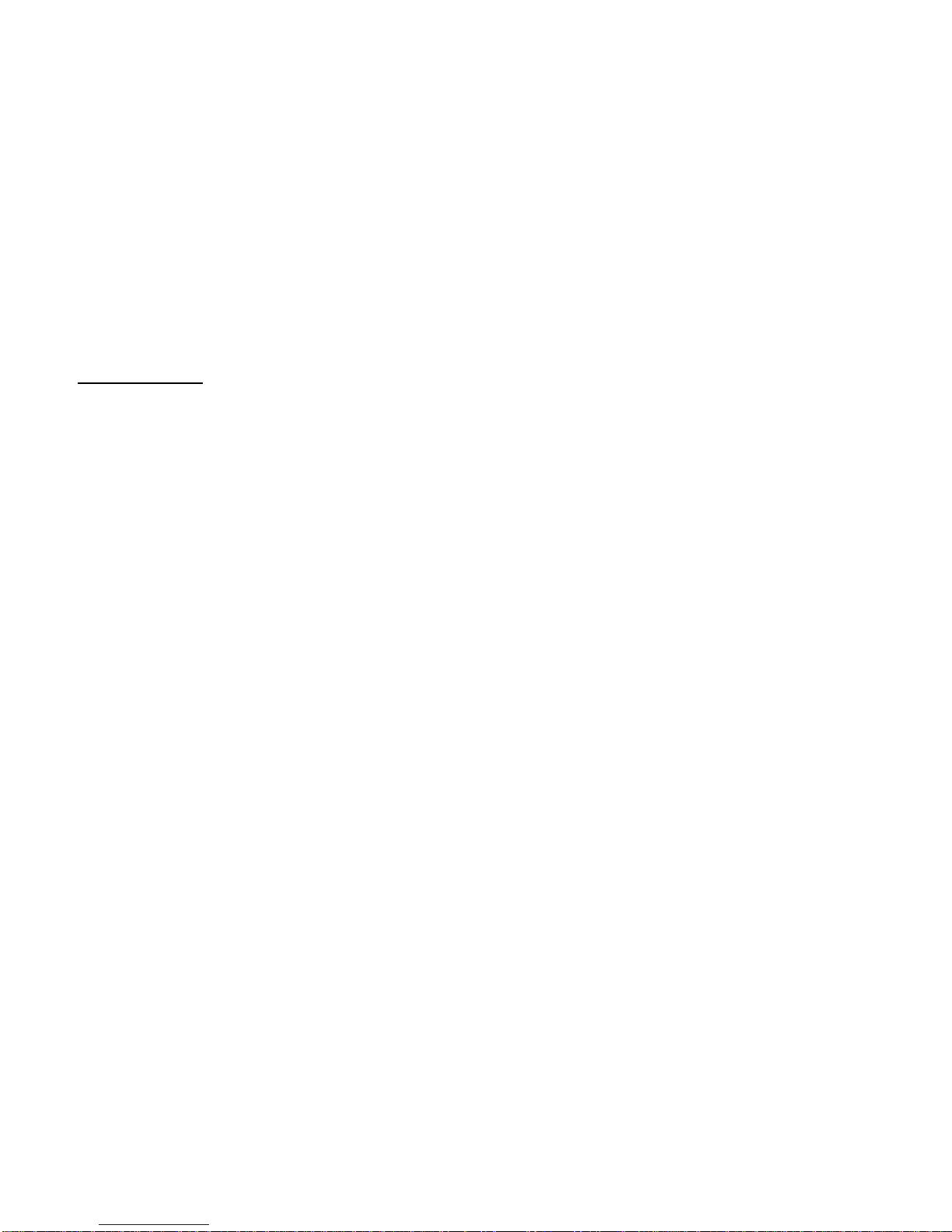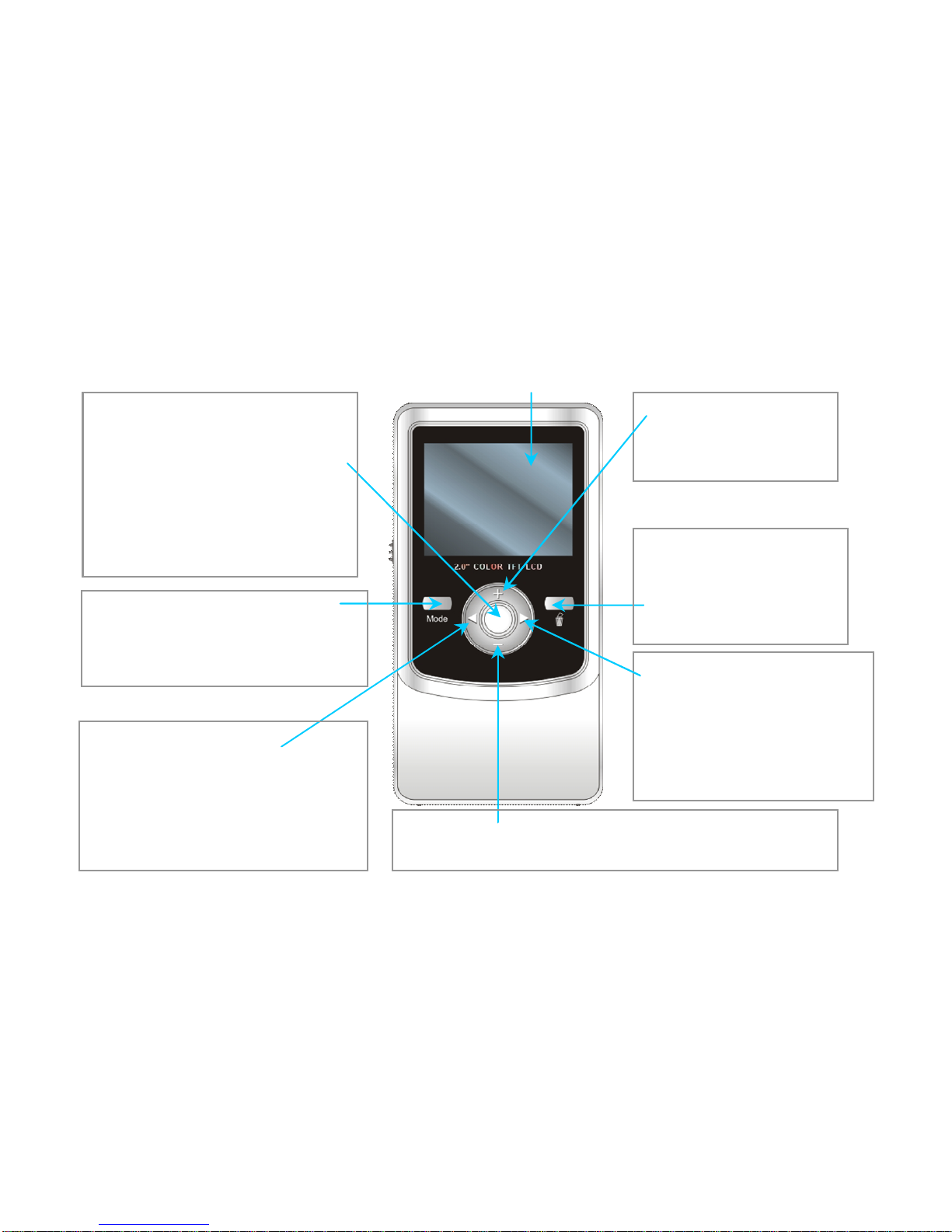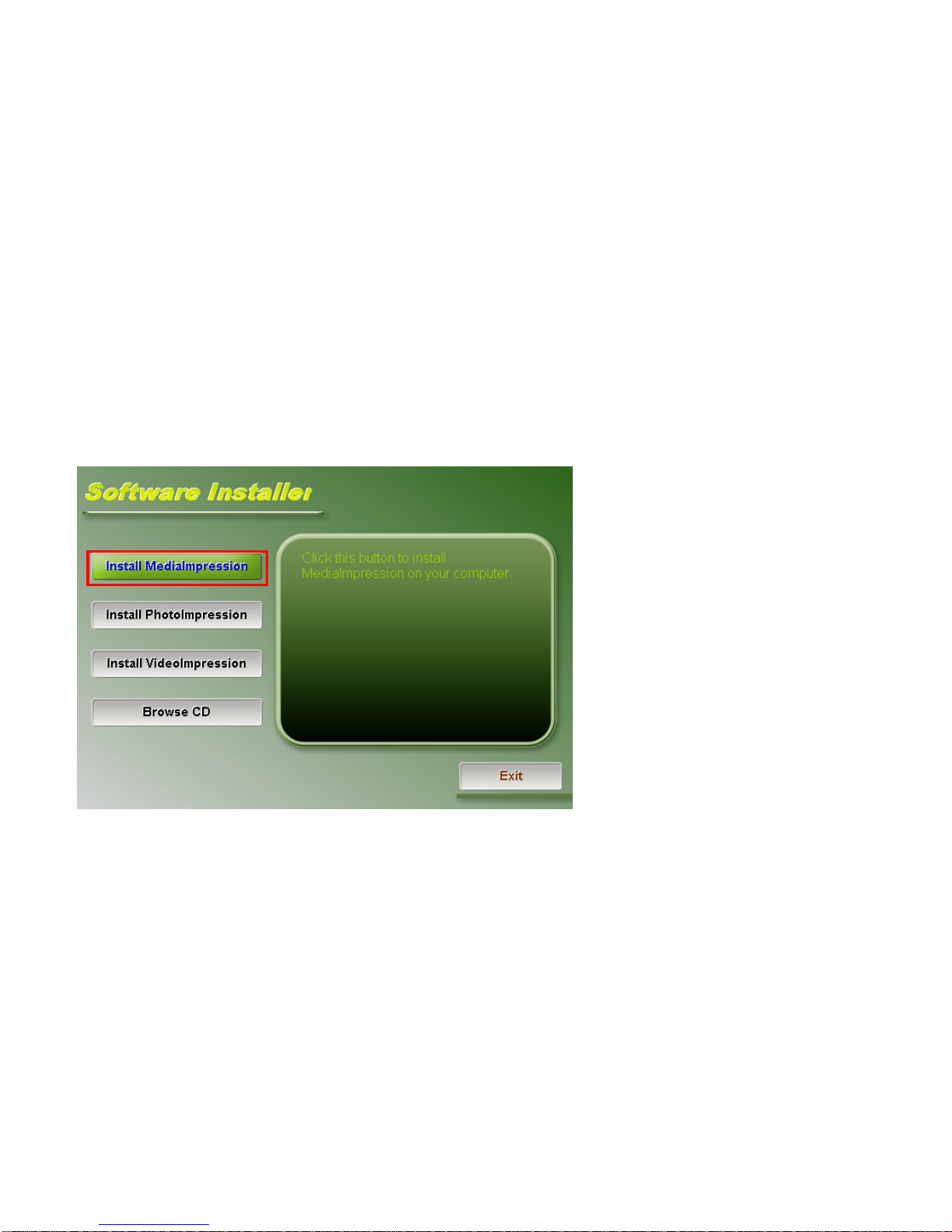ConnectToPC, DownloadVideo/ PhotosandTVOutput
Pleaseinstall bundled programsfromsupplied installation CDbefore connecting camcorderwithPCforthe
first time
1. Insert supplied CDintocomputerCDROM
2.Followinstructionandinstall programs;seemoreinformation inside “Howtoupload yourvideoclipsto
YouTube”.
•Connecting ToPC
1. Slide the USBSwitchUPtoextendthe USBconnector.
2.Turnthe camcorderON.
3.InsertcamcorderUSB connectorinto computer USB port, orusesuppliedUSB extension cabletomake
connection.
•DownloadVideo/PhotosFrom CamcorderToPC
1.When camcorderis ONand connected to PC, go to “Mycomputer”and
select the “RemovableDisc”
2.Open the “RemovableDisc”and \DCIM\100MEDIAfolderwhichstoresall
yourVideosand Still pictures.
3.Selectdesired pictureorvideo from100MEDIAfolderand copyordrag file
intothe selected location inyourcomputer(MyDocuments, Desktop,etc).
4.You mayuseArcSoft MediaImpression toupload yourvideostoYOUTUBE site.
5.You mayuseArcSoft VideoImpression and PhotoImpression toedit Videoand pictures.
All aboveprogramscan be installed fromsupplied CD.
•TVOutput
You canviewyourrecordedVideoorStill pictureson TVscreen
1.Plug insupplied TVcableintocamcordersTVOUTPORT.
2.Connectanotherend of TVcable-video (yellow)and audio(red orwhite) –intoAV
port ofyourTV.
3.Turnon TVand camcorder.