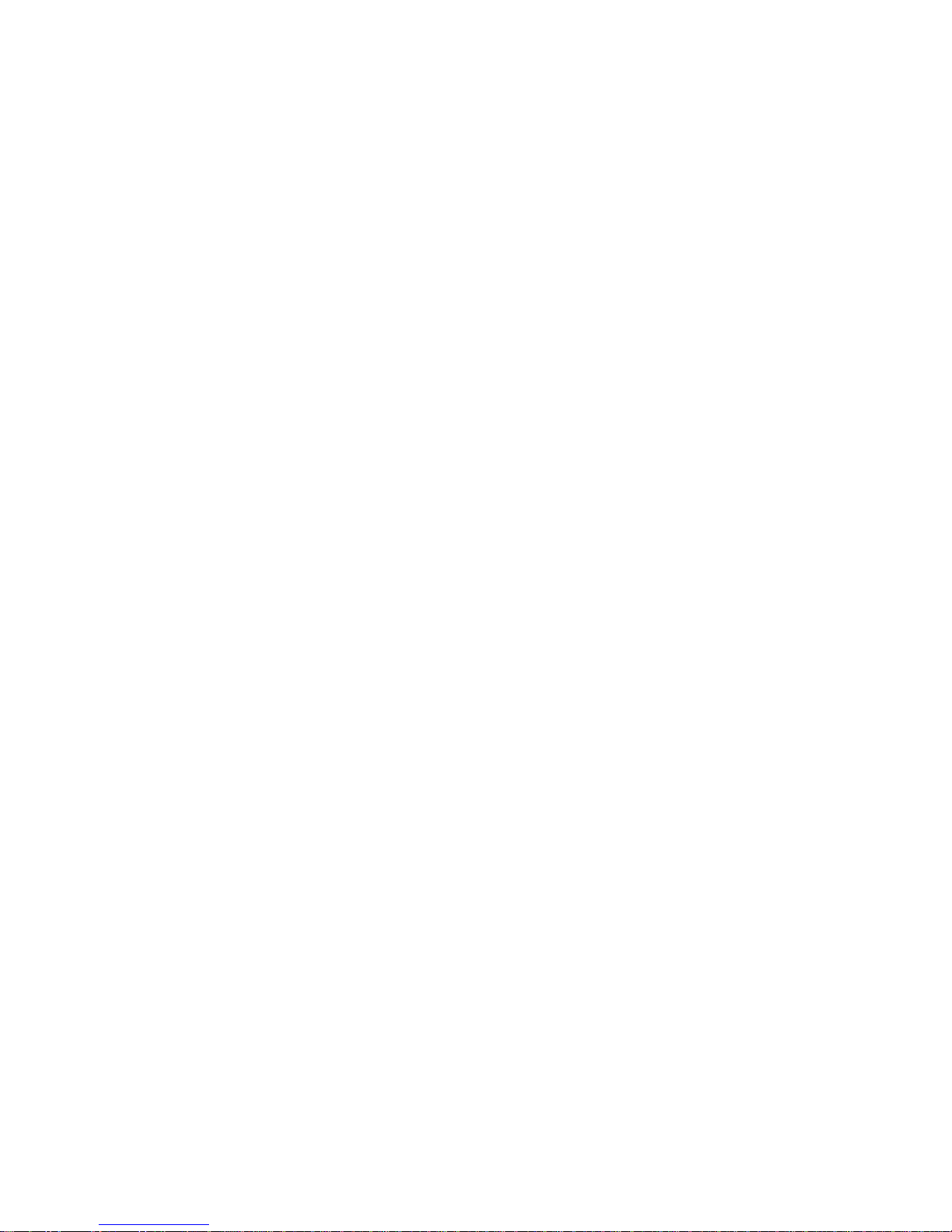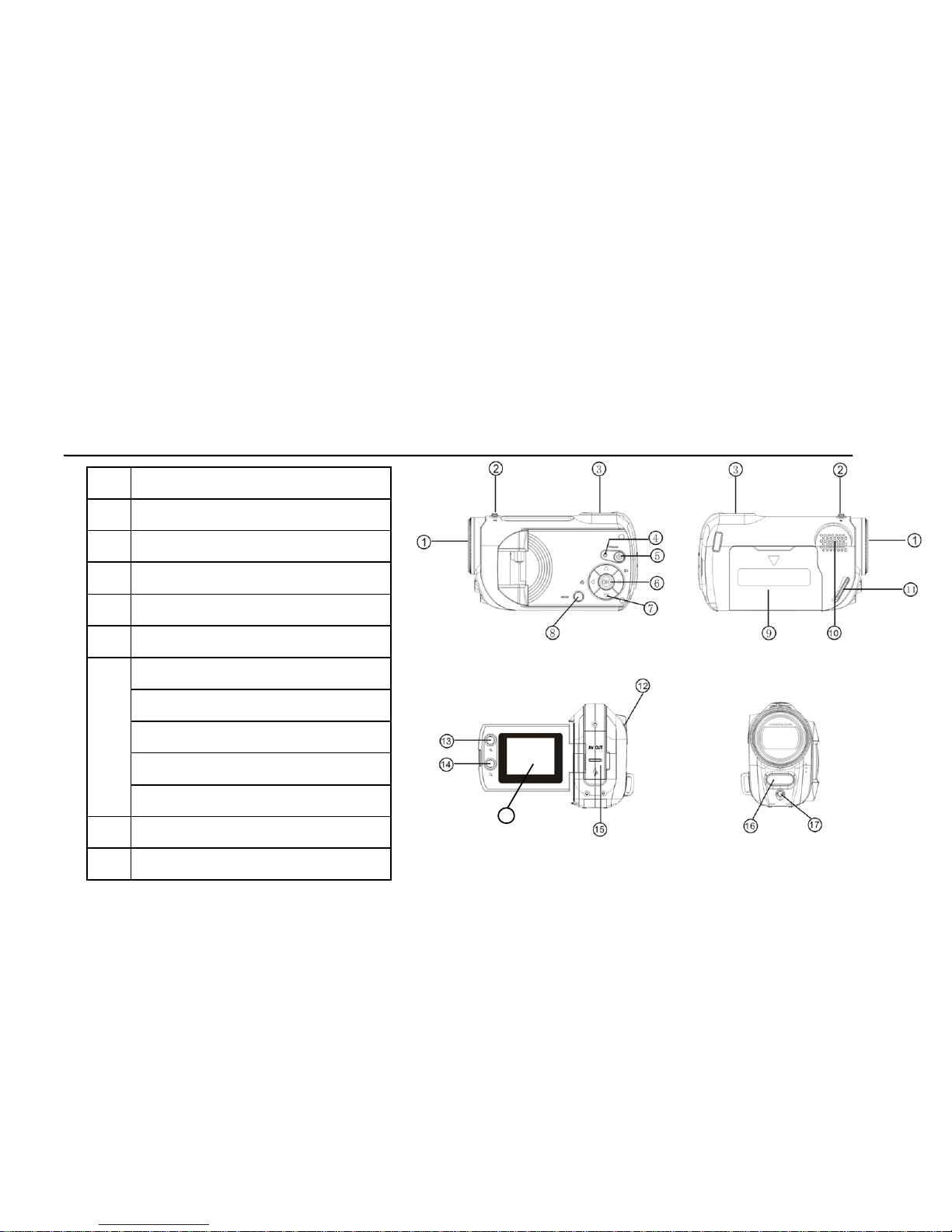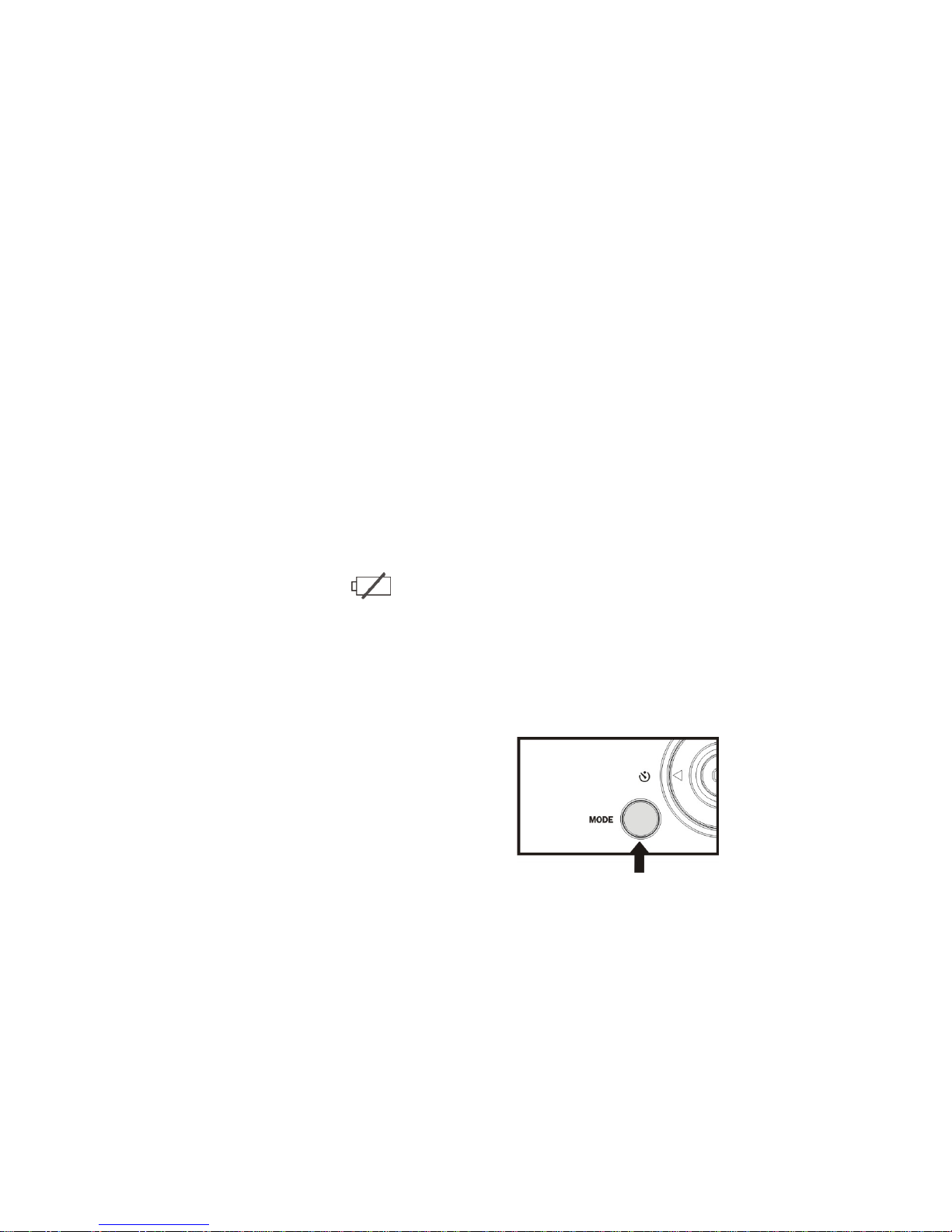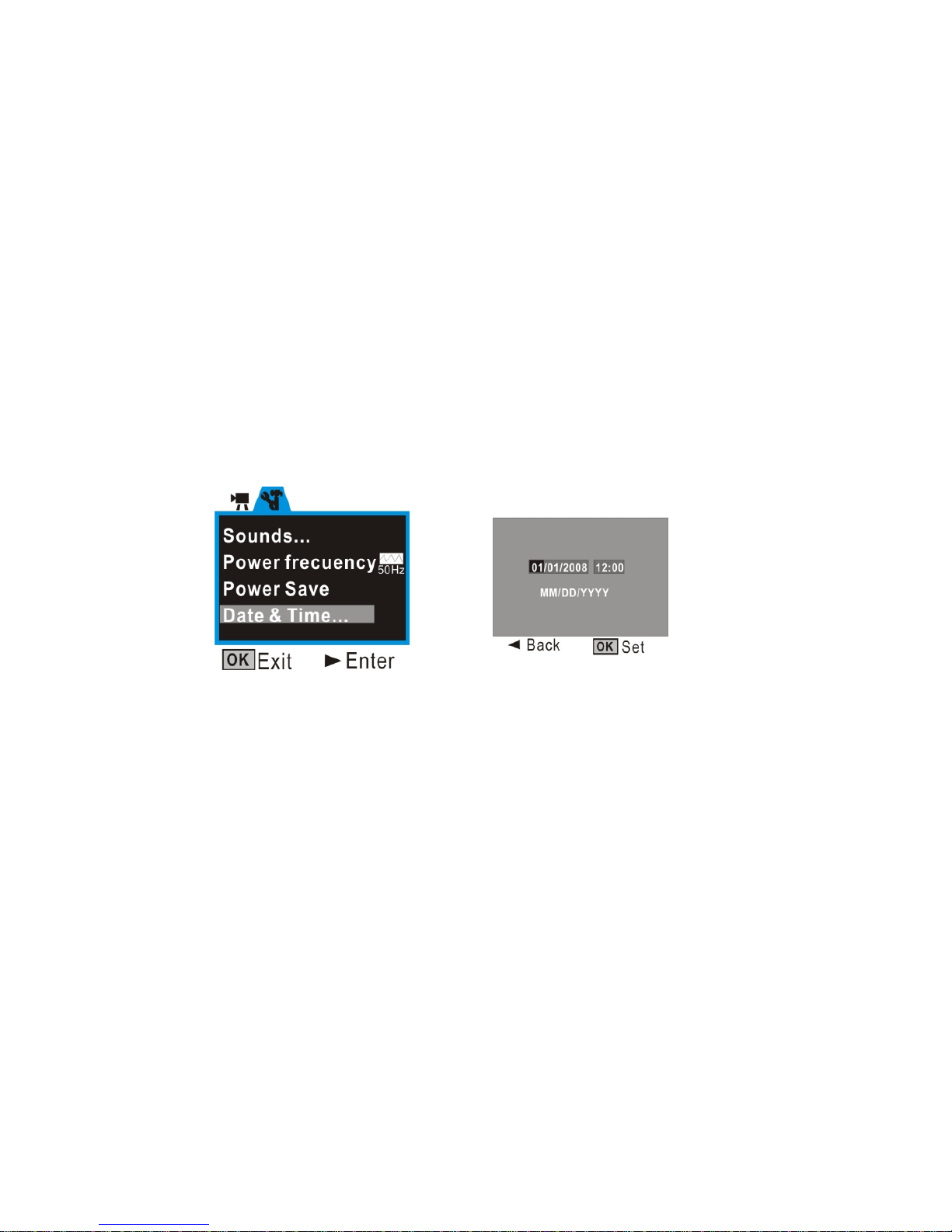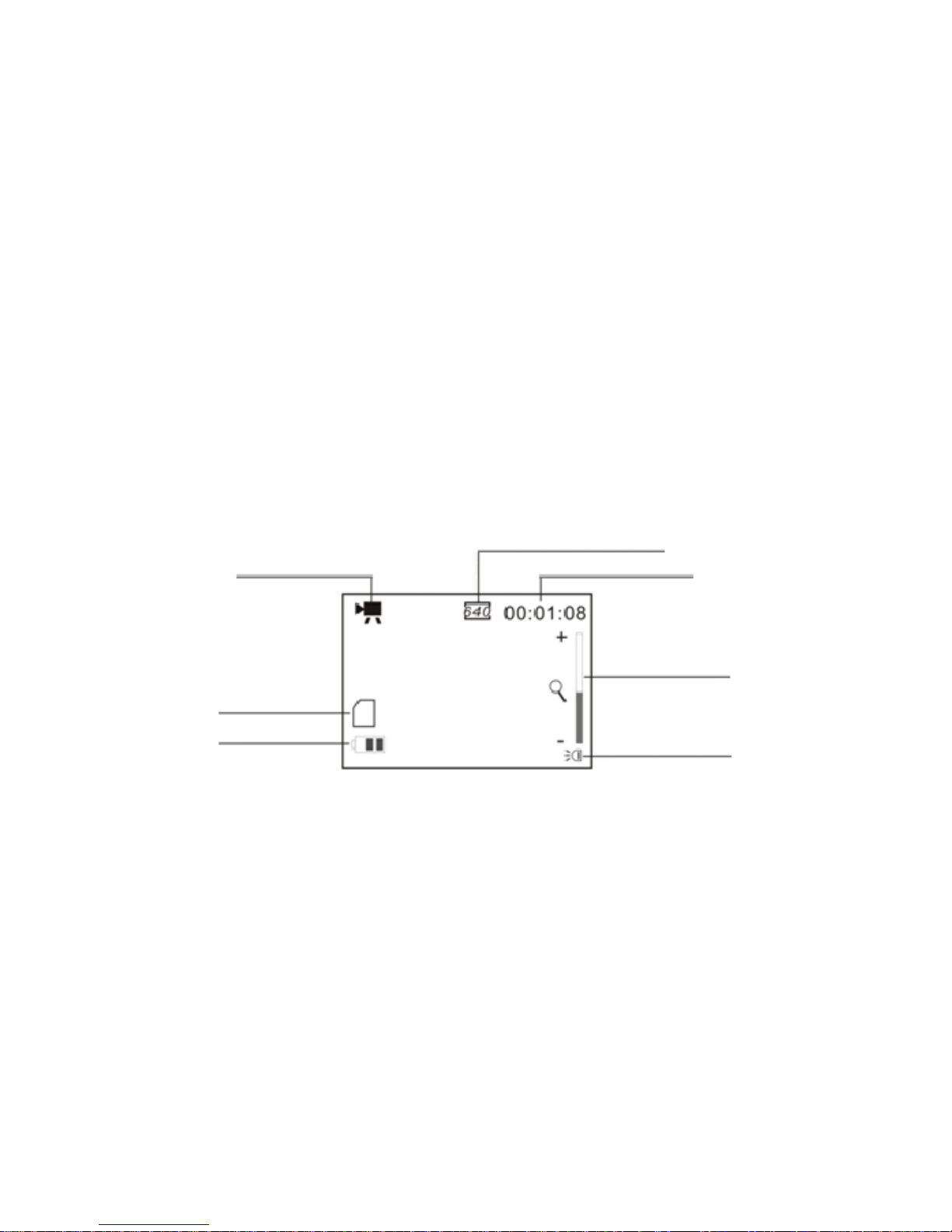7
4. Turning thecameraONand OFF
1. PowerON: pressthePowerkeyforasecond ortwototurnthecameraON.
2. PowerOFF: when thecameraisactivepress thePowerkeytoturnthepowerOFF.
AutoPowerOFF: thecamerawill turnOFFautomaticallywhen hasbeen unused for
1minute.TheAutoPowerOFF delaytimemaybesetat 1, 3or5minutes.
GotoSetup Mode/PowerSaveand makeadjustmentifnecessary(seealso
Section11Setupthecamera).
3. LowPowerIndicator:Whenthebatteriesbecomeexhausted, theLCDdisplaywill
displaylowbatteryiconand thecamerawill beautomaticallyturnedOFF.
Replaceexhaustedbatteries.
5. Selecting theMODE ofthecamera
WhenpoweredON, thecameraisset inVideo recording mode.
PresstheMODE keytochangeorselect desired modeasfollows:
Video (default mode) –recordingvideo clips
Camera mode –taking still photos, images
Playback mode –playing backrecorded video
ordisplaying still photos
6. Setting Dateand Time:
Thisoptionwill helpyou identify “when”yourimageshavebeen taken.Thisinformation