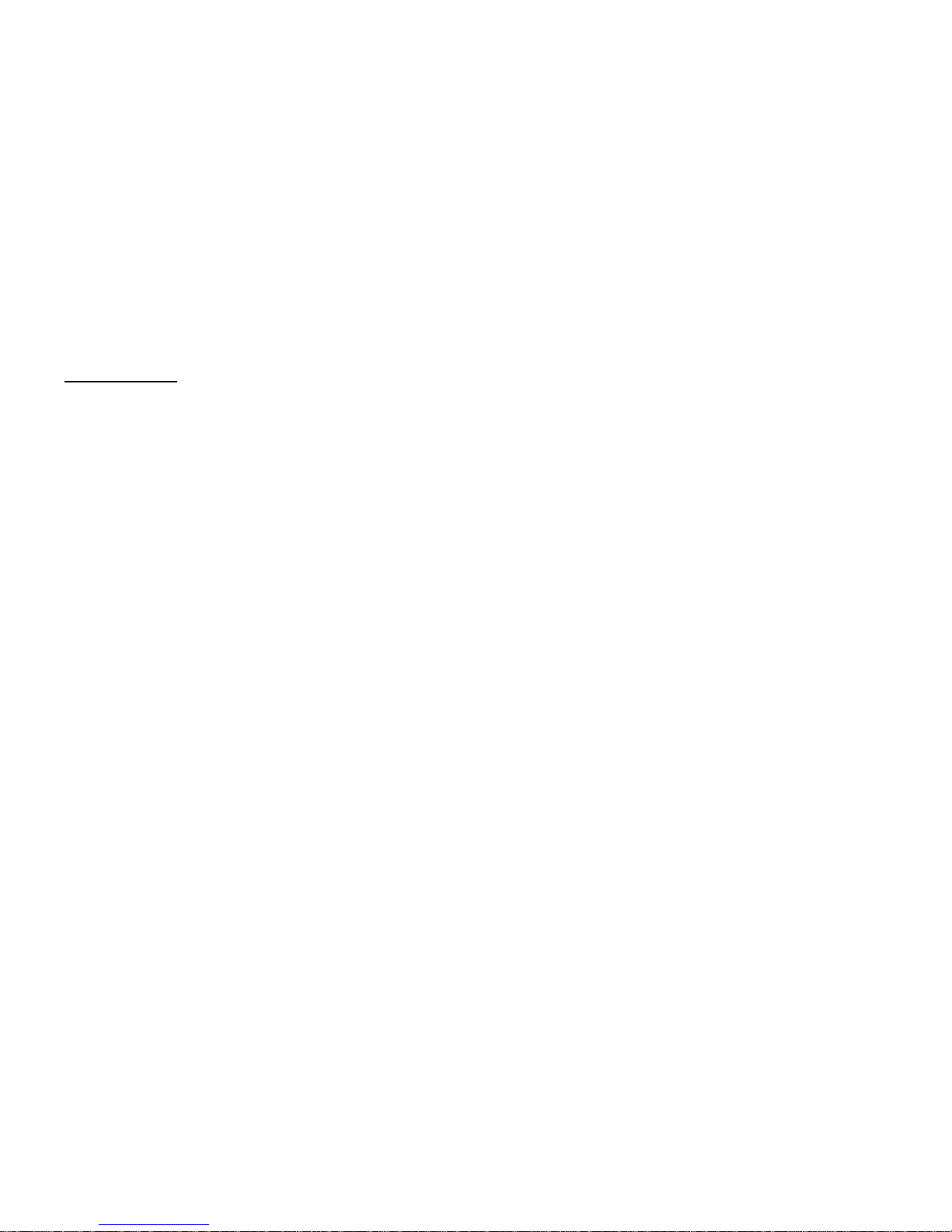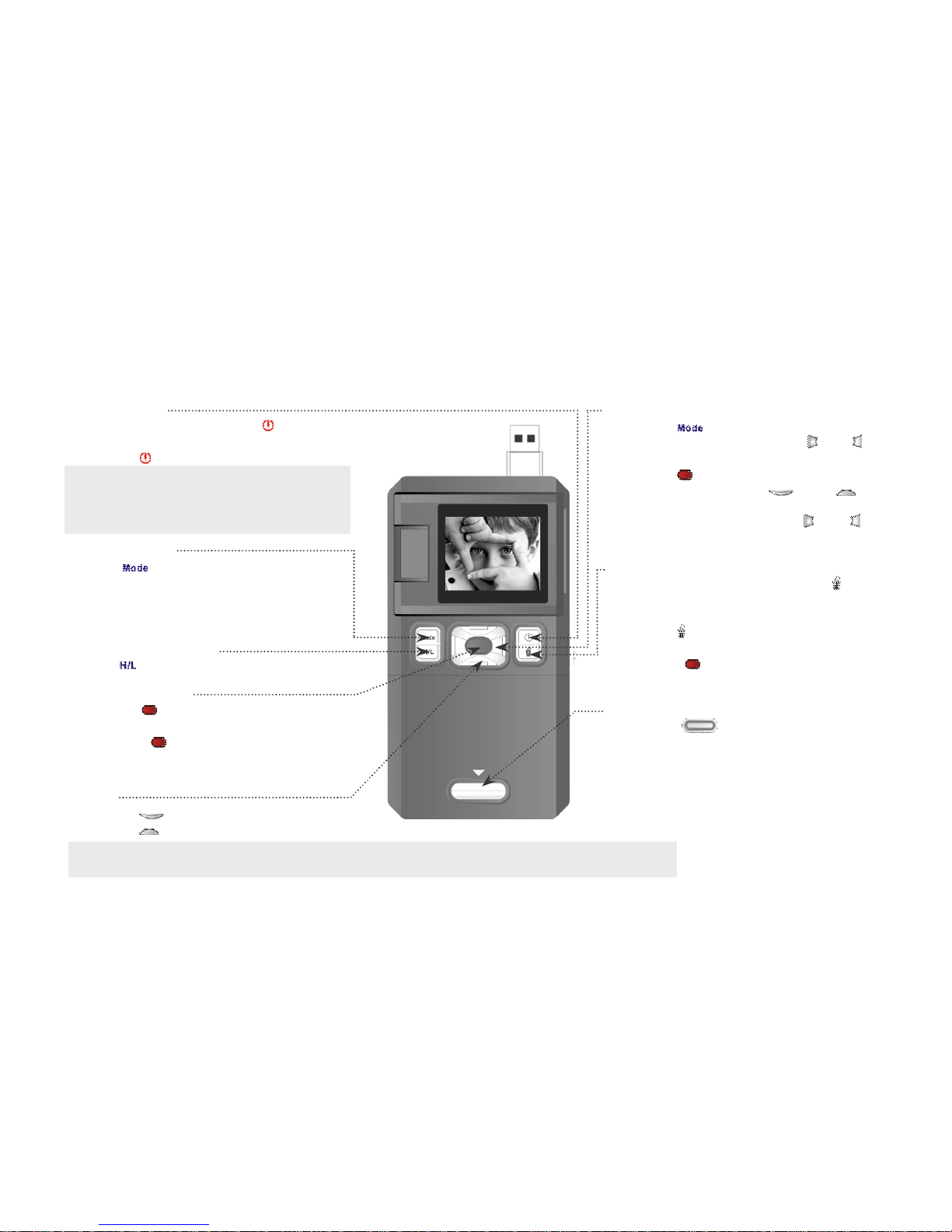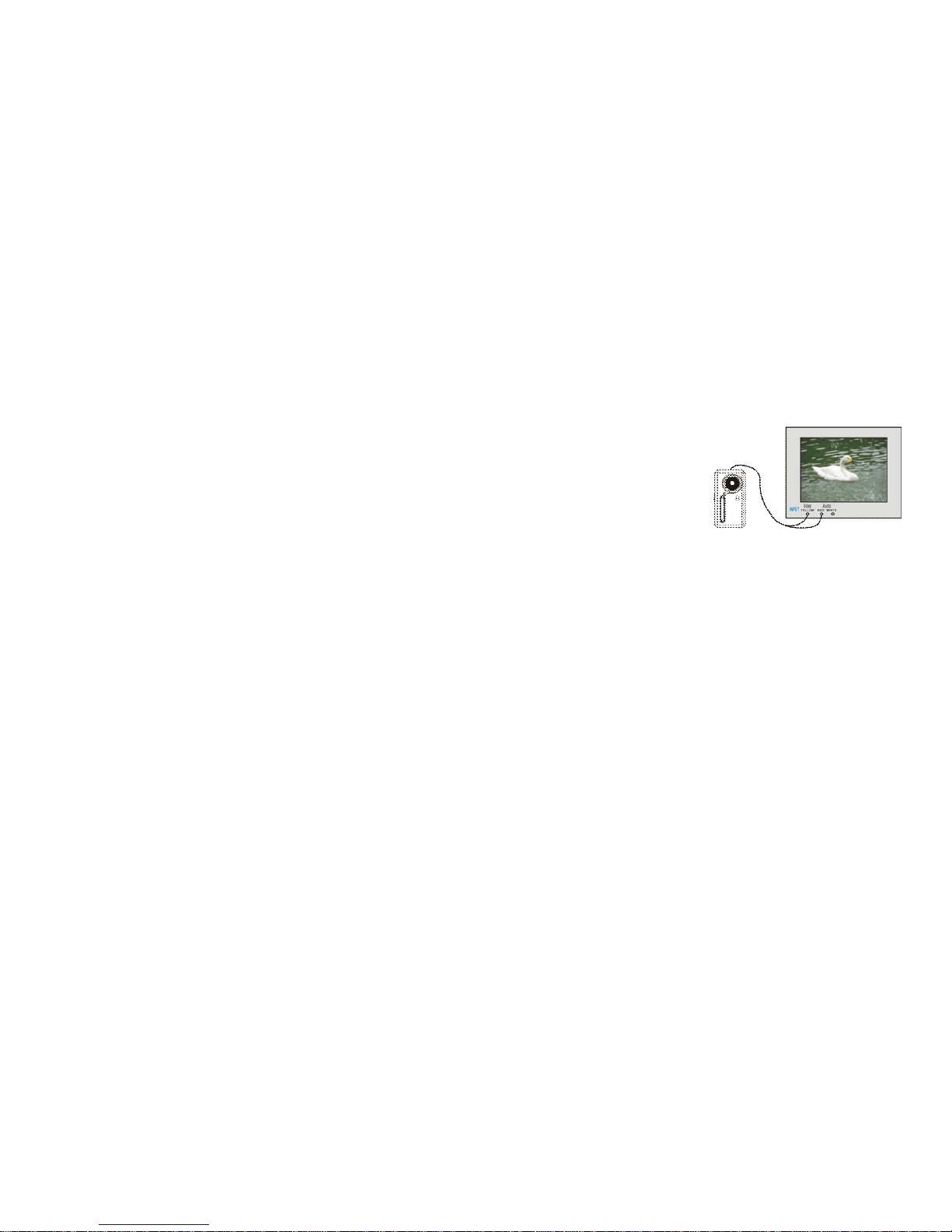f) Deleting VideoorStill Picture
Select thePlaybackmode, press" "and “DeleteCurrent?”will appearon LCD screen.
Press" "toconfirmdeletingcurrent VideoorStill picture. Press anyotherbutton tocancel “delete”function.
Press" "twiceand “DeleteAll?”will appearon displayscreen.
Press " "toconfirmdeleting all Video orStill Pictures. Pressanyotherbutton to cancel “delete”function.
ConnectToPC, DownloadVideo/ PhotosandTVOutput
Pleaseinstall bundledprogramsfromsupplied installation CD before connecting camcorderwithPCforthefirst
time
1. Insert supplied CDintocomputer'sCD ROM
2. Followinstructionand install programs; see moreinformationinside"Howtoupload yourvideo clipsto
YouTube"
Connectto PC
1. Pressandthenslideupthe switchtoextendUSBconnector.Turnthe camcorderON.
2.InsertcamcorderUSB connectorintoUSB porton computer,orusesupplied USB extension cabletomake
connection.
DownloadVideo/PhotosFrom CamcorderToPC
1.Afterconnecting tocomputer,goto"MyComputer”and open the
"RemovableDisc."The photosorvideoswill be savedinthe \DCIM\ 100MEDIA
folderinthe removabledisc.Choosethe desired photo/video inthe 100MEDIA
folderand copy(drag withmouse)it intothe target folderinyourcomputer.