JBL ON TIME 400lHD User manual
Other JBL Docking Station manuals

JBL
JBL JBL On Stage Micro User manual

JBL
JBL ON AIR WIRELESS User manual

JBL
JBL JBL On Stage Micro User manual

JBL
JBL ON STAGE 200iD User manual

JBL
JBL OnBeat air User manual

JBL
JBL On Call 5310 User manual

JBL
JBL OnBeat air User manual

JBL
JBL JBL On Stage Micro User manual

JBL
JBL ON STAGE MICRO III User manual
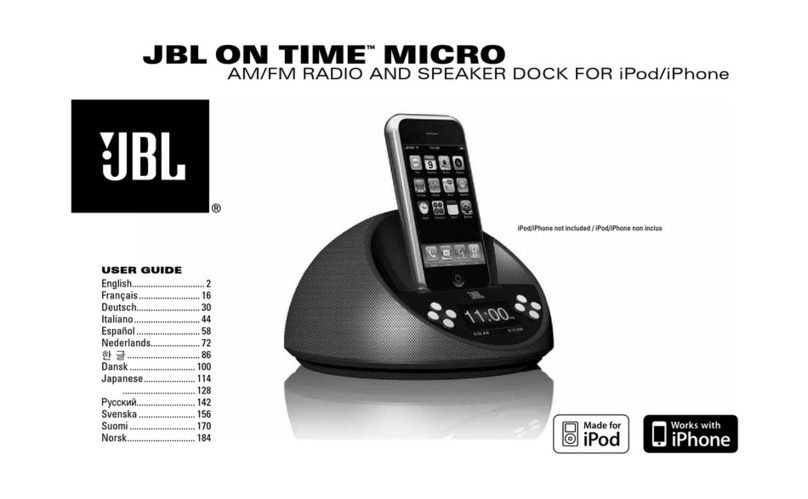
JBL
JBL ON TIME MICRO User manual

JBL
JBL OnBeat Mini User manual

JBL
JBL ON TIME MICRO User manual

JBL
JBL OnBeat Rumble User manual

JBL
JBL ON STAGE 200iD User manual

JBL
JBL On Time User manual

JBL
JBL On Stage III WM User manual

JBL
JBL ON STAGE 400P User manual
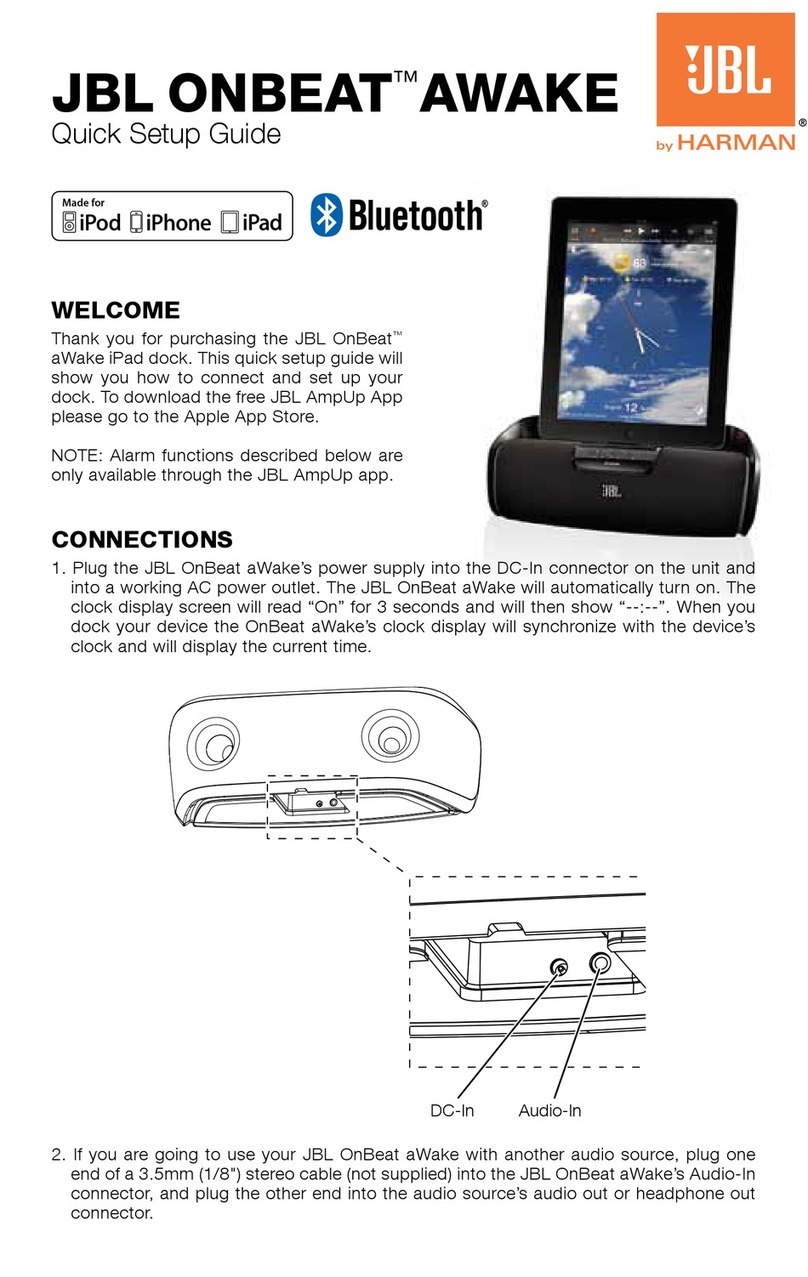
JBL
JBL ONBEAT AWAKE User manual

JBL
JBL ON STAGE IV User manual

JBL
JBL on stage II User manual































