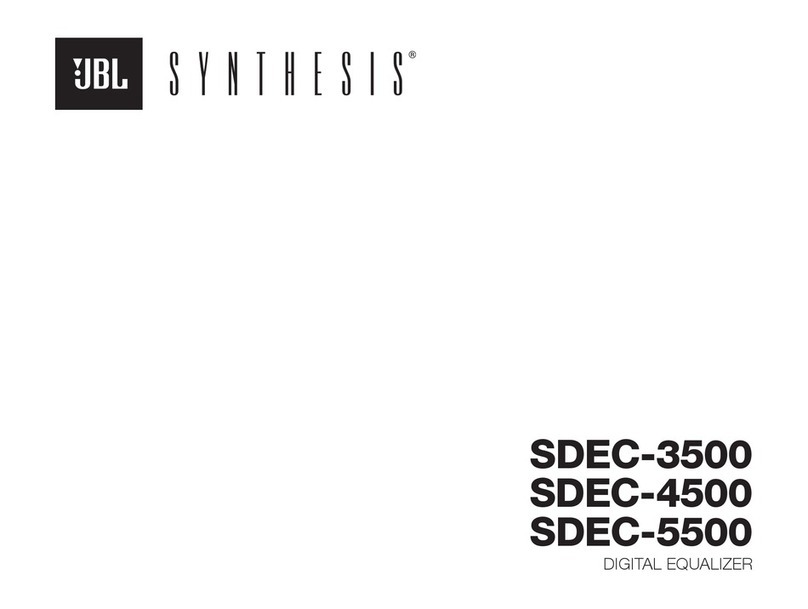JBL KX200 User manual

Owner‘s Manual
KX200
DIGITAL PROCESSOR

WARNING FOR YOUR PROTECTION
READ THE FOLLOWING:
KEEP THESE INSTRUCTIONS
HEED ALL WARNINGS
FOLLOW ALL INSTRUCTIONS
The apparatus shall not be exposed to dripping or splashing liquid and no object filled with liquid,
such as vases, shall be placed on the apparatus.
CLEAN ONLY WITH A DRY CLOTH.
DO NOT BLOCK ANY OF THE VENTILATION OPENINGS. INSTALL IN ACCORDANCE WITH THE MANUFAC-
TURER’S INSTRUCTIONS.
DO NOT INSTALL NEAR ANY HEAT SOURCES SUCH AS RADIATORS, HEAT REGISTERS, STOVES, OR
OTHER APPARATUS (INCLUDING AMPLIFIERS) THAT PRODUCE HEAT.
ONLY USE ATTACHMENTS/ACCESSORIES SPECIFIED BY THE MANUFACTURER.
UNPLUG THIS APPARATUS DURING LIGHTNING STORMS OR WHEN UNUSED FOR LONG PERIODS OF
TIME.
Do not defeat the safety purpose of the polarized or grounding-type plug. A polarized plug has two
blades with one wider than the other. A grounding type plug has two blades and a third grounding
prong. The wide blade or third prong are provided for your safety. If the provided plug does not fit
your outlet, consult an electrician for replacement of the obsolete outlet.
Protect the power cord from being walked on or pinched particularly at plugs, convenience recep-
tacles, and the point where they exit from the apparatus.
Use only with the cart stand, tripod bracket, or table specified by the manufacture, or sold with the
apparatus. When a cart is used, use caution when moving the cart/apparatus combination to avoid
injury from tip-over.
Refer all servicing to qualified service personnel. Servicing is required when the apparatus has been
damaged in any way, such as power-supply cord or plug is damaged, liquid has been spilled or
objects have fallen into the apparatus, the apparatus has been exposed to rain or moisture, does not
operate normally, or has been dropped.
POWER ON/OFF SWITCH: If the equipment has a Power switch, the Power switch used in this piece
of equipment DOES NOT break the connection from the mains.
MAINS DISCONNECT: The plug shall remain readily operable. For rack-mount or installation where
plug is not accessible, an all-pole mains switch with a contact separation of at least 3 mm in each
pole shall be incorporated into the electrical installation of the rack or building.
FOR UNITS EQUIPPED WITH EXTERNALLY ACCESSIBLE FUSE RECEPTACLE: Replace fuse with same
type and rating only.
MULTIPLE-INPUT VOLTAGE: This equipment may require the use of a different line cord, attachment
plug, or both, depending on the available power source at installation. Connect this equipment only
to the power source indicated on the equipment rear panel. To reduce the risk of fire or electric shock,
refer servicing to qualified service personnel or equivalent.
If connected to 240V supply, a suitable CSA/UL certified power cord shall be used for this supply.
The symbols shown above are internationally accepted symbols
that warn of potential hazards with electrical products. The
lightning flash with arrowpoint in an equilateral triangle means
that there are dangerous voltages present within the unit. The
exclamation point in an equilateral triangle indicates that it is
necessary for the user to refer to the owner’s manual.
These symbols warn that there are no user serviceable parts inside
the unit. Do not open the unit. Do not attempt to service the unit
yourself. Refer all servicing to qualified personnel. Opening the
chassis for any reason will void the manufacturer’s warranty. Do
not get the unit wet. If liquid is spilled on the unit, shut it off
immediately and take it to a dealer for service. Disconnect the
unit during storms to prevent damage.
IMPORTANT SAFETY INFORMATION

SAFETY INSTRUCTIONS
NOTICE FOR CUSTOMERS IF YOUR UNIT IS EQUIPPED WITH A POWER CORD.
WARNING: THIS APPLIANCE SHALL BE CONNECTED TO A MAINS SOCKET
OUTLET WITH A PROTECTIVE EARTHING CONNECTION.
The cores in the mains lead are coloured in accordance with the following code:
GREEN and YELLOW - Earth BLUE - Neutral BROWN - Live
As colours of the cores in the mains lead of this appliance may not correspond
with the coloured markings identifying the terminals in your plug, proceed
as follows:
•The core which is coloured green and yellow must be connected to the
terminal in the plug marked with the letter E, or with the earth symbol, or
coloured green, or green and yellow.
•The core which is coloured blue must be connected to the terminal marked
N or coloured black.
•The core which is coloured brown must be connected to the terminal
marked L or coloured red.
This equipment may require the use of a different line cord, attachment
plug, or both, depending on the available power source at installation. If
the attachment plug needs to be changed, refer servicing to qualified service
personnel who should refer to the table below. The green/yellow wire shall
be connected directly to the units chassis.
CONDUCTOR WIRE COLOR
Normal Alt
LLIVE BROWN BLACK
NNEUTRAL BLUE WHITE
EEARTH GND GREEN/
YEL GREEN
WARNING: If the ground is defeated, certain fault conditions in the unit or
in the system to which it is connected can result in full line voltage between
chassis and earth ground. Severe injury or death can then result if the chassis
and earth ground are touched simultaneously.
If you want to dispose this product, do not mix it with general household waste. There is a
separate collection system for used electronic products in accordance with legislation that
requires proper treatment, recovery and recycling.
Private household in the 25 member states of the EU, in Switzerland and Norway may return their used
electronic products free of charge to designated collection facilities or to a retailer (if you purchase a similar
new one).
For Countries not mentioned above, please contact your local authorities for a correct method of disposal.
By doing so you will ensure that your disposed product undergoes the necessary treatment, recovery and
recycling and thus prevent potential negative effects on the environment and human health.
IMPORTANT SAFETY INFORMATION

Table of Contents
Section 1 - Introduction.......................... 1
1.1 Defining the KX200........................ 1
1.2 Contact Info ................................. 2
Section 2 - Getting Started ...................... 3
2.1 Quick Start ................................... 3
2.2 Front Panel ................................... 4
2.3 Rear Panel .................................... 5
2.4 Display & Control........................... 6
The Display .............................. 6
Front Panel Unlock ..................... 6
The Adjust/Select Knob .............. 6
Loading Presets................. 6
Editing Parameters ............ 6
The ESC Button.......................... 7
The SAVE Button ........................ 7
Save User Presets............... 7
2.5 Function Menus & Navigation .......... 8
Section 3 - Processing & Parameters ......... 9
3.1 Input & Output Processing.............. 9
3.2 AFE.............................................. 10
3.3 ECHO ........................................... 10
3.4 REVERB ........................................ 11
3.5 EQ ............................................... 11
3.6 Sing Mode & Dance Mode................ 12
Dance Mode Parameters .............. 12
Sing Mode Parameters ................ 12
3.7 Driver Alignment Delay................... 12
3.8 Limiter......................................... 13
3.9 Additional Parameters..................... 13
Section 4 - Appendix............................... 15
4.1 USB Port/Software GUI................... 15
4.2 Factory Reset ................................ 15
4.3 Infrared Remote Control Codes......... 16
4.4 Hardware Block Diagram ................. 17
4.5 Specifications................................ 18

1
KX200 Section 1Introduction
Section 1 - Introduction
Congratulations on your purchase of the JBL® KX200. The KX200 is a powerful and full-featured
digital processor, designed specifically for karaoke installations. With a variety of audio
connectivity options, six channels output and dbx® and Lexicon® effects processing used by
countless music professionals and singers around the world, the KX200 provides you with all the
connectivity and processing required for an amazing karaoke experience.
1.1 Defining the KX200
The KX200 provides you with all the connectivity and processing required between your sources
and amplifiers.
KX200
Process
HPF/LPF
HPF/LPF 15 Band PEQ
AFE
15 Band PEQ
HPF/LPF 8 Band PEQ
MIC Volume
ECHO
REVERB
Music Volume
Left/Right
Delay
SUB
Delay
SL/SR
Delay
Center
Delay
Mic A/1
Mic A/2
Mic A/3
Mic B
HPF
HPF
HPF
HPF/LPF
8 Band PEQ Limiter
Limiter
Limiter
Limiter
8 Band PEQ
5 Band PEQ
8 Band PEQ
R Powered
Speakers
L Powered
Speakers
SL Powered
Speakers
SR Powered
Speakers
The KX200’s main features include:
• Two independent microphone input channels
• Six output for multi loudspeakers application
• Record output for recording the audio performance to an external recorder
• USB port for using with the KX200 software GUI and firmware update
• Legendary Lexicon® Echo and Reverb effects
• dbx® processing (AFE, EQ, limiting, crossover)
• Storage for up to 15 Presets. (5 Factory Presets and 10 User Presets)
• 15 bands PEQ for microphone inputs
• Limiters for six outputs
• Dance/Sing mode for manual/automatic subwoofer management
• Password viable for front panel lock
• Pre-loaded optimized EQ of existing HARMAN entertainment products
Package Contents:
• JBL KX200 Digital Processor
• Owner’s Manual
• Power cable
• Rack ears (with screws)
• Rubber pads
Other manuals for KX200
1
Table of contents
Other JBL Recording Equipment manuals

JBL
JBL Synthesis SDEC-3000 User guide

JBL
JBL Synthesis SDEC-3000 Use and care manual

JBL
JBL 7130 Manual
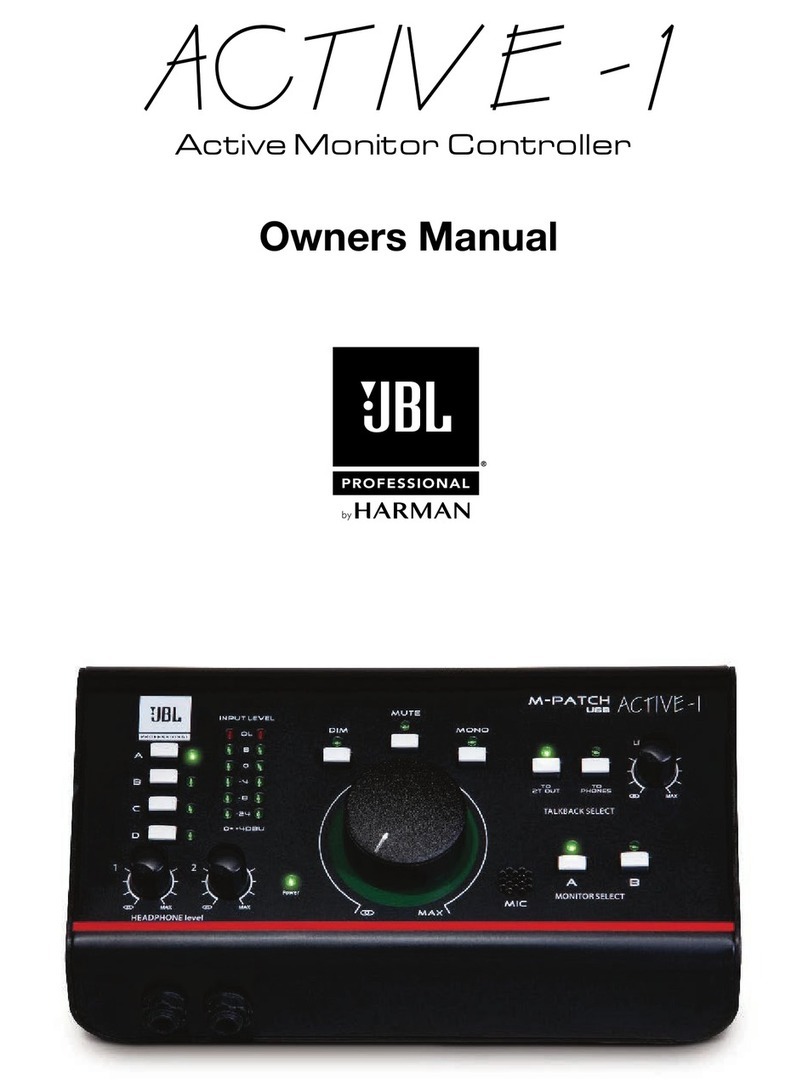
JBL
JBL Active-1 User manual

JBL
JBL MS-8 User manual
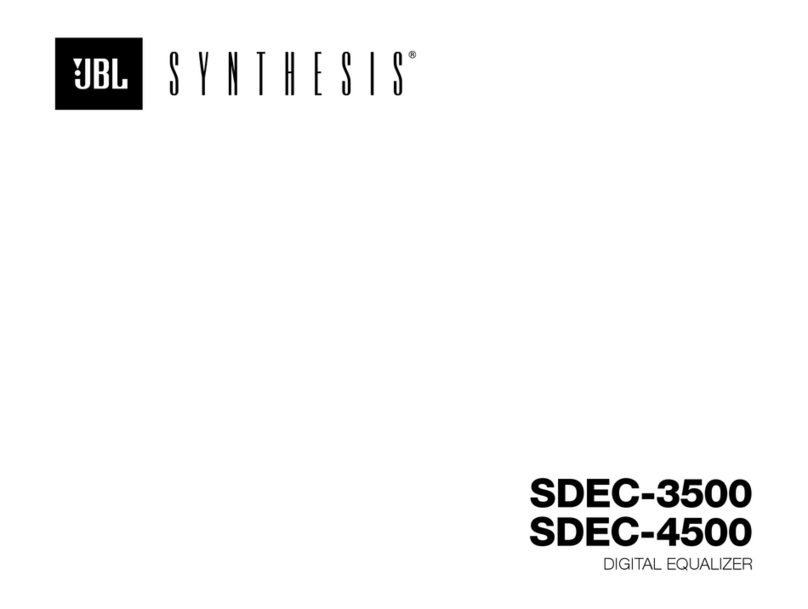
JBL
JBL Synthesis SDEC-3500 User manual
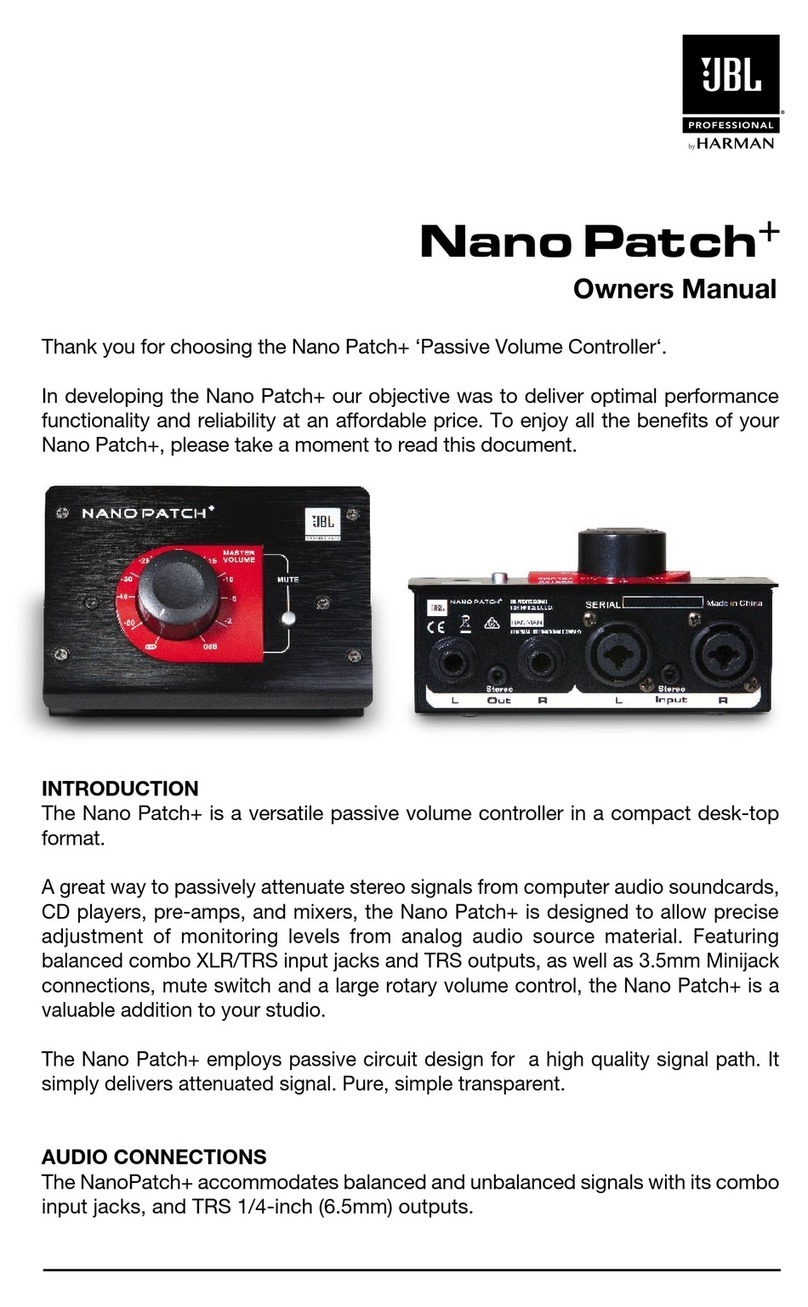
JBL
JBL Nano Patch+ User manual

JBL
JBL SDR-35 User manual
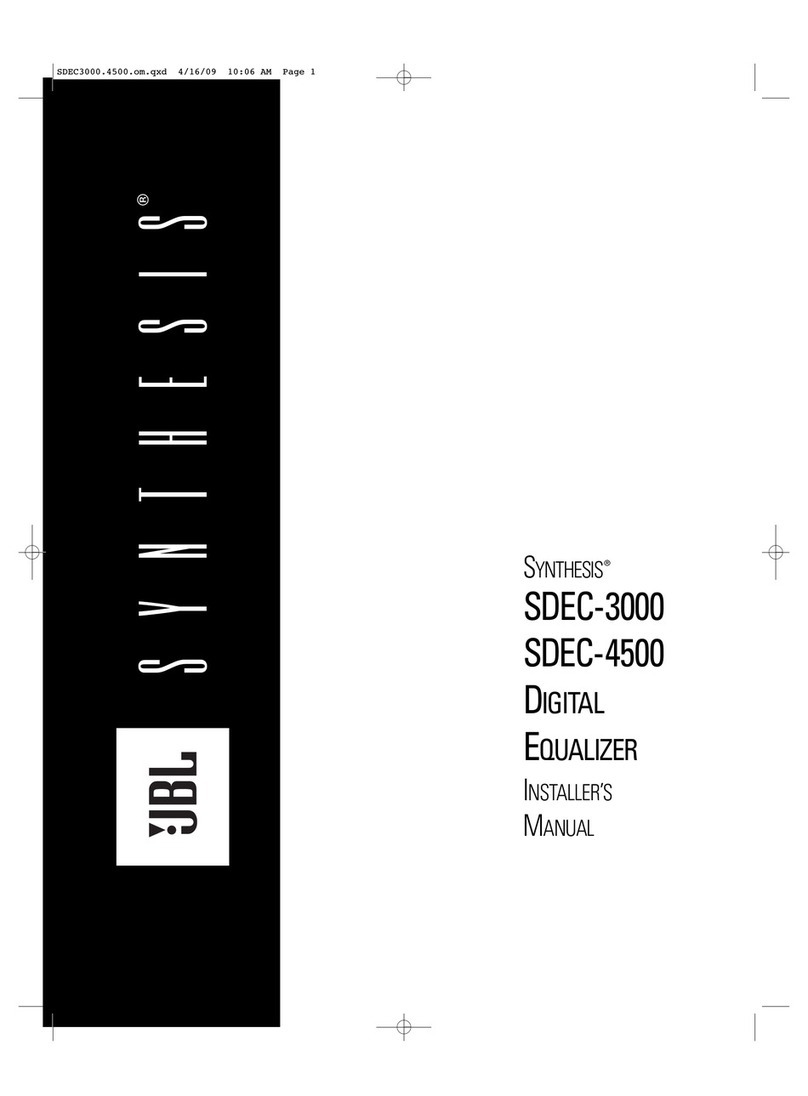
JBL
JBL SYNTHESIS SDEC-4500 User guide
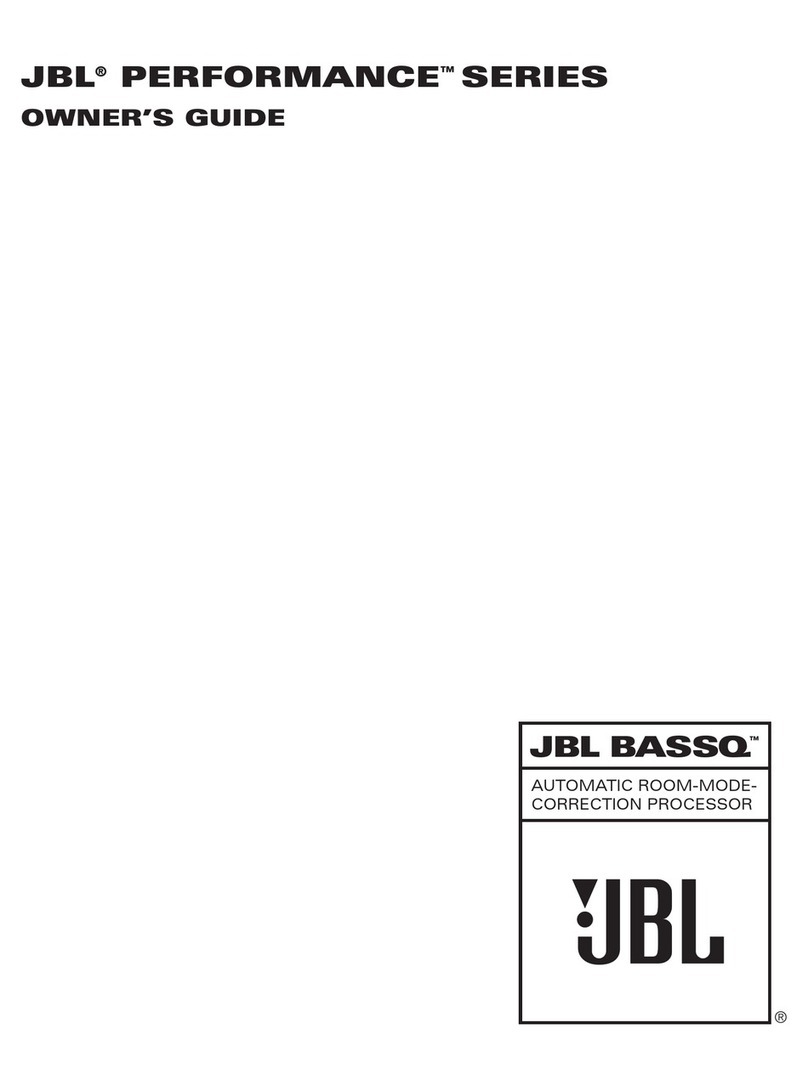
JBL
JBL Performance BASSQ User manual