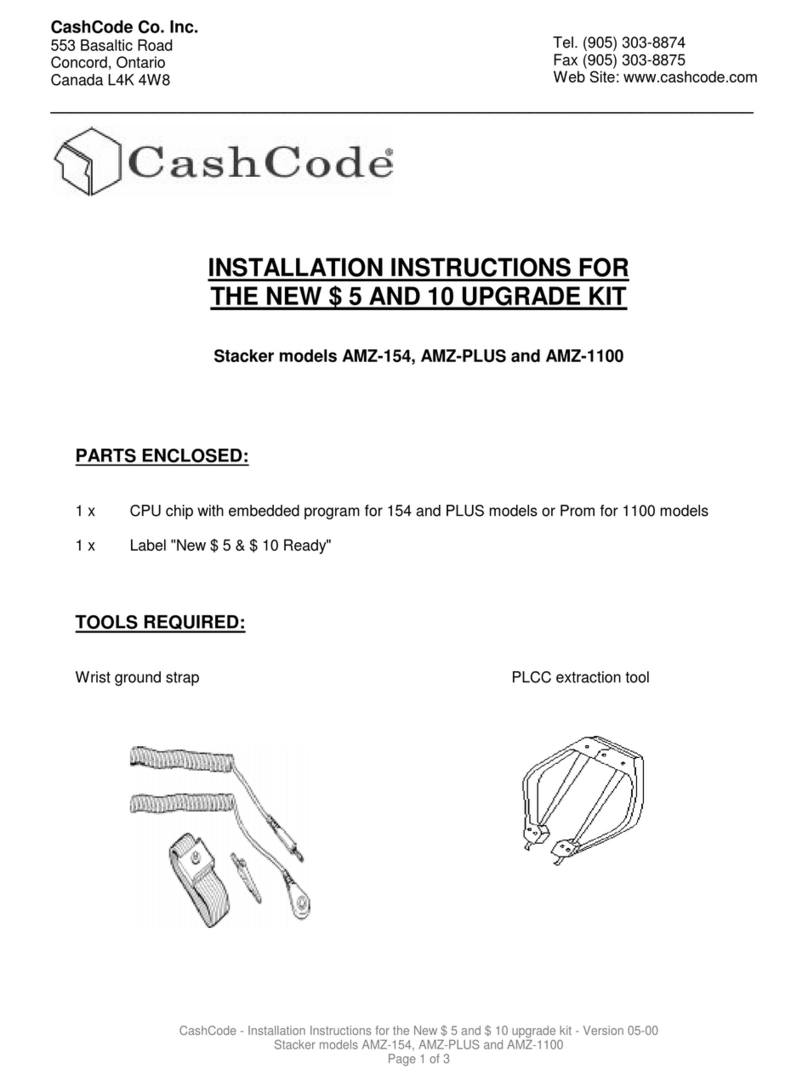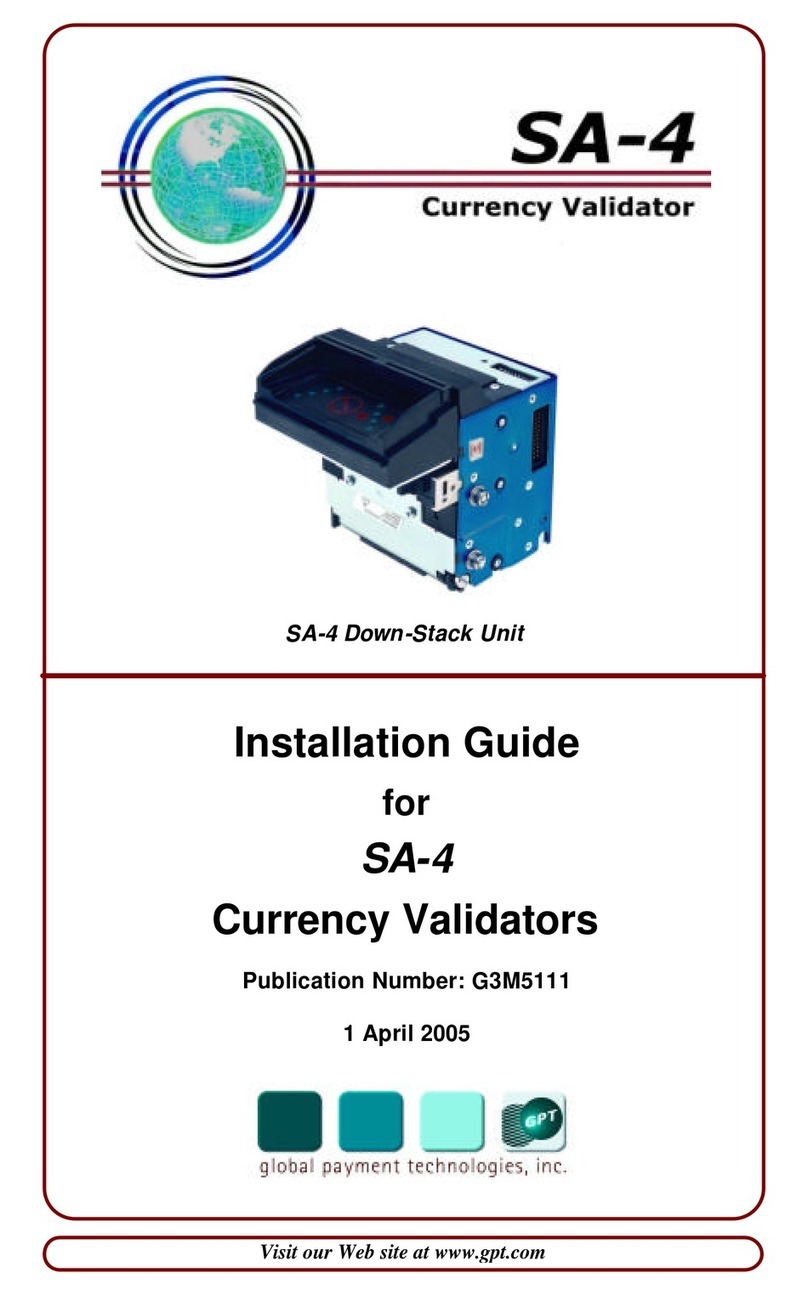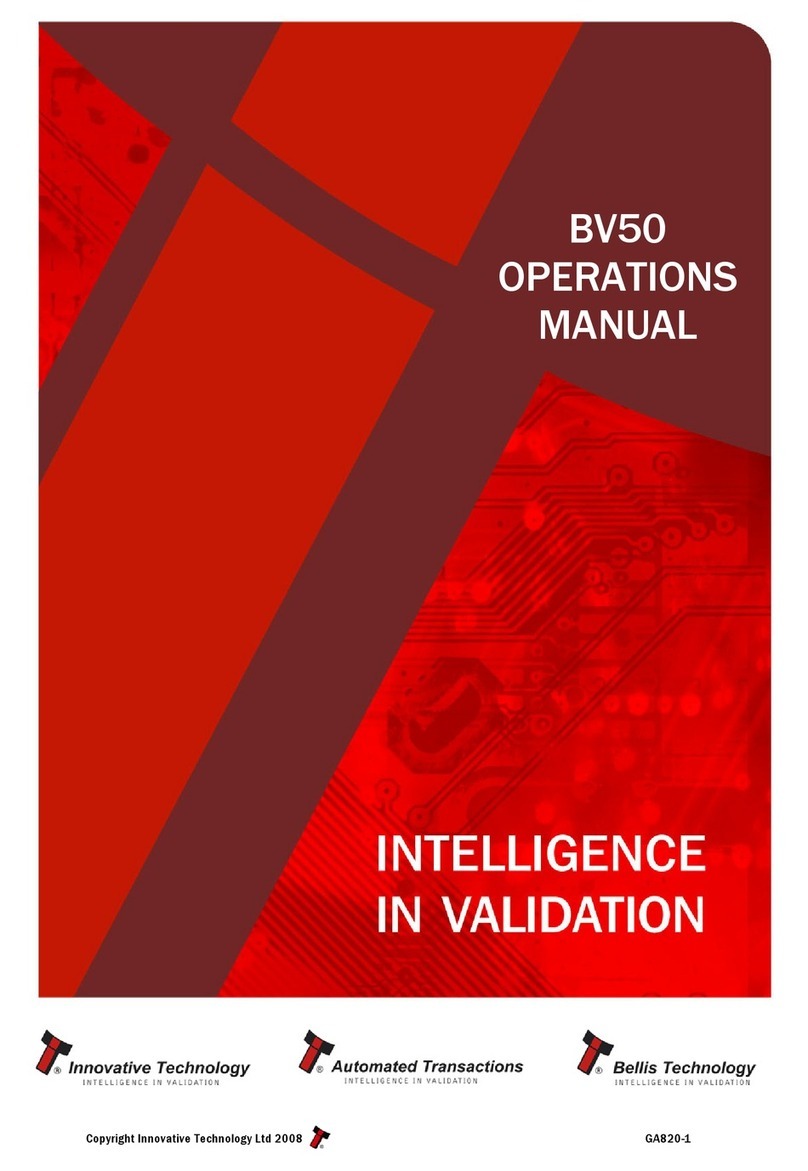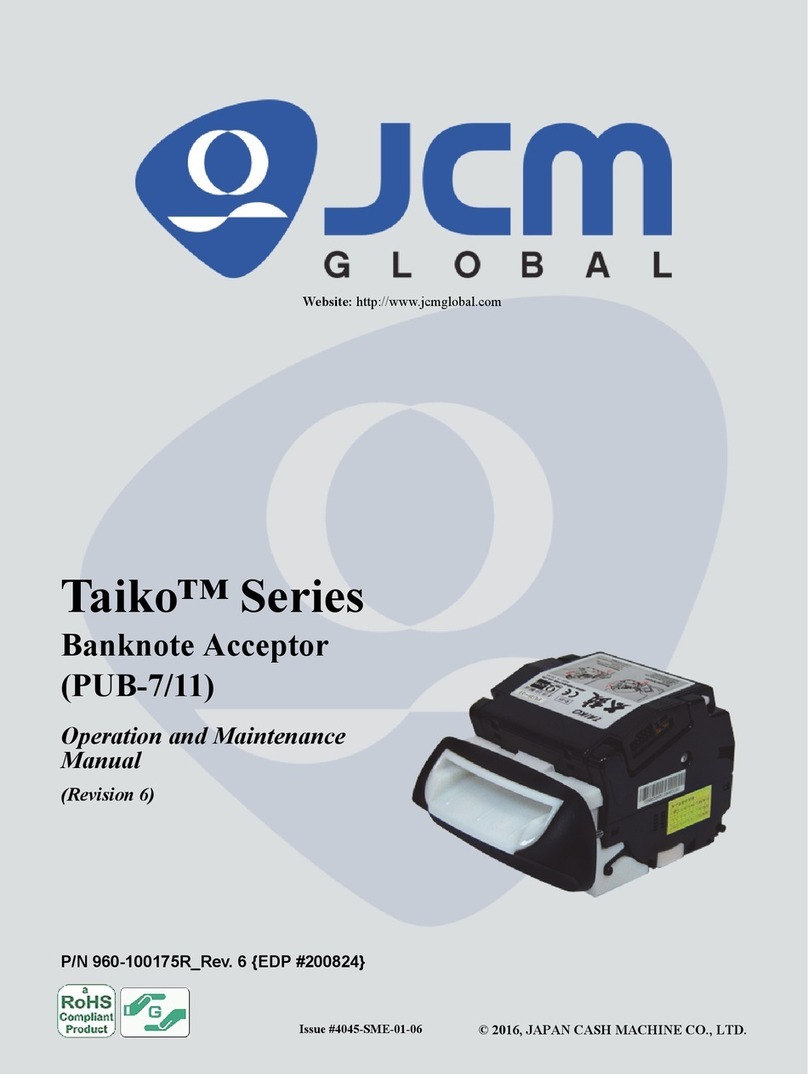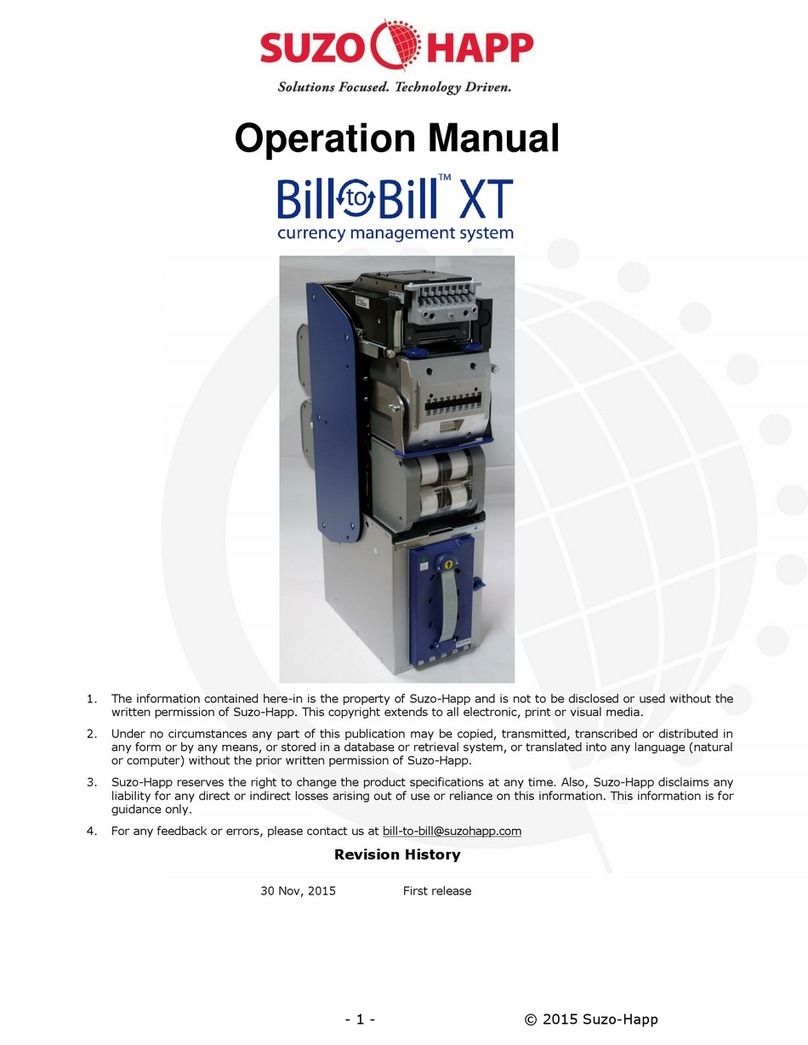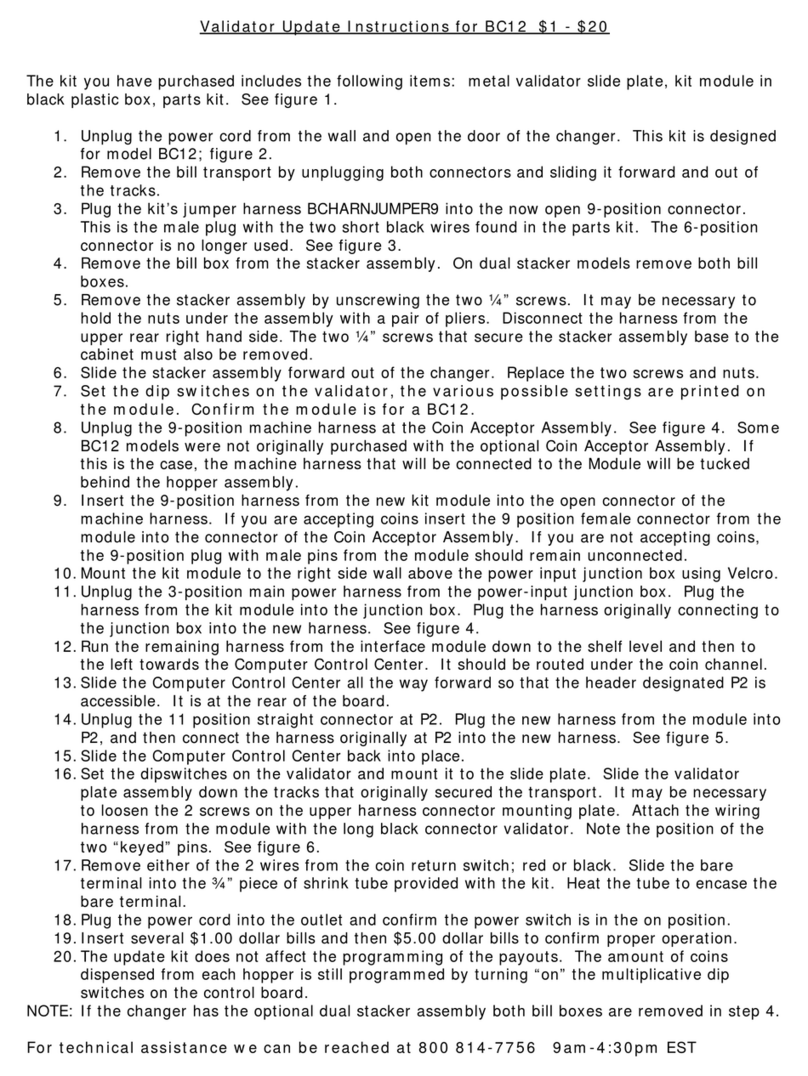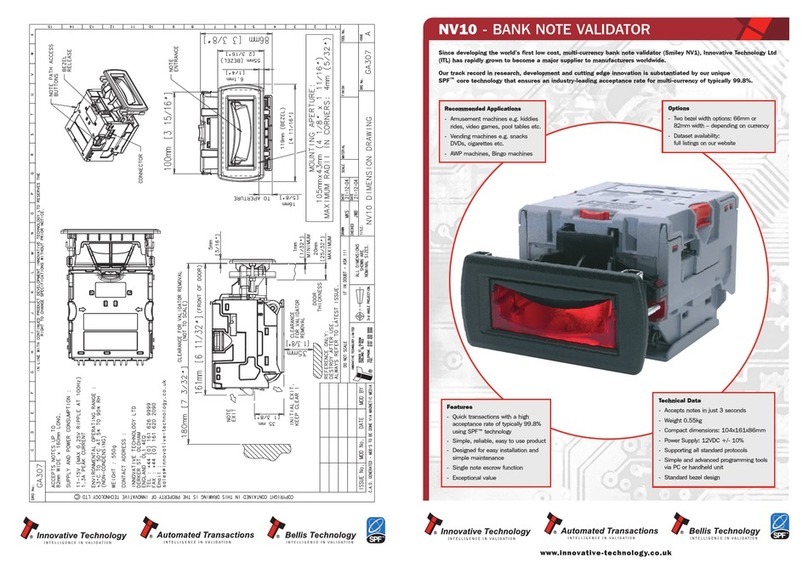Part No. 960-100941R_Rev. A © 2016 JCM American Corporation
TBV Transaction Based Validator JCM® Training Overview October, 2016
Page
TBV™Transaction Based Validator
Table of Contents
Overview ................................................................................. 3
TBV Transaction Based Validator Unit ................................... 3
Component Locations ............................................................. 4
DIP Switch Settings ................................................................ 5
Cleaning Procedures .............................................................. 8
JCM Tool Suite™ Overview .................................................. 10
Firmware Download Procedure .............................................11
Calibration ............................................................................ 12
Using the Calibration Program ...............................................................12
Validation Sensor Calibration .................................................................12
Positioning Sensor Calibration ...............................................................13
Performance Testing Procedures ......................................... 15
Operation Tests ..................................................................... 16
Acceptance Tests ...................................................................................16
Motor Tests .............................................................................................19
Motor Speed Test ...................................................................................21
Device Function Test...............................................................................21
Sensor On/Off Test ............................................................... 22
DIP Switch Test .................................................................... 25
TBV Error Code Tables ......................................................... 26
Banknote Jam Error Codes.....................................................................26
Operational Error Codes.........................................................................27
ICB Error Codes......................................................................................30
Reject Error Codes..................................................................................31
Ticket Reject Error Codes.......................................................................33
Calibration Errors ...................................................................................35
TBV Maintenance Equipment ............................................... 37
Maintenance Equipment Parts List ....................................... 38