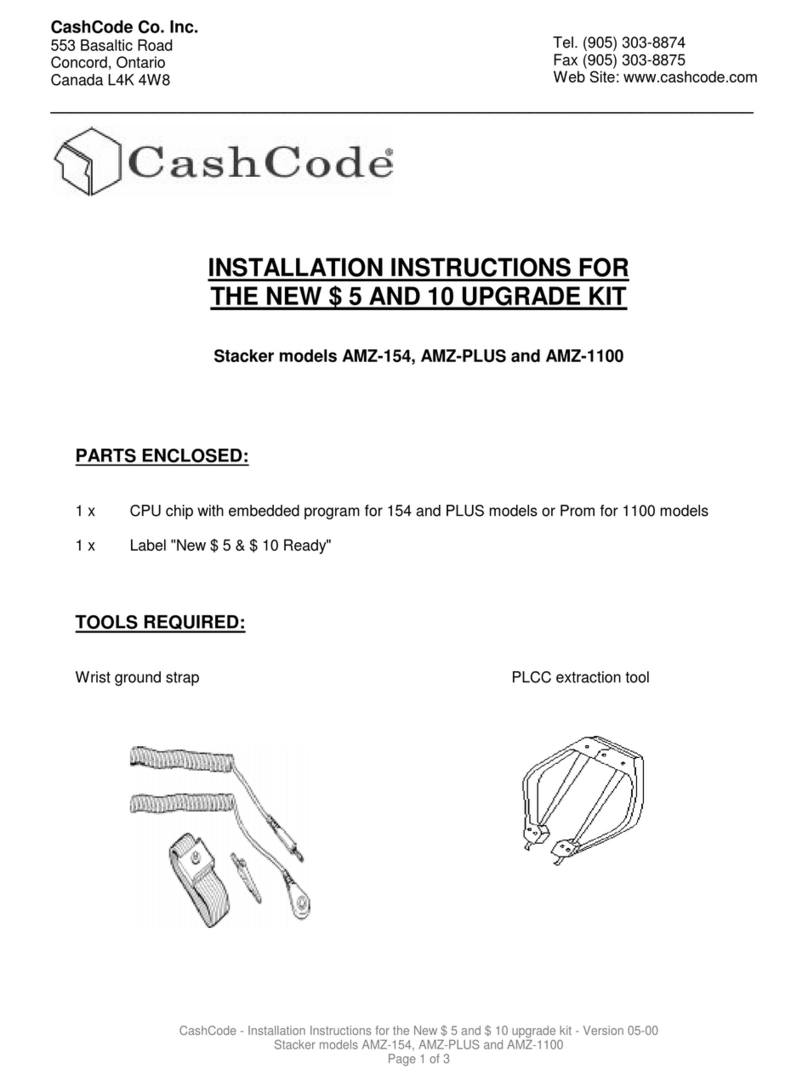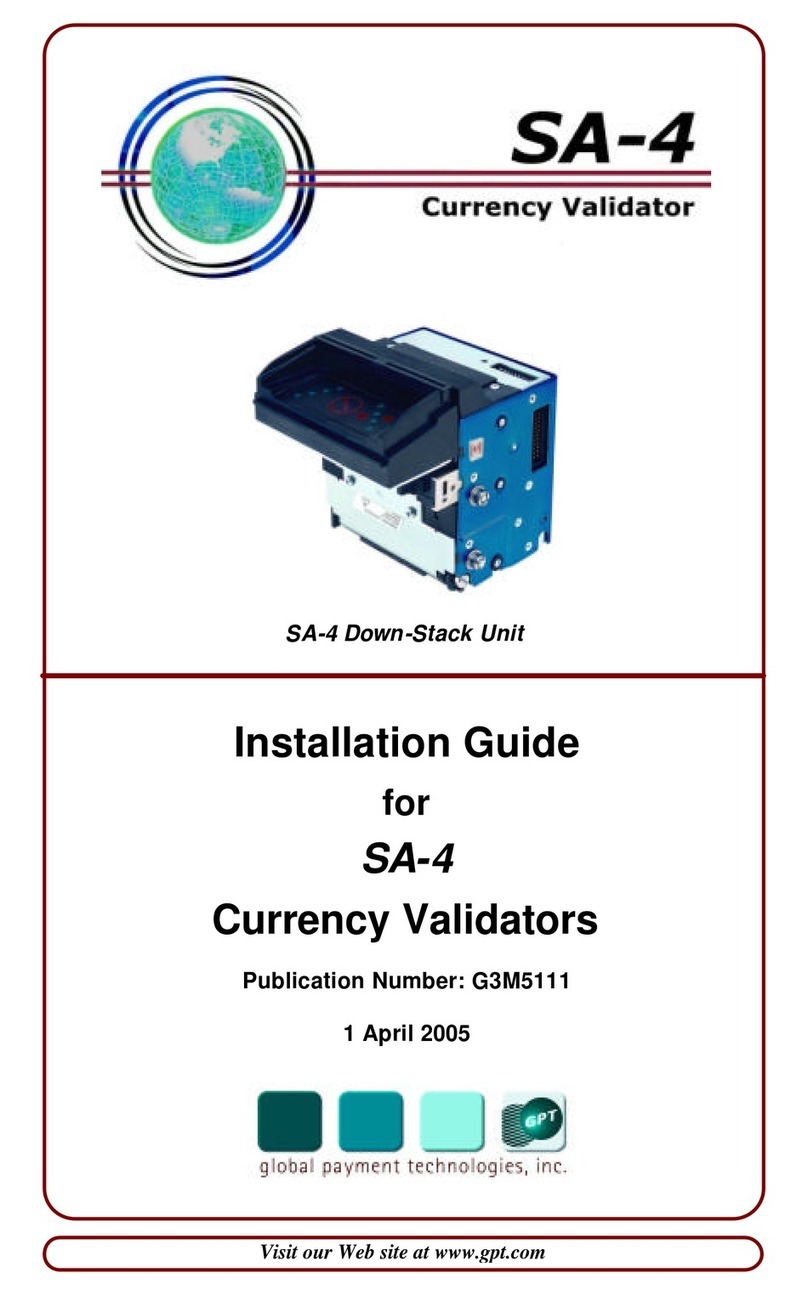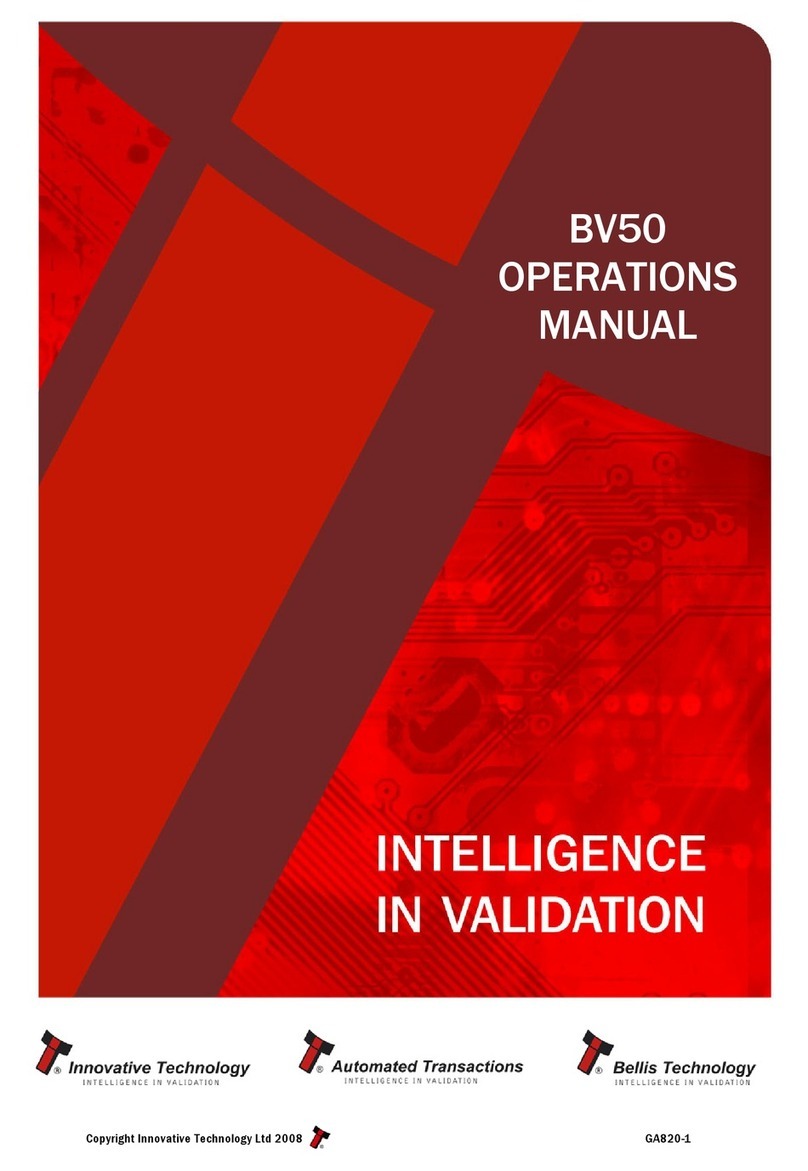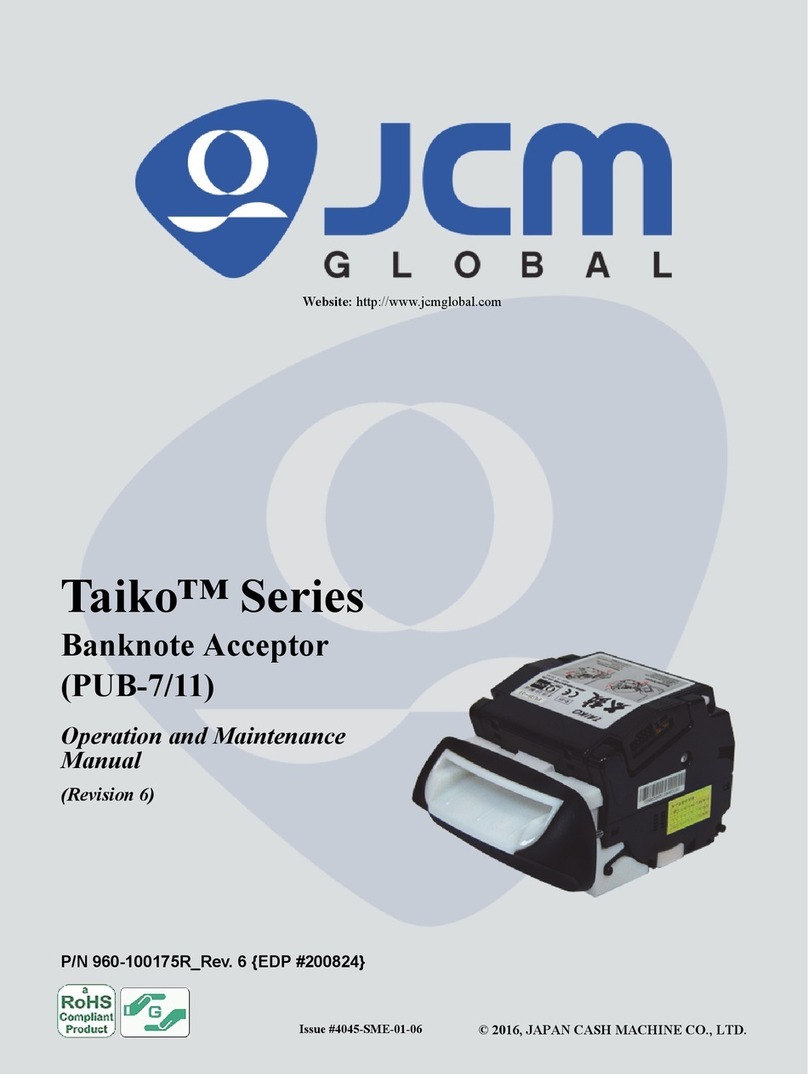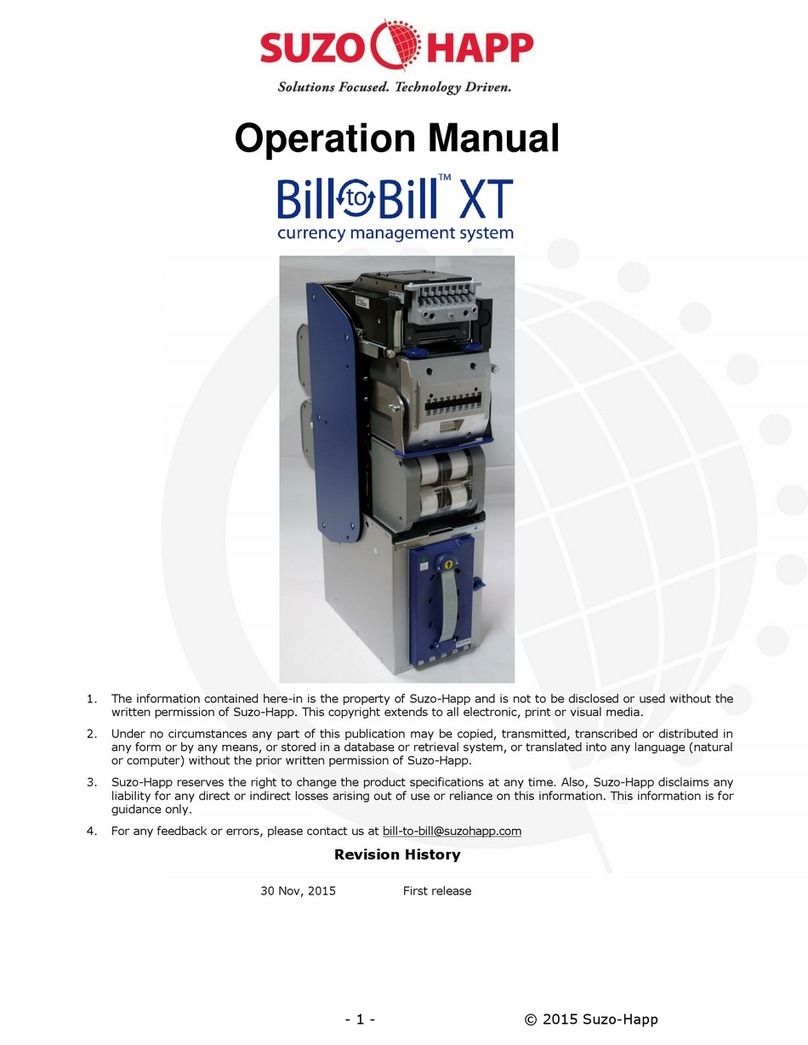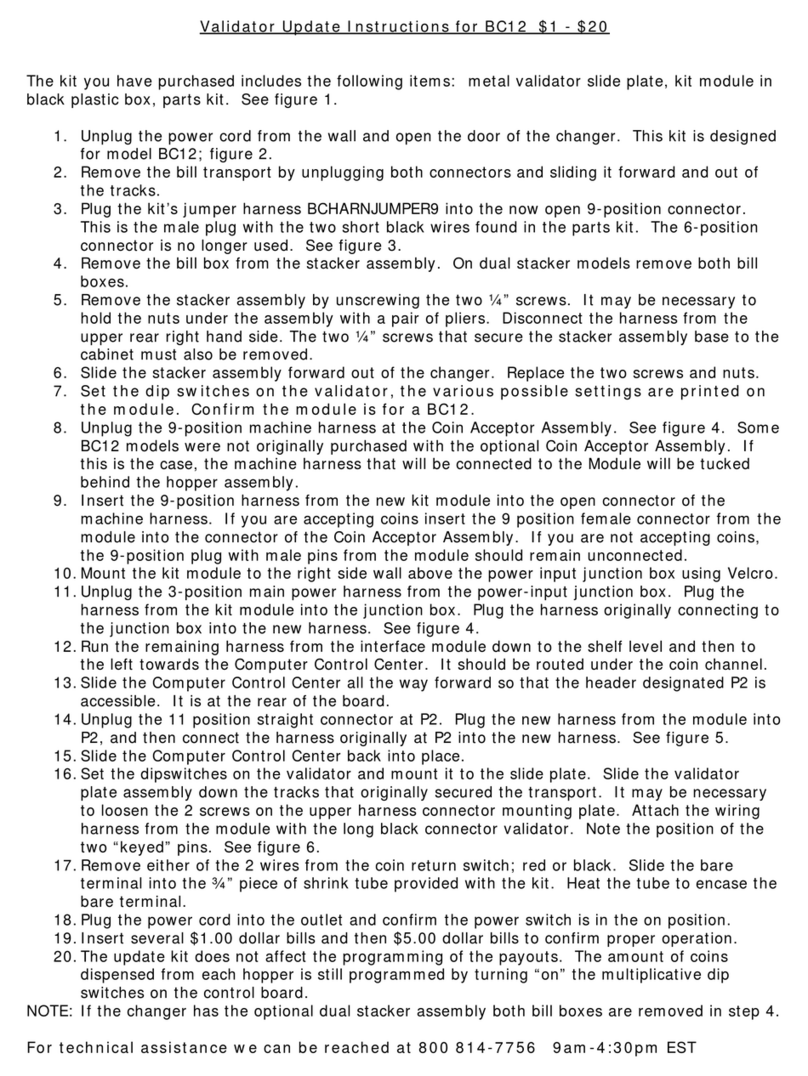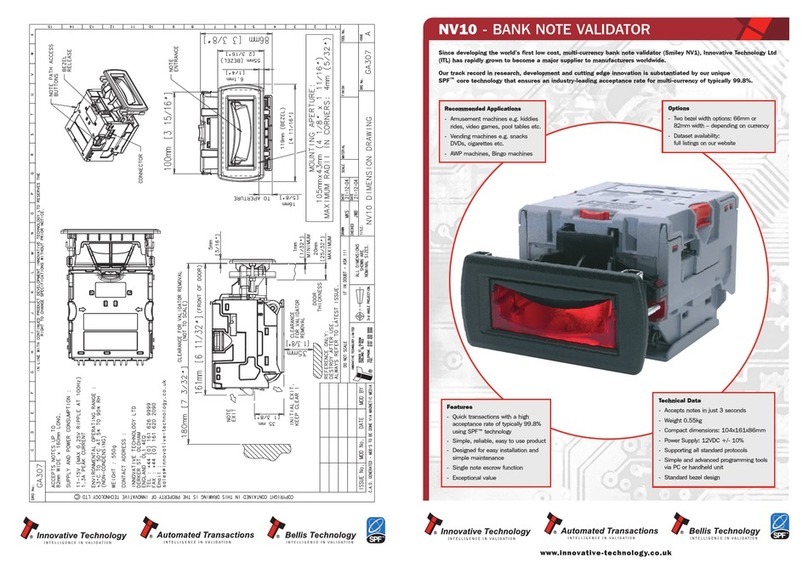Part No. 960-000187R_Rev. A © 2016 JCM American Corporation
DBV-500 Banknote Validator JCM® Training Overview November, 2016
Page
DBV-500 Banknote Validator
Table of Contents
Overview ................................................................................. 3
DBV-500 SD Unit ..................................................................................... 3
Component Locations ............................................................. 4
Component Names .................................................................................. 4
DIP Switch Settings ................................................................ 5
Communication Settings ......................................................... 6
Setting the LED Bezel Default Color Setting .......................... 7
Sensor and Roller Cleaning Procedure .................................. 8
JCM Tool Suite Standard Edition ............................................ 9
Software Download Procedures ........................................... 10
Performance Testing Procedures ......................................... 12
Performance Testing .............................................................................. 12
Available Tests Using the JCM Tool Suite Application ....................... 12
Available Tests Using DIP Switch Block 1 .......................................... 14
Sensor Test ............................................................................................ 15
Calibration ............................................................................ 16
Validation Sensor Calibration ................................................................. 16
White Level Test ..................................................................................... 18
LED Error Codes .................................................................. 20
Startup Errors ......................................................................................... 20
Operational Errors .................................................................................. 21
Banknote Reject Errors .......................................................................... 22
Personal Notes and Comments ............................................ 23
DBV-500 Parts List ............................................................... 24