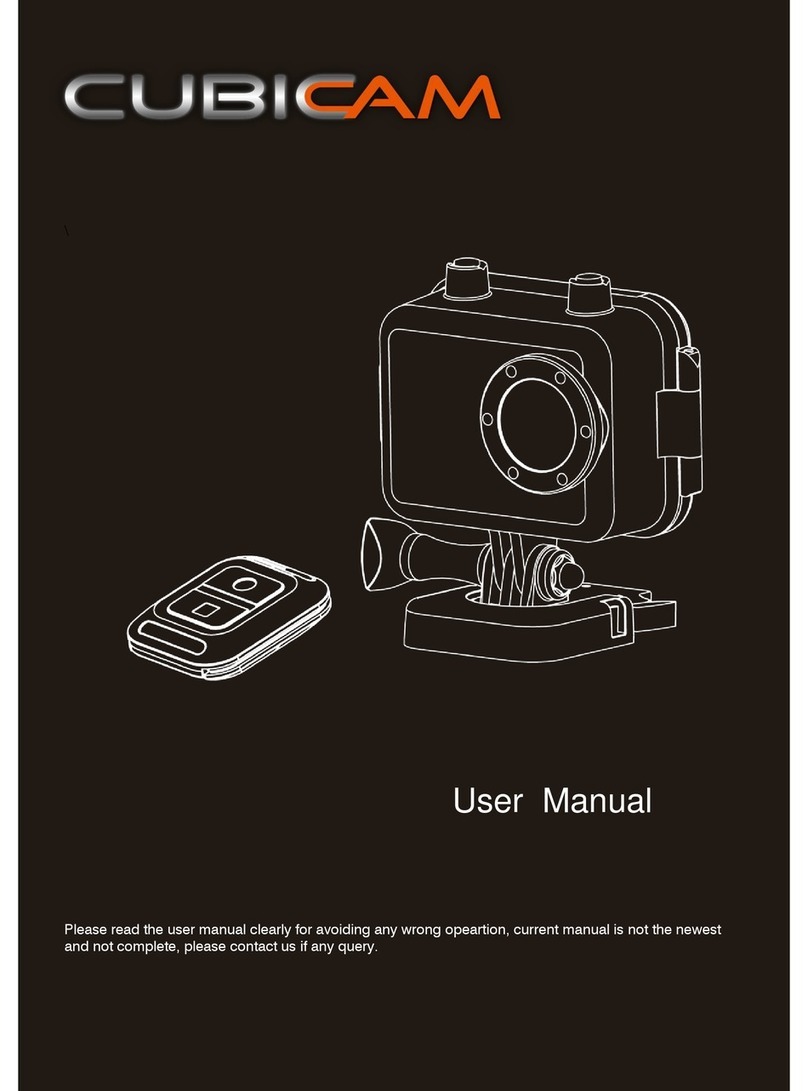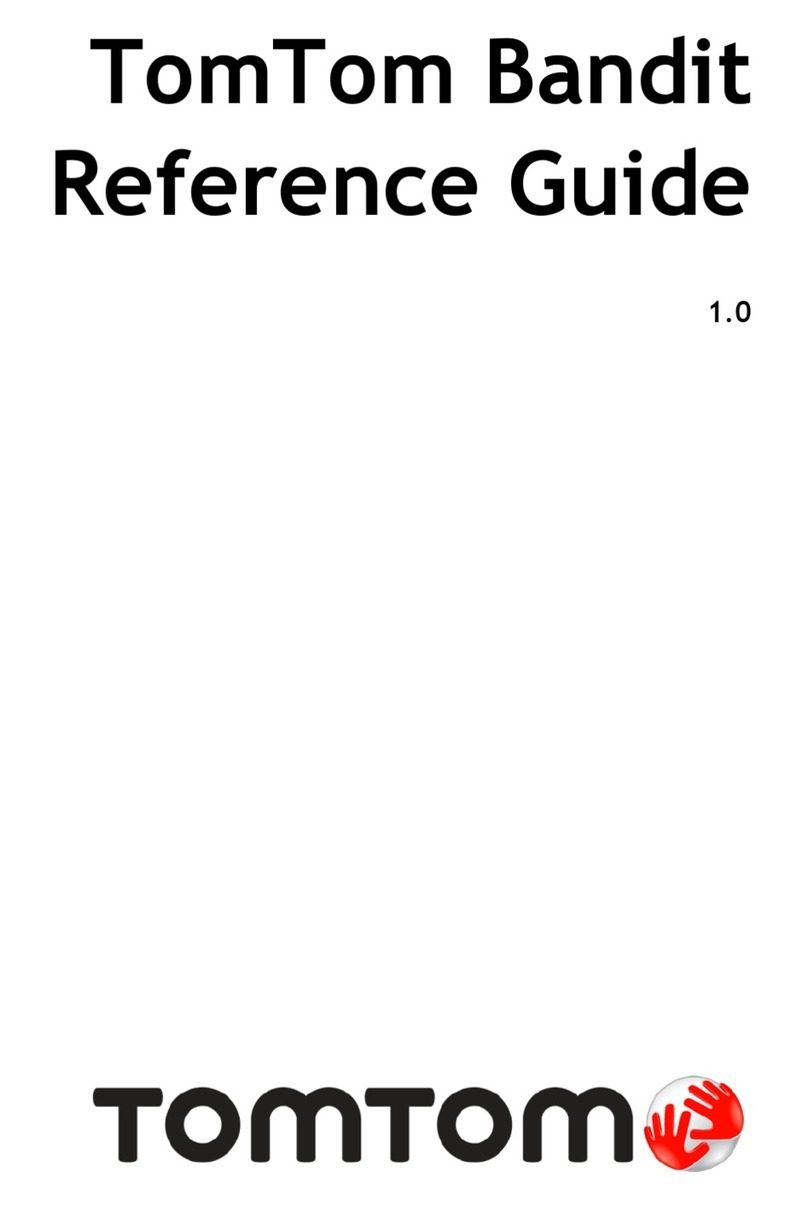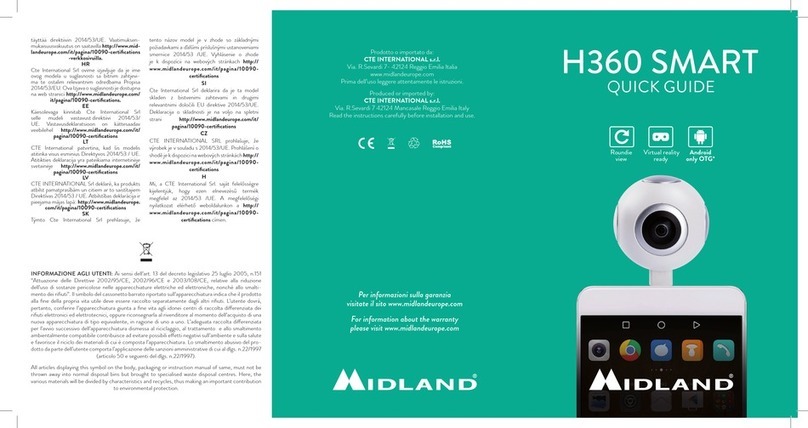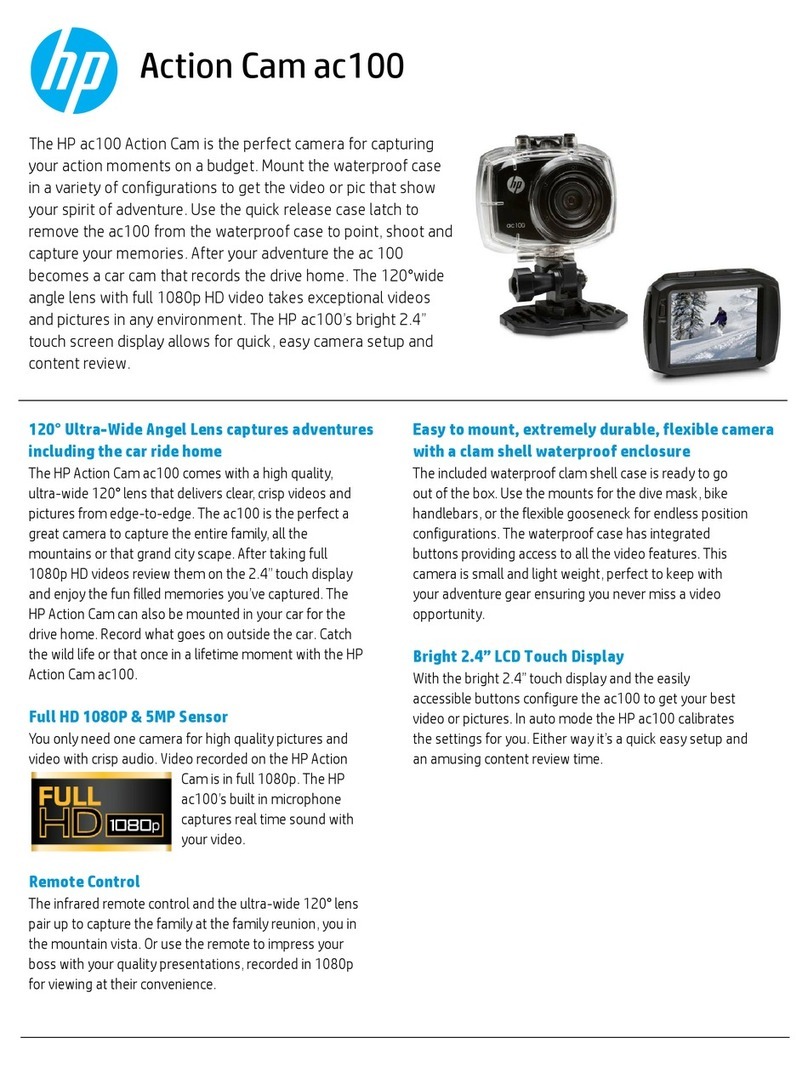Jeasun EXCAM User manual

~ 1 ~
USER MANUAL
Please read the user manual clearly for avoiding any wrong opeartion, current manual is not the newest
and not complete, please contact us if any query.

~ 2 ~
CATALOGUE
MAIN FEATURE .................................................................................................................................................4
INSTALL & USE .................................................................................................................................................5
Camera Buttons .............................................................................................................................................5
Remote Controller ..........................................................................................................................................6
Install Battery..................................................................................................................................................7
Install Mount ...................................................................................................................................................8
Install Camera to Waterproof Case................................................................................................................9
Note: Press the Color button 2 seconds at the back of waterproof case, camera will Power on and
start video Record directly, press once to pause and restart the record, press the button 2 seconds
again, the camera will power OFF directly & automatically........................................................................9
Install Memory Card .....................................................................................................................................10
Camera USB charge ....................................................................................................................................11
Charging time and using time .....................................................................................................................12
Battery icon ..................................................................................................................................................12
Video record and Taking picture .................................................................................................................13
Video Playback.............................................................................................................................................14
Picture playback...........................................................................................................................................15
Delete files ....................................................................................................................................................16
Camera connect to TV .................................................................................................................................17
Camera connect to PC.................................................................................................................................18
SYSTEM MENU ...............................................................................................................................................19
Booting Picture.............................................................................................................................................19
Icon Instruction.............................................................................................................................................19
Main Menu....................................................................................................................................................20
Fast setting ...................................................................................................................................................21
Language setting .........................................................................................................................................21
Date & Time setting......................................................................................................................................22

~ 3 ~
Record Mode setting....................................................................................................................................23
Video Resolution setting ..............................................................................................................................24
SPECIFICATION ..............................................................................................................................................25

~ 4 ~
MAIN FEATURE
480 x 240 , 1.5”TFT LCD screen
5MP HD CMOS sensor
170°Super wide angle under 720P, 127°wide angle under 1080P
Full HD 1080P video, H.264 code compression in MP4 video format, easy to play and
edit
50M Waterproof, shock proof
Wireless RF Bidirectional remote controller
Kinds of video record mode, support take pictures
4X Digital Focus under 720P
Optional video resolution
16:9 FULL HD 1920 x 1080p 30FPS
4:3 FULL HD 1440 x 1080p 30FPS
16:9 HD 1280 x 720p 60FPS
4:3 WVGA 848 x 480 30FPS
Optional picture resolution
4000 x 3000 12MP
3200 x 2400 8MP
2592 x 1944 5MP
AV playback
Support 64GB TF card max
High speed USB2.0 for data transfer and power charge, HDMI & RCA output

~ 5 ~
INSTALL & USE
Camera Buttons
1,MIC input
2,HDMI output
3,USB/RCA video output
4,Power charge indicator
5,1.5”TFT LCD
6,UP/Zoom +
7,Main Menu
8,Down/Zoom -/Remote pair
9,Power On/Capture
10,REC/ Confirm
11,MIC
12,Speaker
13,REC indicator

~ 6 ~
Remote Controller
Video record
Power
Take picture
Single press the “Power”button on camera to open the remote receiving mode.
( Blue indicator on camera will turn on). Press the “Menu”button once to close the
remote receiving mode(Blue indicator) for saving power if not use.
1. Long time press ( 3 Seconds) button to power on or power off the
remote controller. The power indicator will turn on to green.
2. Single press button twice to power on the camera, the green indicator
will flash, press button again to power off the camera.
3. After the operation above, single press button to start video record,
indicator will turn on and flash, single press again to stop video record
and video clip will be saved automatically.
4. Take picture, single press the button to take a picture, the indicator
beside will flash once during this operation.
NOTE:Here has indicator beside each button, if the REC indicator does not flash, that
means the camera is not starting record or remote controller is too far away from the
camera to receive signal. ( Same as the picture capture feature ).
Charge the Remote Controller
Install the remote controller with the offered
charging case, connect to PC USB or DC5V USB
charger, the RED indicator beside the power
button will turn ON, and will turn OFF after
full charged.

~ 7 ~
Install Battery
Install the battery correctly as the picture showed below:
Open the battery cover
Put the battery into the housing
Close the battery door

~ 8 ~
Install Mount
Open the standard mount, and put the camera into it as picture showed
below.

~ 9 ~
Install Camera to Waterproof Case
Open the door in front of waterproof case, and put camera into it.
Close the front door
Note: Press the Color button 2 seconds at the back of waterproof case,
camera will Power on and start video Record directly, press once to pause
and restart the record, press the button 2 seconds again, the camera will
power OFF directly & automatically.

~ 10 ~
Install Memory Card
a ,Please install the TF card according to the picture showed below:
b ,Camera does not have built in memory, support 1GB~32GB TF card
expand.
c ,Usable memory could be checked in the system after inserted the TF card.
There without the card icon on
the screen if no TF found
Screen will display the TF card
icon and show the rest memory
ATTENTION:
Please use the original TF card to avoid any Compatibility problem like card
error or no card found. It is better to format the memory card in the camera
system if first time use.

~ 11 ~
Camera USB charge
Connect camera with PC or other DC5V charger to charge, USB cable offered
with this camera.
The blue LED indicator at the bottom(open the door )will turn ON if camera
connected with correct charging device.
Blue LED indicator at the bottom will turn OFF after full charged.

~ 12 ~
Charging time and using time
Charging Time
Standby
REC time
3.5 Hours under power on
(approximately)
3.5 Hours
(approximately)
110 Minutes(1080P)
2 Hours under power off
(approximately)
Battery icon
76% - 100% Power
36% - 75% Power
10% - 35% Power
< 10% Power
Note:
a . It is better to uninstall the battery when camera is free.
b . Please do not use up the power completely before charging.
c . It is better to do a full charge operation when first time use the battery.

~ 13 ~
Video record and Taking picture
a . Press 【POWER】button to power on the camera, press 【REC】button to
start record video, REC icon ( Red color ) will display on the screen.
Press 【PREV/NEXT】to adjust the focus under 720P ( Zoom in/Zoom out).
Press【REC】again to stop video record and video clip will be saved
automatically.
b. Camera installed to the waterproof case, long press the【REC】button 3
seconds to power on the camera and video record will start at the same time,
long press the 【REC】button 3 seconds to stop the video record and
camera will power off automatically at the same time.
c . Press 【POWER】button to power on the camera, press 【POWER】
button again to take a picture, camera icon (Red color) will display on the
screen, the icon will return to white color after successfully captured,
available to use 【PREV/NEXT】to adjust focus.

~ 14 ~
The camera can’t take pictures if installed in the waterproof case, please use
remote controller to do this.
Video Playback
Press 【MENU】button to enter the main menu, use 【PREV/NEXT】to select
the video folder, here has a number at the corner to show the quantity of the
video clips inside.
Press 【REC】button to confirm and enter the folder, the video clips display
in thumbnail 2 x 3 .
Use【PREV/NEXT】to select the video clip, and press【REC】to confirm,
press【REC】again to play the video.

~ 15 ~
Picture playback
Press 【MENU】button to enter the main menu, use 【PREV/NEXT】to
select the picture folder, here has a number at the corner to show the
quantity of pictures inside.
Press 【REC】button to confirm and enter the folder, the video clips display
in thumbnail 2 x 3 .
Use【PREV/NEXT】to select the picture, and press【REC】to confirm, press
【REC】again to view.

~ 16 ~
Delete files
Long press 【REC】button under playback mode, the delete option will
display on the screen as below.
Press 【PREV/NEXT】button to change option.
No:Will cancel operation and quit
Yes:Will delete selected file
ALL:Will delete all files in the folder
Press 【REC】to process the operation
NOTE:
The files can not recovery after delete, please back up in advance.

~ 17 ~
Camera connect to TV
A,USB - RCA cable to connect camera with TV
Connect the RCA side to TV ( YELLOW-VIDEO ; WHITE-AUDIO), connect the
Micro-USB side to camera:
B,Connect with TV by HDMI cable
“HDMI to Micro HDMI ”cable is necessary for this operation. Connect
the standard HDMI to TV, and Micro-HDMI to camera. Picture below:
NOTE:
The Max resolution is 1080P
when playback by connecting
with TV(monitor).
Real-time display output
resolution is 480I .

~ 18 ~
Camera connect to PC
Connect camera with computer by USB cable, transfer the files and power
charge.
After connected with computer and power on the camera, the camera screen
will display USB connect icon like below:
Under power on state to read the memory card and charge the power.
Under power off state to charge the power only.

~ 19 ~
SYSTEM MENU
Booting Picture
Icon Instruction
1920x1080
Video size
Record icon
28000M
Available memory
Capture icon
15:33:24
Available time of
memory
Continuous shot
icon
2010/09/21
System date
Memory card icon
04:27:48
System time
Power indicate

~ 20 ~
Main Menu
Icon Instruction:
Video folder: Number will display at the corner to show the
quantity of video clips
Picture folder: Number will display at the corner to show the
quantity of video clips
Video setting: recording and capture settings
System setting ( Language, date & time, format …etc )
Table of contents
Other Jeasun Action Camera manuals