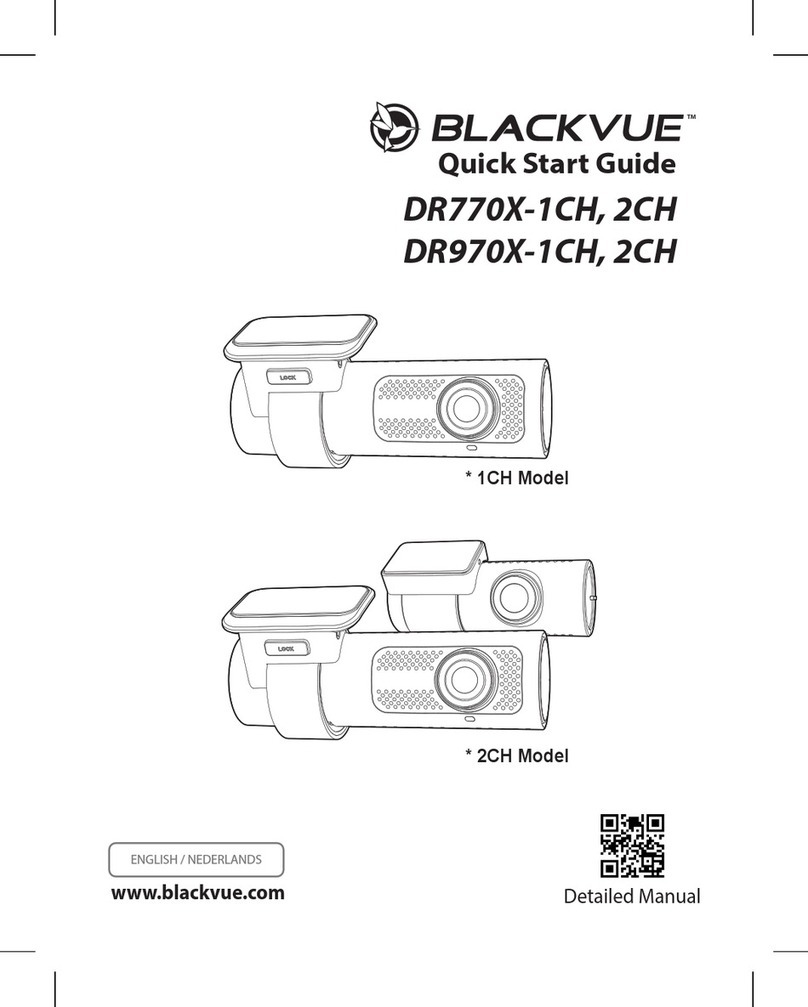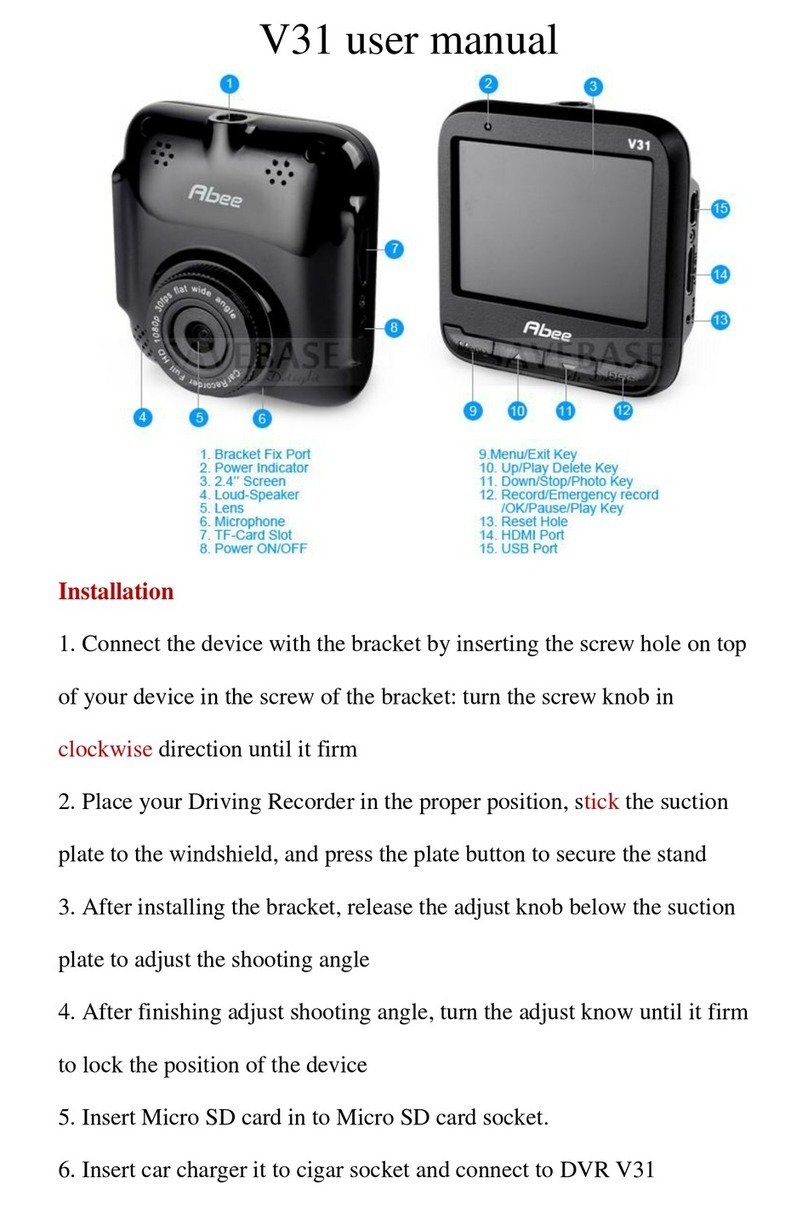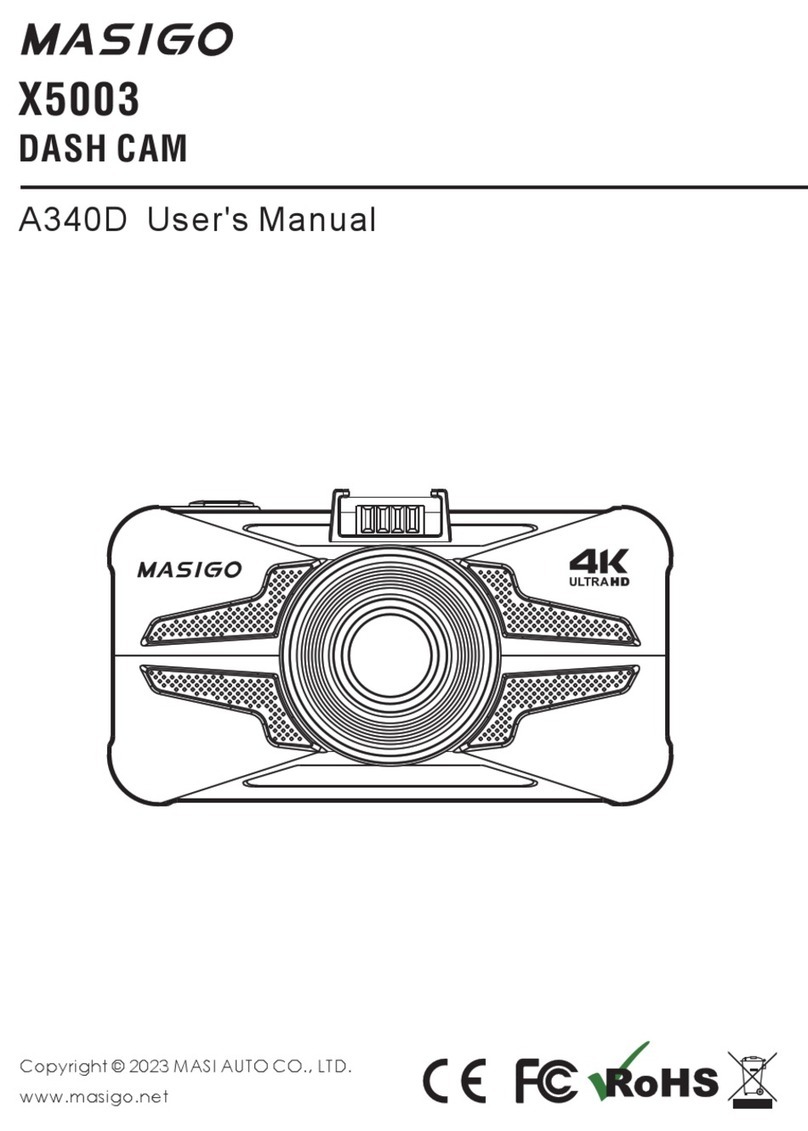Silent Witness SW237 User manual

SW237
User Manual

2
Dear Customer,
Thank you for purchasing this digital video camera. Before use, please read the safety informaon and
precauons contained in the following pages to ensure safe use of this product.
If there is a dierence between the manual and the camera please take the recorder as standard, we
reserve the right to change the content or technical specicaon without prior noce. For the latest
manual please visit www.silentwitness.co.uk
We are not responsible for any data loss or personal damage caused by misuse of the device, installaon of
the device, maintenance or any unforeseen circumstances.
We are also, not responsible for any indirect loss caused by this, besides, we cannot control the misuse of
the users for this manual, so we will not be responsible for the accidental loss in the use of the manual and
third party claims arising from the use of the product.

3
SAFETY AND ADVICE
CAUTION
RISK OF ELECTRIC SHOCK DO NOT OPEN
Please ensure your vehicle is not powered when connecng the unit to your desired
power source.
Install the product where it does not block the driver’s view of the road.
Damages caused by producon malfuncon, installaon , loss of data or other damages
that may occur while using this product is not the responsibility of the manufacturer.
When malfuncon occurs, the product may not save all videos and the G-Sensor may not
recognise shock impacts.
Do not expose the product to rain or moisture.
SD cards’ lifespan can be reduced and can also corrupt if they are not cared for properly
Failure to format the SD card every 4-5 weeks can stop the camera from working or cause
loss of data.
Do not cover or block the camera venlaon holes, as the electronics could over heat, if
the heat is not able to get out.
When discarding baeries, environmental problems must be considered and the local
rules or laws governing the disposal of the baeries must be follow strictly.
The device is ed with a 12-24v adaptor with a 5v output, Never remove the adaptor
and install direct into a 12-24v source.

4
Power / USB Socket Bracket Connector SD Card slot
Power Key
HDMI Socket
Reset Buon
Camera key
Video Key
SOS Buon
UP Key
Menu Key
DOWN Key

5
KEY IN MENU MODE NOT RECORDING WHEN RECORDING CAMERA MODE PLAYBACK
VIDEO KEY FUNCTION FUNCTION FUNCTION FUNCTION FUNCTION
Long press Moves backwards Enters media playback N/A Enters media playback Enters video mode
Short press OK/ Conrm Starts recording Stops recording Back to video mode Plays/Pauses the video
CAMERA KEY FUNCTION FUNCTION FUNCTION FUNCTION FUNCTION
Long press N/A Takes a photo N/A N/A Enters camera mode
Short press N/A Takes a photo N/A Takes a photo Enters camera mode
SOS KEY FUNCTION FUNCTION FUNCTION FUNCTION FUNCTION
Long press N/A N/A Locks the video le N/A N/A
Short press N/A Turns microphone ON/OFF Turns microphone ON/OFF N/A N/A
UP KEY FUNCTION FUNCTION FUNCTION FUNCTION FUNCTION
Long press N/A Zooms IN Zooms IN N/A Scrolls up the media les
Short press Moves UP N/A N/A Zooms IN Moves up the media les / Fast forward when playing the video
DOWN KEY FUNCTION FUNCTION FUNCTION FUNCTION FUNCTION
Long press N/A Zooms out Zooms out N/A Scrolls down the media les
Short press Moves down N/A N/A Zooms out Moves down the media les / Rewinds the video when playing
MENU KEY FUNCTION FUNCTION FUNCTION FUNCTION FUNCTION
1 Short press EXIT Enters 1st menu N/A Enters 1st menu Enters the playback menu
2 Short presses N/A Enters 2nd menu N/A Enters 2nd menu N/A
POWER BUTTON FUNCTION FUNCTION FUNCTION FUNCTION FUNCTION
Long press Powers OFF Powers OFF Powers OFF Powers OFF Powers OFF
Short press N/A Changes the light mode Changes the light mode Changes the light mode Changes the layout
KEY FUNCTIONS MENU

6
Please take a look at the menu opons on the next page.
We will recommend opons to you, but you are welcome to set the camera up the way you feel works best for you.
Please take note of the warnings and important informaon , these will displayed in RED
To enter the menu you will need to stop the camera from recording.
To see if the camera is recording look at the screen the running me in the top right of the screen will be Red and there will be
a blue LED ashing on the front of the camera.
To Stop the recording press the video key once, you will now be able to enter the menu.
Press the “Menu” buon once to enter the video sengs or twice to enter the general sengs.
Use the Up and Down arrows to navigate through the menu , using the “Video” buon to conrm you selecon.

7
Video Menu
Resoluon
Change the video resoluon, For the dierent quality sengs
and recording mes, please see page 13.
Loop recording
Change the video length that the camera records video
segments into. Choose between 1 and 10 minute video les.
Please note if you choose OFF seng the camera will record
unl the card is full and then will need to be formaed before
it will carry on recording.
We recommend the 5 minute seng.
Please see page 14
Exposure
Change the exposure of the video recording, We recommend
+0.0 seng.
Moon detecon
The camera detects moon within the lens and starts
recording
IMPORTANT - If the moon detecon is switch ON , the
camera will not be acng as an dash camera. Please always
switch the moon detecon o whilst driving , to avoid any
video loss.
Moon detecon will require a permanent power source.
Please see page 14
Record audio
Turn your microphone ON and OFF.

8
Date stamp
This will imprint the me and date into the video le.
We recommend this seng to be ON.
G-Sensor
The G-Sensor can be set to dierent G-Forces
High - Med - Low - O
To explain what the G-sensor is for and what sengs please
see page 14
Event Recording
Choose how many G-Sensor events are stored before they are
recorded over.
We recommend the seng 40
Please note if you choose OFF on this seng the more
recordings in the event folder the smaller the General
recording folder gets, if the event folders becomes full the
camera will stop recording .
More informaon please see page 14
General Menu
Date / Time
Set the date and me on the camera.
Auto power o
When the camera is not recording, you can choose a seng
which will turn the camera o.
1 minute 3 minutes or OFF ,
E.g Aer 1 minute when the camera is in standby it will turn
o to save power.
If the seng is set to OFF, the camera will remain on ll the
baery has discharged.

9
Beep sound
When you press a buon on the camera, it will make a beep
turn the beep on and o.
Language
Change the menu language of your camera.
TV Mode
If you plug your camera into your television you may need to
change the television output , deepening on your television.
Most commonly is PAL , you can try this rst , and if there is
no output on your television then change this to NTSC.
Frequency
If you plug your camera into your television you may need to
alter the frequency from 50 Hz to 60 Hz please check your
television manual to inform you of the correct seng.
LCD OFF
Because this camera has a built in screen, it can be a
distracon to some drivers. You can choose for the screen
saver to be acvated aer a set me.
E.g Aer you turn your vehicle on, the screen will power up
and aer 3 minutes the screen will go to sleep and the camera
will sll be running in the background.
Tap any buon to reacvate the screen

10
Format
This opon will format the sd card and delete all the
informaon that is held on the card.
You must format your card every 5-6 months (when the
“event recording2 is set to 40) to keep the SD card in the best
shape possible. If the event seng is lower you must format
your card every 4-5 weeks to avoid data loss.
Please ensure before using this opon , that you have
removed any data you wish to keep .please see page 14
Default sengs
This will restore your camera to the sengs it came with
when you rst purchased it.
If you have changed a seng and not sure what you have
done, you can use this opon and reset your camera.
Version
This tell you the informaon about the camera , if you every
have to contact our support team at any me, it is always
useful to have this informaon .
PHOTO MENU
Capture mode
Choose how your camera takes photos, you can choose single
which will be instant capture, or you can choose a mer
seng.
We recommend single seng.
Resoluon
Choose the resoluon of your photos that you take.

11
Sequence
When taking a photo , you can choose to take a series of
photos with just 1 click ( like photo burst) if you press the
camera buon it will take 5 photos 1 aer the other.
We recommend this opon is set to OFF.
Quality
Lets you choose the quality of the pictures you take.
We recommend the seng “Normal”.
Sharpness
Change the sharpness of your photos
We recommend the seng “Normal”.
White Balance
Change the white balance seng of the photos taken
We recommend the “auto” seng.
Colour
Change the colour tones of your photos,
We recommend the seng “colour”.

12
ISO
Change the ISO seng of the photos taken
We recommend the seng “Auto”
Exposure
Change the exposure seng of the photos taken.
We recommend “+0.0”
Date stamp
This opon will stamp the me and date into the photos.
PLAYBACK MENU
Delete
Deletes the video le .
Protect
Protects the video le from being deleted by the auto loop.

13
Slide show
Shows any of the photos taken in a slide show format.
Thumbnail
Shows the les as thumbnails on the screen
Volume
Change the volume of the videos play back.
Resoluon 8GB 16GB 32GB
1920 x 1080 47 min 94 min 188 min
1440 x 1080 46 min 92 min 184 min
720 x 1280 62 min 124 min 248 min
Esmated Recording Times

14
Loop seng explained
The loop seng allows the camera to keep recording hour aer hour to the SD card, when seng the camera up if you choose
a 5 minute seng the camera will record in 5 minute video segments.
The camera will then record 5 minute video les, one aer the other unl the SD cards capacity is full and then will “loop” to
the oldest video le and overwrite it.
G-Sensor Explained
The G-Sensor feature enables the camera to think and lock and protect a le from being deleted in the “loop” process.
(please see event recording)
The camera has dierent seng for you to choose the sensivity .
The G-sensors senses sudden shocks and changes in the driving. If the sensor is set too high the G-Sensor could acvate by
driving over a pot hole or sudden braking.
If you are a new owner of a silent witness camera, we would suggest that you drive with it in the low seng and then increase
the seng once you have a feel how the camera works with your driving and vehicle.
Event recording explained
Event recording works in the same way as the “loop seng” but for the locked les. If the G-sensor has been set too high, it
will start to ll the SD with locked les, which will then stop the camera recording.
But we have built in a feature to stop this from happening, so when the camera reaches 40 locked les it will then go back and
delete the oldest locked les.
Moon detecon explained
Moon detecon can be used ONLY if the camera has been wired the correct way for this feature, generally the user would
use the camera as a dash camera or cctv for there vehicle.
To enable moon detecon the camera must be wired to a permanent power source on the vehicle, and will switch on when
it senses an object in the lens, once the object has passed the camera will then stop recording and go back into sleep mode.
Please note : when the camera is in moon detecon mode you must manually turn it back into a dash camera.
Format explained
Formang has two processes , one is to clean the videos and photos from the SD card, and two it puts the SD back to former
state and makes sure it is working correctly.
It is very important the SD card is looked aer, and formang is a part of it’s maintenance.
Although the camera is designed with a “event record” feature to delete older G-sensor les to help keep the card clean of
false g-sensor videos, you must always format the SD card on a regular basis.
You must always format you SD card every 6 months if your “event record” seng is set to 40 , any other seng 4-5 weeks.

15
Video Playback
It is very simple to play the videos back on your computer.
The video les are recorded in a format recognised by all pc’s and mac computers and has a generic USB driver , so there is no
special soware required to install the camera.
How do I plug the card into my computer
Method 1 - Use the USB lead plug this into your computer and then plug this into the cameras USB port on the top le .
Method 2 - The easiest way is to use a USB card reader ( pictured below) simply take the SD card out of the camera and
insert into the reader and then plug this into your computers USB ports.
When the SD card / Camera has been detected the computer will then show the “removable disk” in “My Computer” and
“Finder”.
You can then open the video les and play them back.
TIPS
• For the best video playback, it is always best to copy the video les to your computer, this will stop any connecon lag
between the camera/SD card and USB ports.
Downloading the latest version of “quickme player” will help with any codec playback issues.

16
If you require a copy of this
manual in larger print
Please visit
Www.silentwitness.co.uk
Www.silentwitness.co.uk
Table of contents
Other Silent Witness Dashcam manuals

Silent Witness
Silent Witness SW005 User manual

Silent Witness
Silent Witness SW2200 User manual

Silent Witness
Silent Witness SW2400 User manual

Silent Witness
Silent Witness SW012 User manual

Silent Witness
Silent Witness SW020 User manual

Silent Witness
Silent Witness SW010.1 User manual

Silent Witness
Silent Witness SW011 User manual

Silent Witness
Silent Witness SW013 User manual

Silent Witness
Silent Witness SW126 User manual