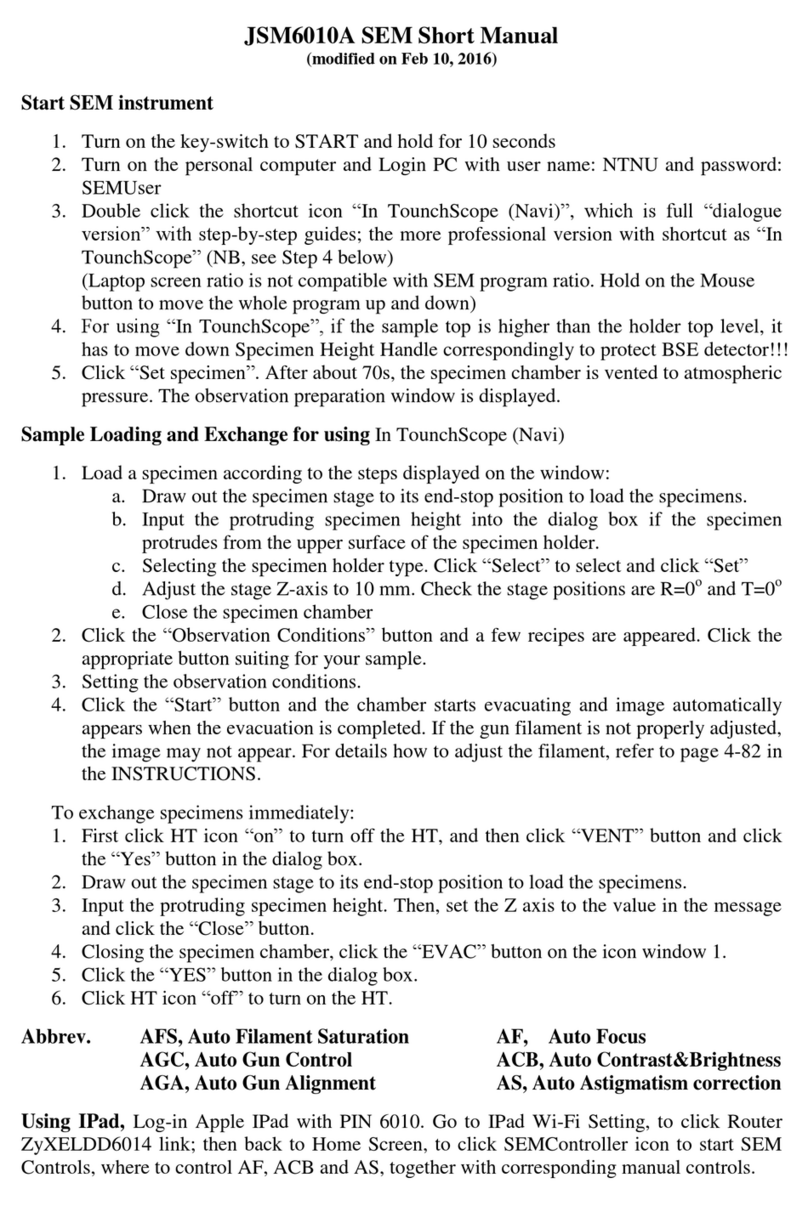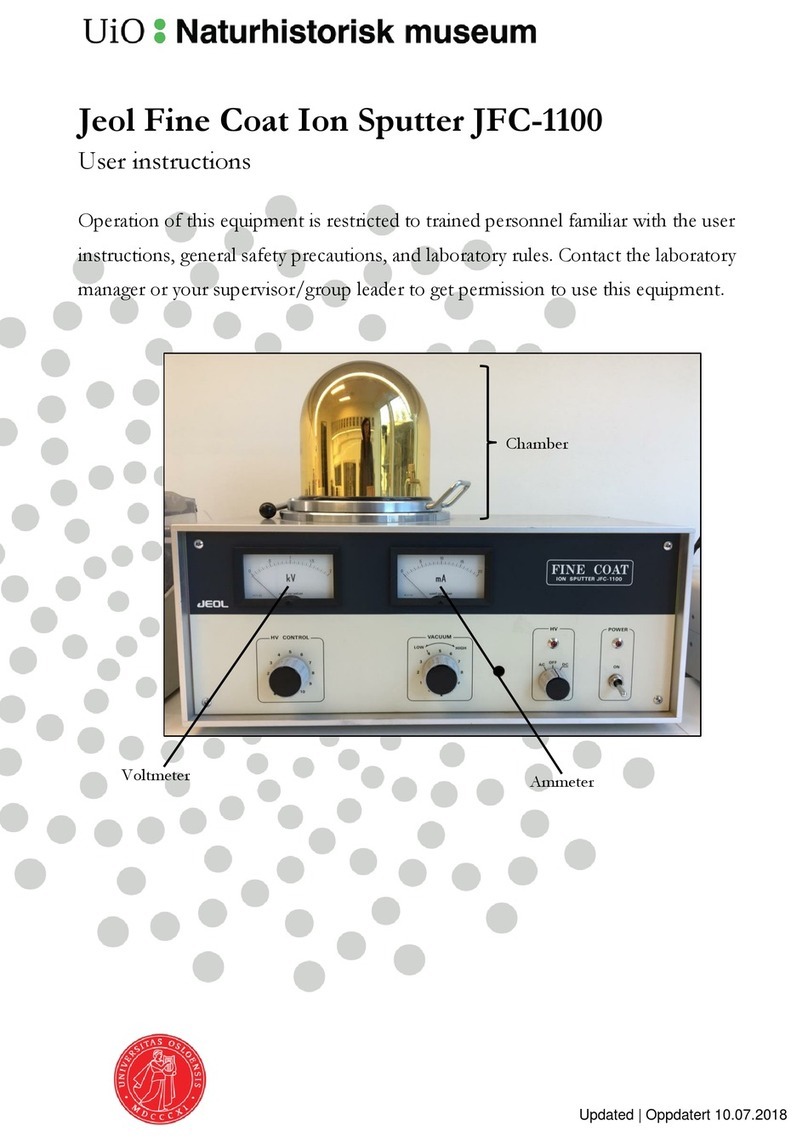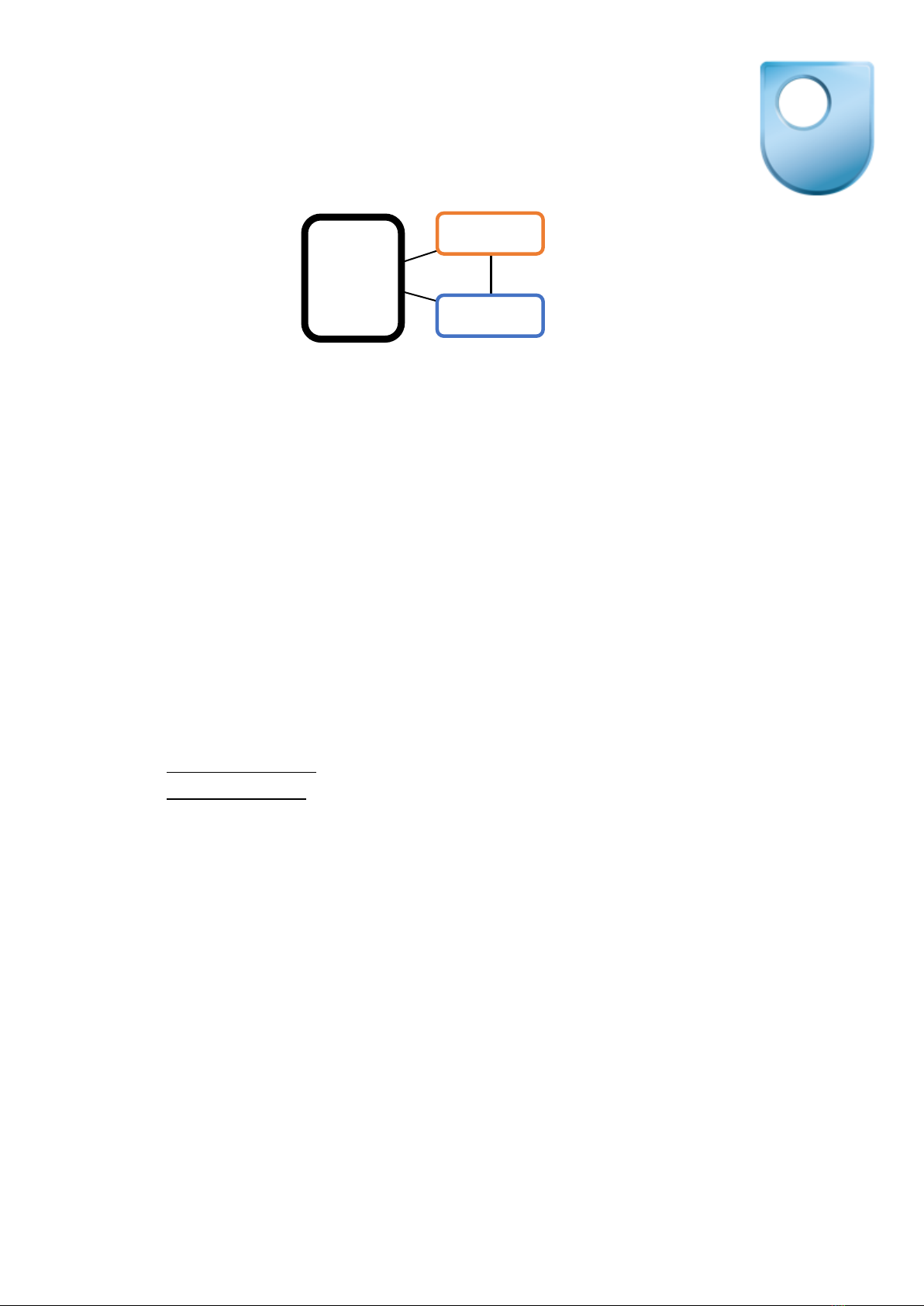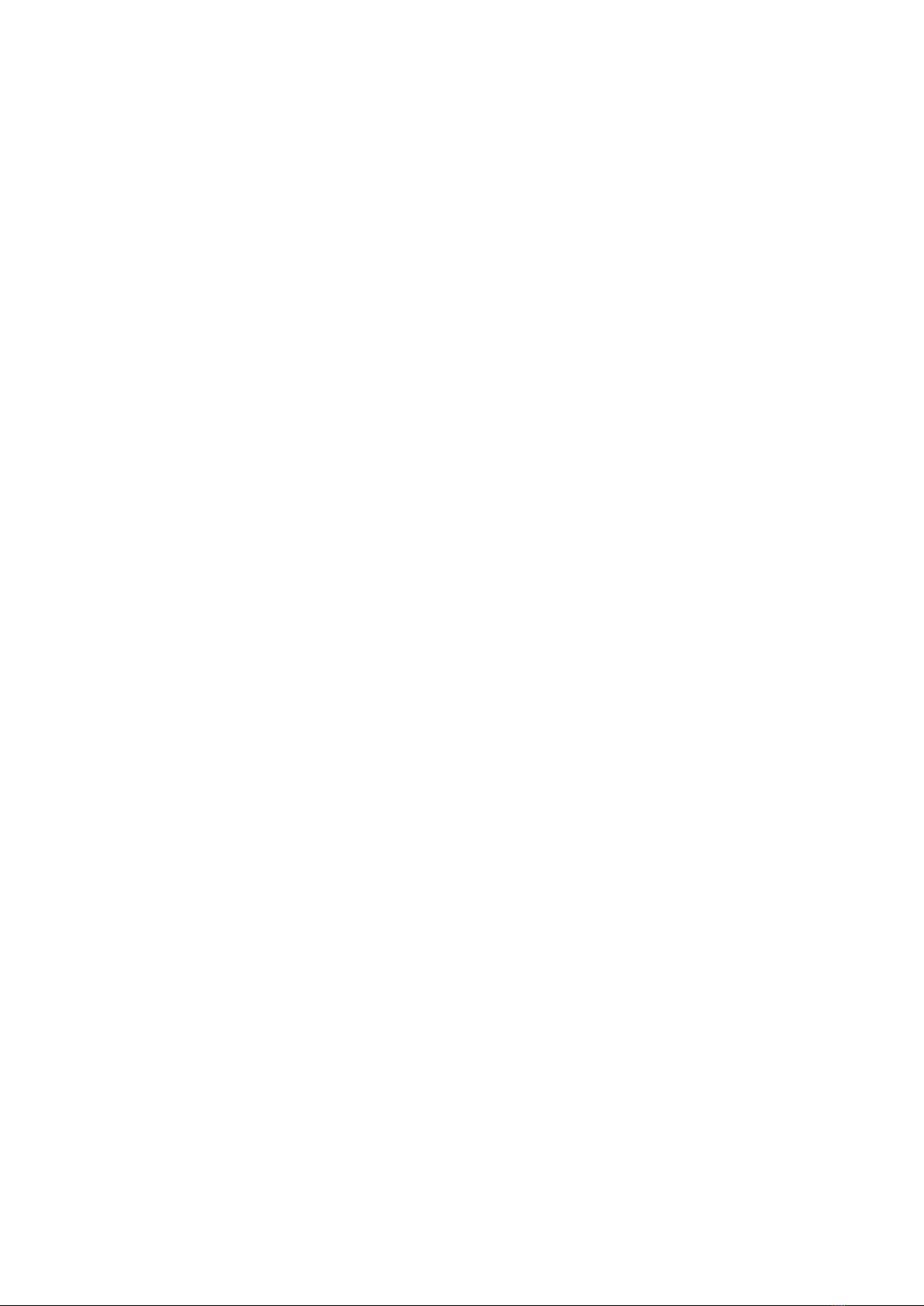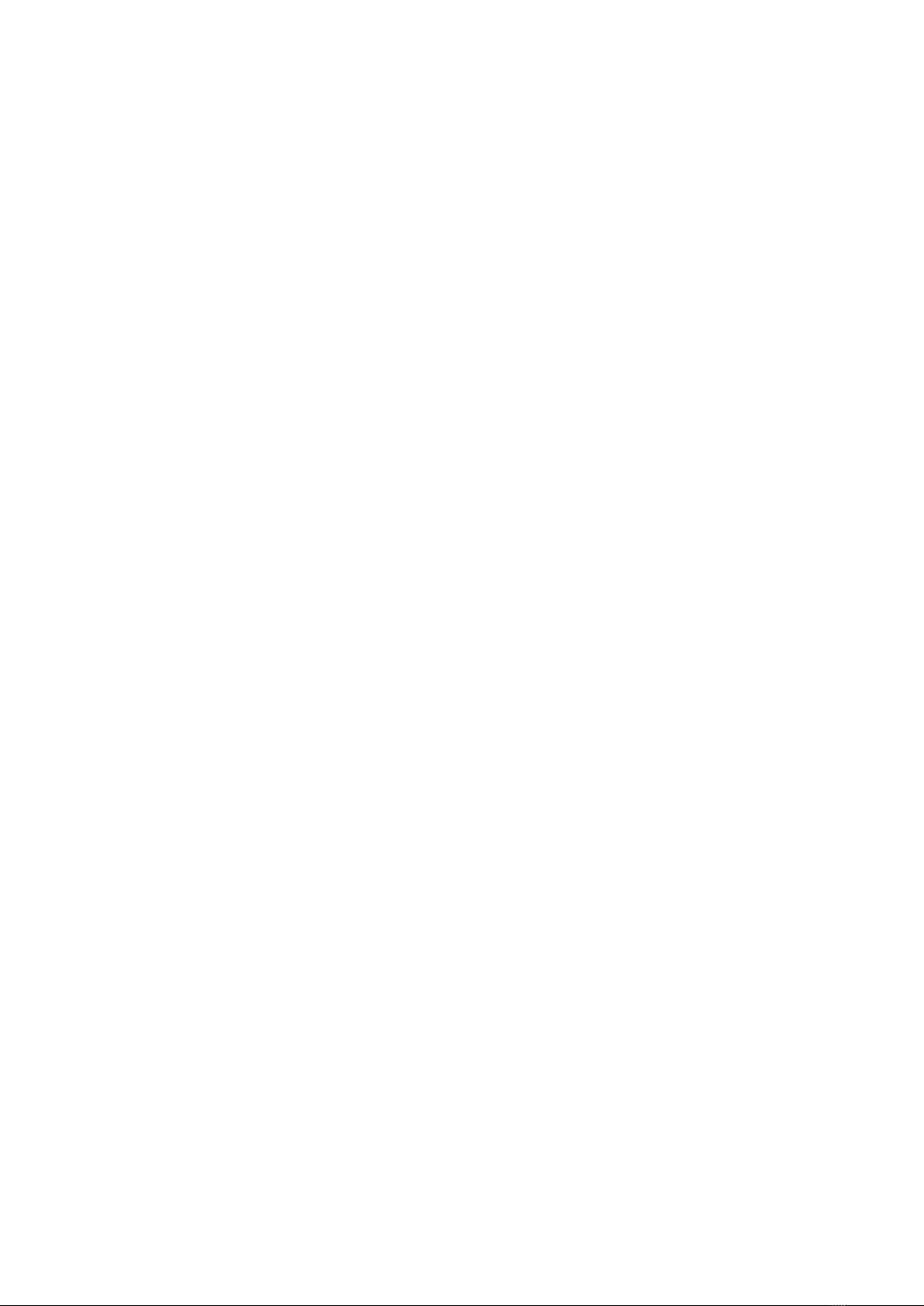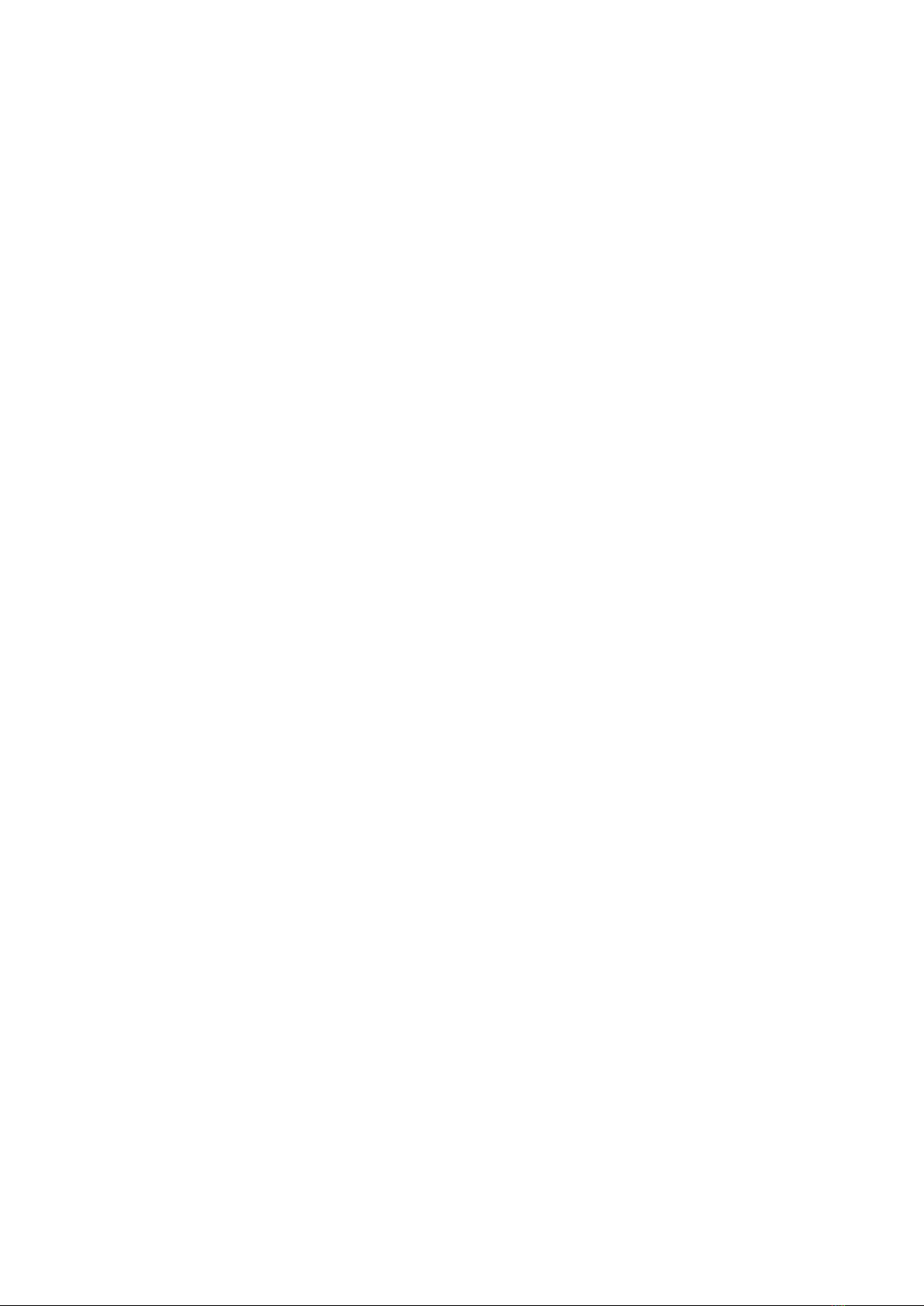EM Suite 15/11/2016 P a g e 8 | 14
h) Condense the beam to smallest size
i) If beam position will be not in the centre of the screen, press F4 (‘Gun Align’) button
on right console and use the SHIFT knobs, Xand Y, to move the beam back to the
centre.
j) Cancel F4 (‘Gun Align’) button
k) Repeat steps from ‘c’ to ‘h’, switching between spot sizes 5 and 1 until the beam
remains at centre of the screen.
l) Select spot-size –2 (‘SPOT SIZE’ knob, left console, to confirm and check use ‘TEM
System Task Bar’ window), make sure ‘BRIGHT TILT’ and F4 (‘Gun Align’) buttons are
cancelled, move the beam to the centre using SHIFT knobs, Xand Y.
5. Adjust gun tilt
Set magnification 15,000x using MAG/CAML knob (right console)
Centre the beam, use the SHIFT knobs, Xand Y, on the left and right consoles. It may
help condense the beam before doing this (BRIGHTNESS knob).
De-saturate the filament. Use ‘Target’ value field (‘Beam controller’ window) and
reduce filament heating until the filament image is visible (go down ~10%).
Focus using BRIGHTNESS knob.
Press F4 (‘Gun Align’) button on right console and use the DEF/STIG knobs, Xand Y,
to achieve a concentric halo around the image of the filament tip.
Cancel F4 (‘Gun Align’) button
Increase filament heating. Use ‘Target’ value field (‘Beam controller’ window) and go
up ~10%, so only a slight shadow of filament is visible.
Use SHIFT knobs, Xand Y, to move the beam to the centre
6. Adjust condenser lens astigmatism
Set magnification 15,000x using MAG/CAML knob (right console)
Centre the beam, use the SHIFT knobs, Xand Y, on the left and right consoles. It may
help condense the beam before doing this (BRIGHTNESS knob).
De-saturate the filament. Use ‘Target’ value field (‘Beam controller’ window) and
reduce filament heating until the filament image is visible (go down ~10%).
Focus using BRIGHTNESS knob.
Press ‘COND STIG’ button (left console)
Use the DEF/STIG knobs, Xand Y, to get crisp image of the filament tip.
Cancel ‘COND STIG’ button (left console)
Increase filament heating. Use ‘Target’ value field (‘Beam controller’ window) and go
up ~10%, so only a slight shadow of filament is visible.
Use SHIFT knobs, Xand Y, to move the beam to the centre
7. Adjust objective lens astigmatism
Find your sample by using trackball or pressing arrows on sample control console.
Find a feature to align and focus your sample on –e.g. unevenness in the film, edge
of a resin section etc.