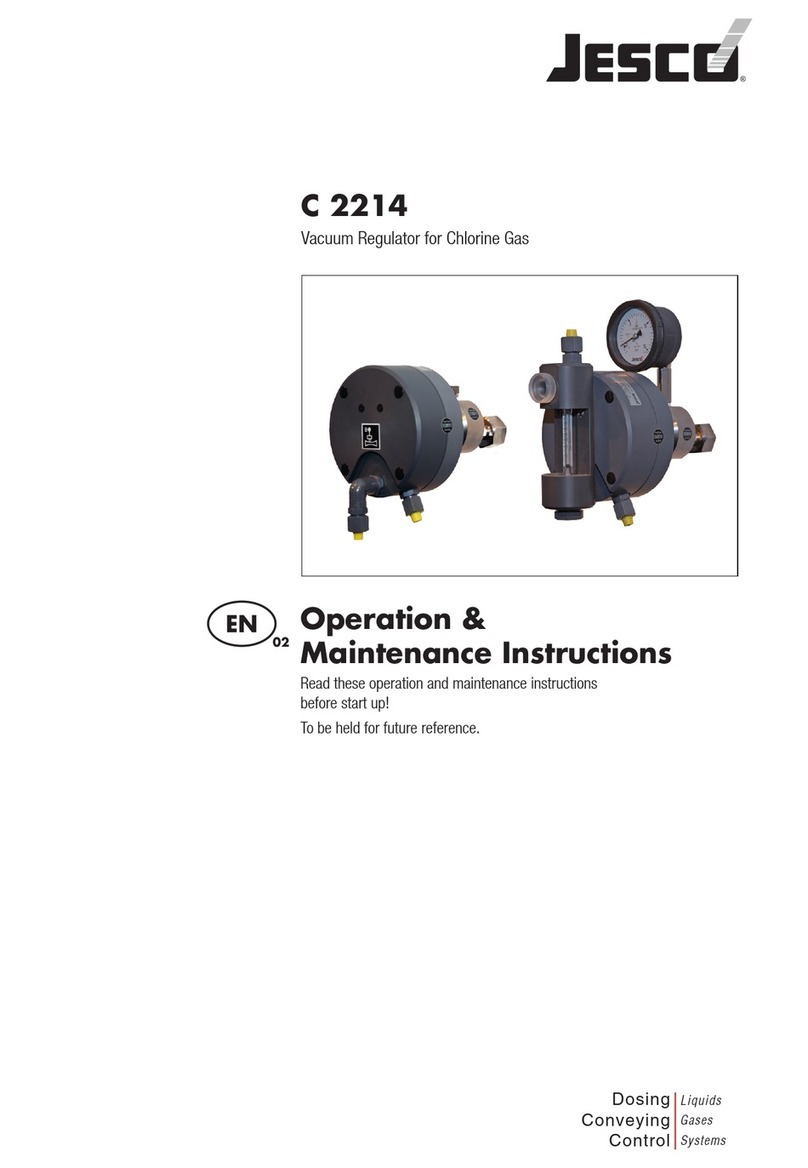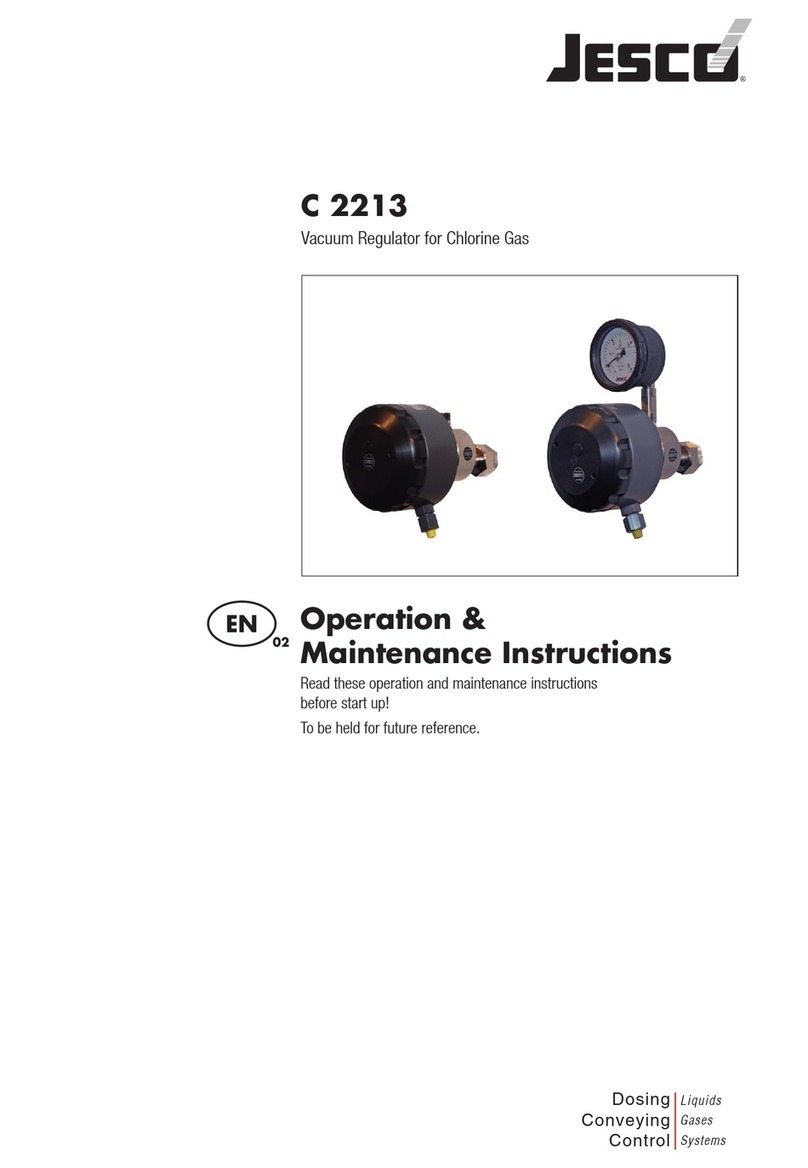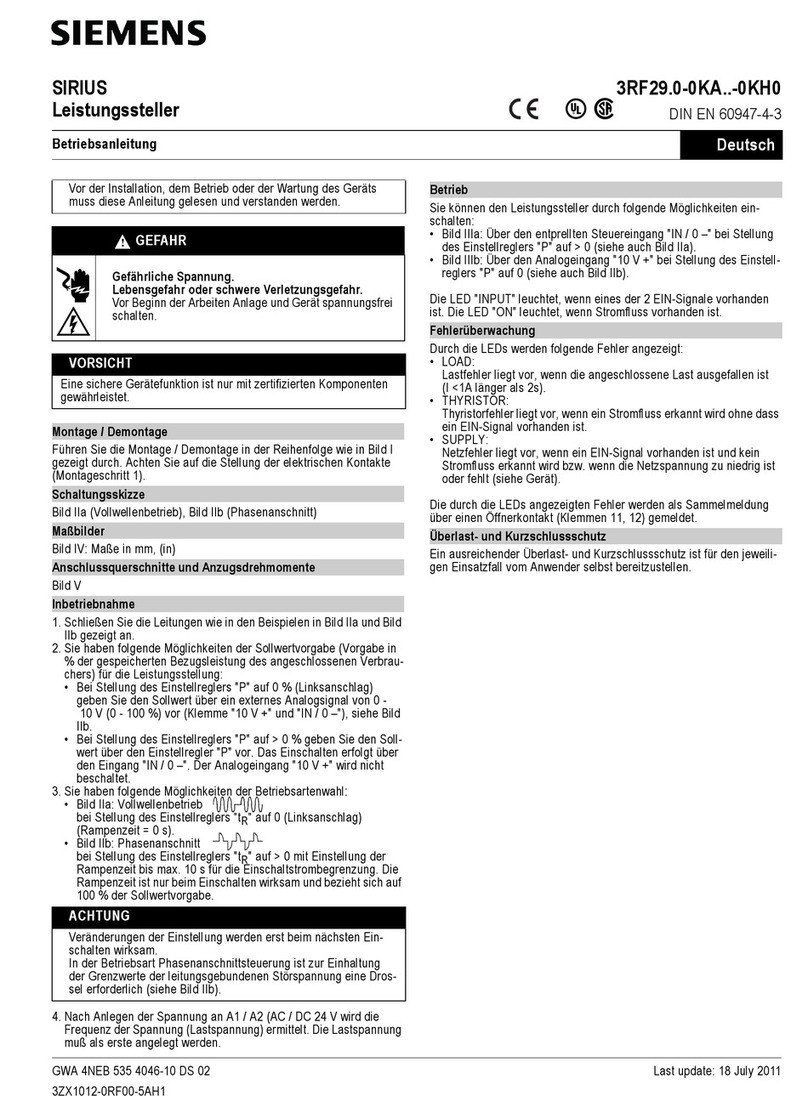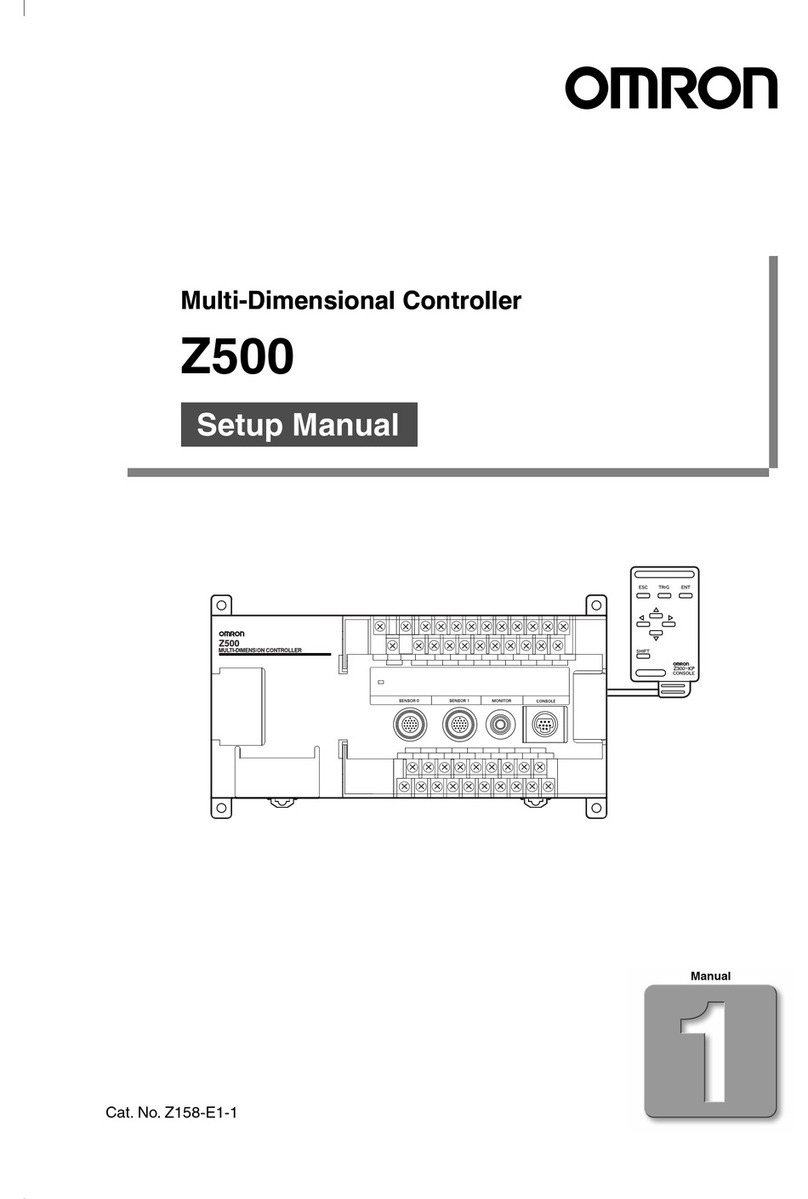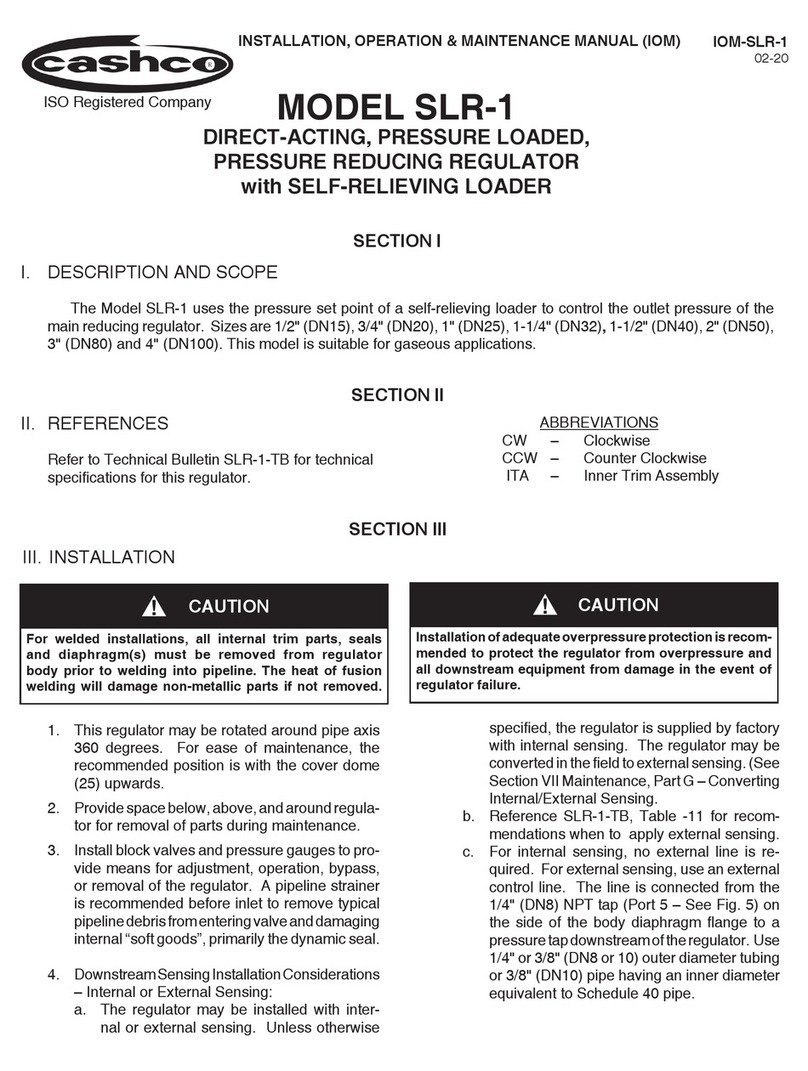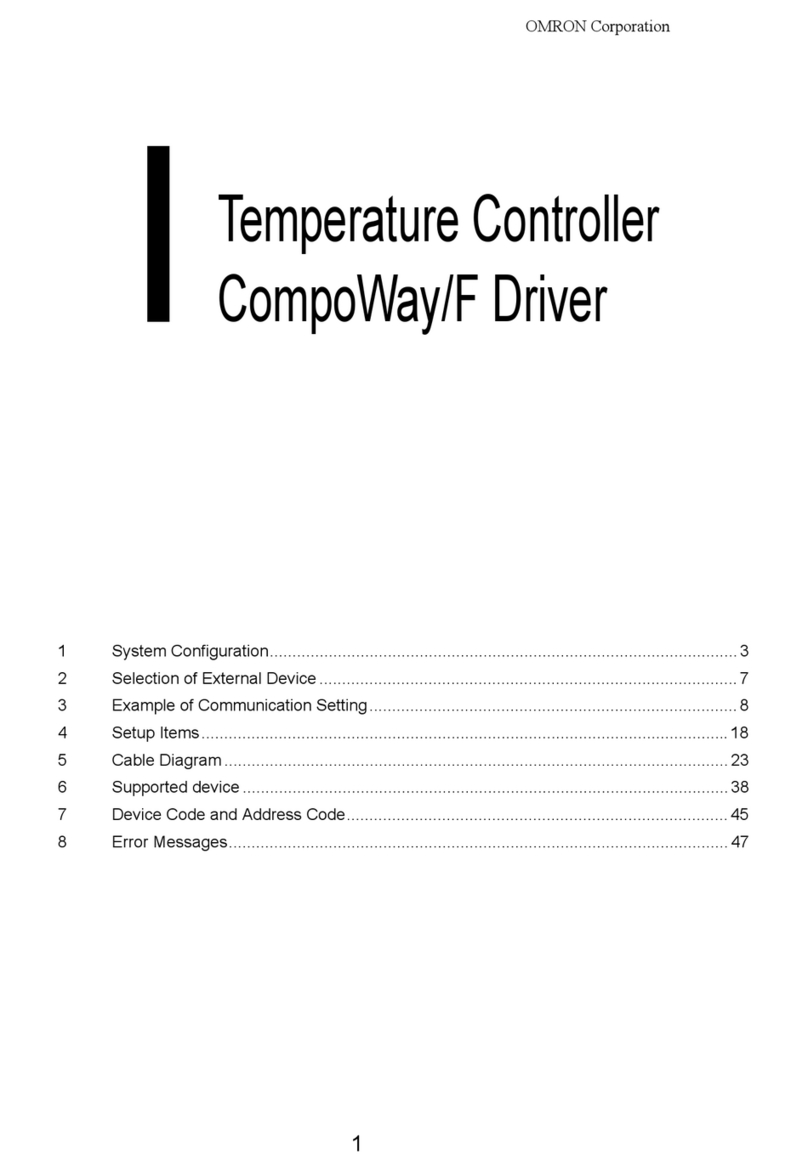Jesco LC-RF-RGBWW-WIFI User manual

LC-RF-RGBWW-WIFI
WiFi + RF Smart RGBWW Controller
Works with Alexa and Google Assistant™
6SHFL¿FDWLRQVVXEMHFWWRFKDQJHZLWKRXWQRWLFH
7\SH
3URMHFW
&DWDORJ1R
-: 3DJHRI
www.jescolighting.com
Tech Support: 855.592.0029
15 Harbor Park Drive
Port Washington, NY 11050
Main Line: 800.527.7796
Fax Line: 855.265.5768
219 South 6th Ave
City of Industry, CA 91746
Main Line: 855.654.0110
Fax Line: 626.333.2955
© 2018 JESCO LIGHTING GROUP, LLC
RATED 24VOLT DC
CONSULT A QUALIFIED ELECTRICIAN TO
ENSURE CORRECT BRANCH CIRCUIT
24V 24V DC 96W MAX
POWER SUPPLY
TYPICAL WIRING
Connecting LC-RF-RGBWW-WIFI to LED strip and Power Supply
ARROW ON LC-RF-RGBWW-WIFI CONTROLLER AND ARROW
ON DL-FLEX2-RGBWW-PC MUST BOTH FACE UP
6 PIN CONNECTOR
RF RECEIVER
DL-FLEX2-RGBWW-PC
INPUT CONNECTOR
DL-FLEX2-RGBWWLC-RF-RGBWW-WIFI
On
S-
S+ M+
M-
Off On
S-
S+
M+
M-
Off
Turn on strip light
Status light
Static Color
Selections
Turn off strip light
Toggle R,G, B, Warm
White & Cool White
Brightness increase
Brightness decrease
Increase transition
speed
decrease transition
speed
Mode Key forward
Mode Key backward
BASIC CONTROL
Control LC-RF-RGBWW-WIFI via RF Controller
CR2025 Lithum Cell 3V battery included
REMOVE PLASTIC TAB BEFORE USE
Download Magic Home Pro from Google Play or Apple App Store.
Scan below QR code based on the smart device you are using.
MAGIC HOME PRO APP CONTROL VIA SMARTPHONE
Three types of control via Magic Home Pro app.
Internet
Data service on smartphone
and Wifi router required
Local Wifi Network
Wifi Router Required
Direct Connect via Wifi
Data service to phone will not be
available when connected
OPEN WIFI SETTING
Look for LED Controller’s network and
connect directly to it.
DIRECT CONNECT TO CONTROLLER
Shown screenshots from an Android device. Apple app interface has slight esthetics differences.
OPEN MAGIC HOME PRO APP
Your device should be ready to be
controlled.
SELECT THE CONNECTED DEVICE
Choose RGBWW for the device type.
Apple, the Apple logo, iPhone and iPad are trademarks of Apple Inc., registered in the U.S. and other countries. App Store is a service mark of Apple Inc.
Google Play and Google Play logo are trademarks of Google LLC. Android is a trademark of Google LLC.
$PD]RQ$OH[DDQGDOOUHODWHGORJRVDUHWUDGHPDUNVRI$PD]RQFRP,QFRULWVDIÀOLDWHV
LEDnetXXXXXX

LC-RF-RGBWW-WIFI
WiFi + RF Smart RGBWW Controller
Works with Alexa and Google Assistant™
6SHFL¿FDWLRQVVXEMHFWWRFKDQJHZLWKRXWQRWLFH
7\SH
3URMHFW
&DWDORJ1R
-: 3DJHRI
www.jescolighting.com
Tech Support: 855.592.0029
15 Harbor Park Drive
Port Washington, NY 11050
Main Line: 800.527.7796
Fax Line: 855.265.5768
219 South 6th Ave
City of Industry, CA 91746
Main Line: 855.654.0110
Fax Line: 626.333.2955
© 2018 JESCO LIGHTING GROUP, LLC
CONNECT VIA LOCAL WIFI NETWORK
5RXWHUHQFU\SWLRQVHWWLQJPXVWVHWWR:3$36.ZLWK$(6FHUWLÀFDWLRQ1RWFRPSDWLEOHZLWKQRQO\ZLUHOHVVPRGH
&KRRVH*K]ZLUHOVVEDQGRQO\1RWFRPSDWLEOHZLWK*K]ZLUHOHVVEDQG
Shown screenshots from an Android device. Apple app interface may have some slight esthetic differences.
Create an cloud account with Magic Home Pro App
6HOHFWWKHDYDLODEOHFRQWUROOHUDQGFRQQHFWWR\RXU:LÀQHWZRUN0DNHVVXUHWKH
network is 2.4Ghz. Enter password for the network selected. After controller successfully added to the
:LÀQHWZRUN\RXFDQFKDQJHLWVQDPH
Touch the “+” icon from the App’s home page and select “Add Device”
CONNECT VIA INTERNET
2QFH/&5)5*%:::,),FRQWUROOHULVFRQQHFWHGWR\RXUORFDO:LÀQHWZRUNDQG\RXDUHVLJQLQWRWKHMagic Home Pro App on your smartphone, you can control the controller
UHPRWHO\YLDLQWHUQHWYLD**/7(GDWDRURWKHUFRQQHFWHG:LÀQHWZRUN'DWDFKDUJHVPD\DSSO\
Apple, the Apple logo, iPhone and iPad are trademarks of Apple Inc., registered in the U.S. and other countries. App Store is a service mark of Apple Inc.
Google Play and Google Play logo are trademarks of Google LLC. Android is a trademark of Google LLC.
$PD]RQ$OH[DDQGDOOUHODWHGORJRVDUHWUDGHPDUNVRI$PD]RQFRP,QFRULWVDIÀOLDWHV

LC-RF-RGBWW-WIFI
WiFi + RF Smart RGBWW Controller
Works with Alexa and Google Assistant™
6SHFL¿FDWLRQVVXEMHFWWRFKDQJHZLWKRXWQRWLFH
7\SH
3URMHFW
&DWDORJ1R
-: 3DJHRI
www.jescolighting.com
Tech Support: 855.592.0029
15 Harbor Park Drive
Port Washington, NY 11050
Main Line: 800.527.7796
Fax Line: 855.265.5768
219 South 6th Ave
City of Industry, CA 91746
Main Line: 855.654.0110
Fax Line: 626.333.2955
© 2018 JESCO LIGHTING GROUP, LLC
1. Unplug power adaptor and plug it back into LC-RF-RGBWW-WIFI controller 4x, follow instructions from
below diagrams.
When master reset is successful, connected LED strip light will blink in Red, Green and Blue sequence. The
controller is then ready for pairing.
2. Press and hold ON on the remote controller for pairing.
If reset is unsuccessful, please retry starting from Step 1.
On
FACTORT RESET
For unpairing and pairing new remote controller or smartphone
4X
1On
S-
S+ M+
M-
Off
2
TROUBLESHOOTING
LED strip is not responding to remote controller’s input.
Problems Solutions
Cannot connect controller to the Wifi network
Wrong color on the LED strip come up when RED or
GREEN button is pressed
Controller’s Wifi signal keep disconnecting
Cannot find controller’s Wifi signal
• Check if there is a plastic tab in the battery compartment, if there is remove it.
• Check if status light is lit when a button is pressed, if light does not come on, battery may be dead.
Insert a fresh CR2025 3V battery.
• Perform a factory reset on the controller. Follow FACTORY RESET instructions below.
• Refresh the Available Network page on your phone
• Perform a hard restart on the controller by disconnecting then reconnecting power to the controller.
• Perform a factory reset on the controller. Follow FACTORY RESET instructions below.
• Turn off smart network selection function on your phone to avoid automatic disconnect.
• Perform a hard restart on the controller by disconnecting then reconnecting power to the controller.
• Perform a hard restart on your router by disconnecting then reconnecting power to the router.
• Perform a factory reset on the controller. Follow FACTORY RESET instructions below.
• Perform a calibration on the controller. Follow CALIBRATE RED & GREEN CONTROL instructions below.
1. Press WHITE color on remote control to change light strip to WHITE, unplug power adaptor from
LC-RF-RGB-WIFI controller, then plug it back in within 3 seconds.
2. After light strip power on, press OFF button to turn off.
3. Immediately after power strip turning off, press and hold green button for 5 seconds for
calibration.
When calibration is successful, connected LED strip will blink in white color for 6 times, followed by a steady
green color.
If reset is unsuccessful, please retry starting from Step 1.
Off
1X
CALIBRATE RED & GREEN CONTROL
If Green and Red button contol the opposite color
On
S-
S+ M+
M-
Off
1
2
3
Apple, the Apple logo, iPhone and iPad are trademarks of Apple Inc., registered in the U.S. and other countries. App Store is a service mark of Apple Inc.
Google Play and Google Play logo are trademarks of Google LLC. Android is a trademark of Google LLC.
$PD]RQ$OH[DDQGDOOUHODWHGORJRVDUHWUDGHPDUNVRI$PD]RQFRP,QFRULWVDIÀOLDWHV
Other Jesco Controllers manuals
Popular Controllers manuals by other brands
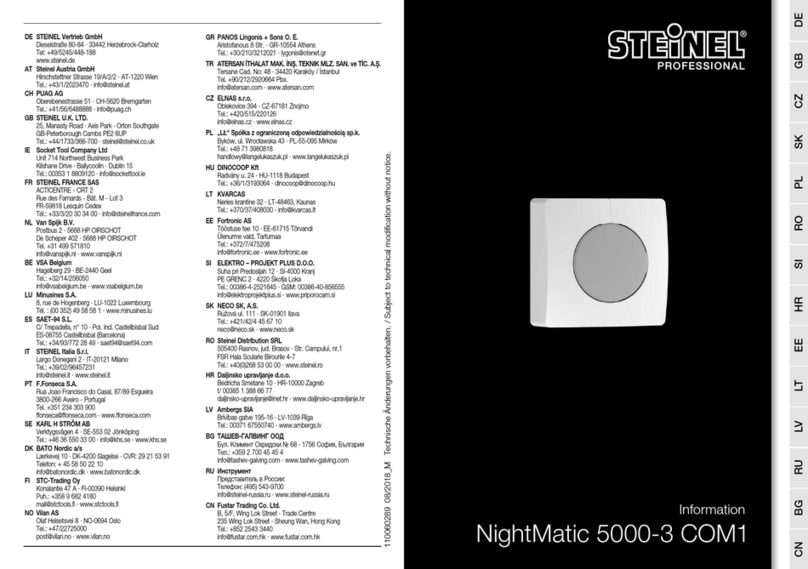
STEINEL PROFESSIONAL
STEINEL PROFESSIONAL NightMatic 5000-3 COM1 Information
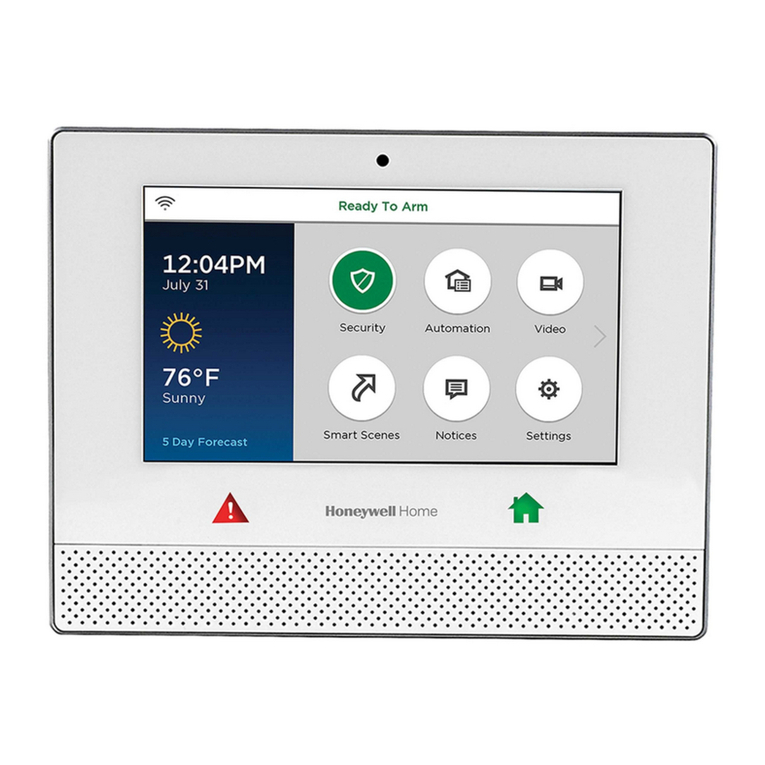
Honeywell Home
Honeywell Home Lyric Quick user guide

MRC
MRC Prodigy Express2 user manual

Tech Controllers
Tech Controllers EU-F-4z v2 user manual

Nibe
Nibe EME 20 Installer manual

Armacost Lighting
Armacost Lighting 723421 quick start guide