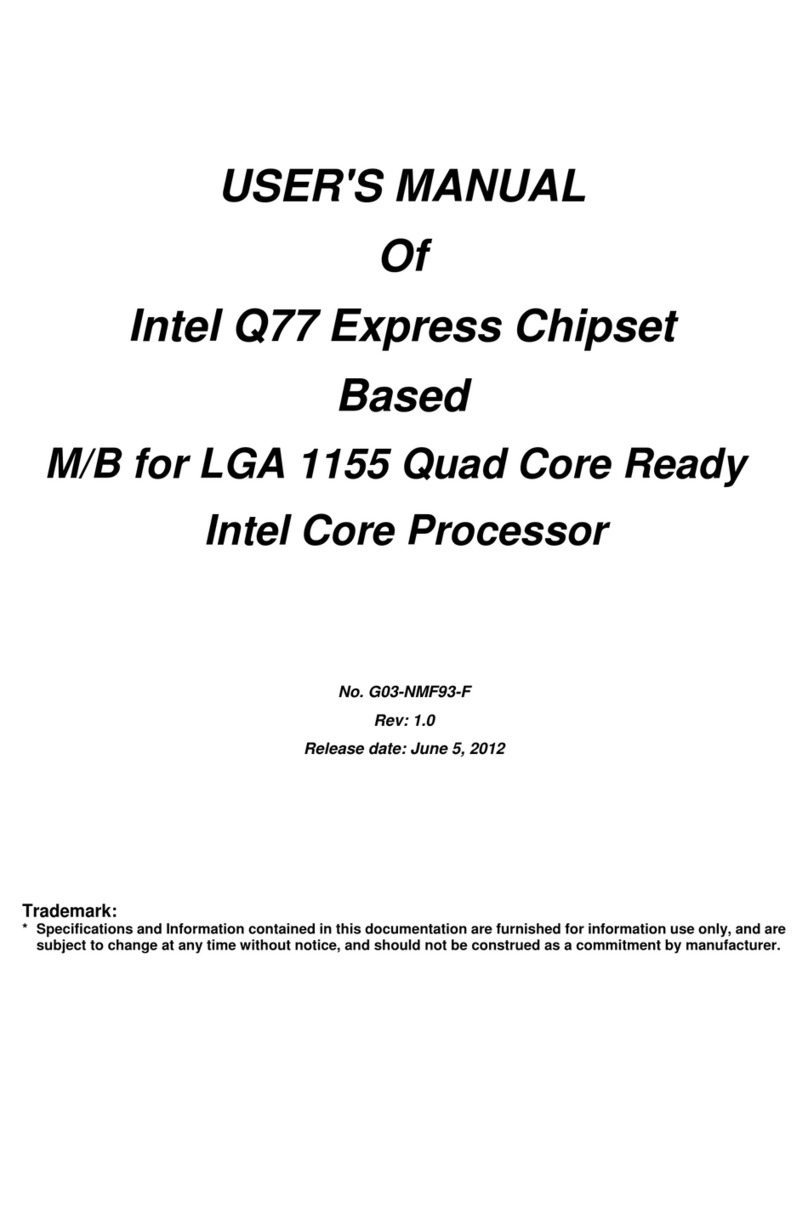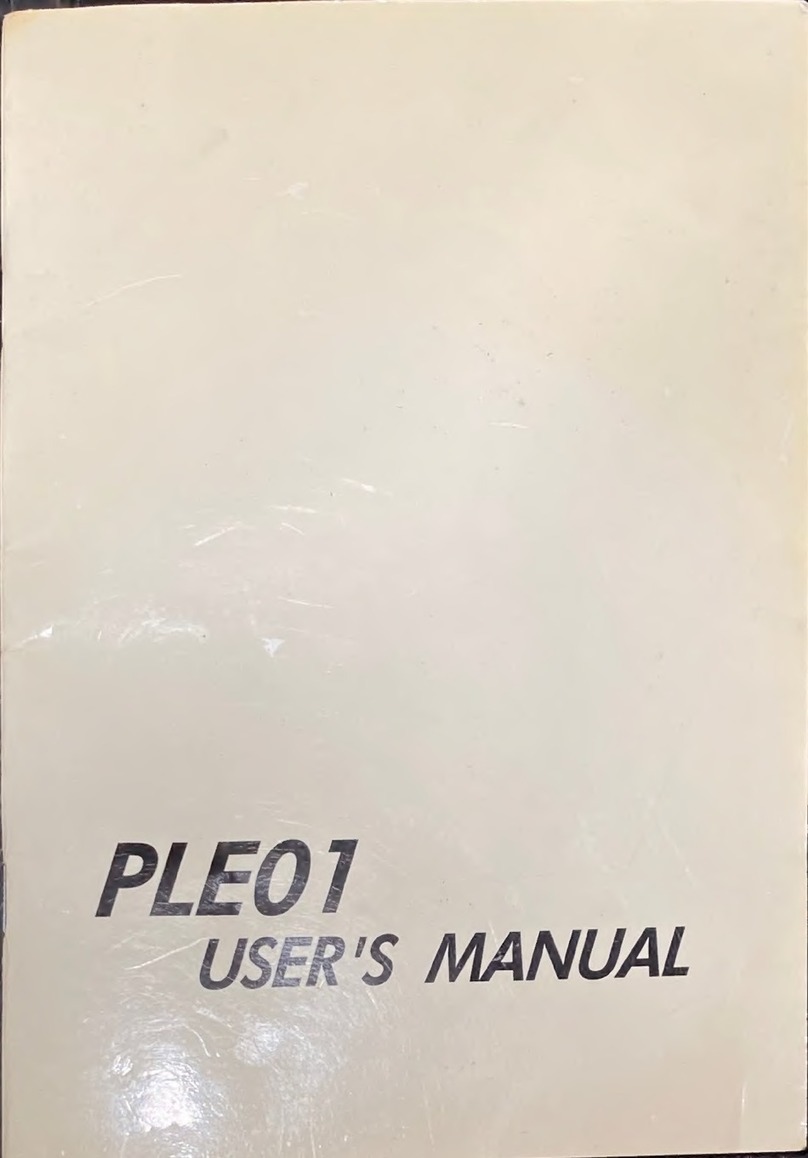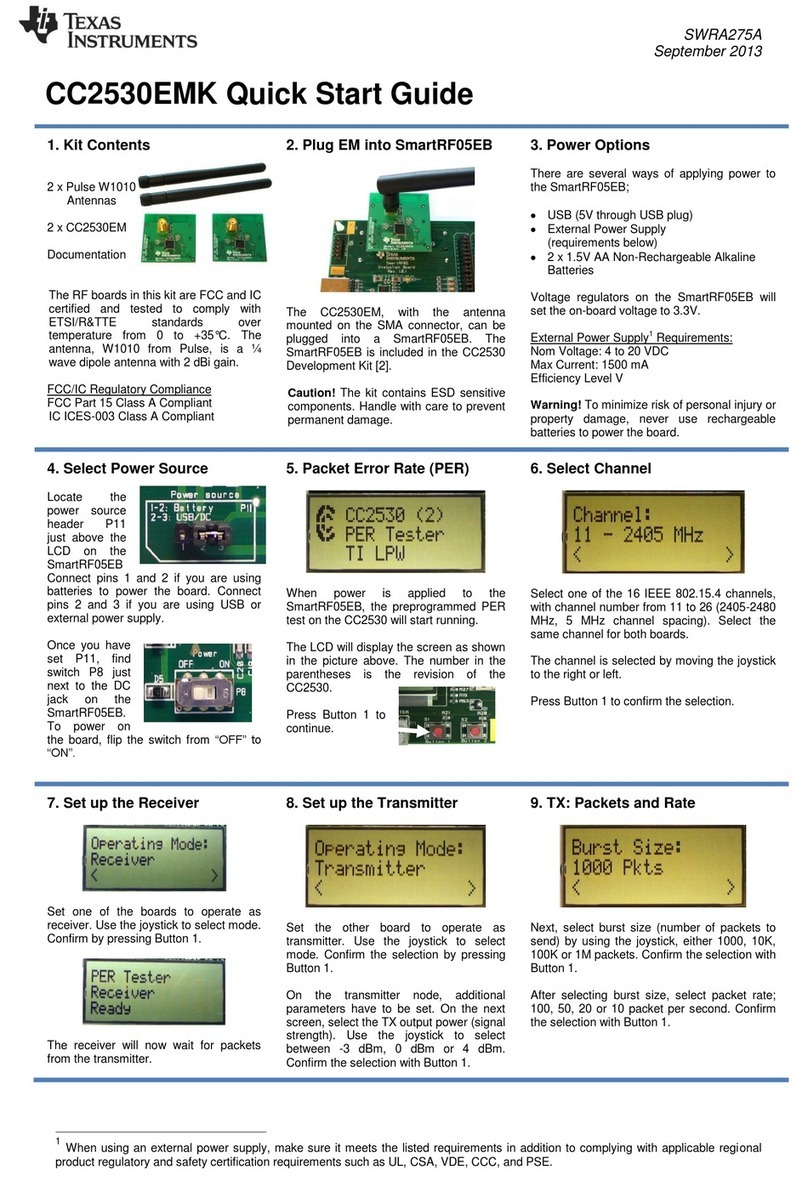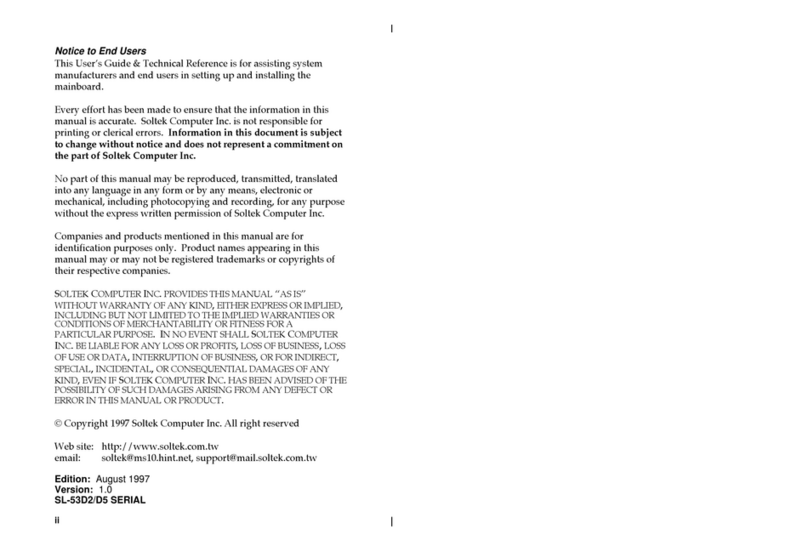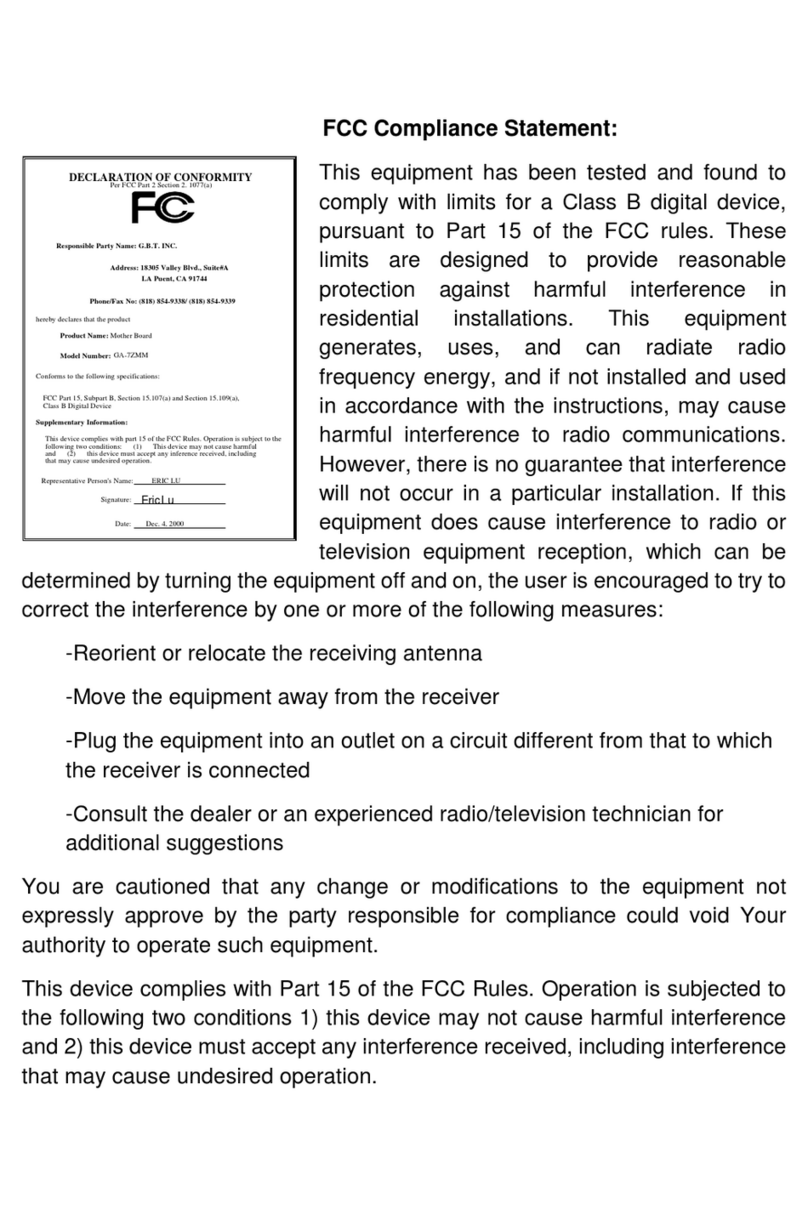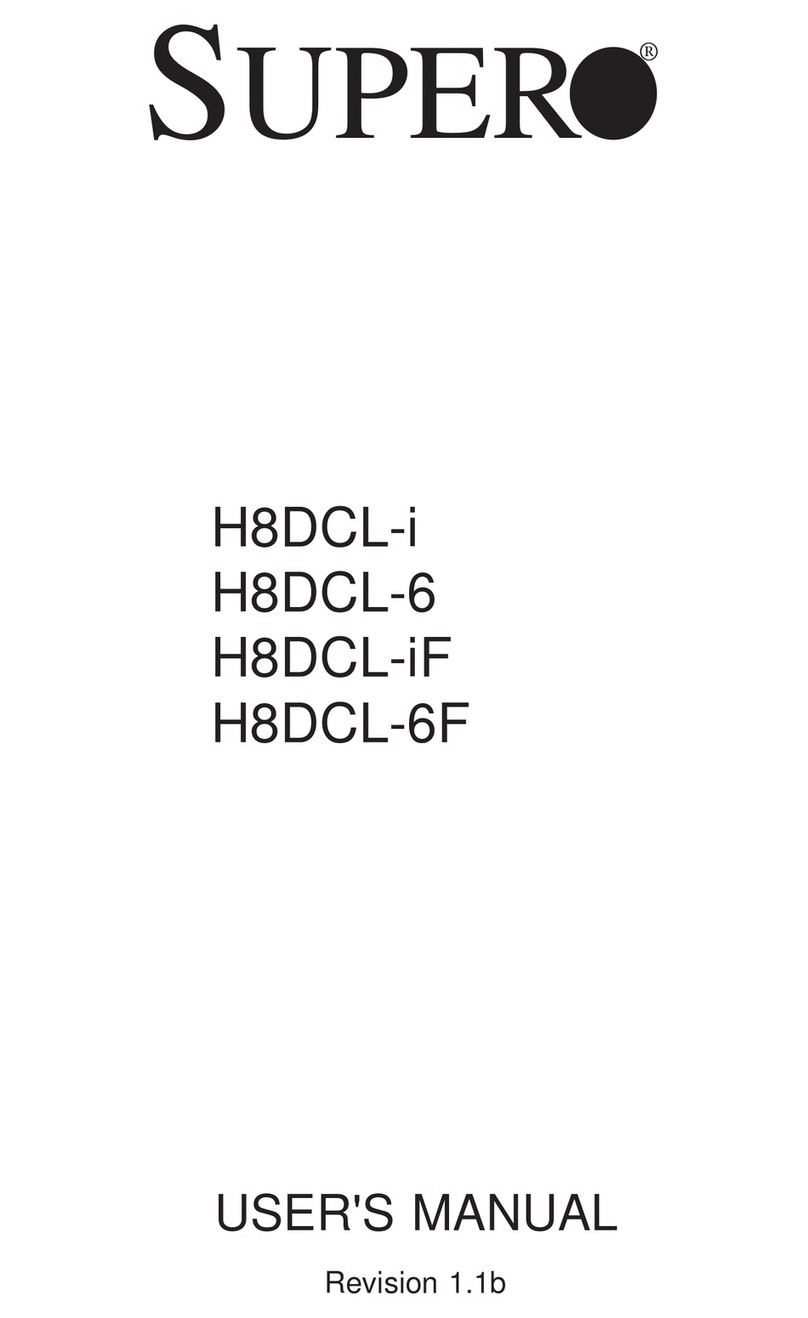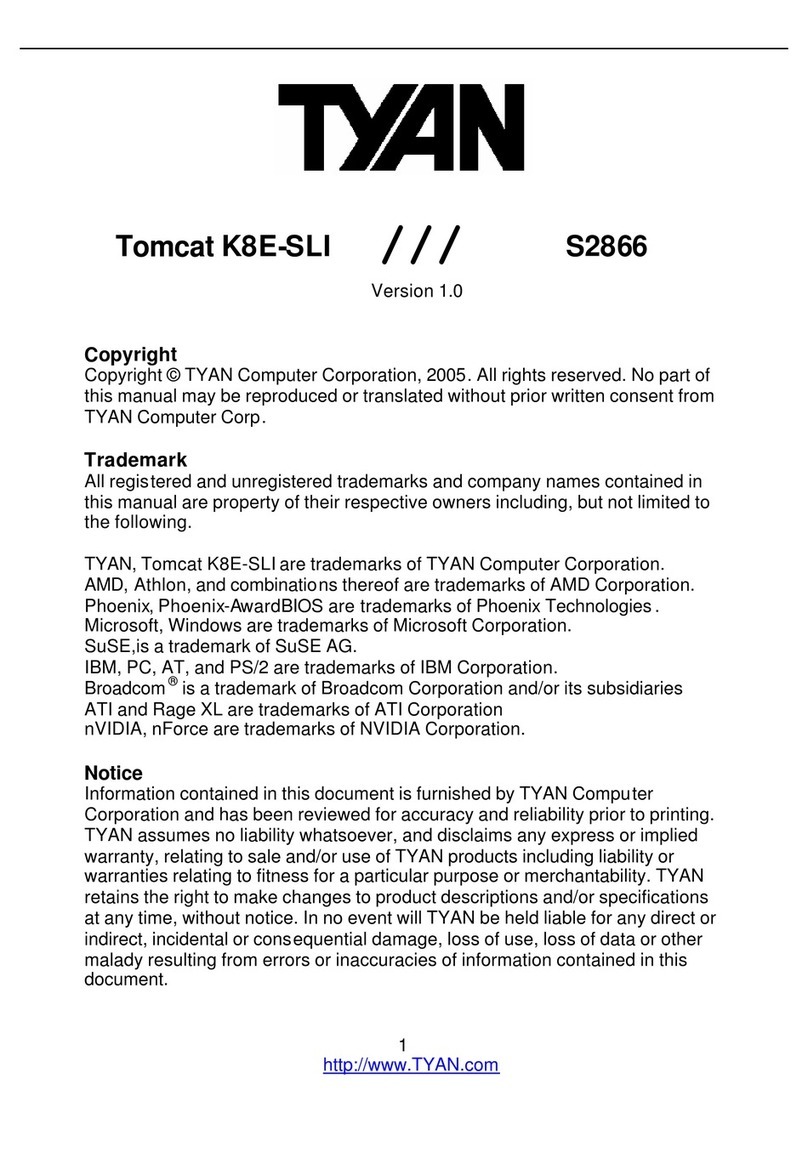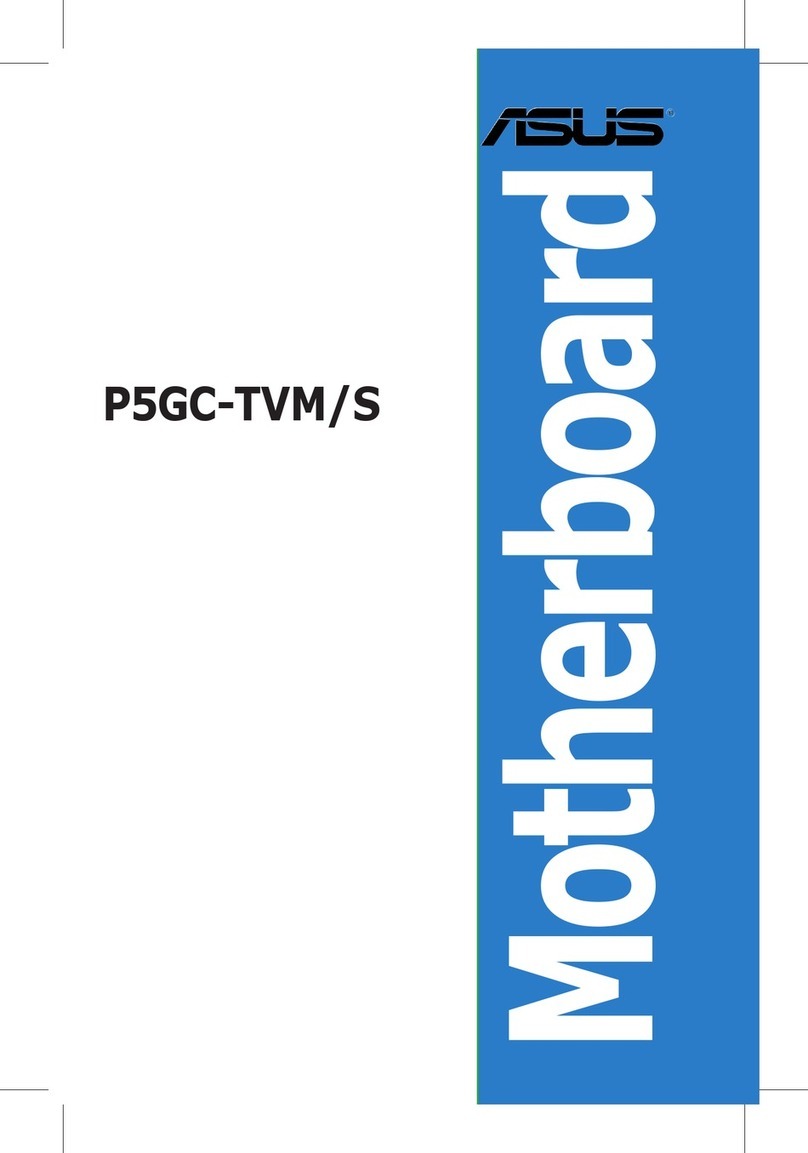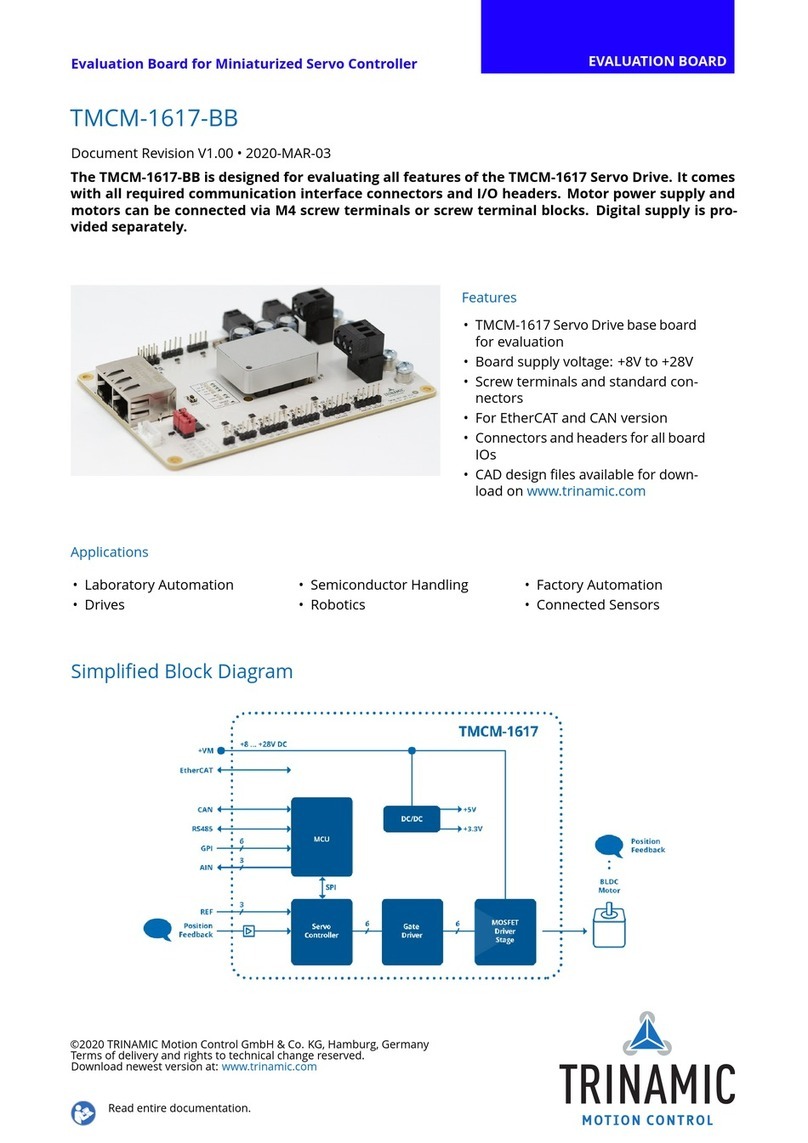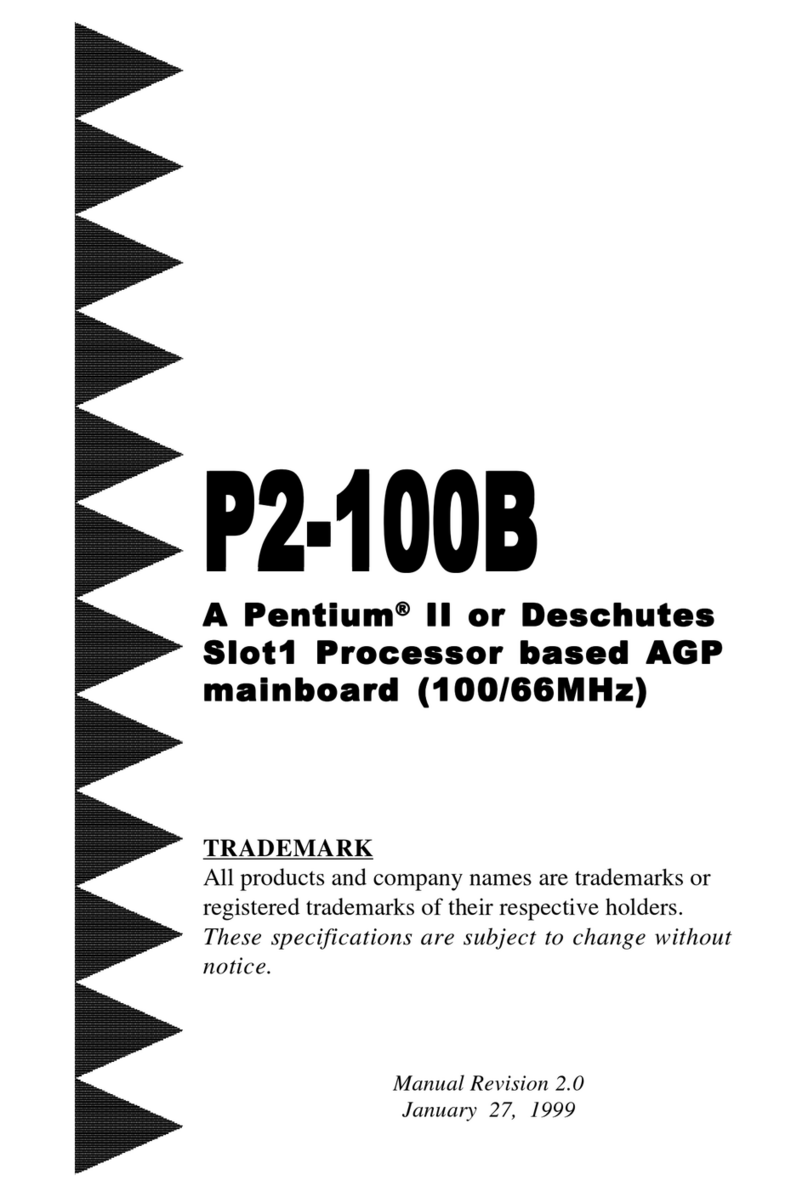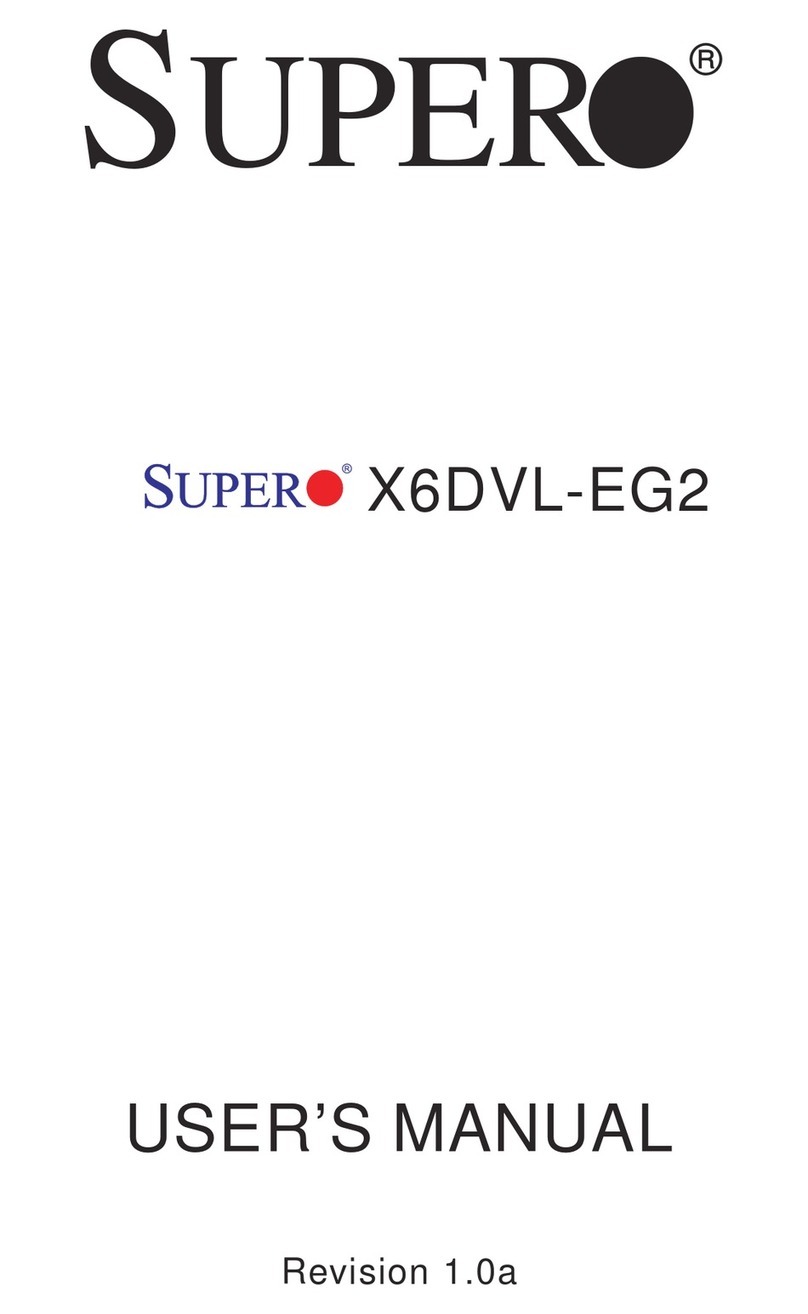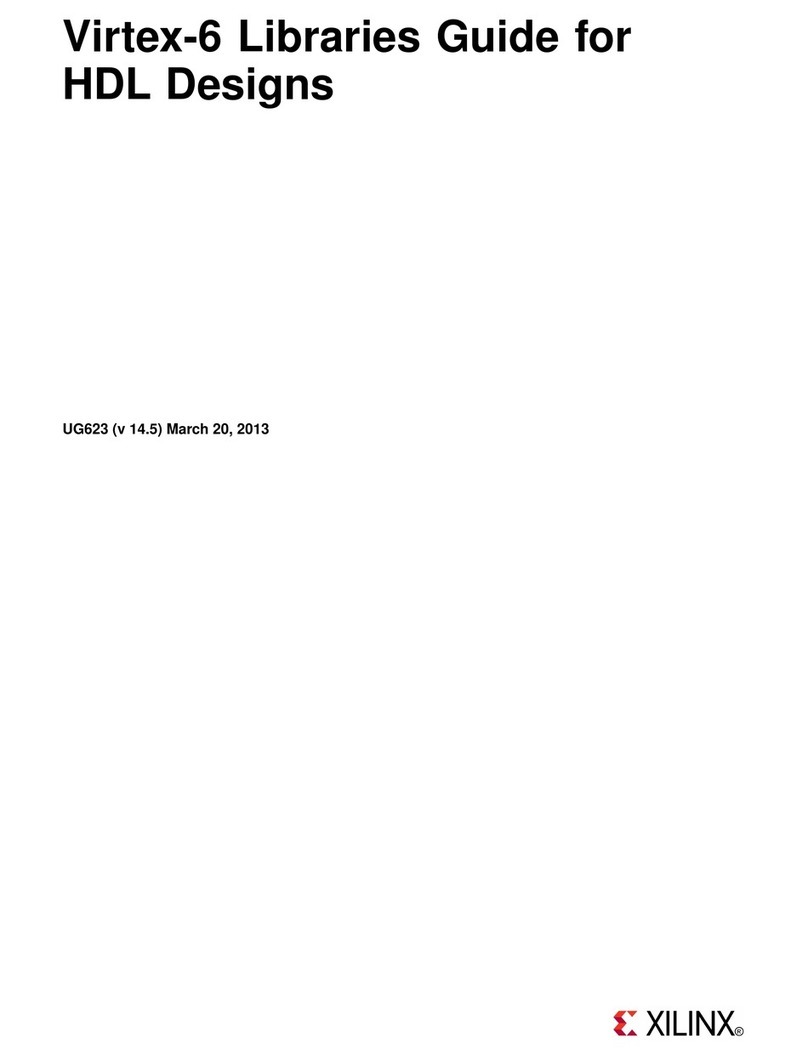JETWAY 865GF User manual

865GF
USER'S MANUAL
M/B For Socket 478 Pentium 4 Processor
NO. G03-865GF
Rev:1.0
Release date: May 2004
Trademark:
* Specifications and Information contained in this documentation are furnished for information use only, and are
subject to change at any time without notice, and should not be construed as a commitment by manufacturer.

i
USER’S NOTICE................................................................................................................................... ii
MANUAL REVISION INFORMATION ............................................................................................ ii
COOLING SOLUTIONS ...................................................................................................................... ii
CHAPTER 1 INTRODUCTION OF 865GF MOTHERBOARD
1-1 FEATURE OF MOTHERBOARD ...................................................................................... 1
1-2 SPECIFICATION.................................................................................................................. 2
1-3 PERFORMANCE LIST........................................................................................................ 3
1-4 LAYOUT DIAGRAM & JUMPER SETTING ................................................................... 4
CHAPTER 2 HARDWARE INSTALLATION
2-1 HARDWARE INSTALLATION STEPS............................................................................. 6
2-2 CHECKING MOTHERBOARD'S JUMPER SETTING................................................... 6
2-3 INSTALL CPU....................................................................................................................... 7
2-3-1 GLOSSARY................................................................................................................ 7
2-3-2 ABOUT INTEL PENTIUM 4 478-PIN CPU ........................................................... 8
2-4 INSTALL MEMORY............................................................................................................ 9
2-5 EXPANSION CARD.............................................................................................................. 10
2-5-1 PROCEDURE FOR EXPANSION CARD INSTALLATION ............................... 10
2-5-2 ASSIGNING IRQ FOR EXPANSION CARD ......................................................... 10
2-5-3 INTERRUPT REQUEST TABLE FOR THIS MOTHERBOARD....................... 11
2-5-4 AGP SLOT.................................................................................................................. 11
2-6 CONNECTORS, HEADERS ................................................................................................ 12
2-6-1 CONNECTORS.......................................................................................................... 12
2-6-2 HEADERS .................................................................................................................. 15
2-7 STARTING UP YOUR COMPUTER.................................................................................. 18
CHAPTER 3 INTRODUCING BIOS
3-1 ENTERING SETUP............................................................................................................... 19
3-2 GETTING HELP ................................................................................................................... 19
3-3 THE MAIN MENU................................................................................................................ 20
3-4 STANDARD CMOS FEATURES ........................................................................................ 21
3-5 ADVANCED BIOS FEATURES .......................................................................................... 22
3-6 ADVANCED CHIPSET FEATURES .................................................................................. 24
3-6-1 DRAM TIMING SETTINGS.................................................................................... 25
3-7 INTEGRATED PERIPHERALS.......................................................................................... 26
3-7-1 ONBOARD IDE FUNCTION................................................................................... 26
3-7-2 ONBOARD DEVICE FUNCTION........................................................................... 27
3-7-3 ONBOARD SUPER IO FUNCTION ....................................................................... 28
3-8 POWER MANAGEMENT SETUP...................................................................................... 29
3-8-1 PM TIMER RELOAD EVENTS ............................................................................. 30
3-9 PNP/PCI CONFIGURATION SETUP ................................................................................ 31
3-9-1 IRQ RESOURCES .................................................................................................... 32
3-10 PC HEALTH STATUS ........................................................................................................ 32
3-11 MISCELLANEOUS CONTROL ........................................................................................ 33
3-12 LOAD STANDARD/OPTIMIZED DEFAULTS ............................................................... 34
3-13 SET SUPERVISOR/USER PASSWORD........................................................................... 34
CHAPTER 4 DRIVER & FREE PROGRAM INSTALLATION
MAGIC INSTALL SUPPORTS WINDOWS 98SE/ME/NT4.0/2000/XP.................................... 35
4-1 INF INSTALL INTEL 865/875 CHIPSET SYSTEM DRIVER........................... 36
4-2 VGA INSTALL INTEL 865G VGA DRIVER ........................................................ 36
4-3 SOUND INSTALL ALC AUDIO CODEC DRIVER................................................... 37
4-4 LAN INSTALL REALTEK RTL8110S GIGABIT ETHERNET NIC DRIVER 38
4-5 USB2.0 INSTALL INTEL USB2.0 DRIVER......................................................... 39
4-6 PC-HEALTH INSTALL INTEL HARDWARE DOCTOR UTILITY.................... 39
4-7 MBIOS&DX9 INSTALL BIOS LIVE UPDATE UTILITY AND DIRECTX9.............. 40
4-8 PC-CILLIN INSTALL PC-CILLIN2004 ANTI-VIRUS PROGRAM ........................ 42
4-9 HOW TO UPDATE BIOS..................................................................................................... 43
TABLE OF CONTENT
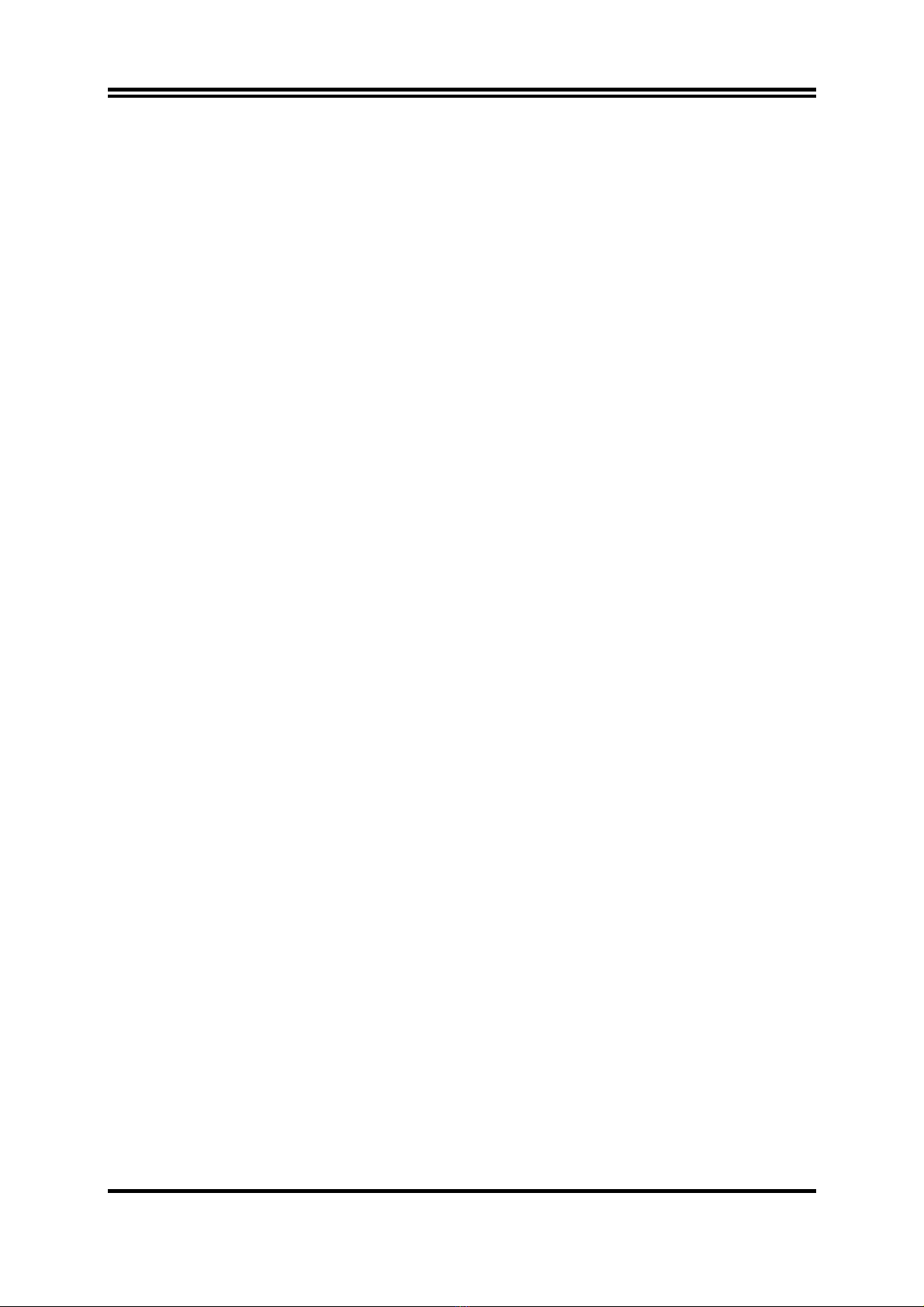
ii
USER’S NOTICE
COPYRIGHT OF THIS MANUAL BELONGS TO THE MANUFACTURER. NO PART OF THIS MANUAL,
INCLUDING THE PRODUCTS AND SOFTWARE DESCRIBED IN IT MAY BE REPRODUCED,
TRANSMITTED OR TRANSLATED INTO ANY LANGUAGE IN ANY FORM OR BY ANY MEANS WITHOUT
WRITTEN PERMISSION OF THE MANUFACTURER.
THIS MANUAL CONTAINS ALL INFORMATION REQUIRED TO USE 865GF MOTHER-BOARD AND WE DO
ASSURE THIS MANUAL MEETS USER’S REQUIREMENT BUT WILL CHANGE, CORRECT ANY TIME
WITHOUT NOTICE. MANUFACTURER PROVIDES THIS MANUAL “AS IS” WITHOUT WARRANTY OF ANY
KIND, AND WILL NOT BE LIABLE FOR ANY INDIRECT, SPECIAL, INCIDENTIAL OR CONSEQUENTIAL
DAMAGES (INCLUDING DAMANGES FOR LOSS OF PROFIT, LOSS OF BUSINESS, LOSS OF USE OF DATA,
INTERRUPTION OF BUSINESS AND THE LIKE).
PRODUCTS AND CORPORATE NAMES APPEARING IN THIS MANUAL MAY OR MAY NOT BE
REGISTERED TRADEMARKS OR COPYRIGHTS OF THEIR RESPECTIVE COMPANIES, AND THEY ARE
USED ONLY FOR IDENTIFICATION OR EXPLANATION AND TO THE OWNER’S BENEFIT, WITHOUT
INTENT TO INFRINGE.
Manual Revision Information
Reversion Revision History Date
1.0 First Edition May 2004
Item Checklist
5865GF Motherboard
5Cable for IDE/Floppy
5CD for motherboard utility
5865GF User’s Manual
Intel Pentium 4 Processor Family
Cooling Solutions
As processor technology pushes to faster speeds and higher performance, thermal
management becomes increasingly crucial when building computer systems. Maintaining the
proper thermal environment is key to reliable, long-term system operation. The overall goal in
providing the proper thermal environment is keeping the processor below its specified
maximum case temperature. Heatsinks induce improved processor heat dissipation through
increased surface area and concentrated airflow from attached fans. In addition, interface
materials allow effective transfers of heat from the processor to the heatsink. For optimum heat
transfer, Intel recommends the use of thermal grease and mounting clips to attach the heatsink
to the processor.
When selecting a thermal solution for your system, please refer to the website below for
collection of heatsinks evaluated and recommended by Intel for use with Intel processors.
Note, those heatsinks are recommended for maintaining the specified Maximum T case
requirement. In addition, this collection is not intended to be a comprehensive listing of all
heatsinks that support Intel processors.
For vendor list of heatsink and fan, please visit :
http://developer.intel.com/design/Pentium4/components/index

1
Chapter 1
Introduction of 865GF Motherboard
1-1 Feature of motherboard
The 865GF motherboard is design for use Intel Pentium 4 Processor in 478 Pin Package/
Northwood Processor with the Intel 865G Chipset delivers a high performance and professional
desktop platform solution. Which utilize the Socket 478 design (Support Hyper Threading
CPU) and the memory size expandable to 2.0GB.
The motherboard use the newest Intel 865G Chipset Supports 800/533/400MHz System Bus
in data transfer rate, the 865GF provided 200/166/133MHz SDRAM clock frequency support
DDR400/DDR333/DDR266 SDRAM. This motherboard also provided Dual Channel function
to increase memory performance. The motherboard embedded ICH5 chipset offers two
parallel ULTRA ATA 100 interface and two Serial ATA interface to provide speedier HDD
throughout that boosts overall system performance.
865GF with integrated 2D/3D Graphics Accelerator which supports 256 bit graphics core, and
supports hardware motion compensation assist for software MPEG/DVD decode, makes this
board lower cost alternative to a video card. For those wanting even greater graphic
performance, an AGP 8X slot is included on the board (For 0.8V/1.5V AGP card only. No
for 3.3V or Universal AGP card). This AGP slot will support either a 8X/4X VGA card or
Intel Digital Video Out ports add support for digital displays and TV-out.
The 865GF motherboard including PCI Giga LAN Controller chip support 10/100/1000
Mb/sec Base transfer rate.
The motherboard also has an integrated AC97’ 6-channel Codec on board support 6-channel
3D surround positioning Audio which is fully compatible with Sound Blaster Prothat gives
you the best sound quality and compatibility. The motherboard provided SPDIF-In/ SPDIF-
Out optical function support SPDIF device.
The 865GF including the 1394 PCI controller provided 100M/200M/400Mb bandwidth
support two 1394 device port, which compliant with IEEE 1394A-2000 standard.
With USB control as well as capability of expanding to 7 USB2.0 function ports, the
motherboard meet future USB demand also the motherboard have built-in hardware monitor
function. This will monitor and protect your computer. The motherboard special design in
hardware to protect BIOS from virus crash BIOS data.
The motherboard provide special function in BIOS Setup to setting CPU Host clock step by
step increasing let users to approach over clocking. This motherboard provided over current
and over voltage protect function for protection AGP Card and DRAM module, when the over
current or over voltage occurs it will shut down the power immediately to protect motherboard.
Users must turn off the AC power few seconds before turn on system.
The motherboard provided high performance & meet future specification demand. It is really
wise choice for your computer.

2
1-2 Specification
Spec Description
Design ∗ATX form factor 6 layers PCB size: 18.5x25.5cm
Chipset ∗Intel 865G Graphics Memory Controller Hub (GMCH)
∗Intel 82801EB I/O Controller Hub (ICH5) Chipset
CPU Socket
(mPGA478B Socket)
∗Support Intel Pentium 4 478 Pin package utilizes Flip-Chip Pin
Grid Array (FC-PGA2) package processor
∗Support CPU Frequency 400MHz/533MHz/800MHz
∗Support 1.5G∼3.4G 478 Pin Pentium 4 processor, Support
Hyper Threading
∗Reserves support for future Intel Pentium 4 processors
Memory Socket ∗184-pin DDR SDRAM module socket x2
∗Support Dual Channel DDR200/DDR266/DDR333/DDR400
DDR SDRAM
∗Expandable to 2.0GB
Expansion Slot &
Headers
∗AGP slot x1 for AGP 0.8V/1.5V standard only, compliant to
AGP 2.0/3.0 standard support AGP 4X/8X mode
∗32-bit PCI slot x 1
Integrate IDE ∗Two PCI IDE controllers support PCI Bus Mastering, ATA
PIO/DMA and the ULTRA DMA 33/66/100 functions that
deliver the data transfer rate up to 100 MB/s
Integrate Serial ATA ∗Two Serial ATA Host controllers, that deliver the data transfer
rate up to 150 MB/s
1394 Port
∗VIA VT6307S 1394 Controller chip provided two 1394 device
ports support 100/200/400Mb bandwidth
∗Compliant with IEEE 1394A-2000 standard
LAN On Board
∗Realtek RTL8110S PCI Giga LAN Controller chip
∗Supports 10/100/1000 Mb/sec data transfer rate
Integrate VGA ∗Integrated High Performance & High Quality 3D Accelerator
∗Support Ultra-AGPII with 2GB/s bandwidth
∗Built-in programmable 24-bit true-color RAMDAC up to
333MHz pixel clock.
Audio ∗Realtek ALC 655 6-channel AC97’ Codec integrated
∗SPDIF-In/ SPDIF-Out Optical support
∗Audio driver and utility included
BIOS ∗Award 4MB Flash ROM
Multi I/O ∗PS/2 keyboard and PS/2 mouse connectors
∗Floppy disk drive connector x1
∗Parallel port x1, Serial port x2
∗USB 2.0 connector x3, USB 2.0 headers x4
∗Audio connector Line-in, Line-out, MIC
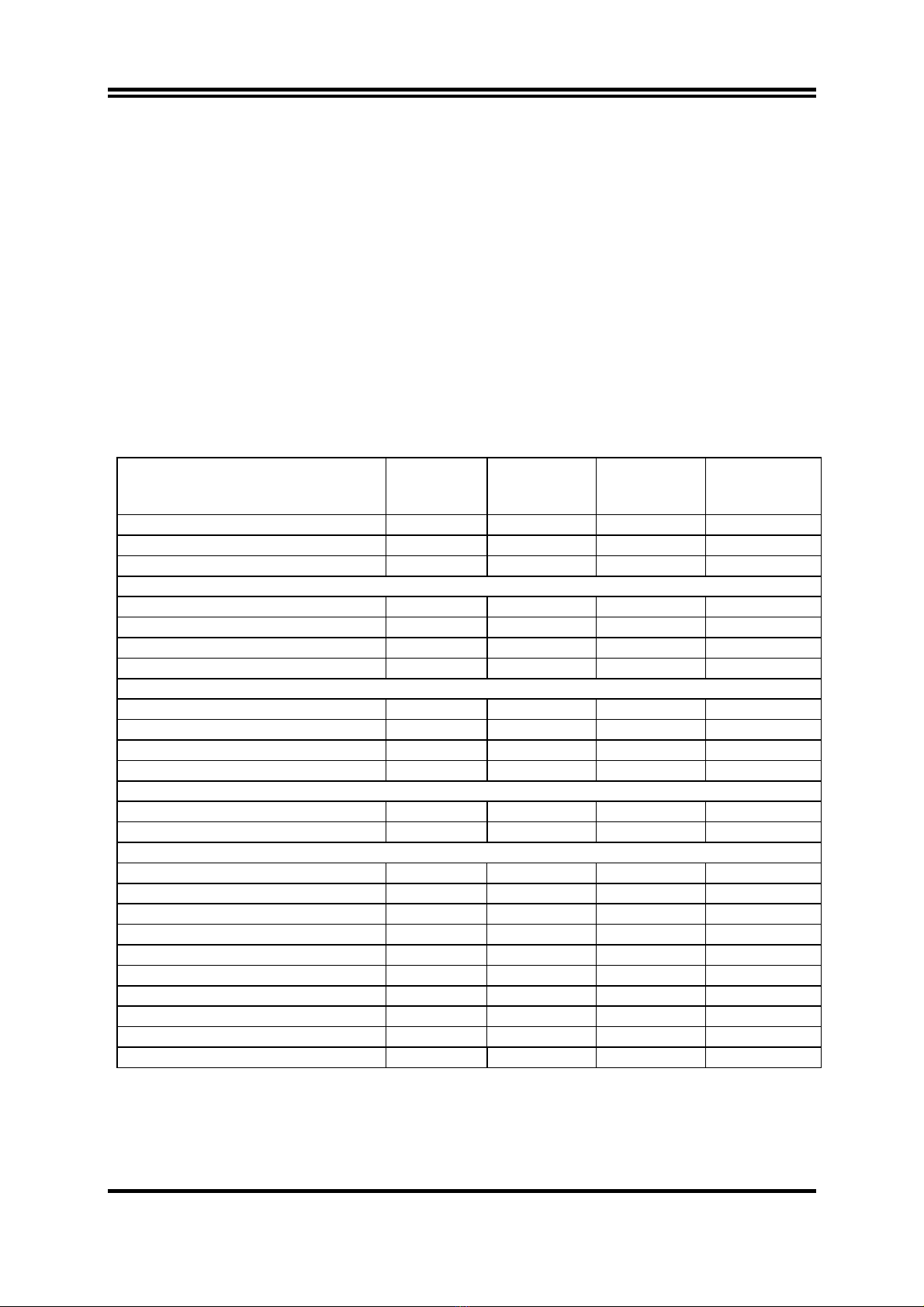
3
1-3 Performance List
The following performance data list is the testing result of some popular benchmark testing
programs. These data are just referred by users, and there is no responsibility for different
testing data values gotten by users (the different Hardware & Software configuration will
result in different benchmark testing results.)
Performance Test Report
CPU: Intel Pentium 4 2.53GHz (533MHz FSB)/3GHZ (800MHz FSB) mPGAB package
DRAM: 512MB DDR400 SDRAM x2 (KINGSTON D328DW)
On Board VGA: 1024x768x32bit Color
Hard Disk Driver: IBM IC35L040AVVN07-0 (ATA-100 7200RPM)
BIOS: Award Optimal default
OS: Win XP Prefessional (Service Pack 1)
2.53GHz
133/133
3GHz
200/200
3GHz 200/200
Dual Channel
3GHz 200/200
Dual Channel
Hyper-Threading
3D Mark 2001SE 2192 2506 2967 2929
3D Mark 2003 59 70 94 92
3D Winbench 2000 (32/32BIT) 73.2 78.3 83.3 83.1
PC Mark 2002
CPU/Memory/HDD 6146/5410/879 7336/6480/879 7364/7620/879 7380/7632/877
Content Creation Winstone 2002 41 48.9 51.7 46.4
Content Creation Winstone 2003 41.9 49.6 51.7 50.1
Business Winstone 2002 29.4 33.3 33.7 33.1
Winbench 99 V1.2:
Business Disk Winmark99 8600 8840 9190 9180
Hi-end Disk Winmark99 32200 31700 31800 32900
Business Graphic Winmark 164 205 226 277
Hi-end Graphic Winmark 591 852 874 898
SYS Mark 2001/2002 : SISMark 2001/2002 Rating (Internet Content Creation / Office Productivity)
SISMark 2001 236 (263/212) 278 (314/247) 286 (325/251) 271 (317/231)
SISMark 2002 in Windows XP 245 (346/173) 283 (411/195) 300 (429/210) 316 (436/229)
SISOFT Sandra 2003 :
Dhrystone ALU MIPS 6778 7712 7743 9183
Whetstone FPU iSSE2 MFLOPS 1407/3114 1711/3944 1708/3942 2601/5416
RAM Int Buffered iSSE2 MB/S 2204 2688 4226 4266
RAM Float Buffered iSSE2MB/S 2204 2689 4227 4263
Integer SSE2 IT/S 10033 11923 11925 11749
Floating-Point SSE2 IT/S 12768 15177 15178 21590
QUAKE3 DEMO1 FPS 110.9 125.6 134.1 134.5
DEMO2 FPS 110.5 127.3 136.3 135.9
Return to Castle Wolfenstein FPS 74.4 84.5 88.6 88.9
WCPUID System / CPU Clock 132.98/2526.62 199.66/2995.70 199.71/2995.70 199.71/2995.70
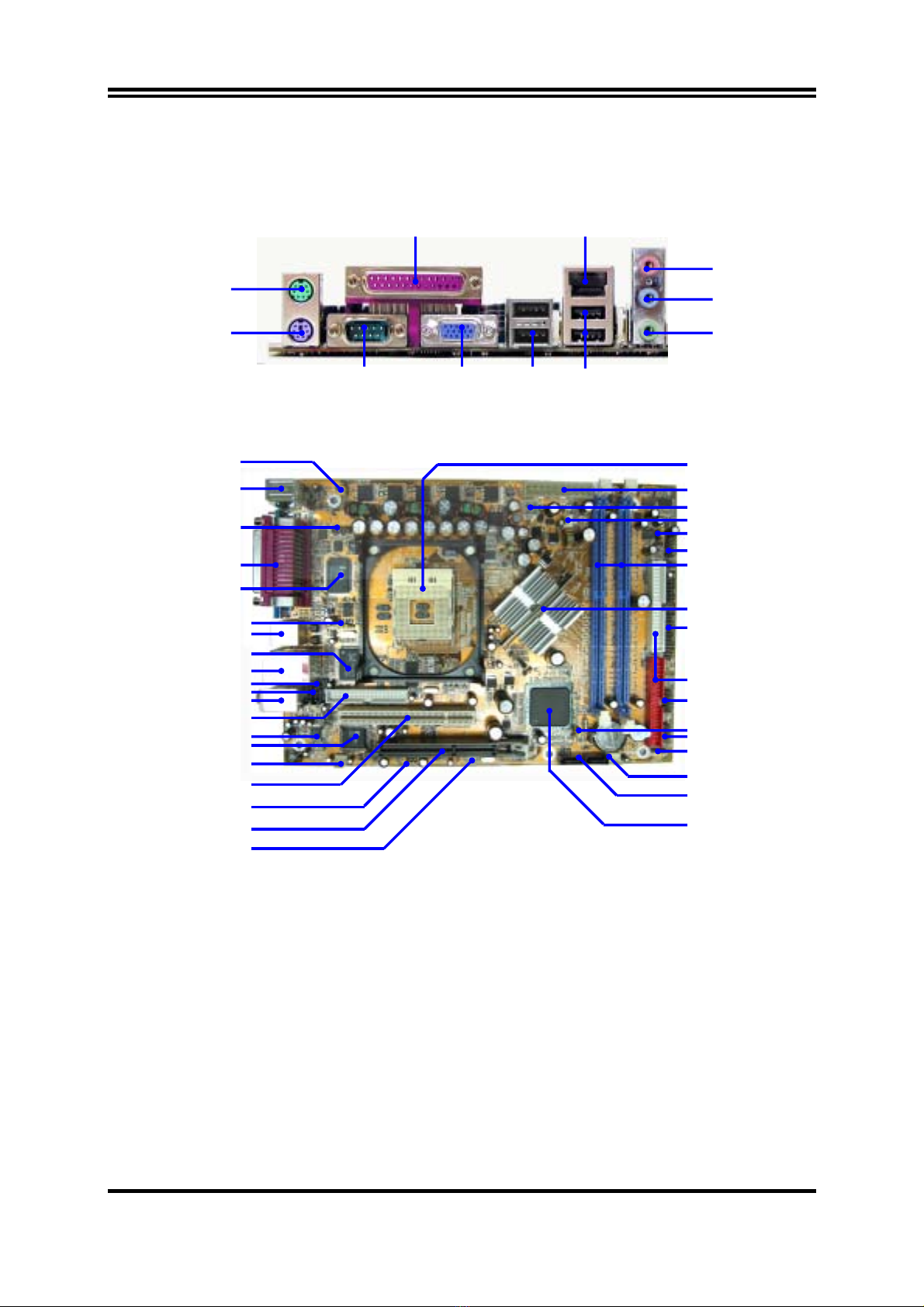
4
1-4 Layout Diagram & Jumper Setting
PC99 Back Panel
K/B Power ON Jumper
(JP4)
PS2 KB/Mouse Port
Serial Port COM2
LINE-OUT
LINE-IN
COM1 VGA USB1
MIC
PS/2 Mouse
PS/2 Keyboard
USB
PRINT LAN
DIMM Socket X2
Intel 82865G Chip
ATA 100 IDE Connector
Front Panel Connector
ATX Power Connector
Intel 82801EB Chip
Clear CMOS (JP1)
SYSFAN2
Front Panel LCD Connector
USB_1394 Port Connector
Speaker Connector
CPU Socket
ATX 12V Power Conn.
USB Port (USB2)
Serial-ATA Connector
(SATA1, 2)
CPUFAN
Floppy Connector
2MBit Flash ROM BIOS
IR Connector
ITE 8712F I/O Chip
AC97’ Codec
AGP Slot
PCI Slot
CD In Audio
6-Channel Speaker
SYSFAN1
USB Port
USB Port/LAN Connector
RTL8100S LAN Chip
Wake On LAN
USB Power ON Jumpe
r
(JP5)
USB Power ON Jumper (JP6)
SPDIF OUT Connector

5
Jumpers
Jumper Name Description Page
JP1 CMOS RAM Clear 3-pin Block P.7
JP4 Keyboard Power On Enable/Disabled 3-pin Block P.6
JP5, JP6 USB Power On Enabled/Disabled 3-pin Block P.6
Connectors
Connector Name Description Page
ATXPWR ATX Power Connector 20-pin Block P.12
ATX12V ATX 12V Power Connector 4-pin Block P.12
KB/MOUSE
(PS2 KB/MOUSE)
PS/2 Mouse & PS/2 Keyboard
Connector
6-pin Female P.12
USBLAN USB Port Connector 4-pin Connector P.12
LAN Connectors RJ-45 Connector P.12
USB1 USB Port Connector 4-pin Connector P.12
PARALL Parallel Port Connector 25-pin Female P.12
CN1 Audio Connector 3 phone jack Connector P.13
VGA VGA Display Connector 15-pin Female Connector P.13
COM1 Serial Port COM1 Connector 9-pin Connector P.13
FDD Floppy Driver Connector 34-pin Block P.13
IDE1/IDE2 Primary/Secondary IDE Connector 40-pin Block P.13
SATA1,SATA2 Serial ATA Port Connector 7-pin Block P.14
Headers
Header Name Description Page
COM2 Serial Port COM2 Headers 9-pin Block P.15
USB2 USB Port Headers 9-pin Block P.15
JW_1394_USB 1394/USB/ Front Audio Port Headers 2x13-pin Block P.15
JW_LCD LCD Display Panel Headers 11-pin Block P.15
JW_FP Power Button/Reset_Button/ 7-pin Block P.15
SPDIF-In (Receiver) Optical Header P.15
SPEAK PC Speaker connector 4-pin Block P.16
WOL Wake–On-LAN connector 3-pin Block P.16
SYSFAN1, SYSFAN2,
CPUFAN
FAN Speed Headers 3-pin Block P.16
IR IR infrared module Headers 5-pin Block P.17
CDIN CD Audio-In Headers 4-pin Block P.17
SPDIF_OUT SPDIF Out Headers 3-pin Block P.17
Expansion Sockets
Socket/Slot Name Description Page
ZIF Socket 478 CPU Socket 478-pin mPGAB CPU Socket P.8
DDR1, DDR2 DDR Module Socket 184-pin DDR SDRAM Module
Expansion Socket
P.9
PCI1 PCI Slot 32-bit PCI Local Bus Expansion slots P.10
AGP AGP 4X/8X Mode Slot AGP Expansion Slot P.11
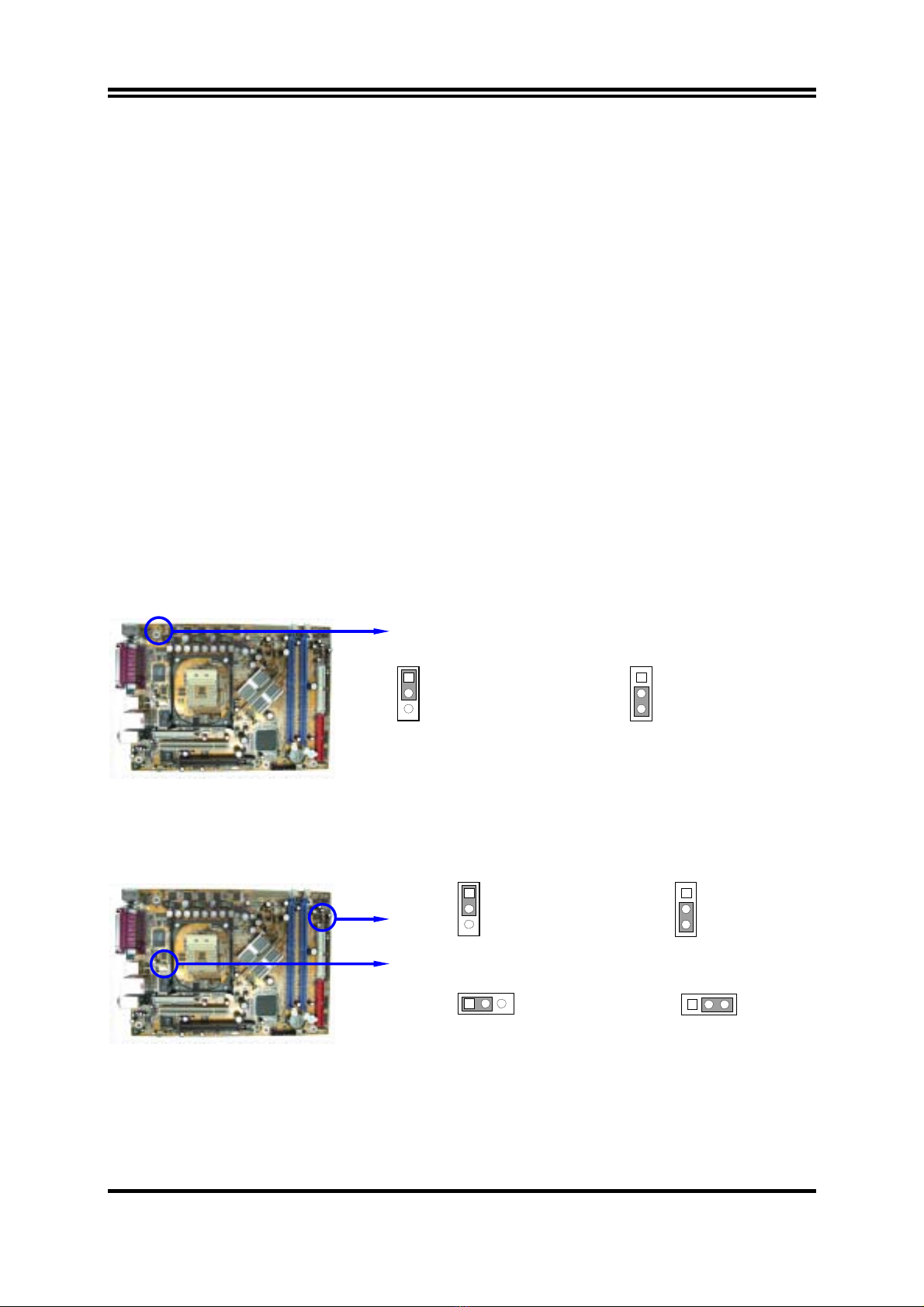
6
Chapter 2
Hardware installation
2-1 Hardware installation Steps
Before using your computer, you had better complete the following steps:
1. Check motherboard jumper setting
2. Install CPU and Fan
3. Install System Memory (DIMM)
4. Install Expansion cards
5. Connect IDE and Floppy cables, Front Panel /Back Panel cable
6. Connect ATX Power cable
7. Power-On and Load Standard Default
8. Reboot
9. Install Operating System
10. Install Driver and Utility
2-2 Checking Motherboard’s Jumper Setting
(1) Keyboard Power On function Enabled/Disabled (3-pin): JP4
When setting Enabled you can using keyboard by key in password to power on system.
Keyboard Power On Setting
2-3 closed K/B Power ON Enabled
JP4 1
3
JP4 1
3
1-2 closed K/B Power ON Disable
(Default)
(2) USB Device Power On function Enabled/Disabled (3-pin): JP5, JP6
When setting Enabled you can using USB Device to power on system.
JP6 1
3
1-2 closed
USB Power ON Disable (Default)
2-3 closed
USB Power ON Enabled
JP6 1
3
JP5
13
1-2 closed
USB Power ON Disable (Default)
2-3 closed
USB Power ON Enabled
1 3
JP5
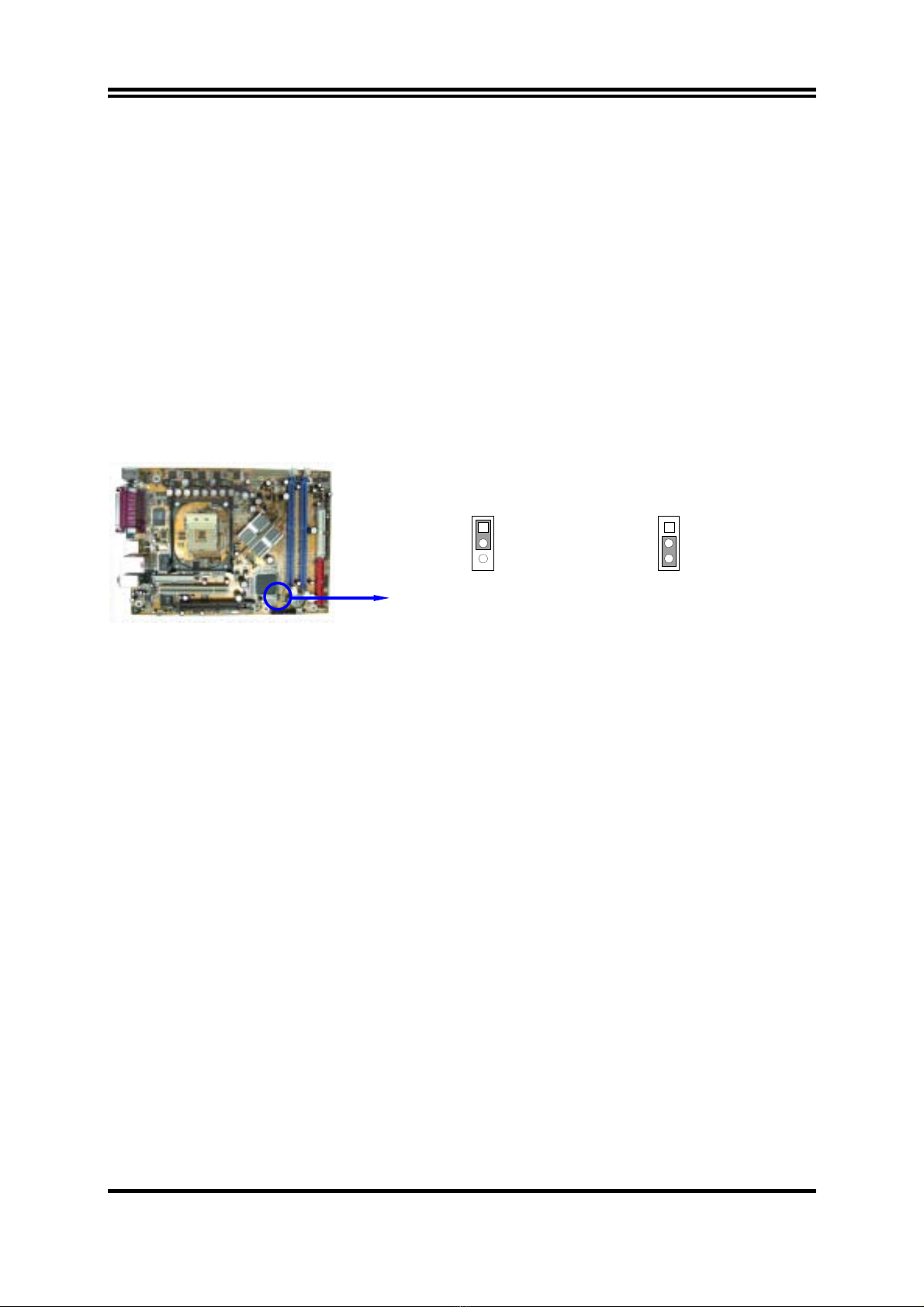
7
(3) CMOS RAM Clear (3-pin): JP1
A battery must be used to retain the motherboard configuration in CMOS RAM short 1-2
pins of JP1 to store the CMOS data.
To clear the CMOS, follow the procedure below:
1. Turn off the system and unplug the AC power
2. Remove ATX power cable from ATX power connector
3. Locate JP1 and short pins 2-3 for a few seconds
4. Return JP1 to its normal setting by shorting pins 1-2
5. Connect ATX power cable back to ATX power connector
Note: When should clear CMOS
1. Troubleshooting
2. Forget password
3. After over clocking system boot fail
CMOS RAM Clear Setting
2-3 closed Clear CMOS
JP1 1
3
JP1 1
3
1-2 closed Normal (Default)
2-3 Install CPU
2-3-1 Glossary
Chipset (or core logic) - two or more integrated circuits which control the interfaces between
the system processor, RAM, I/O devises, and adapter cards.
Processor slot/socket - the slot or socket used to mount the system processor on the
motherboard.
Slot (AGP, PCI, ISA, RAM) - the slots used to mount adapter cards and system RAM.
AGP - Accelerated Graphics Port - a high speed interface for video cards; runs at 1X
(66MHz), 2X (133MHz), or 4X (266MHz).
PCI - Peripheral Component Interconnect - a high speed interface for video cards, sound
cards, network interface cards, and modems; runs at 33MHz.
ISA - Industry Standard Architecture - a relatively low speed interface primarily used for
sound cards and modems; runs at approx. 8MHz.
Serial Port - a low speed interface typically used for mouse and external modems.
Parallel Port - a low speed interface typically used for printers.
PS/2 - a low speed interface used for mouse and keyboards.
USB - Universal Serial Bus - a medium speed interface typically used for mouse, keyboards,
scanners, and some digital cameras.
Sound (interface) - the interface between the sound card or integrated sound connectors and
speakers, MIC, and MIDI sound devices.
LAN (interface) - Local Area Network - the interface to your local area network.
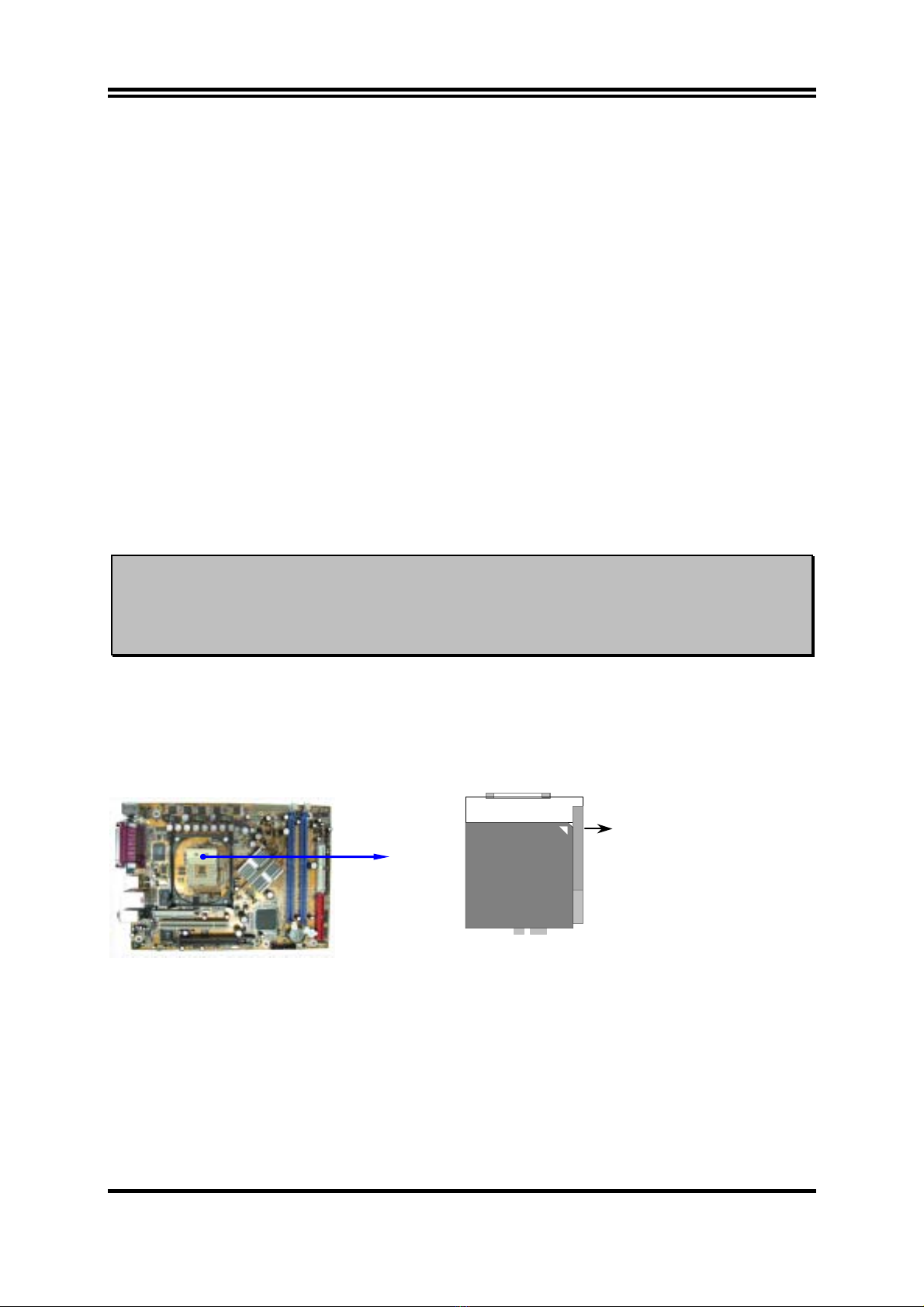
8
BIOS (Basic Input/Output System) - the program logic used to boot up a computer and
establish the relationship between the various components.
Driver - software, which defines the characteristics of a device for use by another device or
other software.
Processor - the "central processing unit" (CPU); the principal integrated circuit used for doing
the "computing" in "personal computer"
Front Side Bus Frequency - the working frequency of the motherboard, which is generated
by the clock generator for CPU, DRAM and PCI BUS.
CPU L2 Cache - the flash memory inside the CPU, normally Athlon CPU has 256K or above,
while Duron will have 64K.
2-3-2 About Intel Pentium 4 478-pin CPU
This motherboard provides a 478-pin surface mount, Zero Insertion Force (ZIF) socket,
referred to as the mPGA478B socket supports Intel Pentium 4 processor in the 478 Pin
package utilizes Flip-Chip Pin Grid Array (FC-PGA2) package technology.
The CPU that comes with the motherboard should have a cooling FAN attached to prevent
overheating. If this is not the case, then purchase a correct cooling FAN before you turn on
your system.
WARNING! Be sure that there is sufficient air circulation across the processor’s
heatsink and CPU cooling FAN is working correctly, otherwise it may
cause the processor and motherboard overheat and damage, you may install
an auxiliary cooling FAN, if necessary.
To install a CPU, first turn off your system and remove its cover. Locate the ZIF socket and
open it by first pulling the level sideways away from the socket then upward to a 90-degree
angle. Insert the CPU with the correct orientation as shown below. The notched corner
should point toward the end of the level. Because the CPU has a corner pin for two of the
four corners, the CPU will only fit in the orientation as shown.
CPU ZIF mPGAB Socket
Colden Arrow
mPGA478B
When you put the CPU into the ZIF socket. No force require to insert of the CPU, then press
the level to Locate position slightly without any extra force.
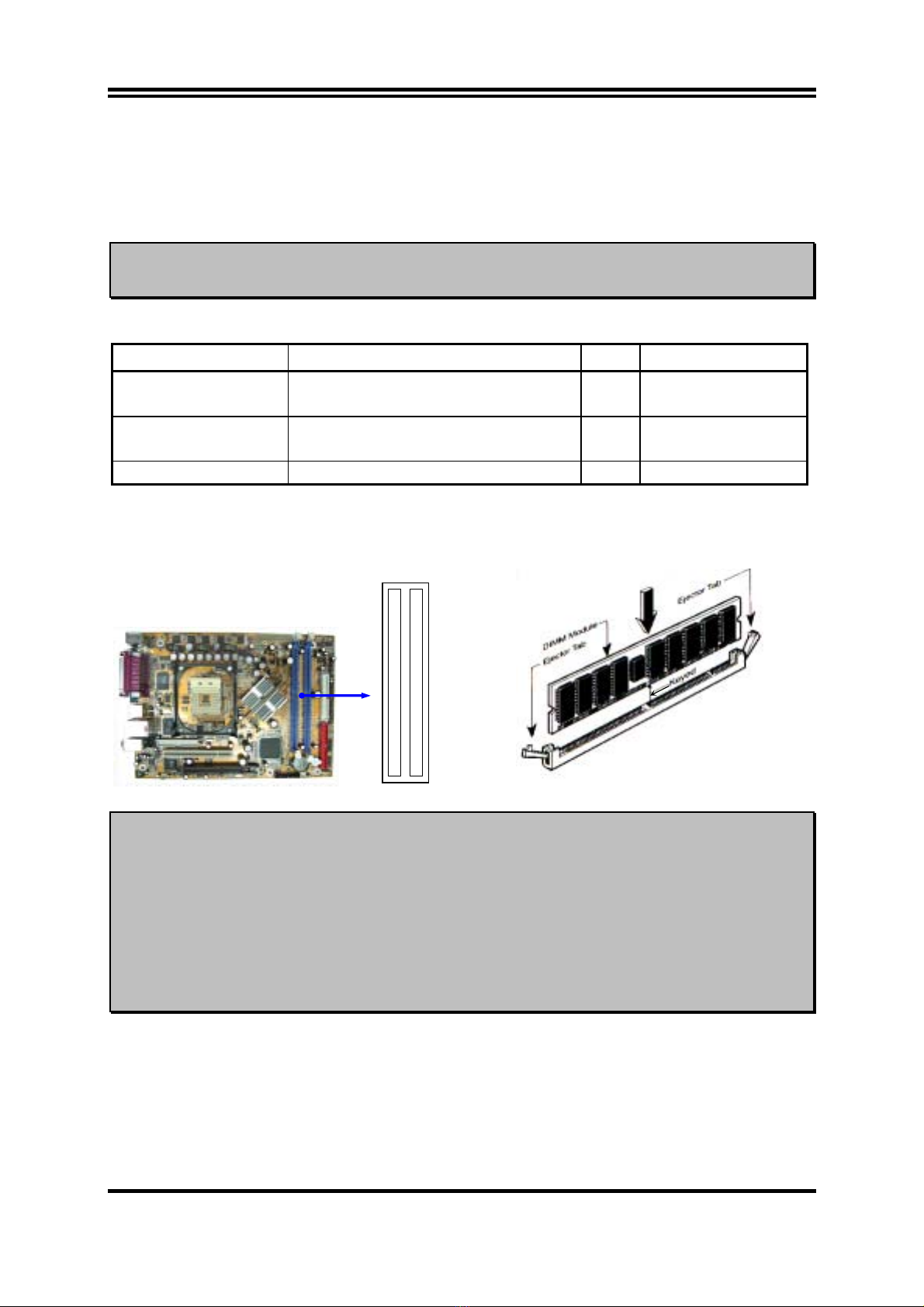
9
2-4 Install Memory
This motherboard provides two 184-pin DUAL INLINE MEMORY MODULES (DIMM)
sites for memory expansion available from minimum memory size of 64MB to maximum
memory size of 2.0GB DDR SDRAM.
WARNING! Due to Intel 865 chipset specification limitation this motherboard can not support
8Mx16/16Mx16/32Mx16 Double Side memory Module.
Valid Memory Configurations
Bank 184-Pin DIMM PCS Total Memory
Bank 0, 1 (DDR1) DDR200/DDR266/DDR333/DDR400
DDR SDRAM Module
X1 64MB∼1.0GB
Bank 2, 3 (DDR2) DDR200/DDR266/DDR333/DDR400
DDR SDRAM Module
X1 64MB∼1.0GB
Total System Memory (Max. 2.0GB) 2 64MB∼2.0GB
Generally, installing DDR SDRAM modules to your motherboard is very easy, you can refer
to figure 2-4 to see what a 184-Pin DDR200/DDR266/DDR333/DDR400 DDR SDRAM
module looks like.
DDR2 (BANK2+BANK3)
DDR1 (BANK0+BANK1)
NOTE! When you install DIMM module fully into the DIMM socket the eject tab
should be locked into the DIMM module very firmly and fit into its indention
on both sides.
WARNING!
For the DDR SDRAM CLOCK is set at 200MHz, use only DDR400-compliant
DDR Modules. When this motherboard operate at 200MHz, most system will
not even boot if non-compliant modules are used because of the strict timing
issues, if your SDR Modules are not DDR400-compliant, set the DDR
SDRAM clock to 166MHz to ensure system stability.
Figure 2-4
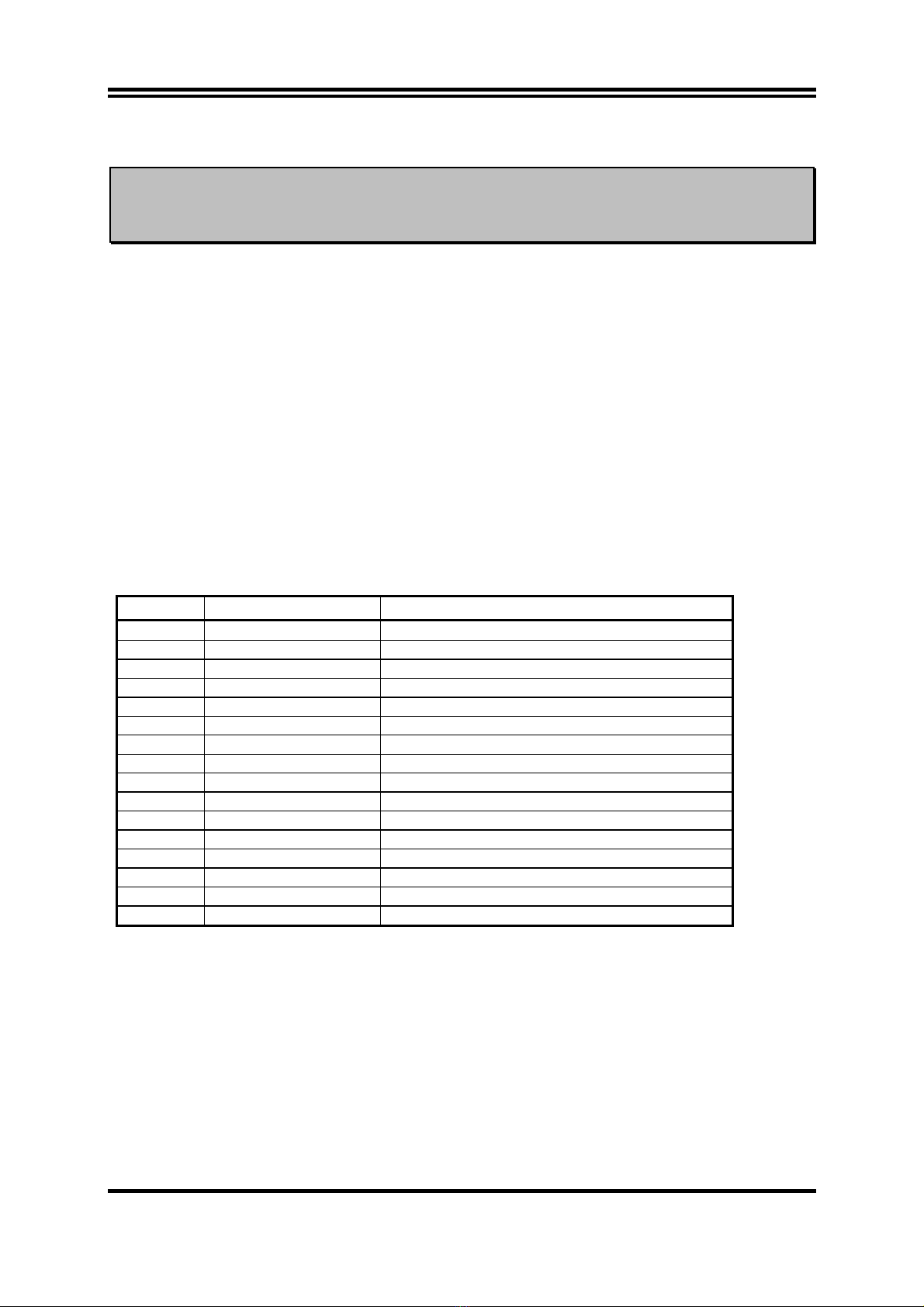
10
2-5 Expansion Cards
WARNING! Turn off your power when adding or removing expansion cards or other system
components. Failure to do so may cause severe damage to both your motherboard
and expansion cards.
2-5-1 Procedure For Expansion Card Installation
1. Read the documentation for your expansion card and make any necessary hardware or
software setting for your expansion card such as jumpers.
2. Remove your computer’s cover and the bracket plate on the slot you intend to use.
3. Align the card’s connectors and press firmly.
4. Secure the card on the slot with the screen you remove above.
5. Replace the computer system’s cover.
6. Set up the BIOS if necessary.
7. Install the necessary software driver for your expansion card.
2-5-2 Assigning IRQs For Expansion Card
Some expansion cards need an IRQ to operate. Generally, an IRQ must exclusively assign to
one use. In a standard design, there are 16 IRQs available but most of them are already in use.
Standard Interrupt Assignments
IRQ Priority Standard function
0 N/A System Timer
1 N/A Keyboard Controller
2 N/A Programmable Interrupt
3 * 8 Communications Port (COM2)
4 * 9 Communications Port (COM1)
5 * 6 Sound Card (sometimes LPT2)
6 * 11 Floppy Disk Controller
7 * 7 Printer Port (LPT1)
8 N/A System CMOS/Real Time Clock
9 * 10 ACPI Mode when enabled
10 * 3 IRQ Holder for PCI Steering
11 * 2 IRQ Holder for PCI Steering
12 * 4 PS/2 Compatible Mouse Port
13 N/A Numeric Data Processor
14 * 5 Primary IDE Channel
15 * 1 Secondary IDE Channel
* These IRQs are usually available for ISA or PCI devices.

11
2-5-3 Interrupt Request Table For This Motherboard
Interrupt request are shared as shown the table below:
INT A INT B INT C INT D INT E INT F INT G INT H
Slot 1 √
Onboard VGA √
Onboard LAN √
Onboard USB 1 √
Onboard USB 2 √
Onboard USB 3 √
Sound √
IMPORTANT! If using PCI cards on shared slots, make sure that the drivers support
“Shared IRQ” or that the cards don’t need IRQ assignments. Conflicts will
arise between the two PCI groups that will make the system unstable or
cards inoperable.
2-5-4 AGP Slot
This motherboard provides an AGP Slot, only support the 0.8V/1.5V 8X/4X AGP VGA card.
Do not use AGP 2X card (3.3V) in this motherboard. It will burn and damage the
motherboard due to Intel® 865 chipset can not support AGP 2X (3.3V).
The AGP Slot also supports AGP Digital Display Card for digital display and TV-out.
IMPORTANT! Before you plug-in AGP card, please make sure the following notice is fully
understood and practiced. If your AGP card has “AGP 4X notch (show below)
please make sure your AGP card is AGP 4X (1.5V) not AGP 2X (3.3V)
AGP SLOT
Example 1: SiS 305 & ATi Rage 128 Pro AGP card those golden finger is compatible with
2X/4X mode AGP slot, but only can support 2X (3.3V) only. If you install these
cards in Intel® 865 based motherboard it will burn and damage the motherboard.
Example 2: We also find Diamond Vipper V770 golden finger is design for 2X/4X mode AGP
Slot. It can be adjusted the jumper for AGP 2X (3.3V) or AGP 4X (1.5V). But the
factory default setting is 2X (3.3V). If you install this AGP card in motherboard
without change the jumper setting to 4X (1.5V), it will burn the motherboard.
2x notch 4x notch

12
2-6 Connectors, Headers
2-6-1 Connectors
(1) Power Connector (20-pin block) : ATXPWR
ATX Power Supply connector. This is a new defined 20-pins connector that usually
comes with ATX case. The ATX Power Supply allows to use soft power on momentary
switch that connect from the front panel switch to 2-pins Power On jumper pole on the
motherboard. When the power switch on the back of the ATX power supply turned on,
the full power will not come into the system board until the front panel switch is
momentarily pressed. Press this switch again will turn off the power to the system
board.
PIN ROW2 ROW1
1 3.3V 3.3V
2 -12V 3.3V
3 GND GND
4 Soft Power On 5V
5 GND GND
6 GND 5V
7 GND GND
8 -5V Power OK
9 +5V +5V (for Soft Logic)
10 +5V +12V
Pin 1
(2) ATX 12V Power Connector (4-pin block) : ATX12V
This is a new defined 4-pins connector that usually comes with ATX Power Supply. The
ATX Power Supply which fully support Pentium 4 processor must including this
connector for support extra 12V voltage to maintain system power consumption.
Without this connector might cause system unstable because the power supply can not
provide sufficient current for system.
Pin 1
(3) PS/2 Mouse & PS/2 Keyboard Connector: KB/MOUSE
The connectors for PS/2 keyboard and PS/2 Mouse.
(4) USB Port connector: USB, USB1
The connectors are 4-pin connector that connect USB devices to the system board.
(5) LAN Port connector: LAN
This connector is standard RJ45 connector for Network connector.
(6) Parallel Port Connector (25-pin female): PARALL
Parallel Port connector is a 25-pin D-Subminiature Receptacle connector. The On-
board Parallel Port can be disabled through the BIOS SETUP. Please refer to Chapter 3
“INTEGRATED PERIPHERALS SETUP” section for more detail information.

13
(7) Audio Connector : CN1
This Connector are 3 phone Jack for LINE-OUT, LINE-IN, MIC .
Line-out (Green):Audio output to speaker for Front Speaker output in 6-Channel
Line-in (Blue): Audio input to sound chip or REAR Speaker output in 6-Channel
MIC (Pink): Microphone Connector or Center/Base Speaker output in 6-Channel
(8) VGA Connector (15-pin D-Sub) Connector: VGA
VGA is the 15-pin D-Subminiature female connector for display monitor.
(9) Serial Port1 COM1: COM1
COM1 is the 9-pin D-Subminiature mail connector. The On-board serial port can be
disabled through BIOS SETUP. Please refer to Chapter 3 “INTEGRATED PERIPHERALS
SETUP” section for more detail information.
(11) Floppy drive Connector (34-pin block): FDD
This connector supports the provided floppy drive ribbon cable. After connecting the single
plug end to motherboard, connect the two plugs at other end to the floppy drives.
Floppy Drive Connector
Pin 1
FDD
(12) Primary IDE Connector (40-pin block): IDE1
This connector supports the provided IDE hard disk ribbon cable. After connecting the
single plug end to motherboard, connect the two plugs at other end to your hard disk(s). If
you install two hard disks, you must configure the second drive to Slave mode by setting its
jumpers accordingly. Please refer to the documentation of your hard disk for the jumper
settings.
Primary IDE Connector
Pin 1
IDE1
LINE-OUT
LINE-IN
MIC
COM1 VGA USB1
PS/2
Keyboard
USB
PS/2
Mouse PRINT LAN

14
(13) Secondary IDE Connector (40-pin block): IDE2
This connector connects to the next set of Master and Slave hard disks. Follow the same
procedure described for the primary IDE connector. You may also configure two hard
disks to be both Masters using one ribbon cable on the primary IDE connector and another
ribbon cable on the secondary IDE connector.
Secondary IDE Connector
Pin 1
IDE2
•Two hard disks can be connected to each connector. The first HDD is referred to as the
“Master” and the second HDD is referred to as the “Slave”.
•For performance issues, we strongly suggest you don’t install a CD-ROM or DVD-ROM
drive on the same IDE channel as a hard disk. Otherwise, the system performance on this
channel may drop.
(14) Serial-ATA Port connector: SATA1/SATA2
This connector support the provided Serial ATA IDE hard disk cable to connecting the
motherboard and serial ATA hard disk.
Serial-ATA Port Connector
Pin 1
SATA2
Pin 1
SATA1
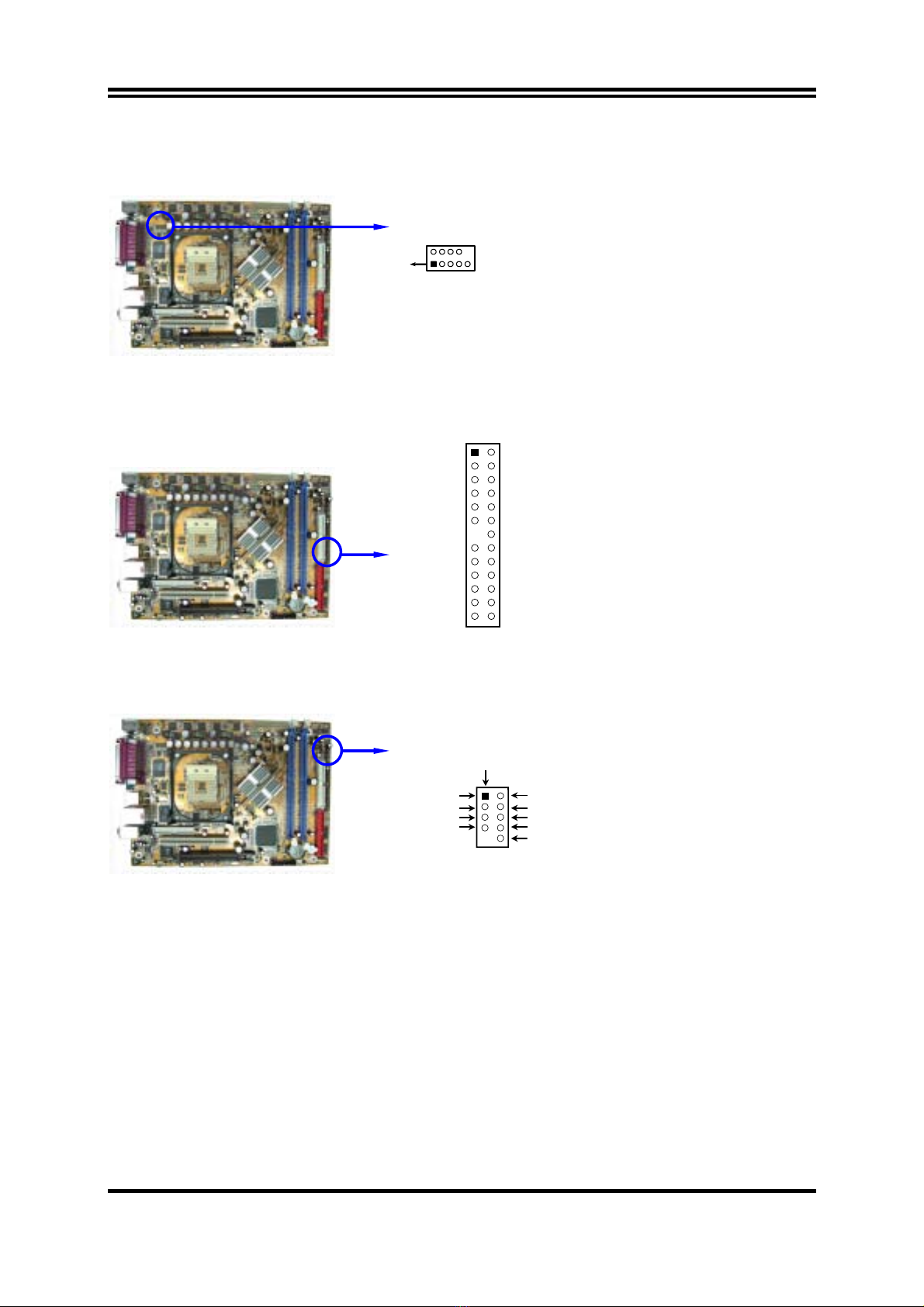
15
2-6-2 Headers
(1) Serial Port COM2 Header (9-pin) : COM2
Note: Orient the read marking on the
COM2 ribbon cable to pin 1
Serial Port COM2 Header
COM2
Pin 1
(2) 1394/USB/Front Audio Header for Front Panel (2x13pin ): JW_1394_USB
This header connect to Front Panel Speaker, MIC connector, 1394-A/1394-B and USB
port with cable.
1
3
5
7
9
11
13
15
17
19
21
23
25
2
4
6
8
10
12
14
16
18
20
22
24
26
USB
_
VCC
D_
D+
GND
AUD_L
SMIC
NC
PA1P
PB1P
1394_VCC
PA2P
PB2P
GND
USB
_
VCC
D_
D+
GND
AUD_R
MIC_REF
GND
PA1M
PB1M
1394_VCC
PA2M
PB2M
GND
(3) USB Port Headers (9-pin) : USB2
These headers are used for connecting the additional USB port plug. By attaching an option
USB cable, your can be provided with two additional USB plugs affixed to the back panel.
USB Port Headers
USB2
VCC
Pin 1
-DATA
GND
+DATA
VCC
OC
-DATA
GND
+DATA
OC (Over Current)
(5) Power Button/ Reset Button/ SPDIF-In (Receiver) Optical Header (7-pin) : JW_FP
SPDIF-In
The SPDIF-In Optical Receiver Connector, by this connector you can in-put digital signal
from other device such like CD-ROM, CD player to get high quality audio.
Power switch: POWER BUTTON
This 2-pin connector connects to the case-mounted power switch to power ON/OFF the
system
Reset switch lead: RESET BUTTON
This 2-pin connector connects to the case-mounted reset switch for rebooting your
computer without having to turn off your power switch. This is a preferred method of
rebooting in order to prolong the lift of the system’s power supply. See the figure below.

16
1
3
5
7
2
4
6
POWER BUTTO
N
SPDIF VCC
GND
SPDIF_IN
RESET BUTTO
N
(6) Speaker connector: SPEAK
This 4-pin connector connects to the case-mounted speaker. See the figure below.
(7) LCD Display Panel/ LED Header (2x6pin) : JW_LCD
Power LED: PWR-LED
The Power LED is light on while the system power is on. Connect the Power LED
from the system case to this pin.
IDE Activity LED: HDD_LED, DVD_LED
This connector connects to the hard disk/ CD ROM activity indicator light on the case.
LAN Activity LED: LAN_LED
This connector connects to the LAN activity indicator light on the case
LCD Display Panel Header :
This connector connects to the LCD Display Panel on the case to show Timer and the
PC Health situation such like FAN Speed/ CPU and System Temperature.
1
3
5
7
9
11
2
4
6
8
10
12
HD
_
LED
LAN
_
LED
3VSB
GND
I2C
_
CK
PWG
DVD
_
LED
PWR
_
LED
NC
GND
I2C
_
DT
+5V
(9) FAN Speed Headers (3-pin) : SYSFAN1, SYSFAN2, CPUFAN
These connectors support cooling fans of 350mA (4.2 Watts) or less, depending on the
fan manufacturer, the wire and plug may be different. The red wire should be positive,
while the black should be ground. Connect the fan’s plug to the board taking into
consideration the polarity of connector.
CPUFAN 1
3
SYSFAN2
13
SYSFAN1
13

17
(10) IR infrared module Headers (5-pin) : IR
This connector supports the optional wireless transmitting and receiving infrared
module. You must configure the setting through the BIOS setup to use the IR function.
IR infrared module Headers
IR
Pin 1
GND
IRRX
NC
VCC5
IRTX
2
5
6
(11) CD Audio-In Headers (4-pin) : CDIN
CDIN are the connectors for CD-Audio Input signal. Please connect it to CD-ROM
CD-Audio output connector.
CD Audio-In Headers
CDI N 4
1
(12) SPDIF-Out Headers (3-pin) : SPDIF_OUT
SPDIF-OUT Headers
SPDIF_OUT
13
VCC5
GND
SPDIF-OUT
Table of contents
Other JETWAY Motherboard manuals
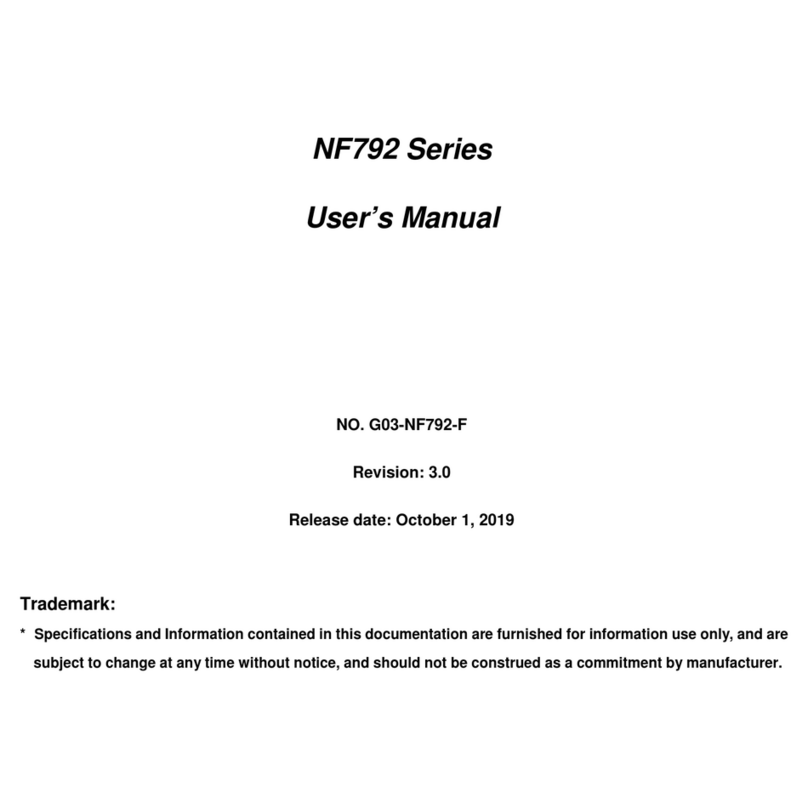
JETWAY
JETWAY NF792 Series User manual
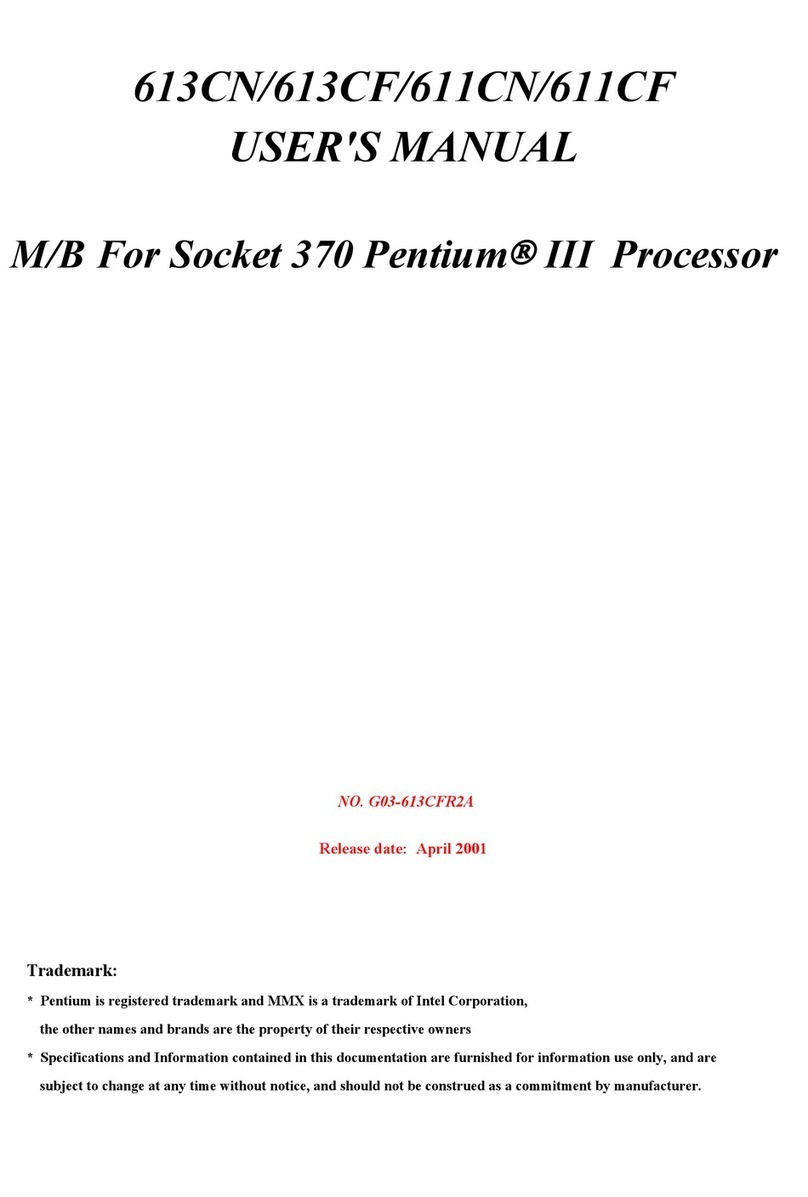
JETWAY
JETWAY 613CN User manual

JETWAY
JETWAY 993AN User manual

JETWAY
JETWAY NF731V Series User manual

JETWAY
JETWAY A210GDAG User manual

JETWAY
JETWAY J7F3 Series User manual
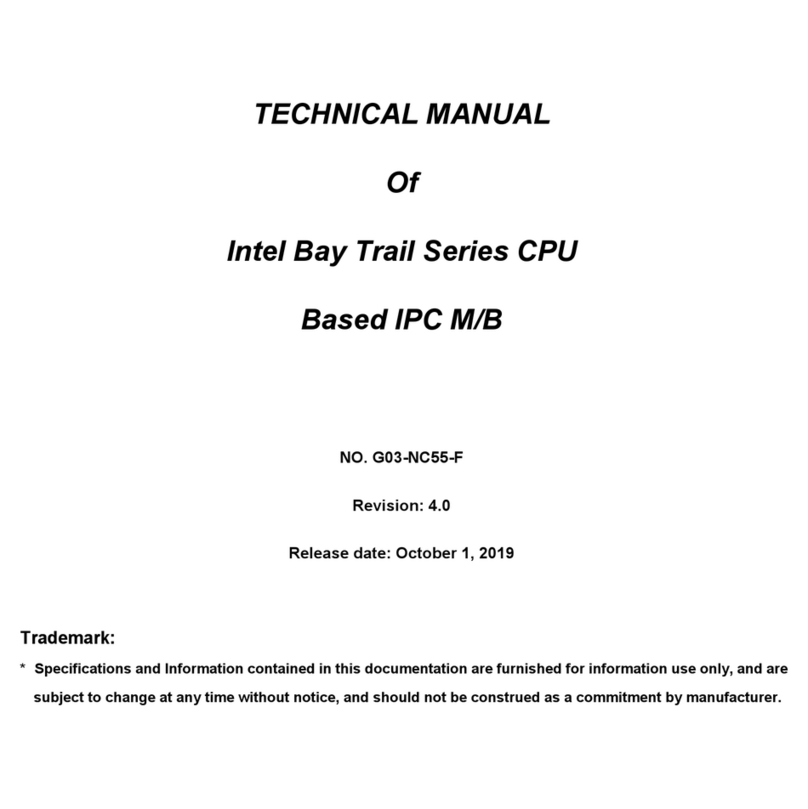
JETWAY
JETWAY IPC Series User manual

JETWAY
JETWAY NU95 Series User manual
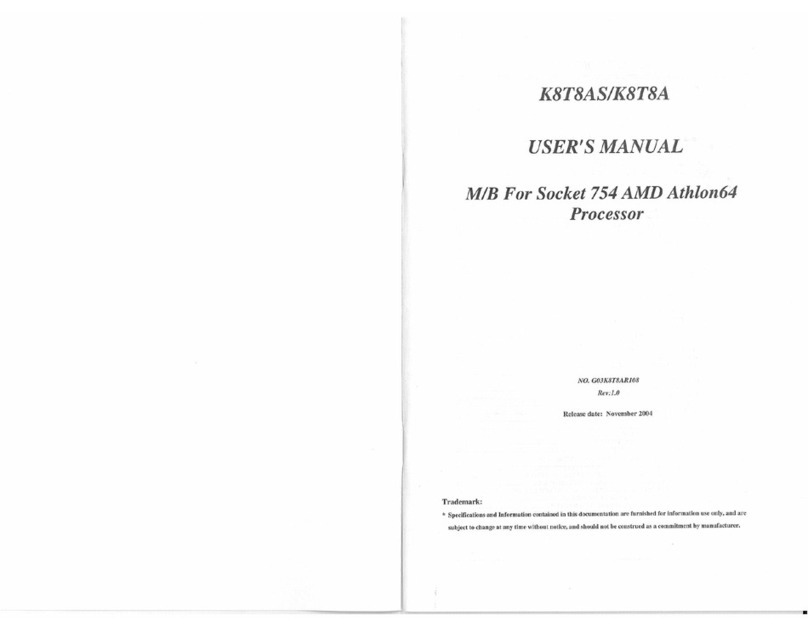
JETWAY
JETWAY K8T8AS - REV 3.0 User manual
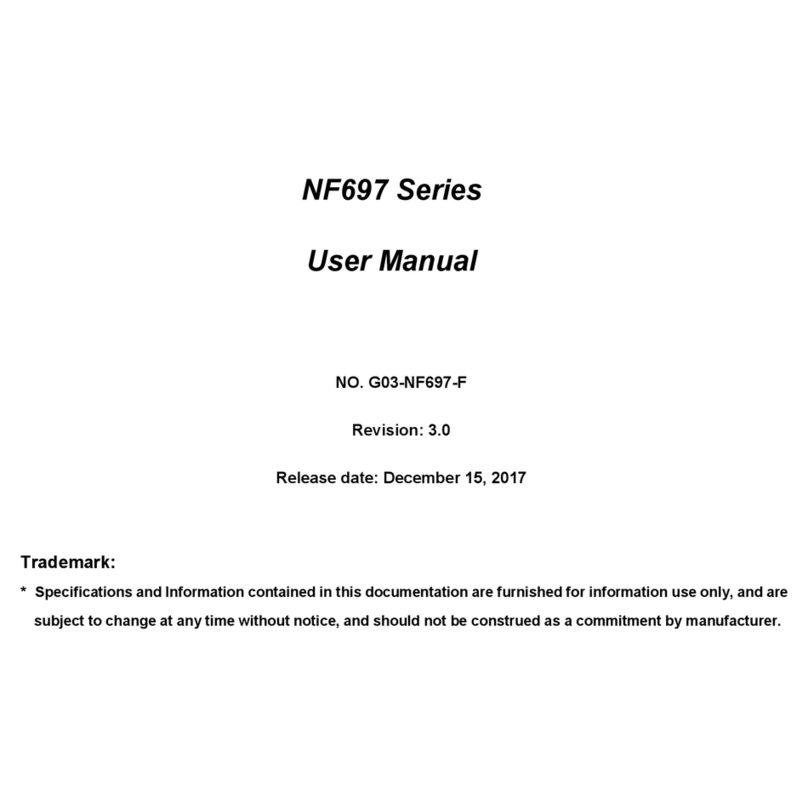
JETWAY
JETWAY NF697 Series User manual
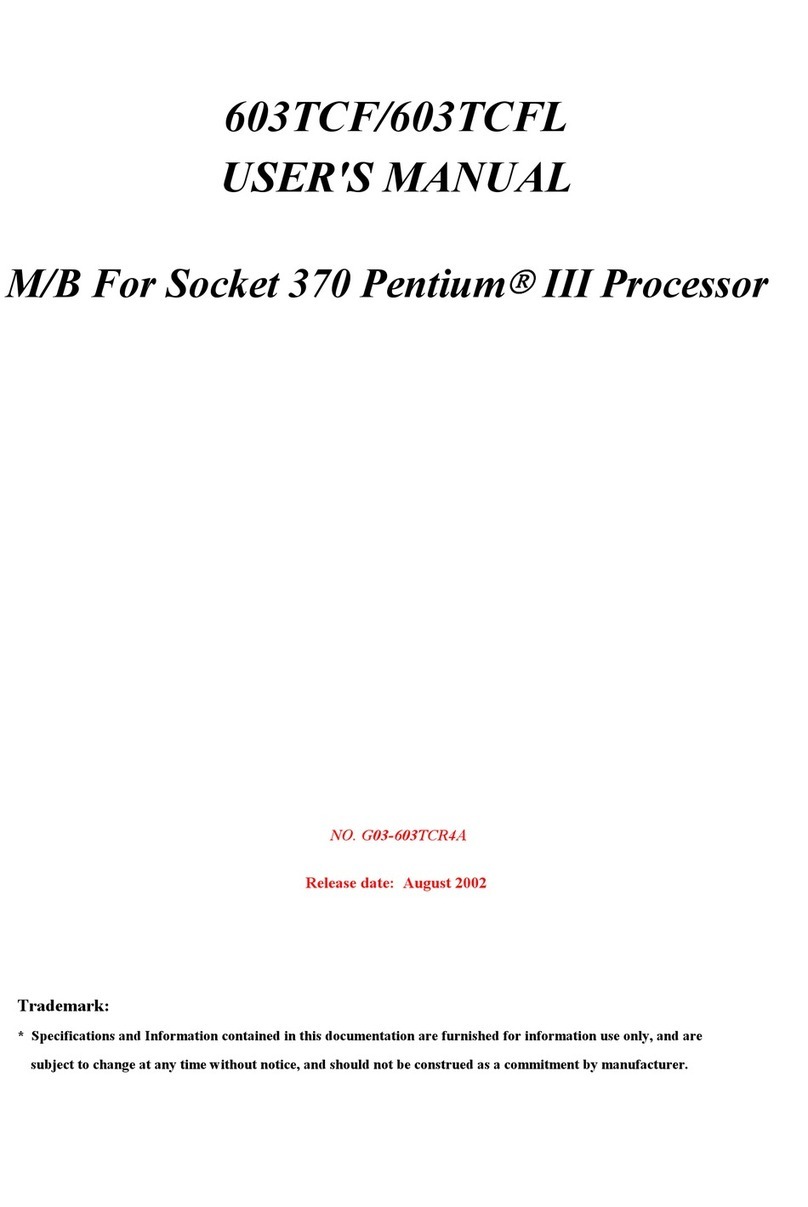
JETWAY
JETWAY 603TCR4A User manual
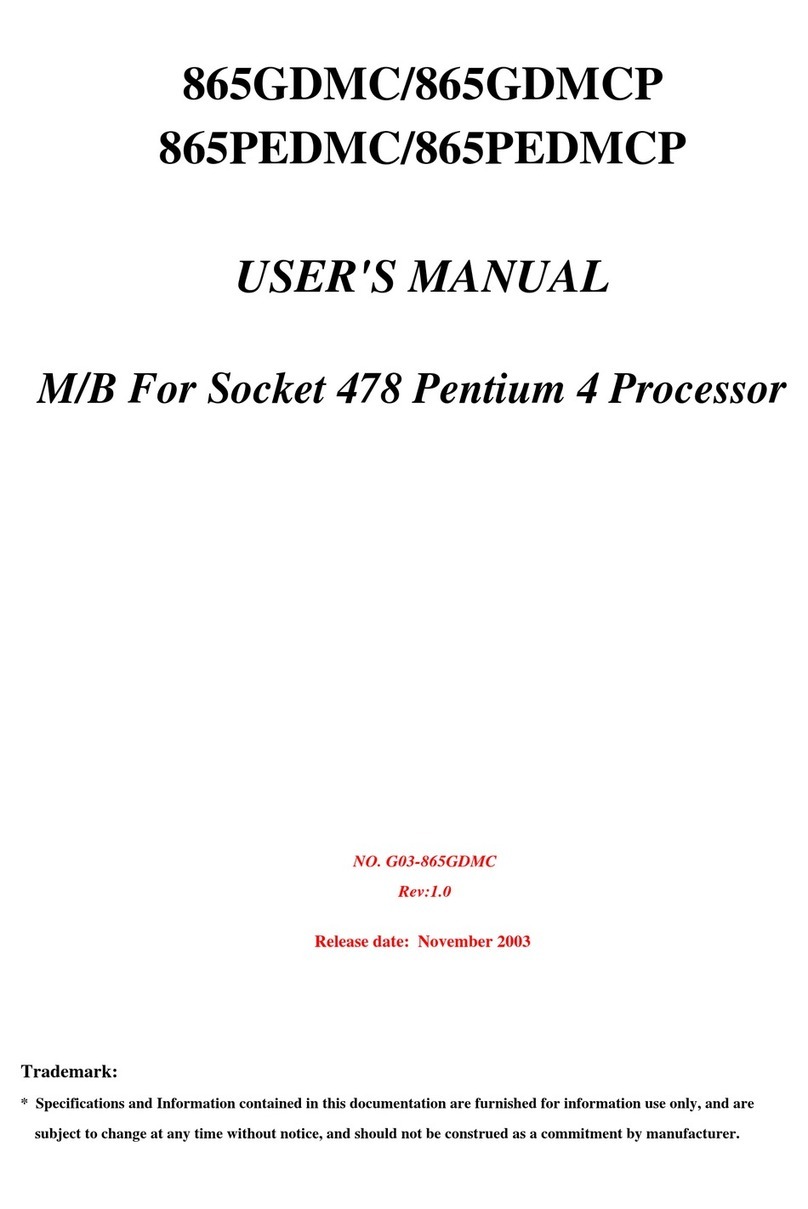
JETWAY
JETWAY 865GDMC User manual
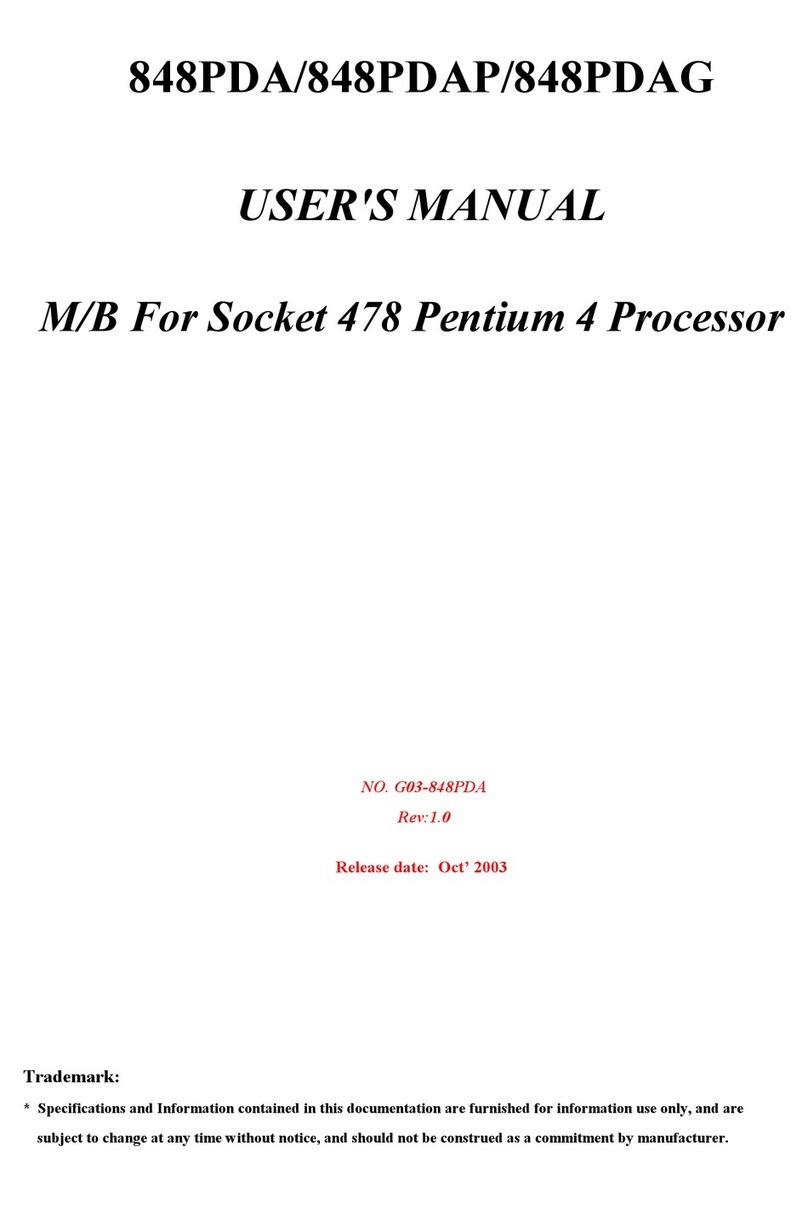
JETWAY
JETWAY 848PDAR1A User manual

JETWAY
JETWAY P4MVM User manual

JETWAY
JETWAY G03-NF9C-F User manual

JETWAY
JETWAY 694TCS User manual
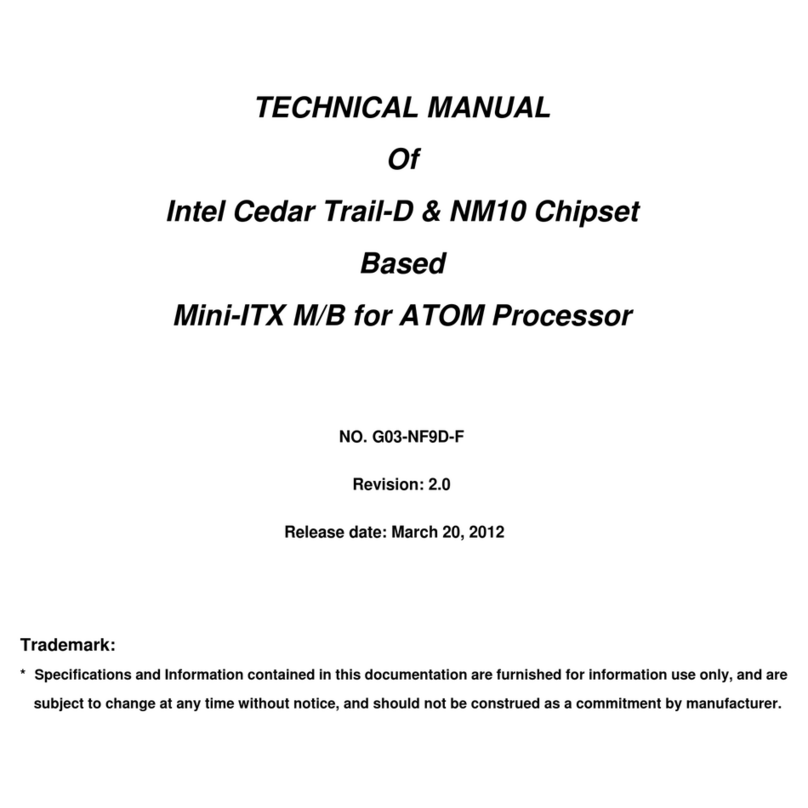
JETWAY
JETWAY G03-NF9D-F User manual
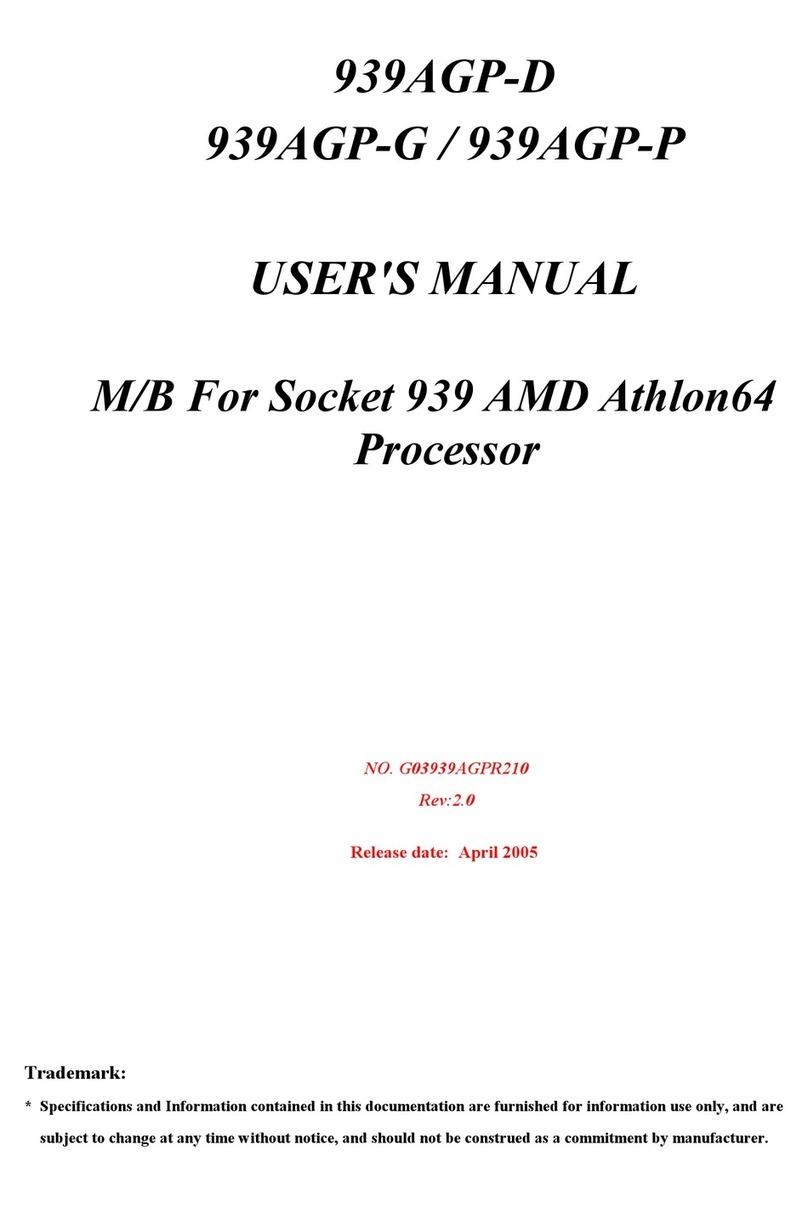
JETWAY
JETWAY 939AGPR210 User manual
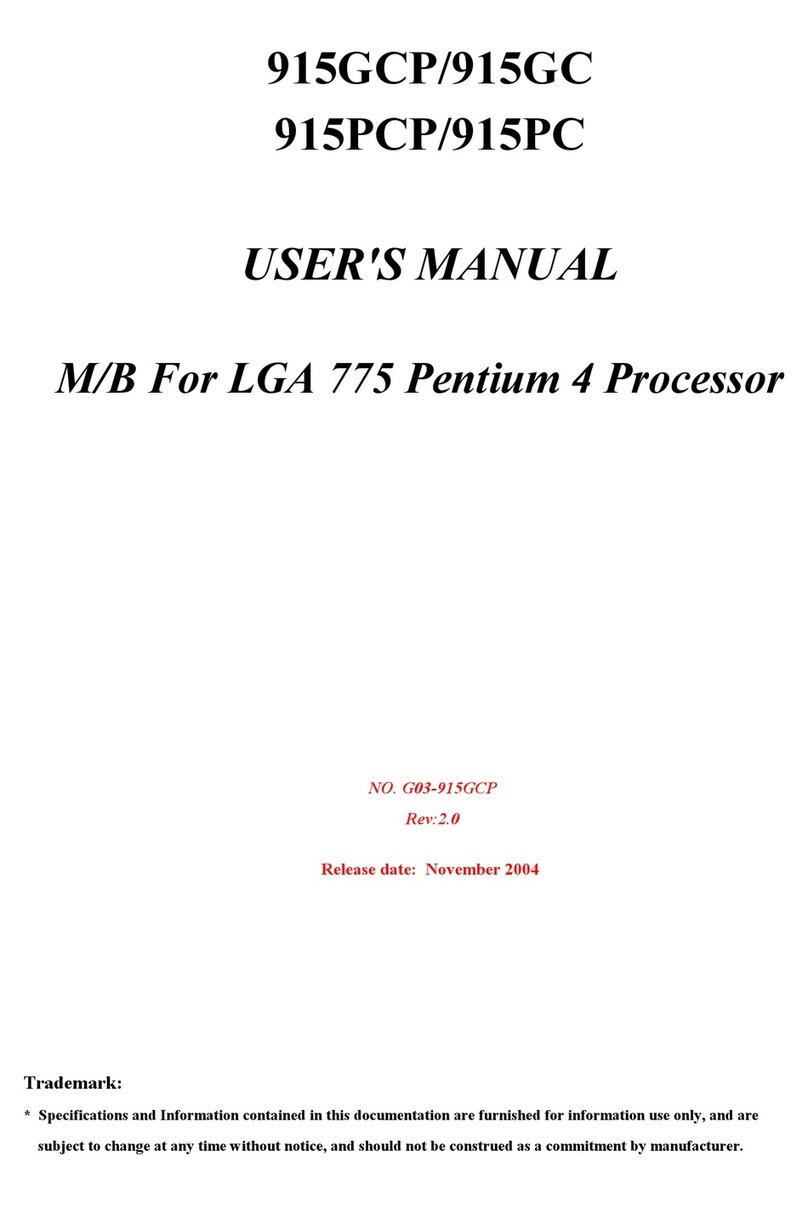
JETWAY
JETWAY 915GCPR2A User manual

JETWAY
JETWAY 613DFR1A User manual