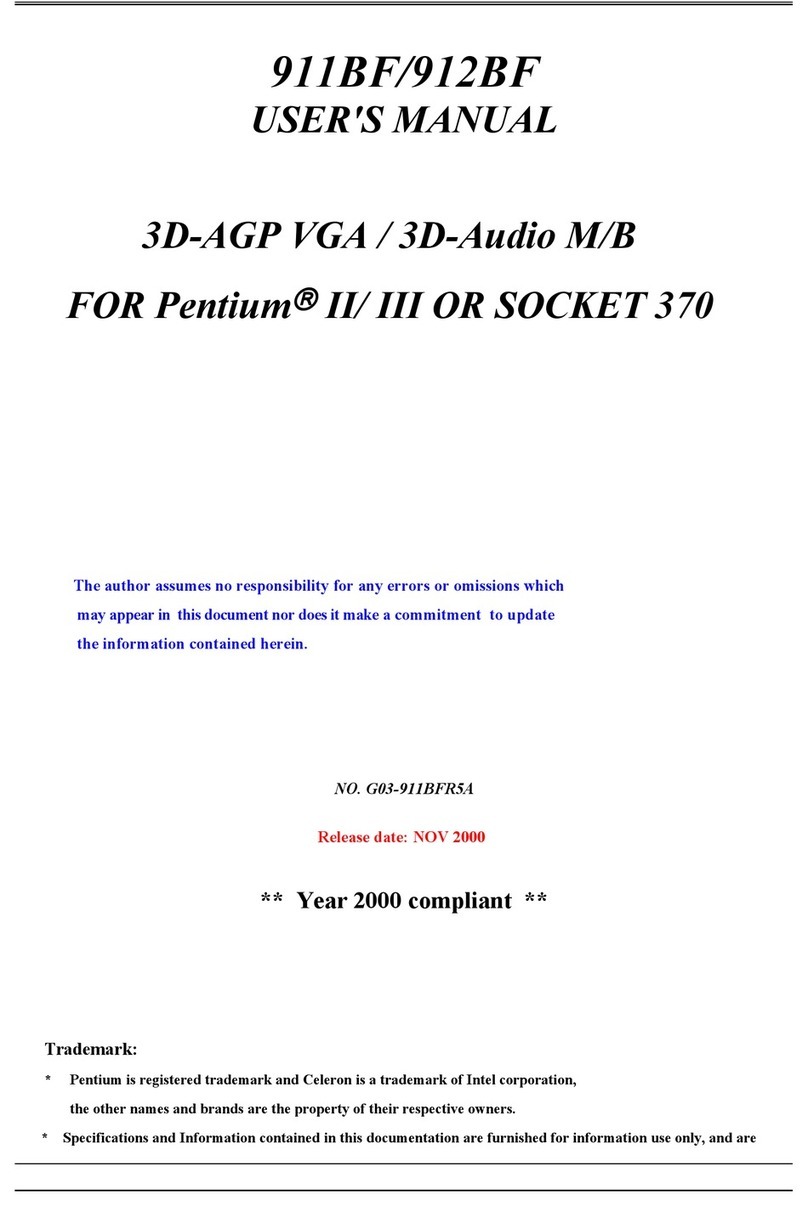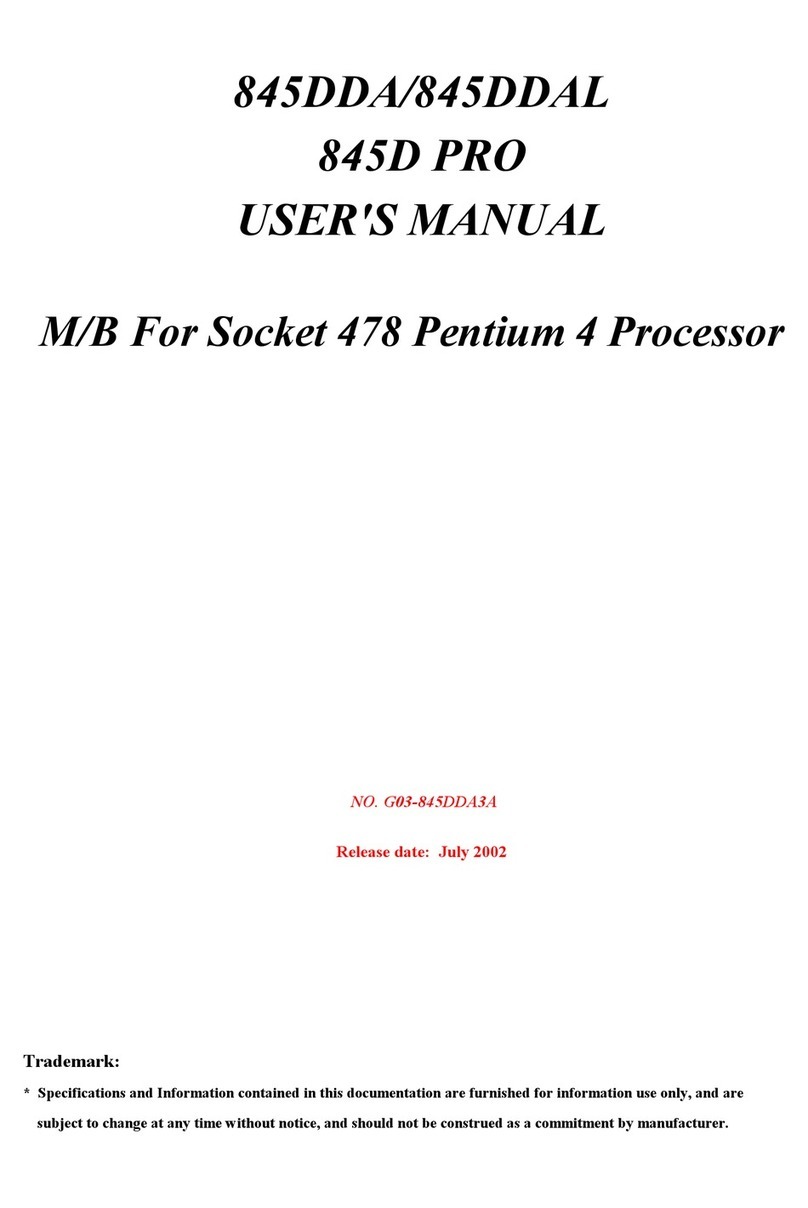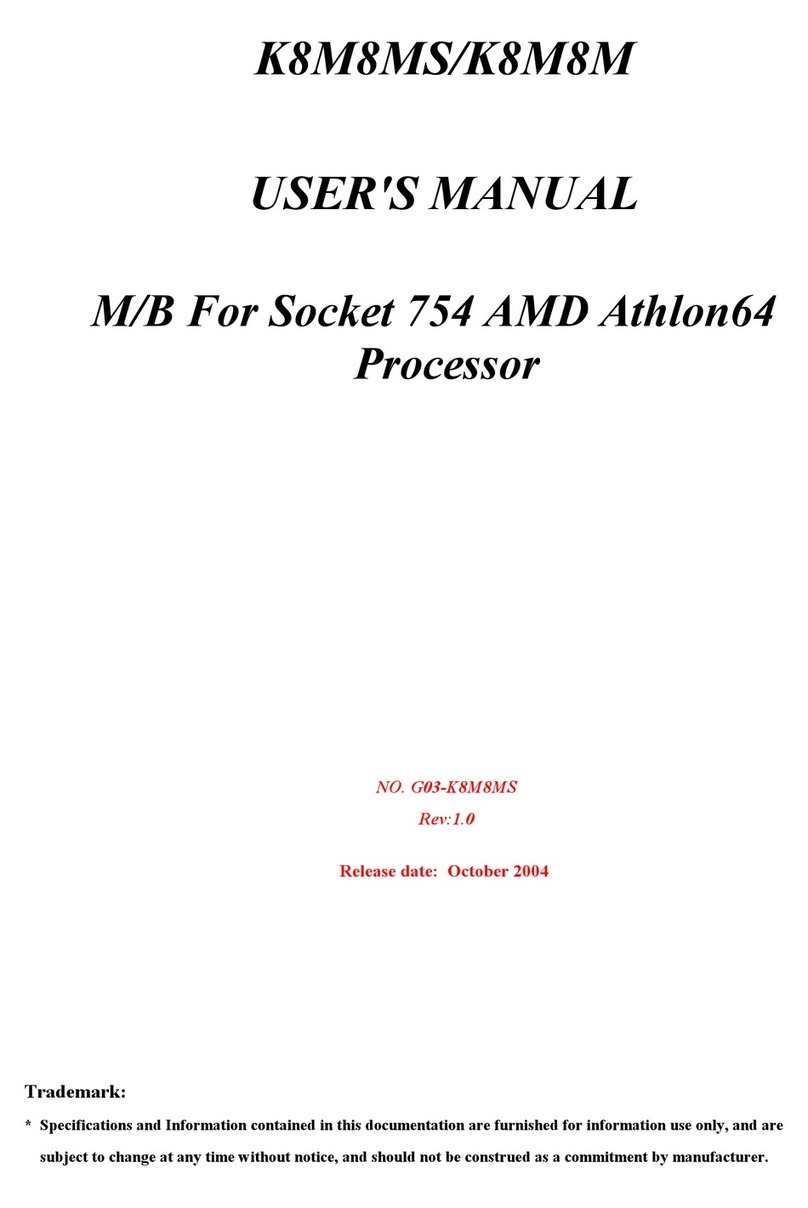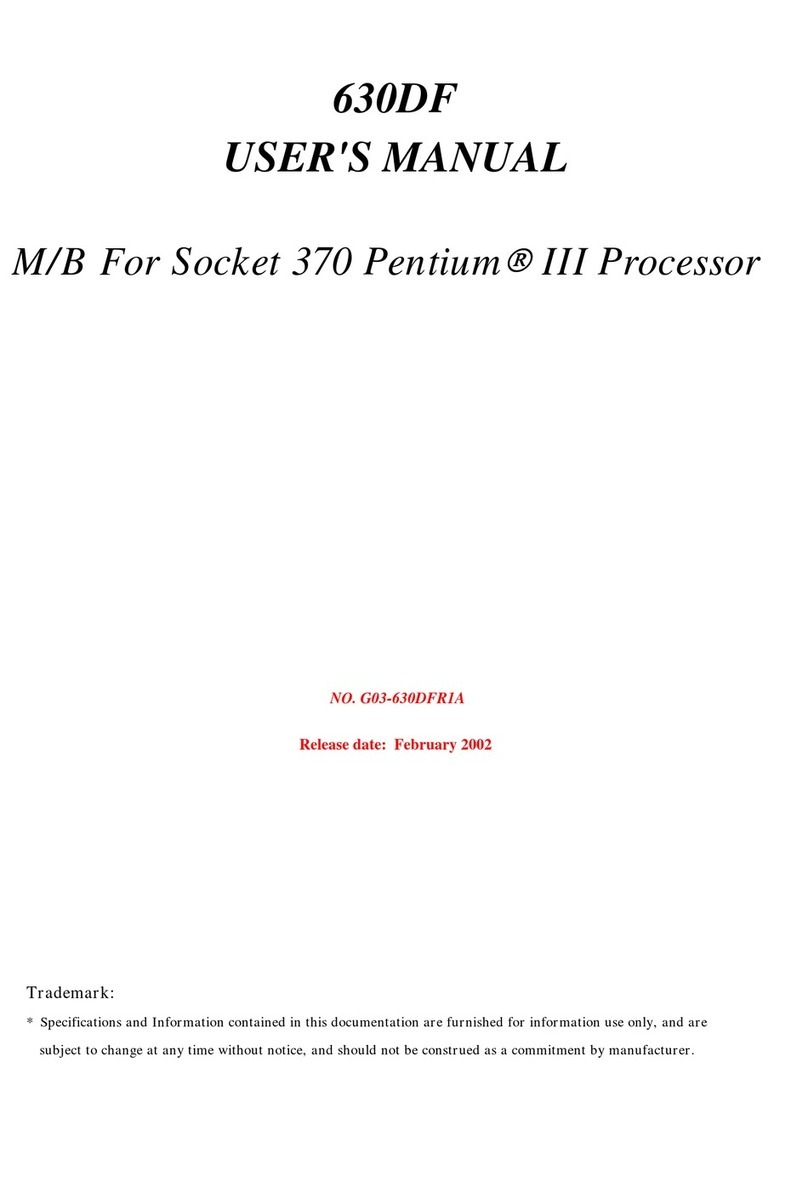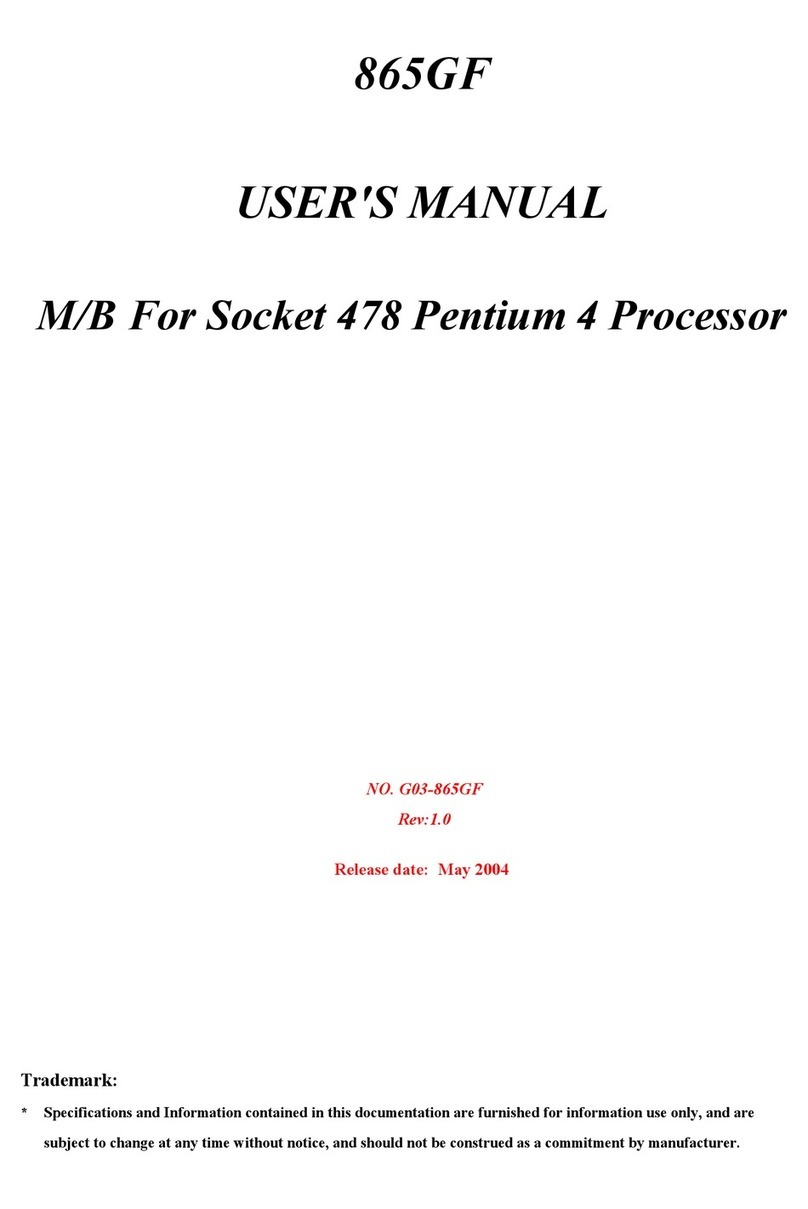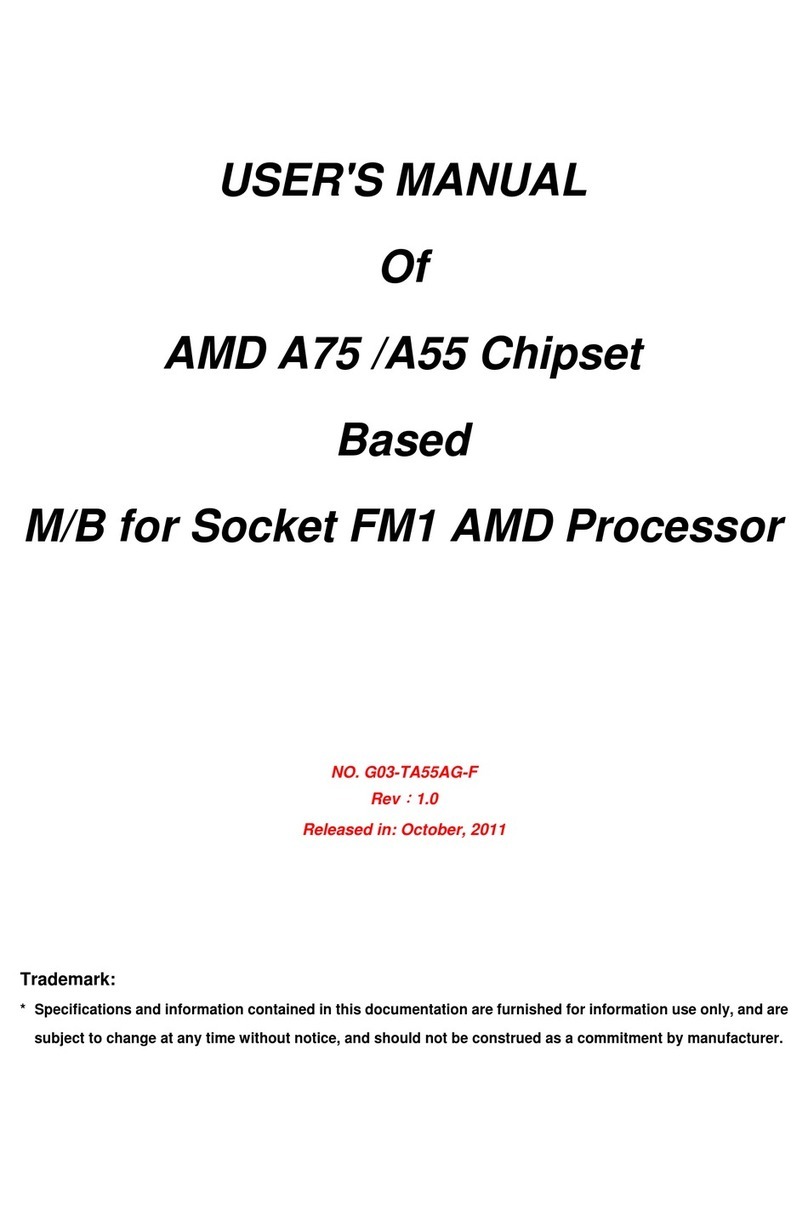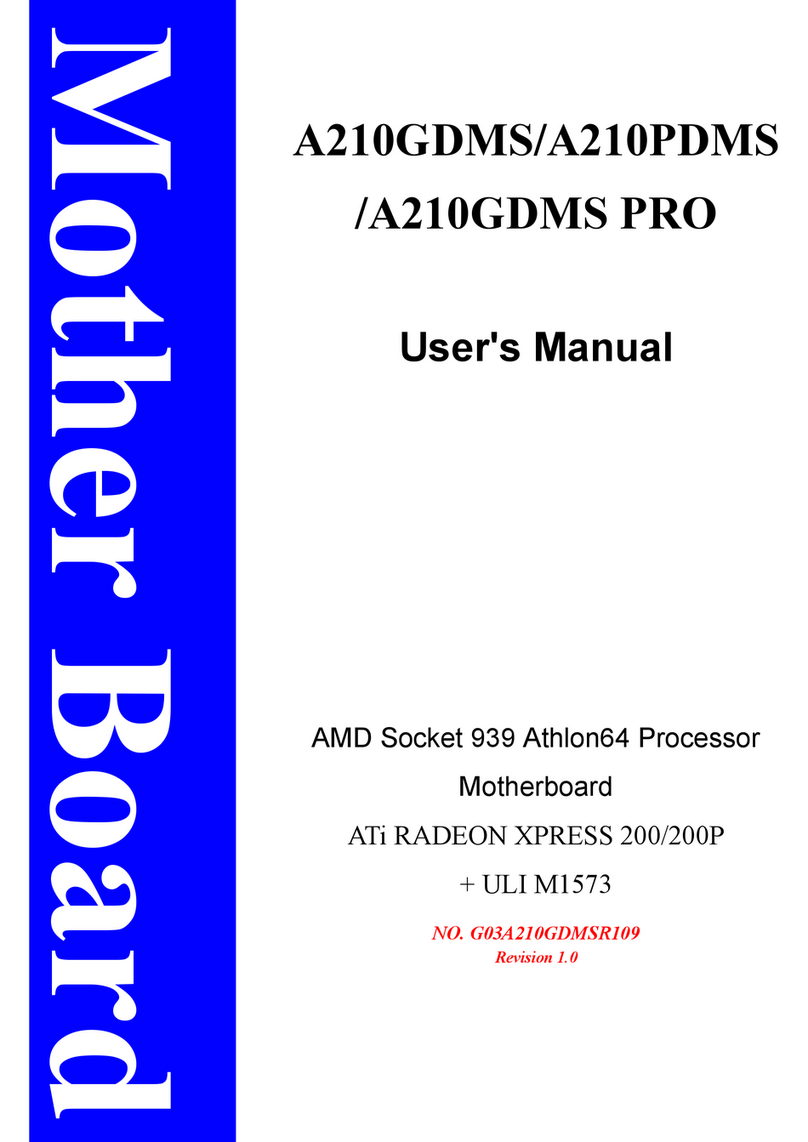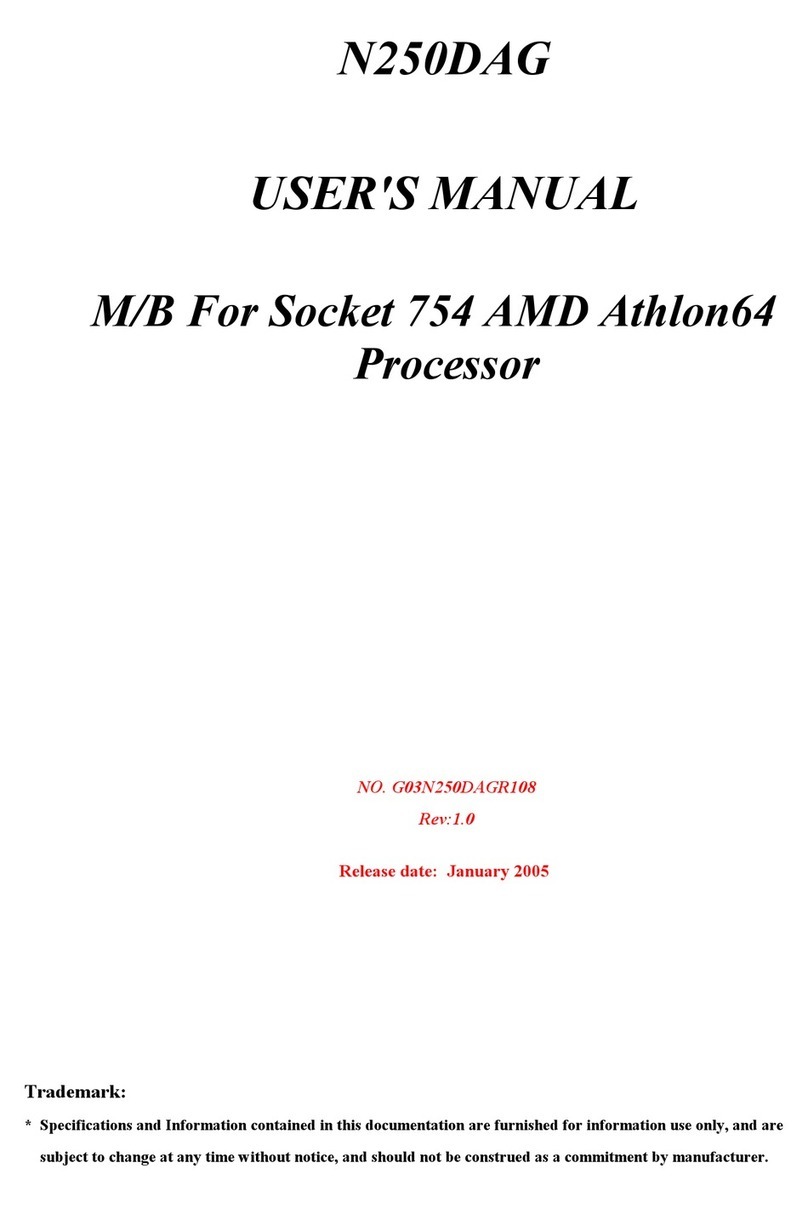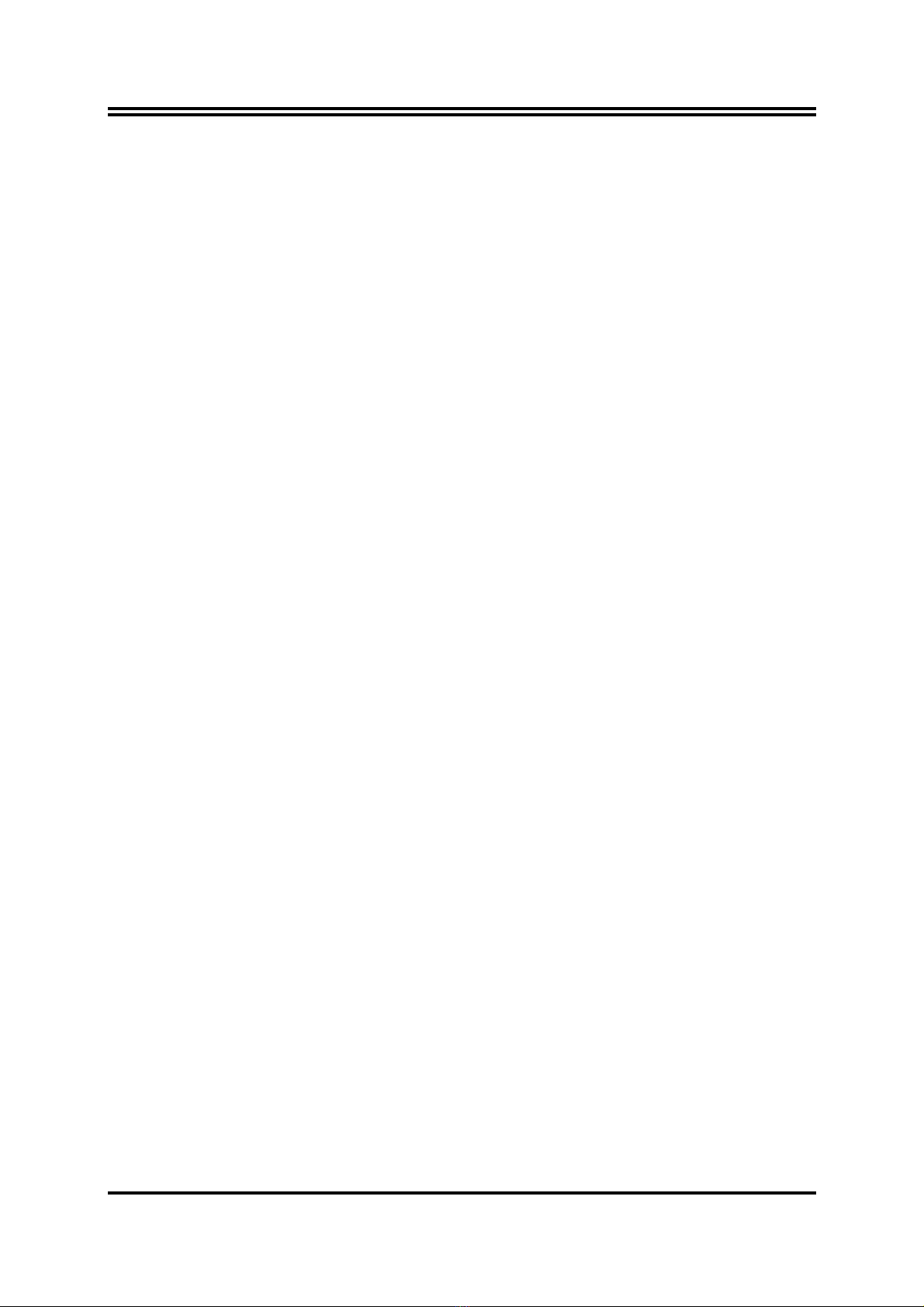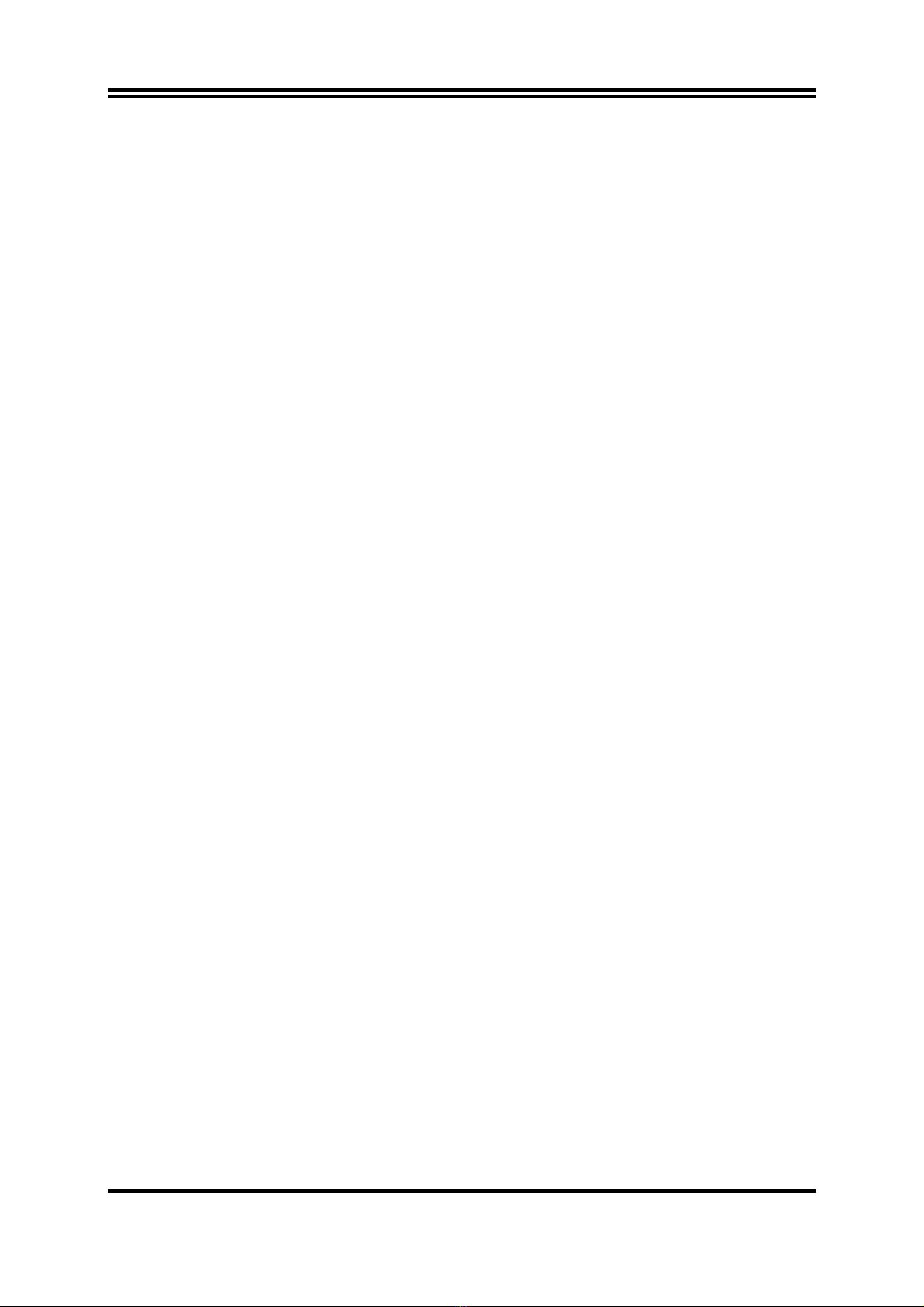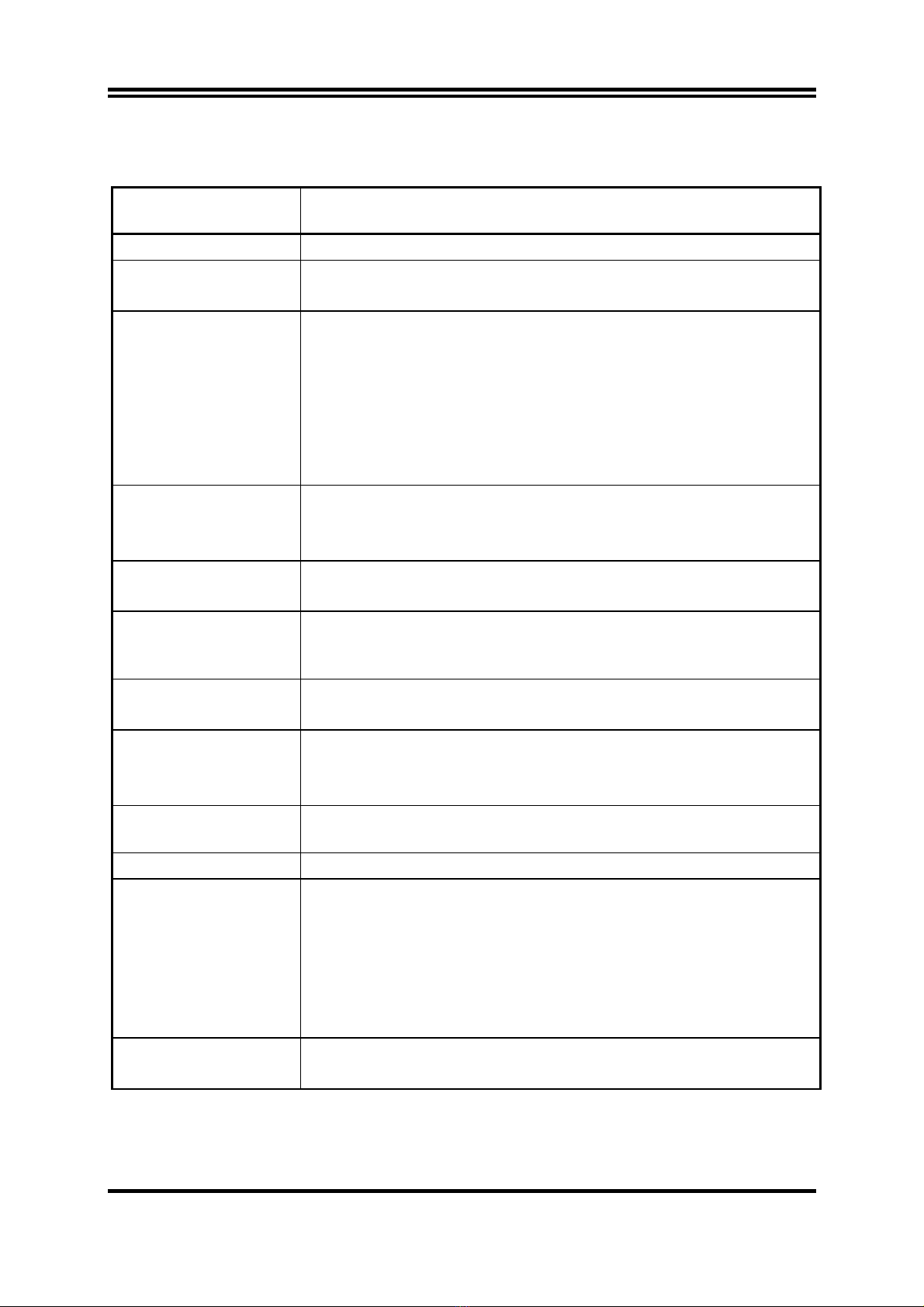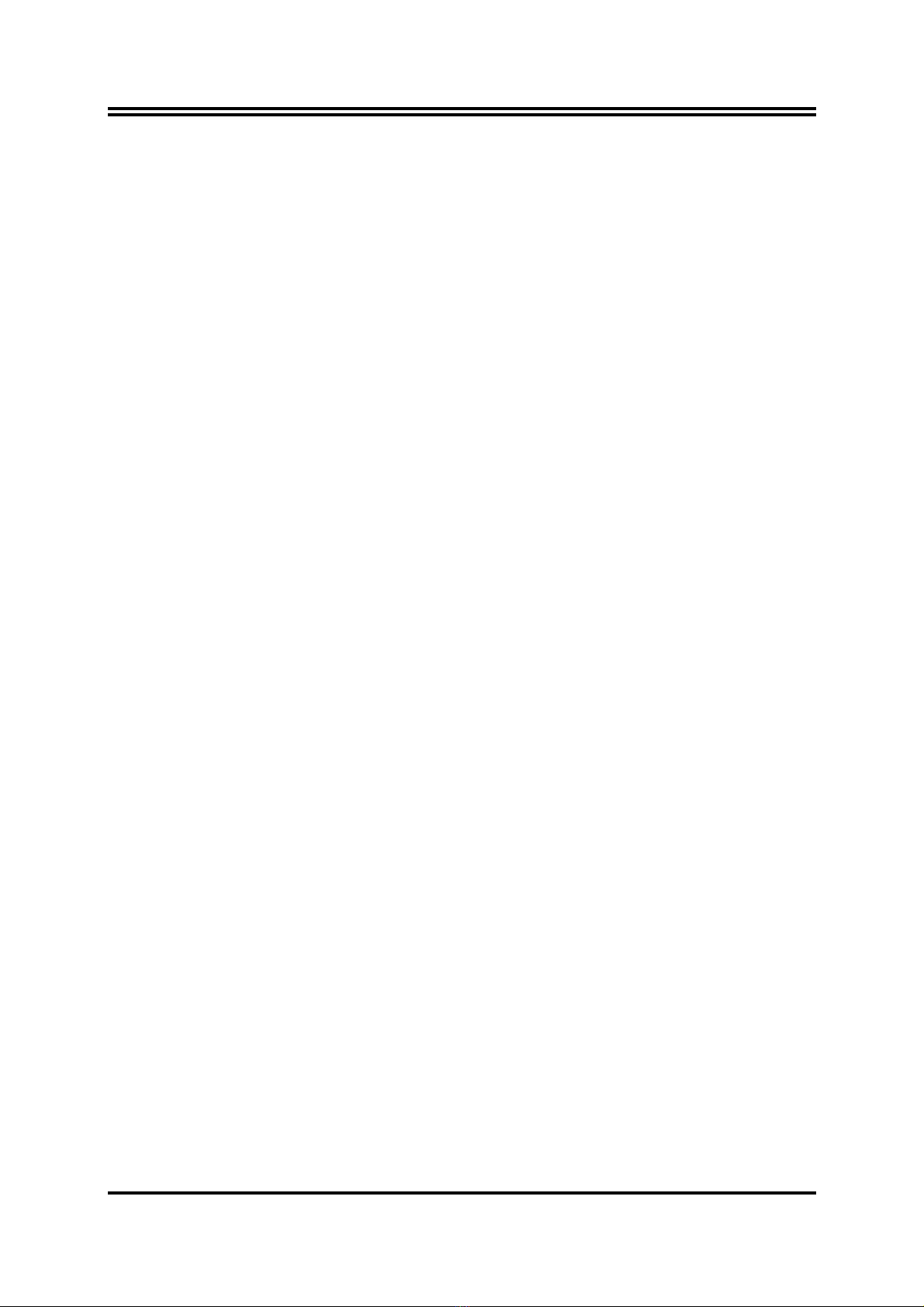
i
USER’S NOTICE .......................................................................................................ii
MANUAL REVISION INFORMATION ........................................................................ii
COOLING SOLUTIONS.............................................................................................ii
CHAPTER 1 INTRODUCTION OF P5M/P5MP MOTHERBOARD
1-1 FEATURE OF MOTHERBOARD ...................................................................................... 1
1-2 SPECIFICATION.................................................................................................................. 2
1-3 PERFORMANCE LIST........................................................................................................ 3
1-4 LAYOUT DIAGRAM & JUMPER SETTING ................................................................... 4
CHAPTER 2 HARDWARE INSTALLATION
2-1 HARDWARE INSTALLATION STEPS............................................................................. 6
2-2 CHECKING MOTHERBOARD'S JUMPER SETTING................................................... 6
2-3 INSTALL CPU....................................................................................................................... 7
2-3-1 GLOSSARY................................................................................................................ 7
2-3-2 ABOUT INTEL PENTIUM 4 478-PIN CPU ........................................................... 8
2-4 INSTALL MEMORY............................................................................................................ 8
2-5 EXPANSION CARD..............................................................................................................9
2-5-1 PROCEDURE FOR EXPANSION CARD INSTALLATION ............................... 9
2-5-2 ASSIGNING IRQ FOR EXPANSION CARD......................................................... 9
2-5-3 INTERRUPT REQUEST TABLE FOR THIS MOTHERBOARD....................... 10
2-5-4 AGP SLOT.................................................................................................................. 10
2-6 CONNECTORS, HEADERS ................................................................................................ 11
2-6-1 CONNECTORS.......................................................................................................... 11
2-6-2 HEADERS .................................................................................................................. 13
2-7 STARTING UP YOUR COMPUTER.................................................................................. 16
CHAPTER 3 INTRODUCING BIOS
3-1 ENTERING SETUP............................................................................................................... 17
3-2 GETTING HELP ................................................................................................................... 17
3-3 THE MAIN MENU................................................................................................................ 18
3-4 STANDARD CMOS FEATURES ........................................................................................ 19
3-5 ADVANCED BIOS FEATURES .......................................................................................... 20
3-6 ADVANCED CHIPSET FEATURES .................................................................................. 22
3-6-1 DRAM TIMING SETTINGS.................................................................................... 23
3-6-2 AGP FUNCTION SETTINGS .................................................................................. 23
3-6-3 PCI TIMING SETTINGS ......................................................................................... 24
3-7 INTEGRATED PERIPHERALS.......................................................................................... 24
3-7-1 ONCHIP IDE FUNCTION ....................................................................................... 25
3-7-2 ONCHIP DEVICE FUNCTION ............................................................................... 26
3-7-3 ONCHIP SUPER IO FUNCTION............................................................................ 27
3-8 POWER MANAGEMENT SETUP...................................................................................... 28
3-8-1 PM WAKE UP EVENTS.......................................................................................... 29
3-8-1.1 IRQS ACTIVITIES................................................................................................. 29
3-9 PNP/PCI CONFIGURATION SETUP ................................................................................ 30
3-9-1 IRQ RESOURCES .................................................................................................... 31
3-10 PC HEALTH STATUS ........................................................................................................ 31
3-11 MISCELLANEOUS CONTROL ........................................................................................ 32
3-12 LOAD STANDARD/OPTIMIZED DEFAULTS ............................................................... 33
3-13 SET SUPERVISOR/USER PASSWORD........................................................................... 33
CHAPTER 4 DRIVER & FREE PROGRAM INSTALLATION
MAGIC INSTALL SUPPORTS WINDOWS 9X/ME/NT4.0/2000/XP........................................ 34
4-1 VIA 4 IN 1 INSTALL VIA SERVICE PACK 4 IN 1 DRIVER .............................. 35
4-2 SOUND INSTALL REALTEK AUDIO CODEC DRIVER............................... 36
4-3 LAN INSTALL VIA 10/100MB LAN CONTROLLER DRIVER ............... 38
4-4 PC-HEALTH WINBOND HARDWARE DOCTOR MONITORING SOFTWARE 38
4-5 MAGIC BIOS INSTALL BIOS LIVE UPDATE UTILITY.......................................... 39
4-6 USB2.0 INSTALL VIA USB2.0 DEVICE DRIVER.......................................... 41
4-7 PC-CILLIN INSTALL PC-CILLIN2004 ANTI-VIRUS PROGRAM ..................... 41
4-8 HOW TO DISABLE ON-BOARD SOUND......................................................................... 43
4-9 HOW TO UPDATE BIOS..................................................................................................... 43
TABLE OF CONTENT