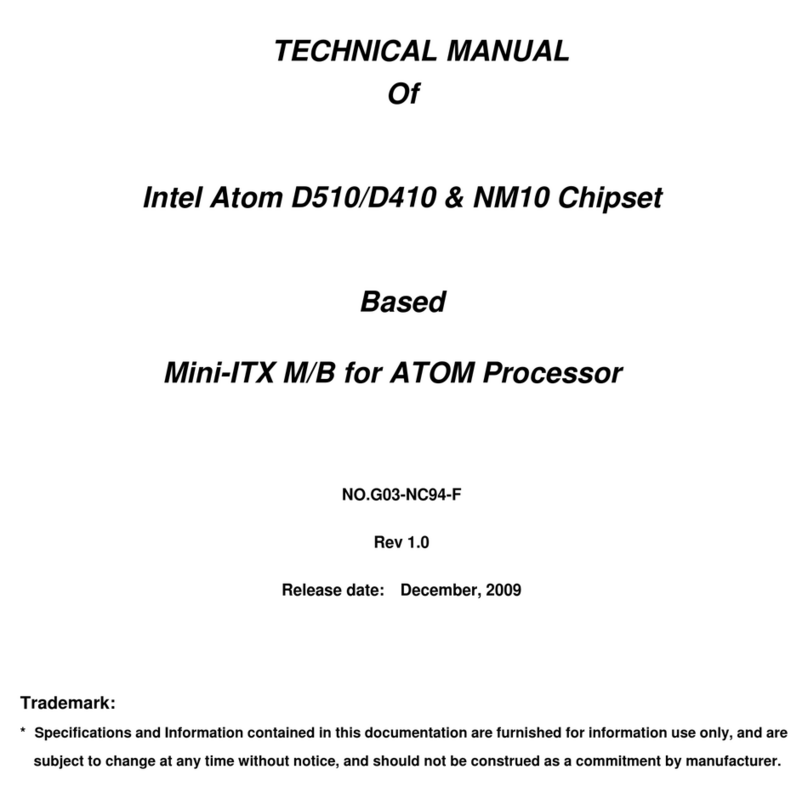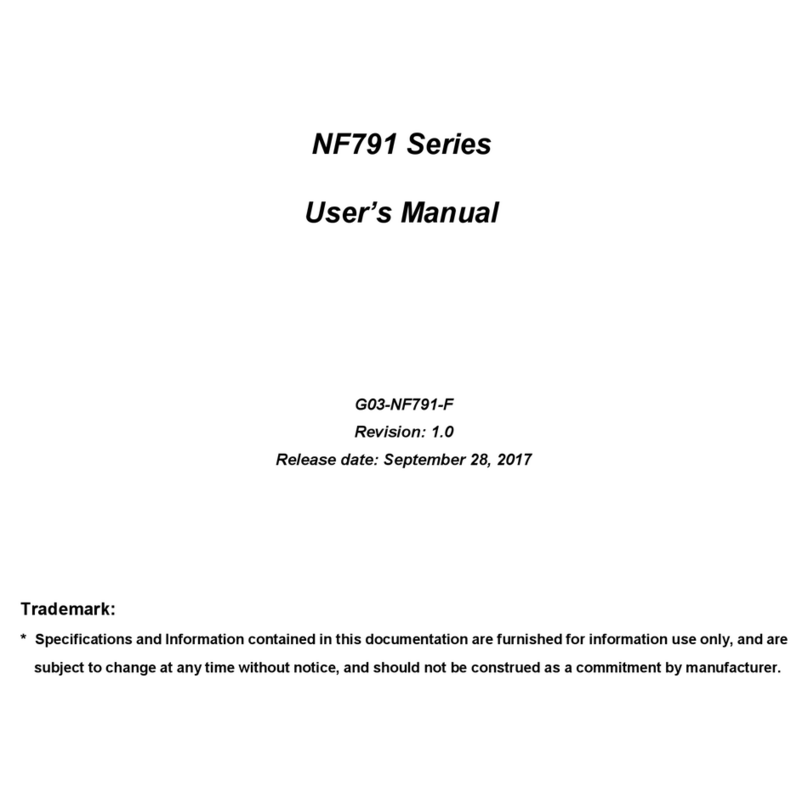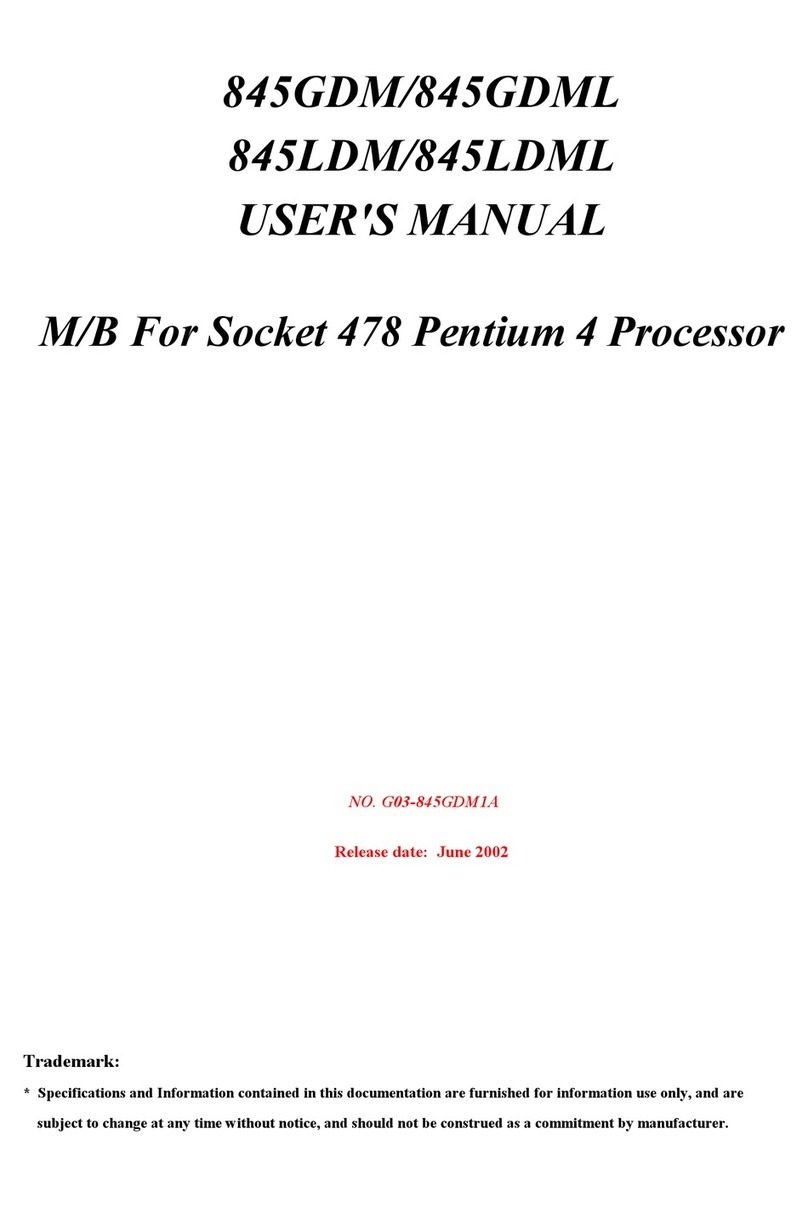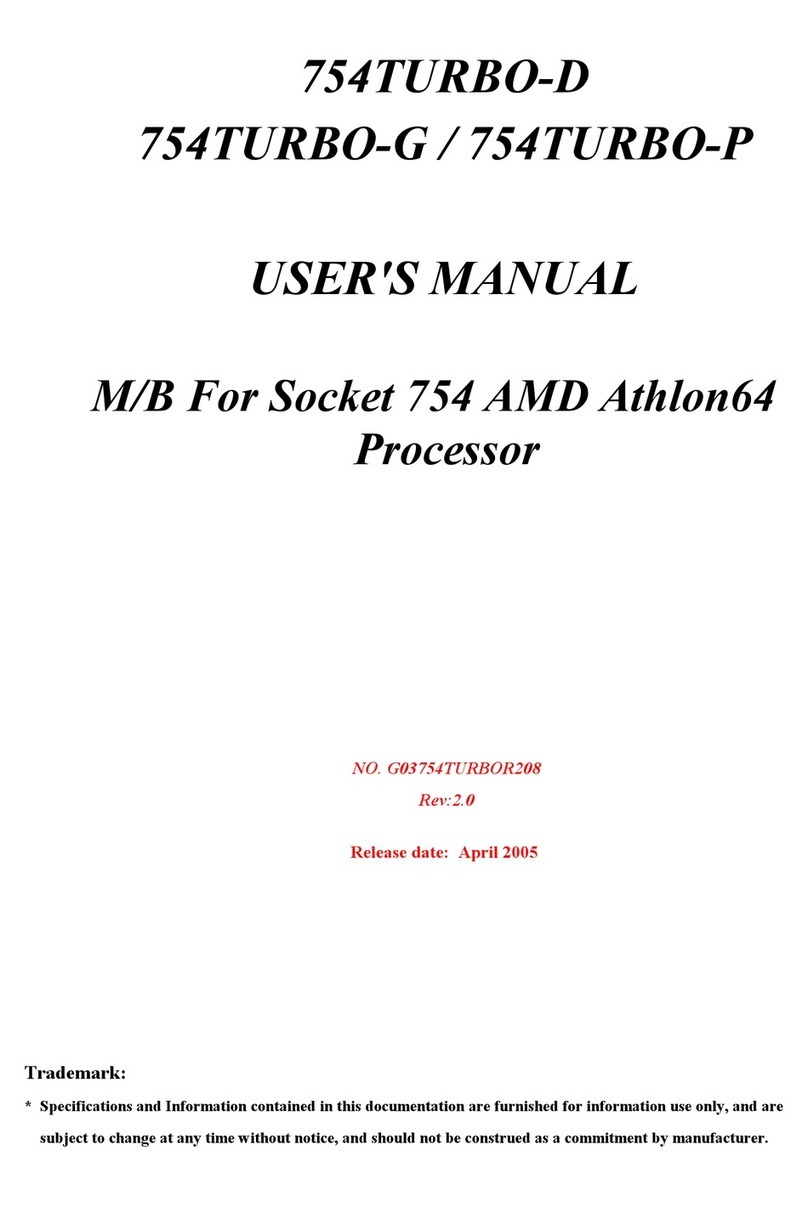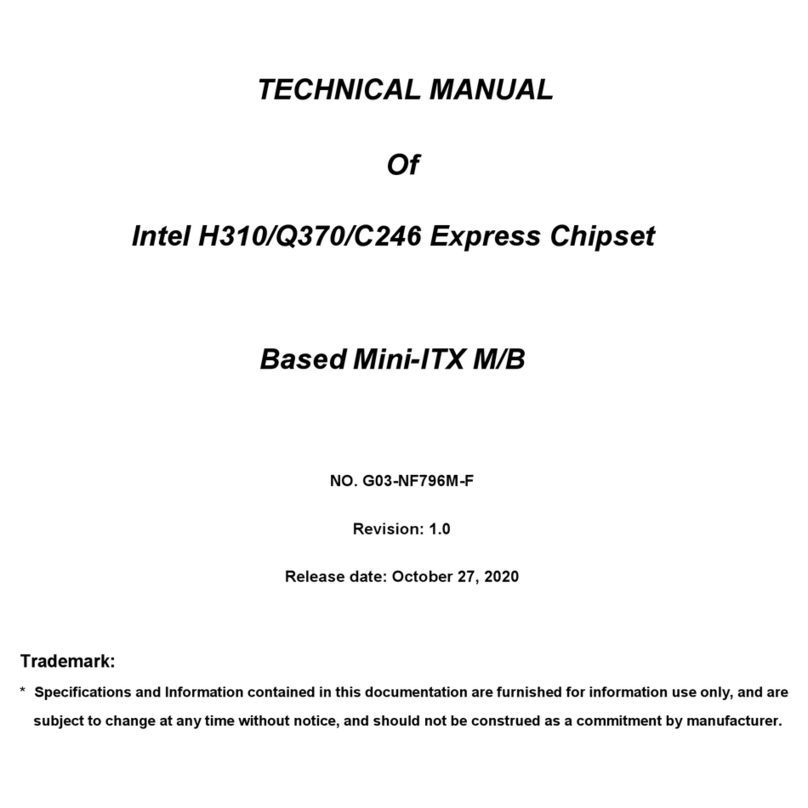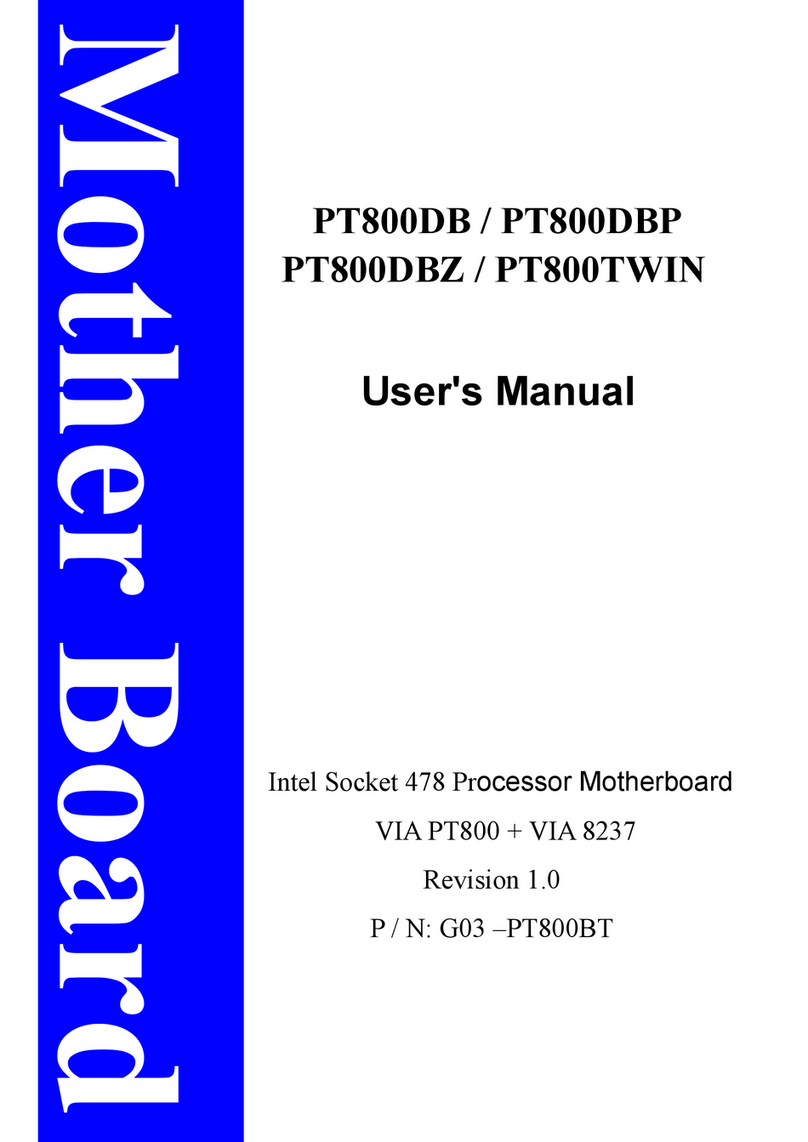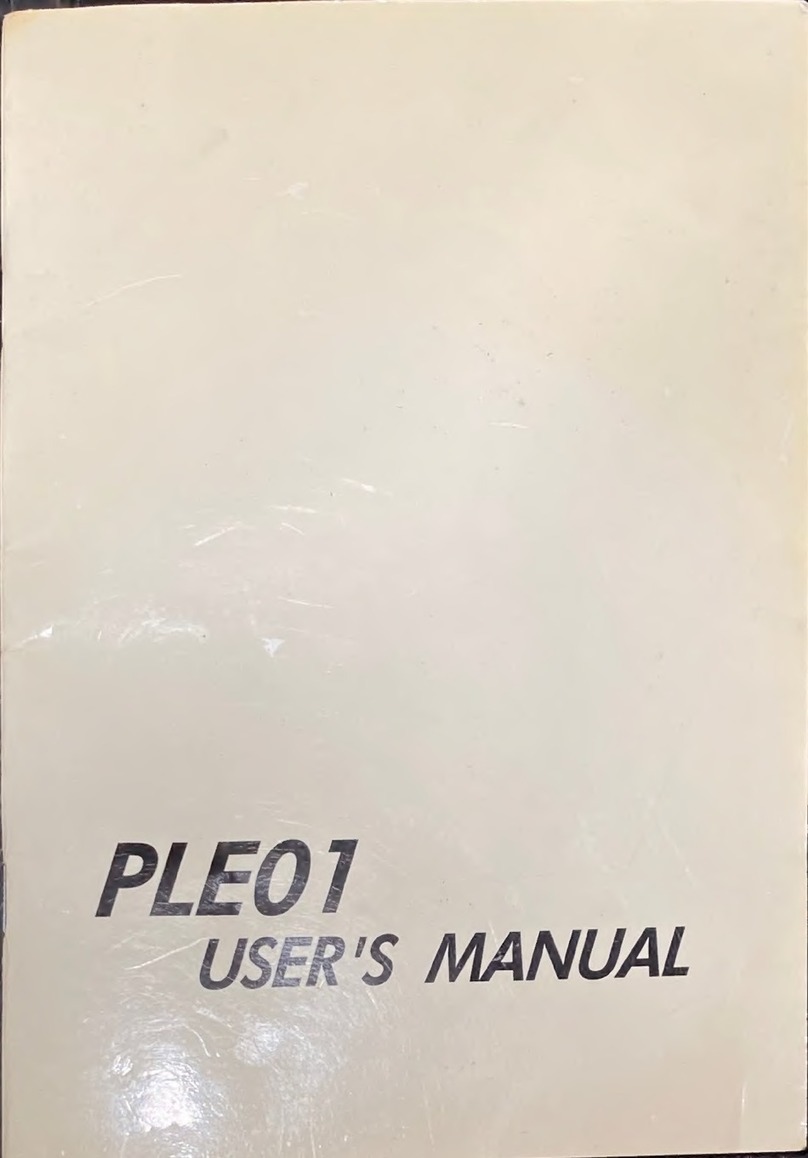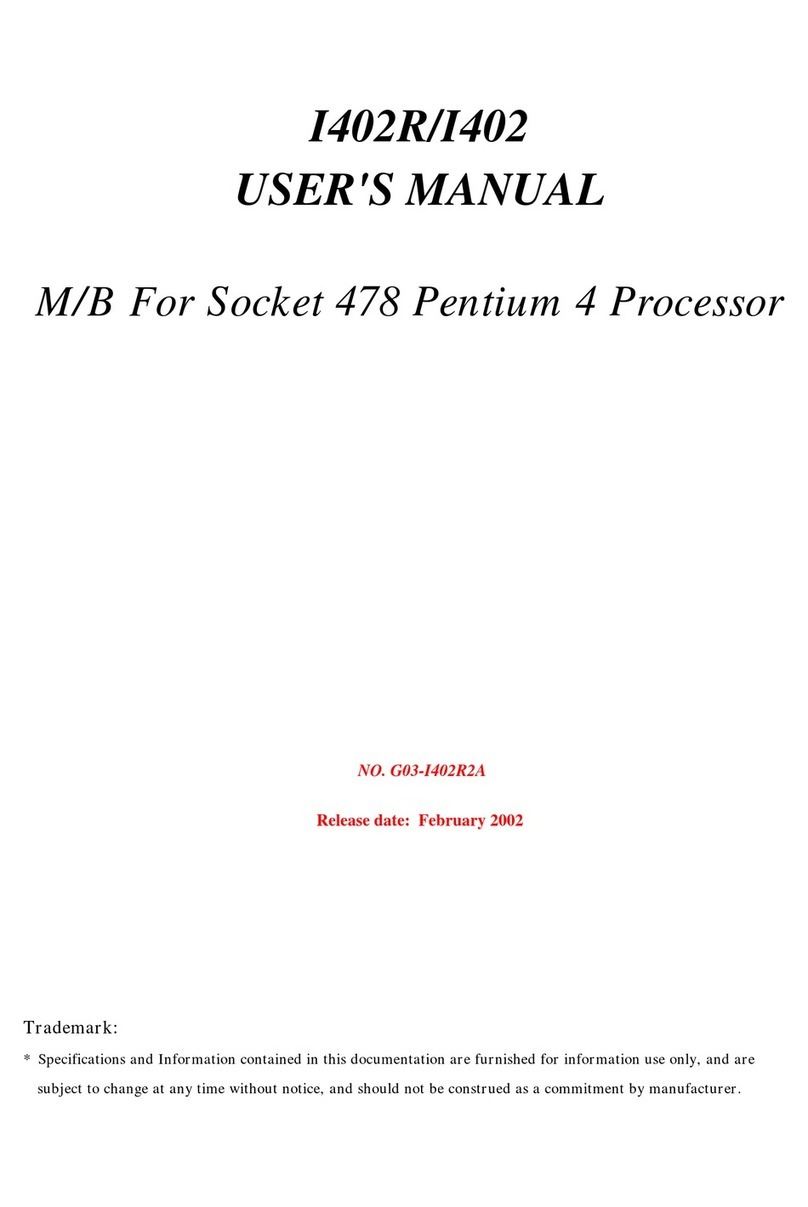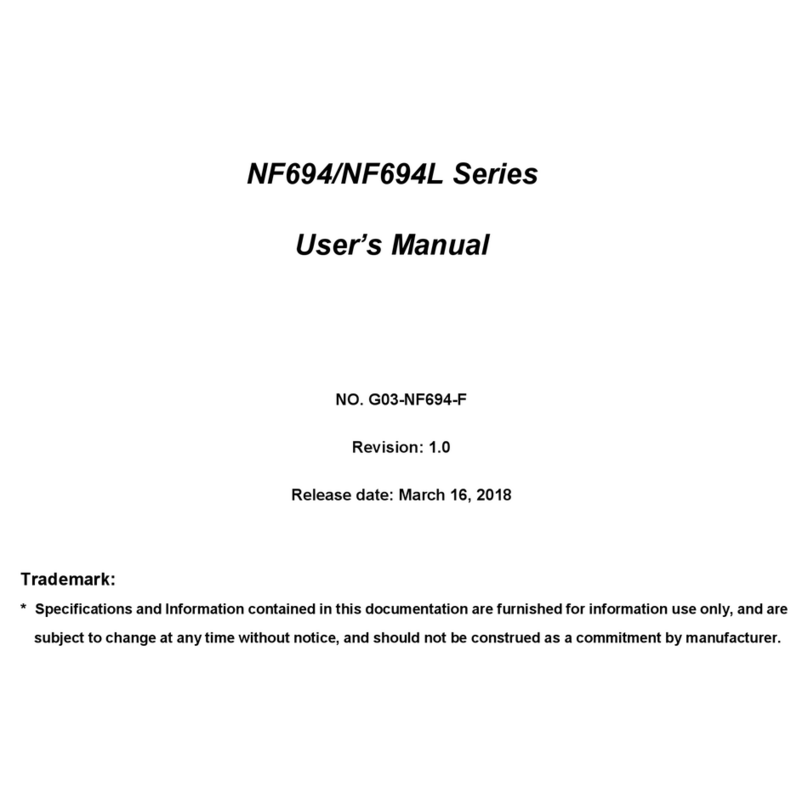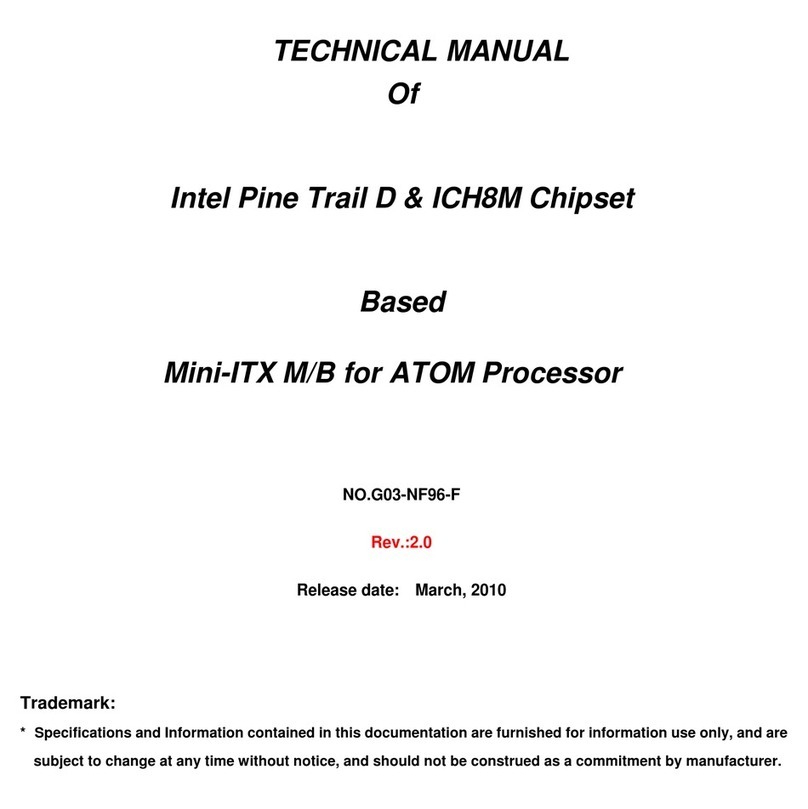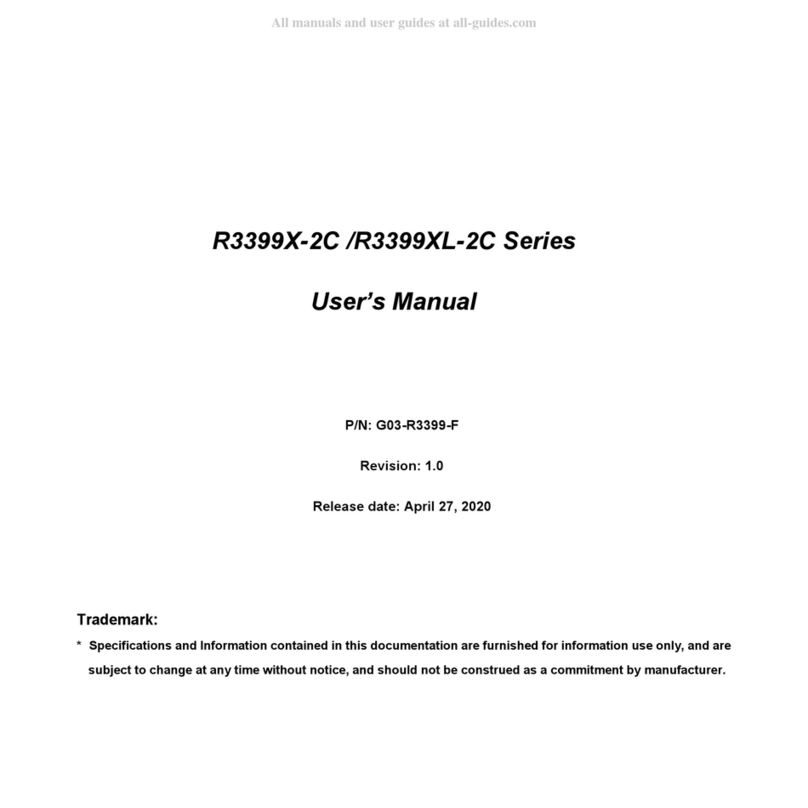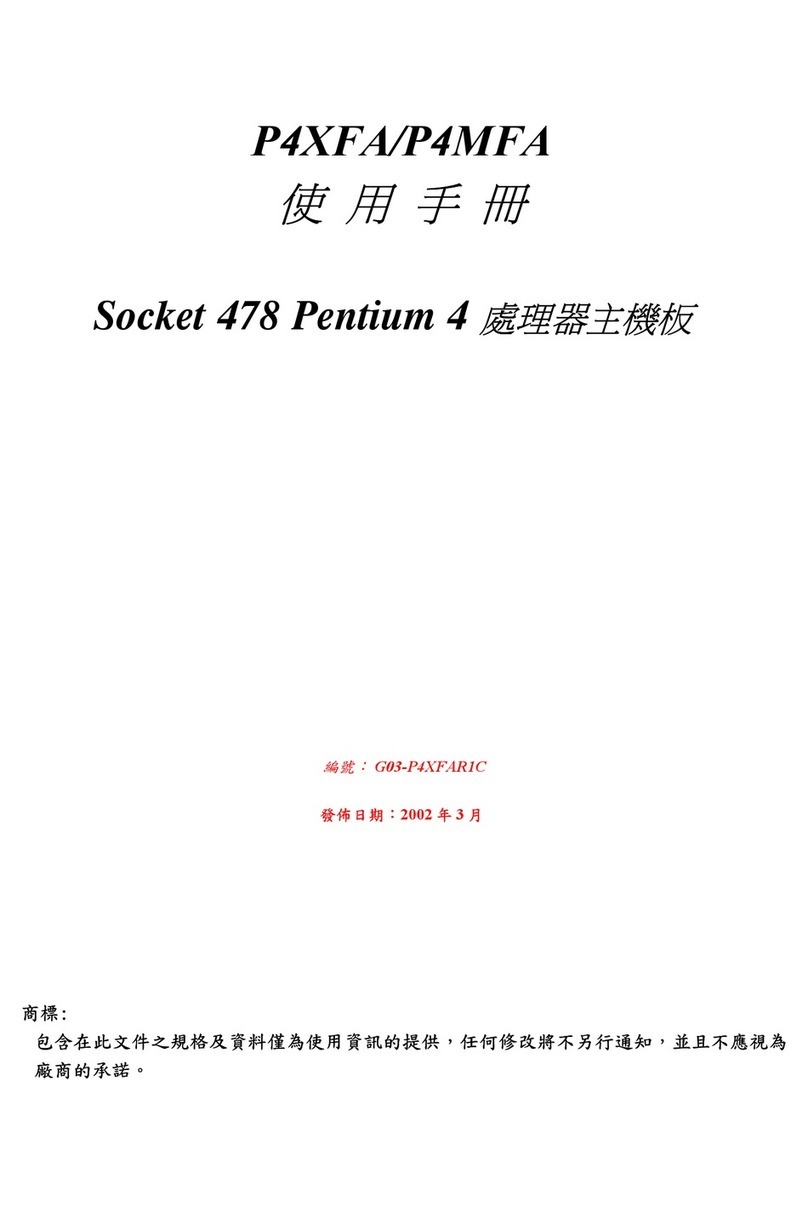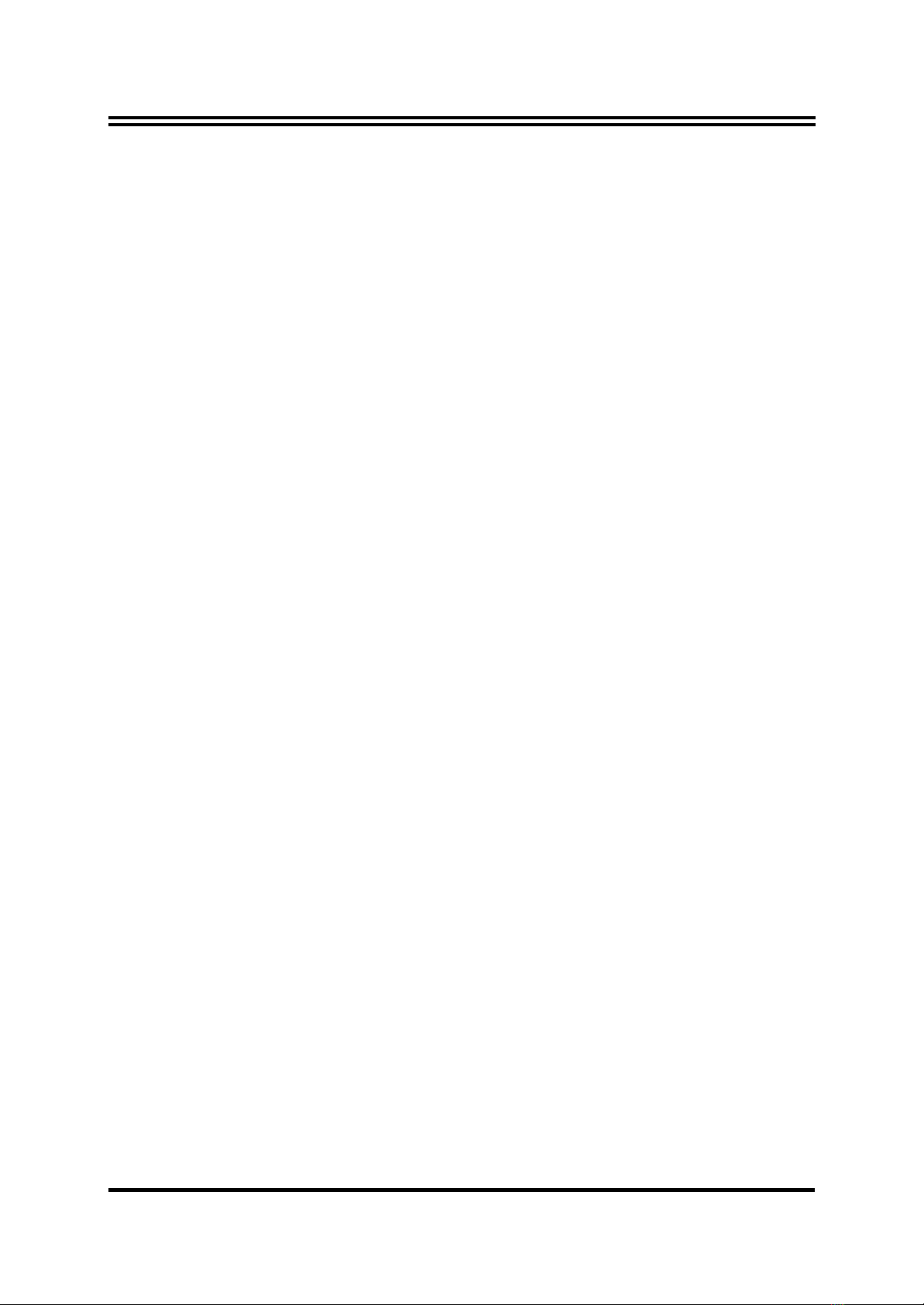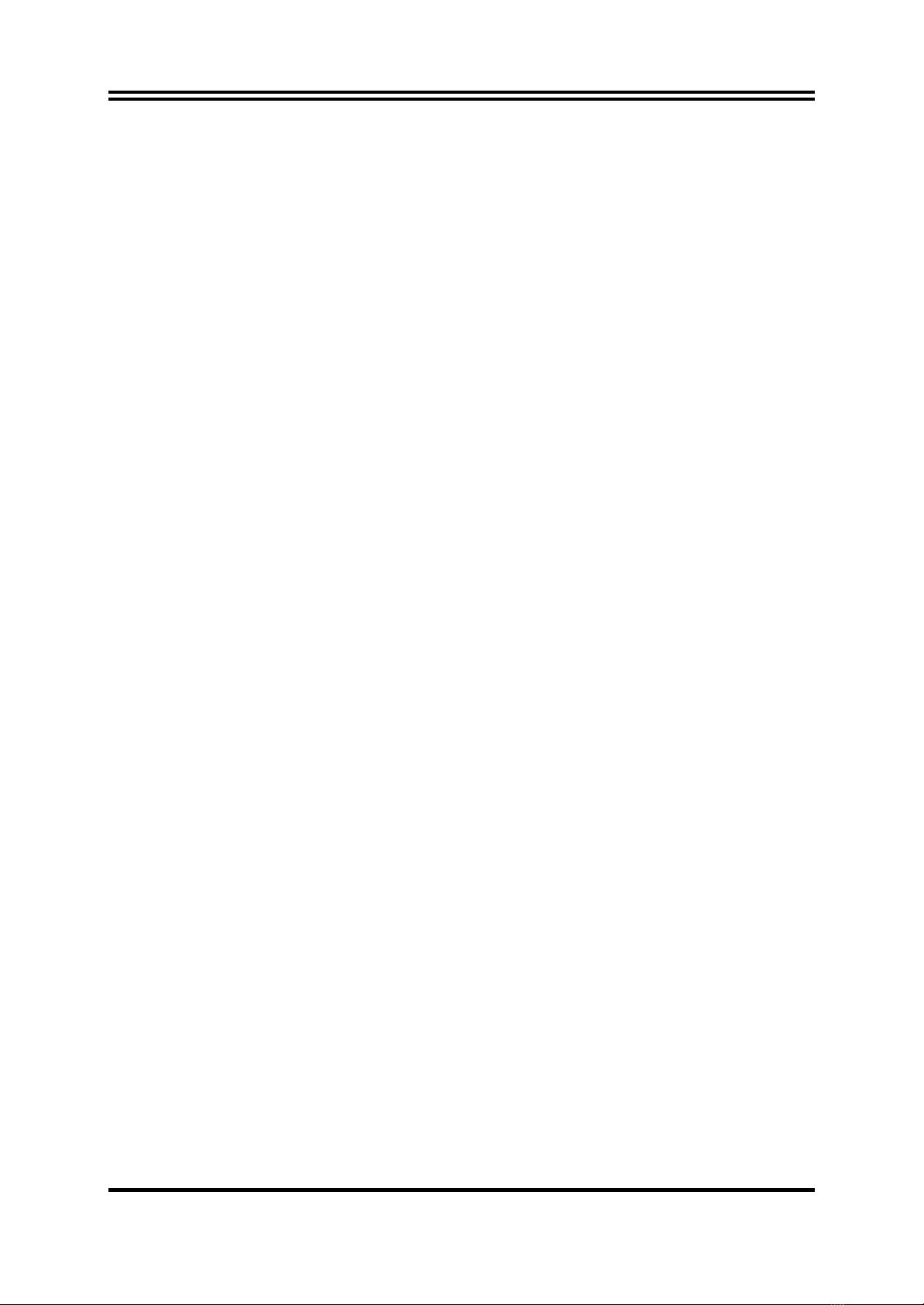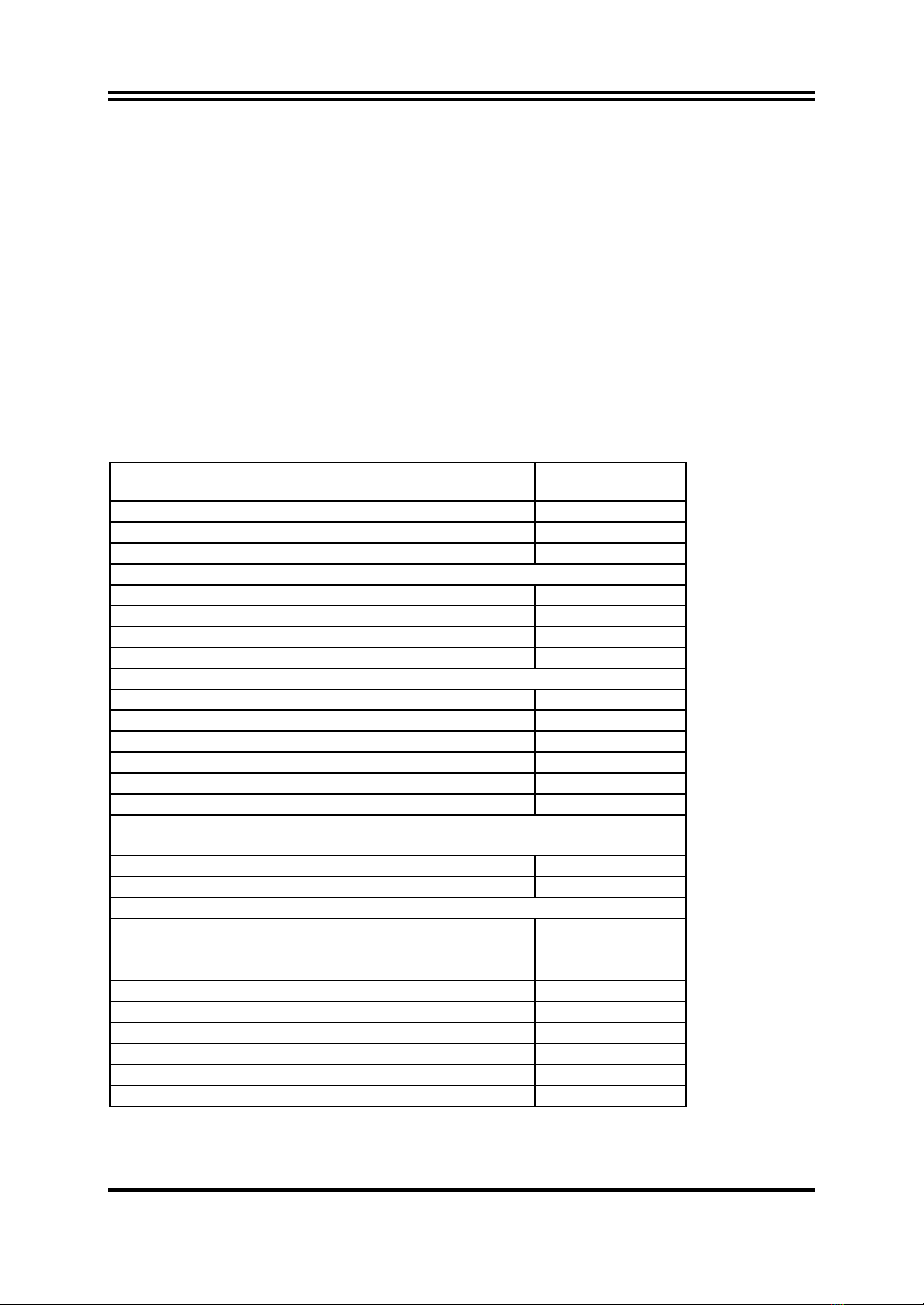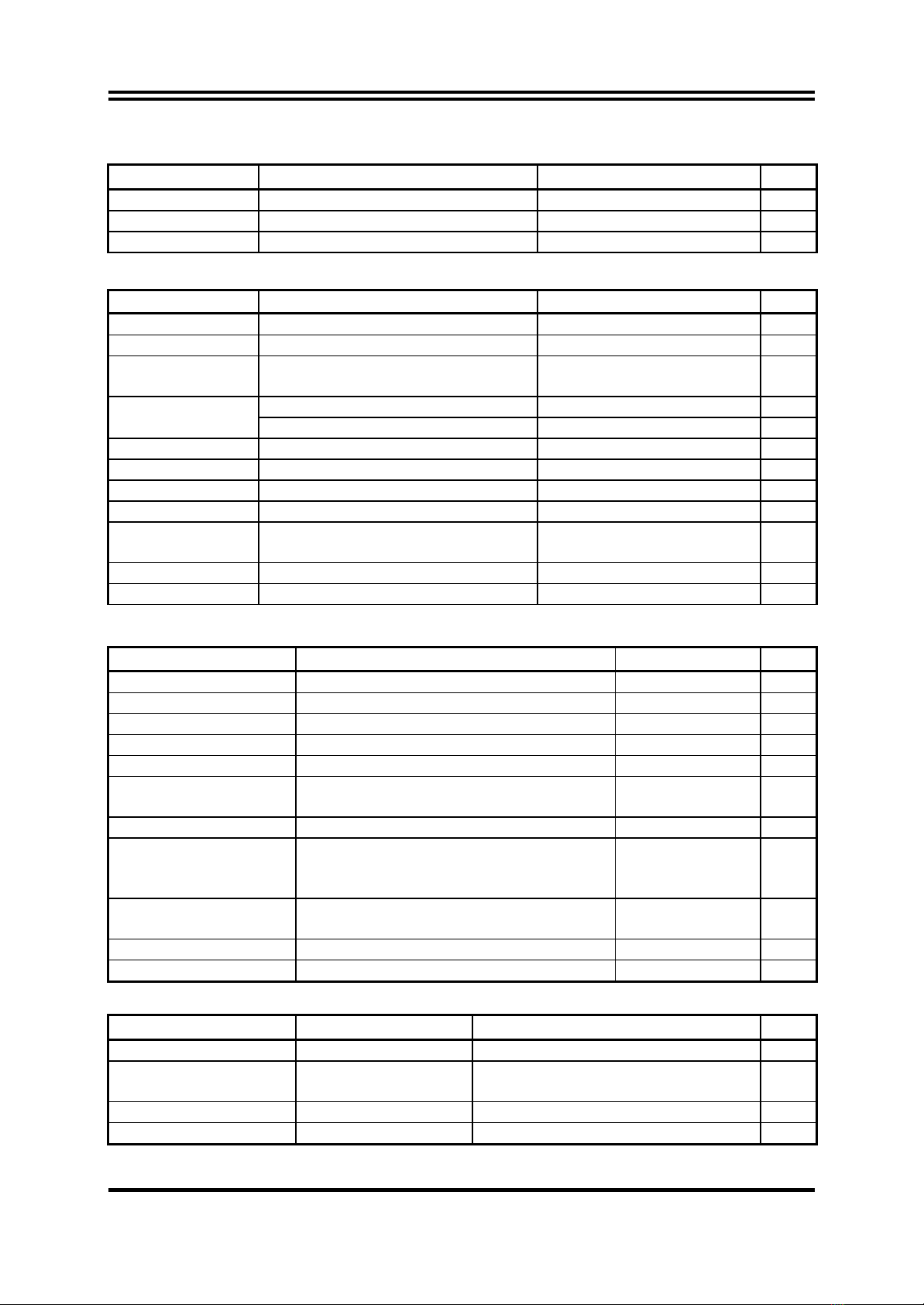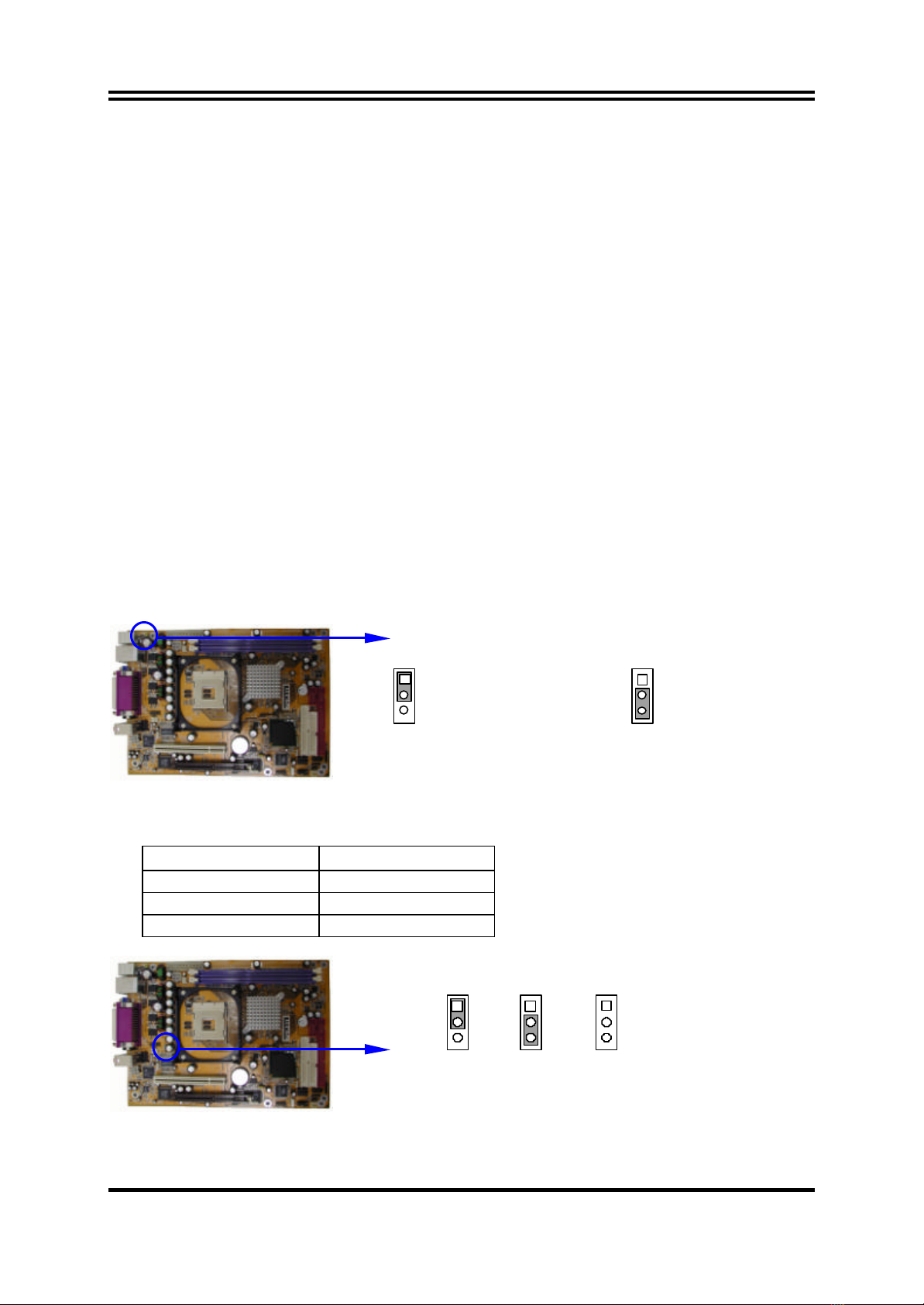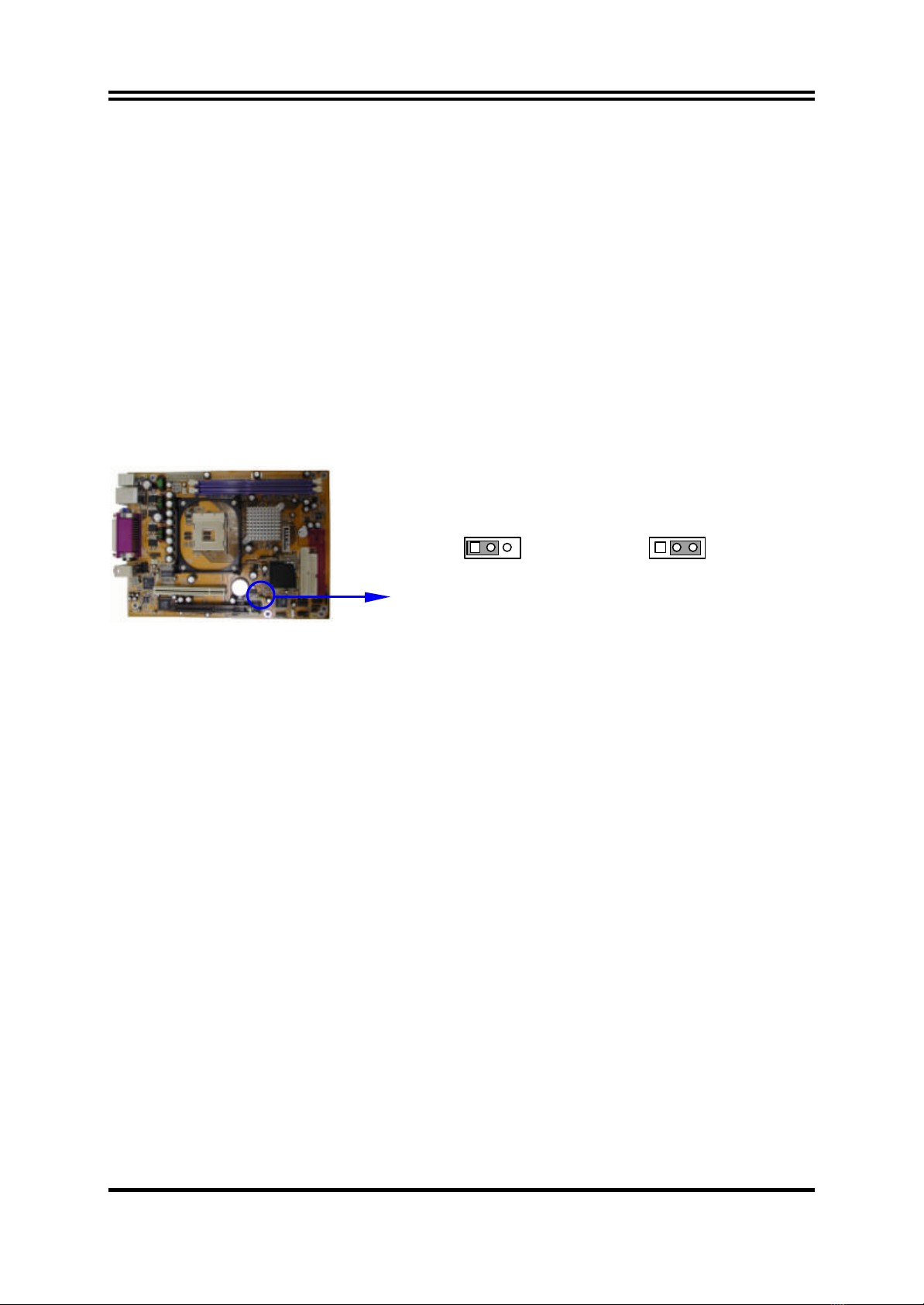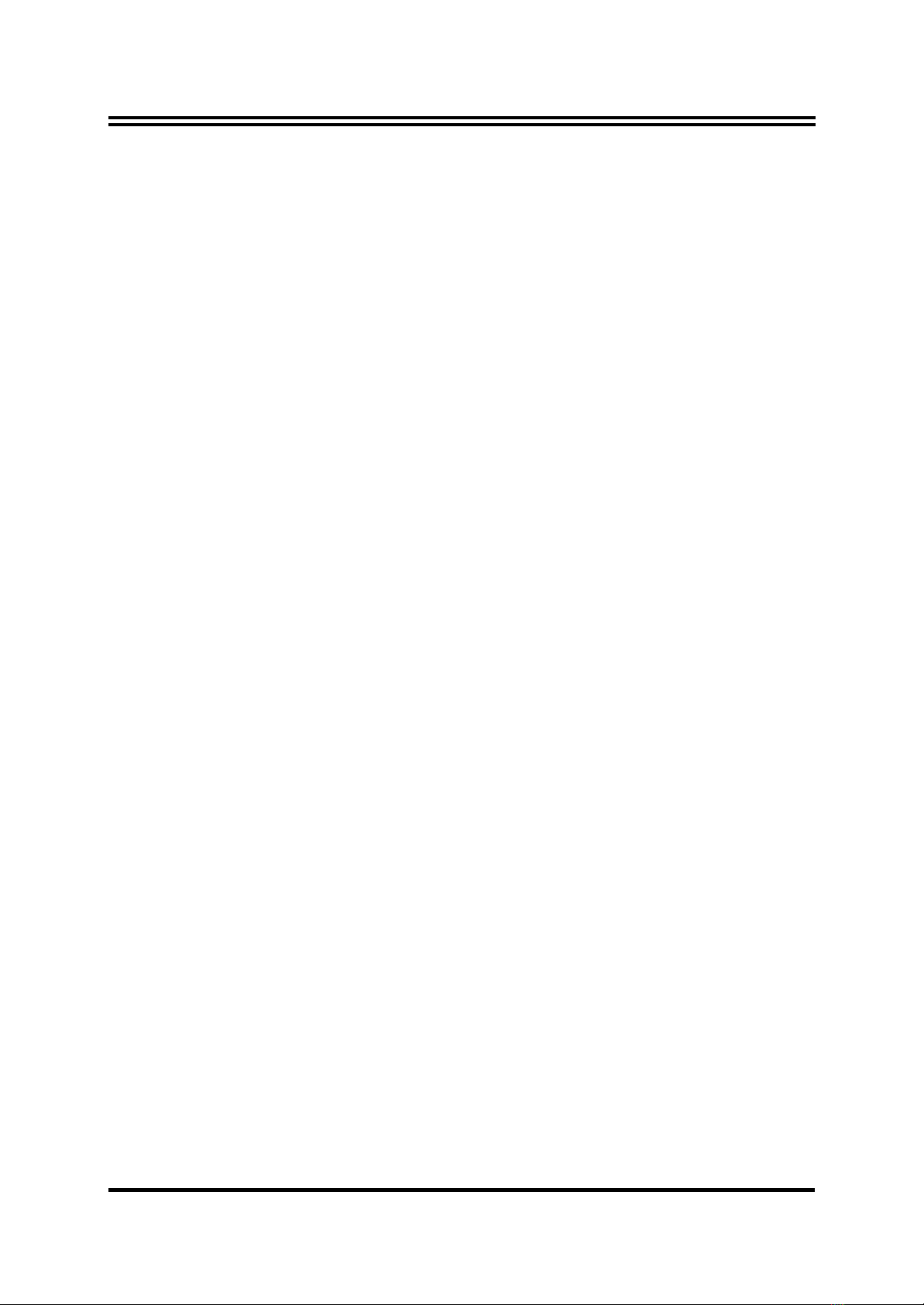
i
USER’S NOTICE................................................................................................................. ii
MANUAL REVISION INFORMATION.................................................................................. ii
COOLING SOLUTIONS ..................................................................................................... ii
CHAPTER 1 INTRODUCTION OF 845GEFC MOTHERBOARD
1-1FEATURE OF MOTHERBOARD.............................................................................. 1
1-2SPECIFICATION................................................................................................... 2
1-3PERFORMANCE LIST ............................................................................................ 3
1-4LAYOUT DIAGRAM & JUMPER SETTING ............................................................... 4
CHAPTER 2 HARDWARE INSTALLATION
2-1HARDWARE INSTALLATION STEPS........................................................................ 6
2-2CHECKING MOTHERBOARD'S JUMPER SETTING................................................... 6
2-3INSTALL CPU....................................................................................................... 7
2-3-1 GLOSSARY................................................................................................ 7
2-3-2 ABOUT INTEL PENTIUM 4 478-PIN CPU...................................................... 8
2-4INSTALL MEMORY............................................................................................... 9
2-5EXPANSION CARD .............................................................................................. 9
2-5-1 PROCEDURE FOR EXPANSION CARD INSTALLATION.................................. 10
2-5-2 ASSIGNING IRQ FOR EXPANSION CARD.................................................... 10
2-5-3 INTERRUPT REQUEST TABLE FOR THIS MOTHERBOARD.............................. 10
2-5-4 AGP SLOT................................................................................................. 11
2-6CONNECTORS, HEADERS..................................................................................... 11
2-6-1 CONNECTORS.......................................................................................... 11
2-6-2 HEADERS.................................................................................................. 14
2-7STARTING UP YOUR COMPUTER......................................................................... 17
CHAPTER 3 INTRODUCING BIOS
3-1ENTERING SETUP................................................................................................. 18
3-2GETTING HELP .................................................................................................... 18
3-3THE MAIN MENU................................................................................................ 19
3-4STANDARD CMOS FEATURES............................................................................... 20
3-5ADVANCED BIOS FEATURES ................................................................................ 21
3-6ADVANCED CHIPSET FEATURES ........................................................................... 23
3-6-1 DRAM TIMING SETTINGS.......................................................................... 24
3-7INTEGRATED PERIPHERALS................................................................................... 25
3-7-1 ONBOARD IDE FUNCTION....................................................................... 25
3-7-2 ONBOARD DEVICE FUNCTION................................................................. 26
3-7-3 ONBOARD SUPER IO FUNCTION.............................................................. 27
3-8POWER MANAGEMENT SETUP............................................................................. 28
3-8-1 PM TIMER RELOAD EVENTS ...................................................................... 29
3-9PNP/PCI CONFIGURATION SETUP........................................................................ 29
3-9-1 IRQ RESOURCES....................................................................................... 30
3-10 PC HEALTH STATUS............................................................................................ 31
3-11 MISCELLANEOUS CONTROL............................................................................... 32
3-12 LOAD STANDARD/OPTIMIZED DEFAULTS ........................................................... 33
3-13 SET SUPERVISOR/USER PASSWORD ..................................................................... 33
CHAPTER 4 DRIVER & FREE PROGRAM INSTALLATION
MAGIC INSTALL SUPPORTS WINDOWS 98SE/ME/NT4.0/2000/XP..................................... 34
4-1 INF INSTALL INTEL 845 CHIPSET SYSTEM DRIVER ............................. 35
4-2 VGA INSTALL INTEL 845G VGA DRIVER ............................................ 36
4-3 SOUND INSTALL ALC AUDIO CODEC DRIVER....................................... 36
4-4 LAN INSTALL RTL810X LAN CONTROLLER DRIVER............................ 37
4-5 PC-HEALTH INTEL 845 PC-HEALTH MONITOR.................................................... 38
4-5-1 HOW TO UTILIZE PC-HEALTH................................................................... 39
4-6 MAGIC BIOS INSTALL BIOS LIVE UPDATE UTILITY......................................... 39
4-7 IAA INSTALL INTEL APPLICATION ACCELERATOR SOFTWARE........... 41
4-8 PC-CILLIN INSTALL PC-CILLIN2002 ANTI-VIRUS PROGRAM........................ 41
4-9 HOW TO INSTALL USB 2.0 DRIVER ...................................................................... 42
4-10 HOW TO DISABLE ON-BOARD SOUND ............................................................... 43
4-11 HOW TO UPDATE BIOS....................................................................................... 43
TABLE OF CONTENT