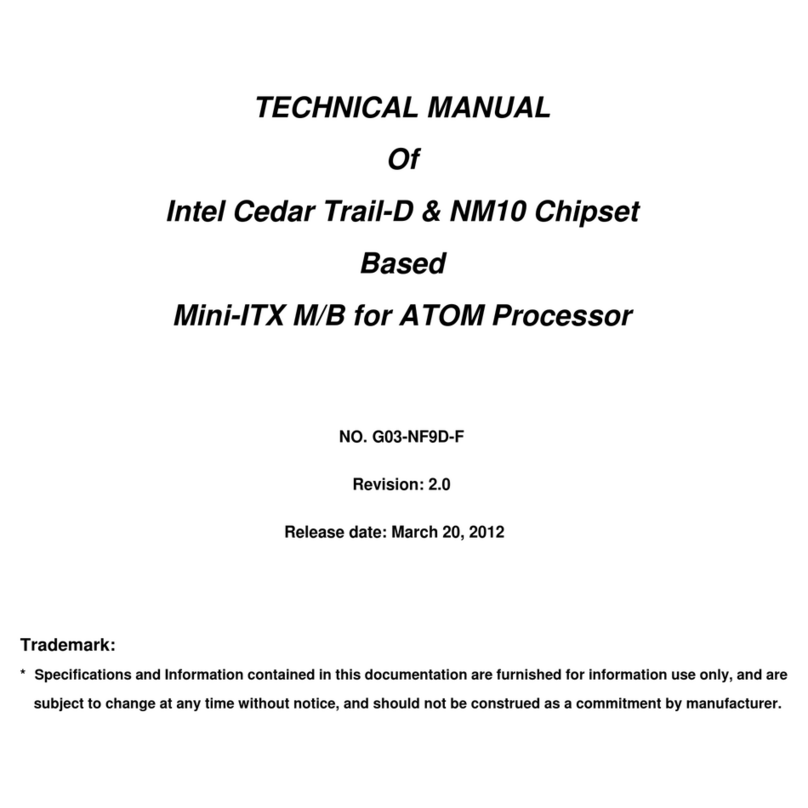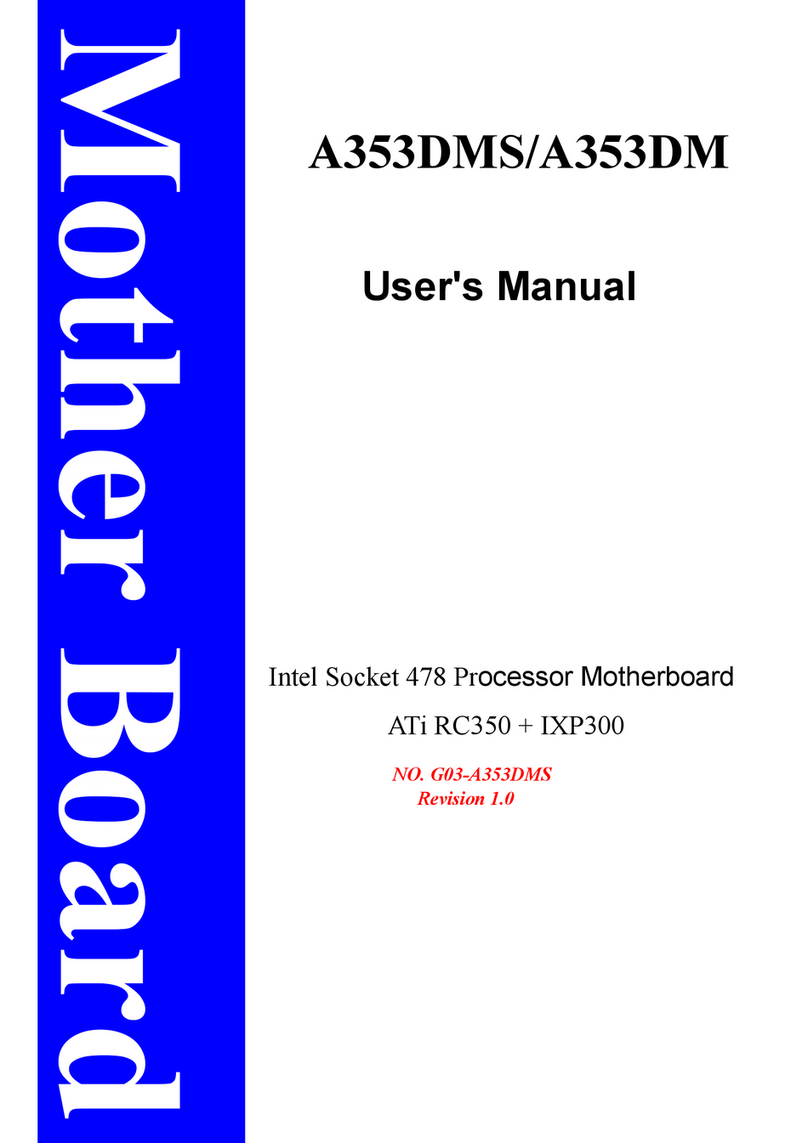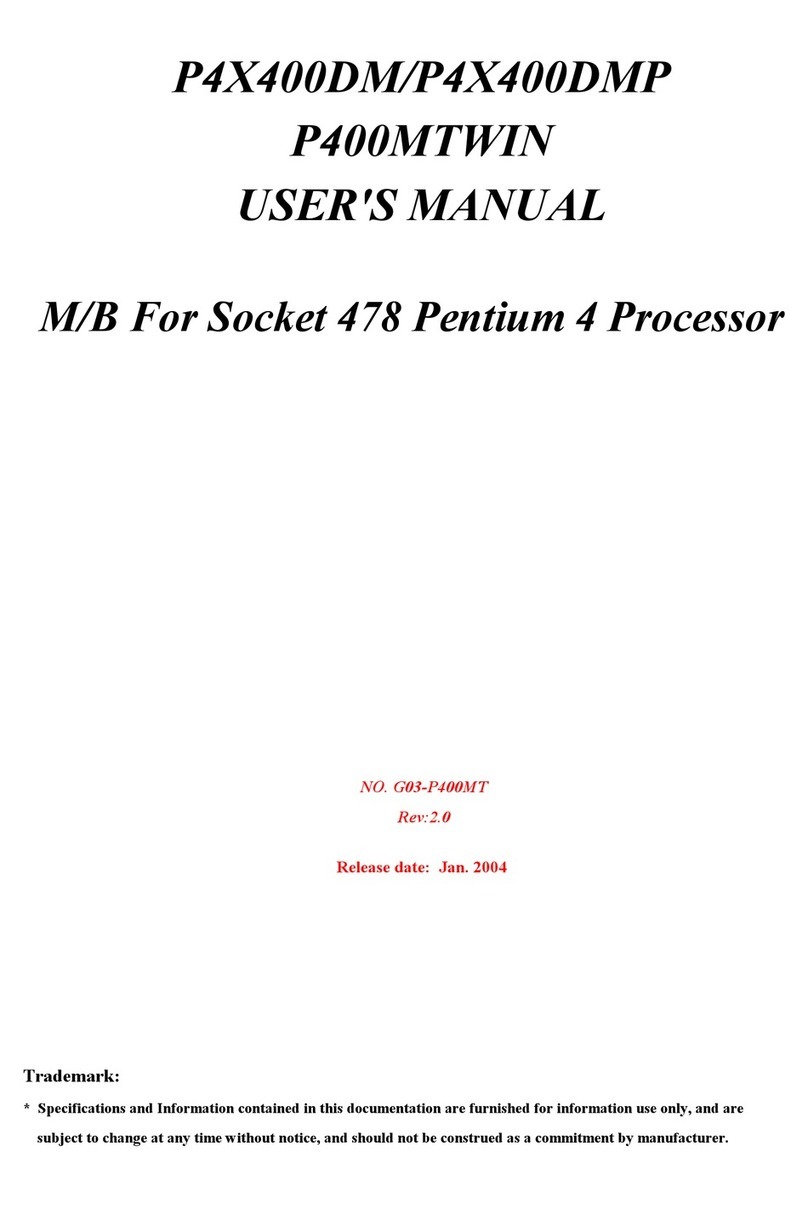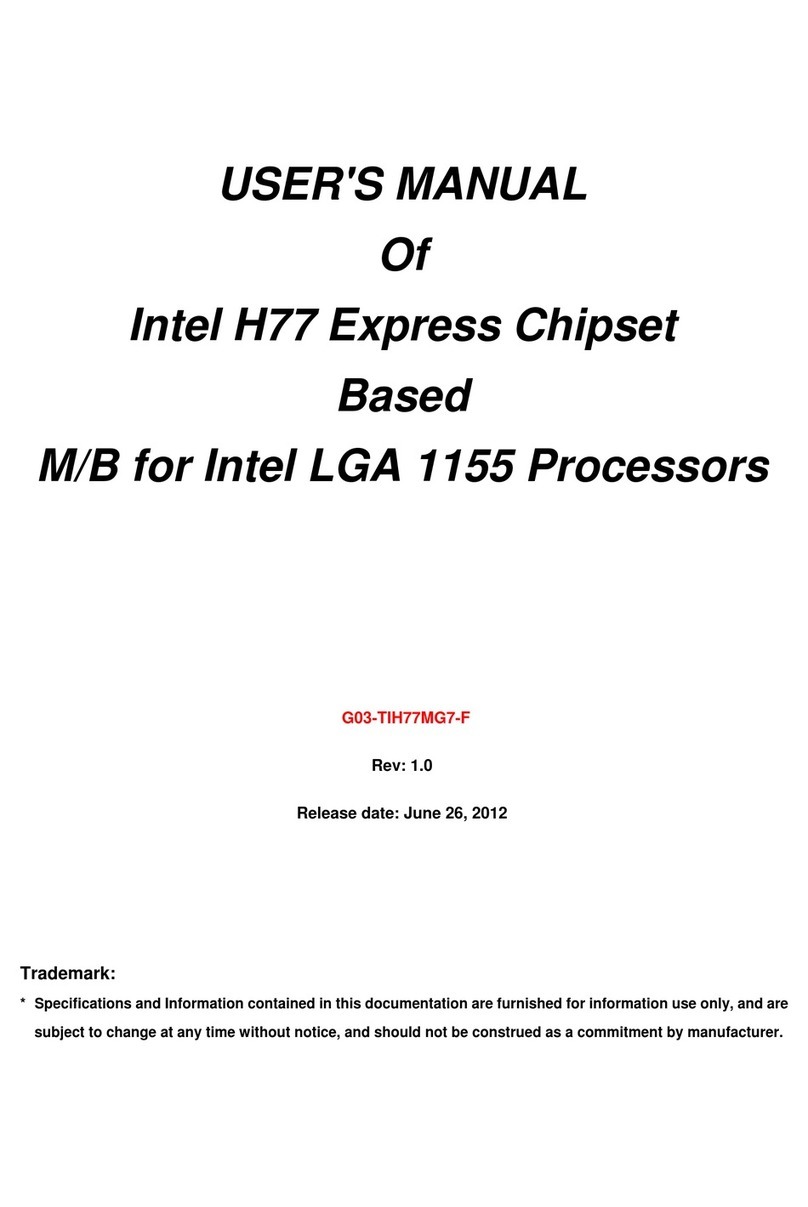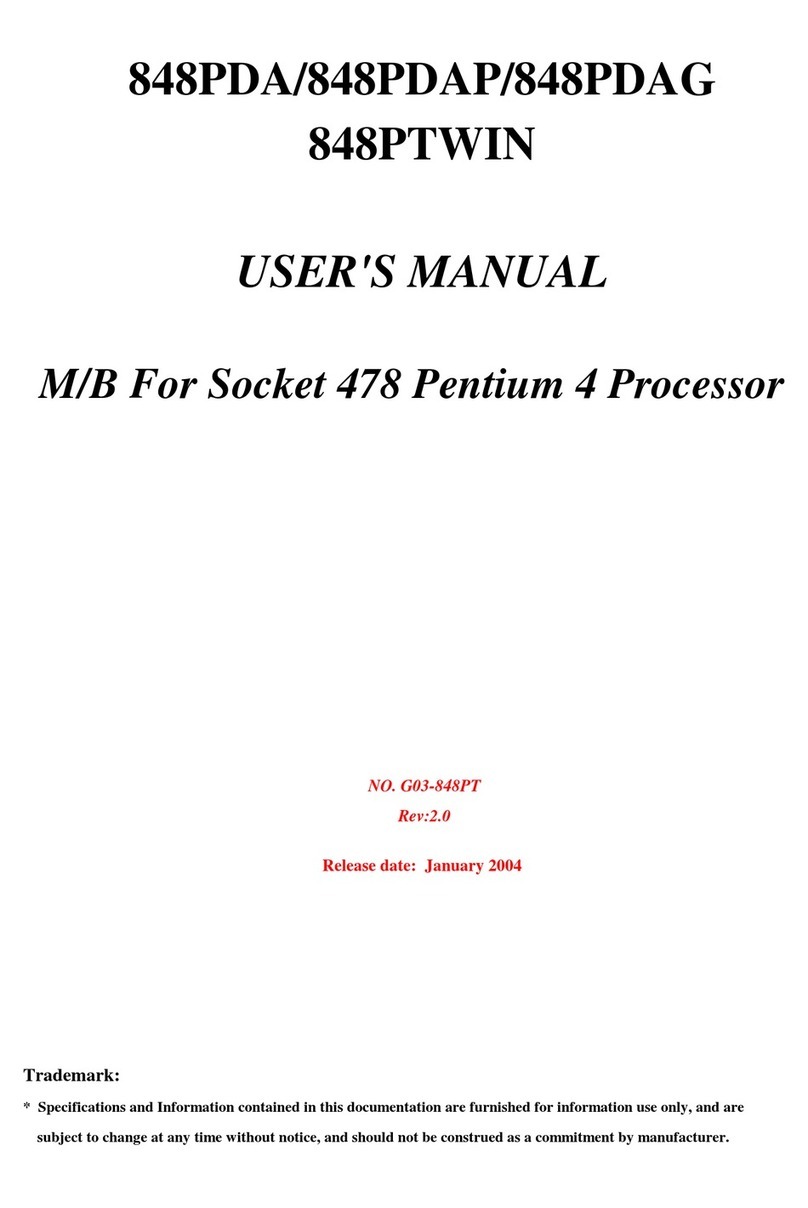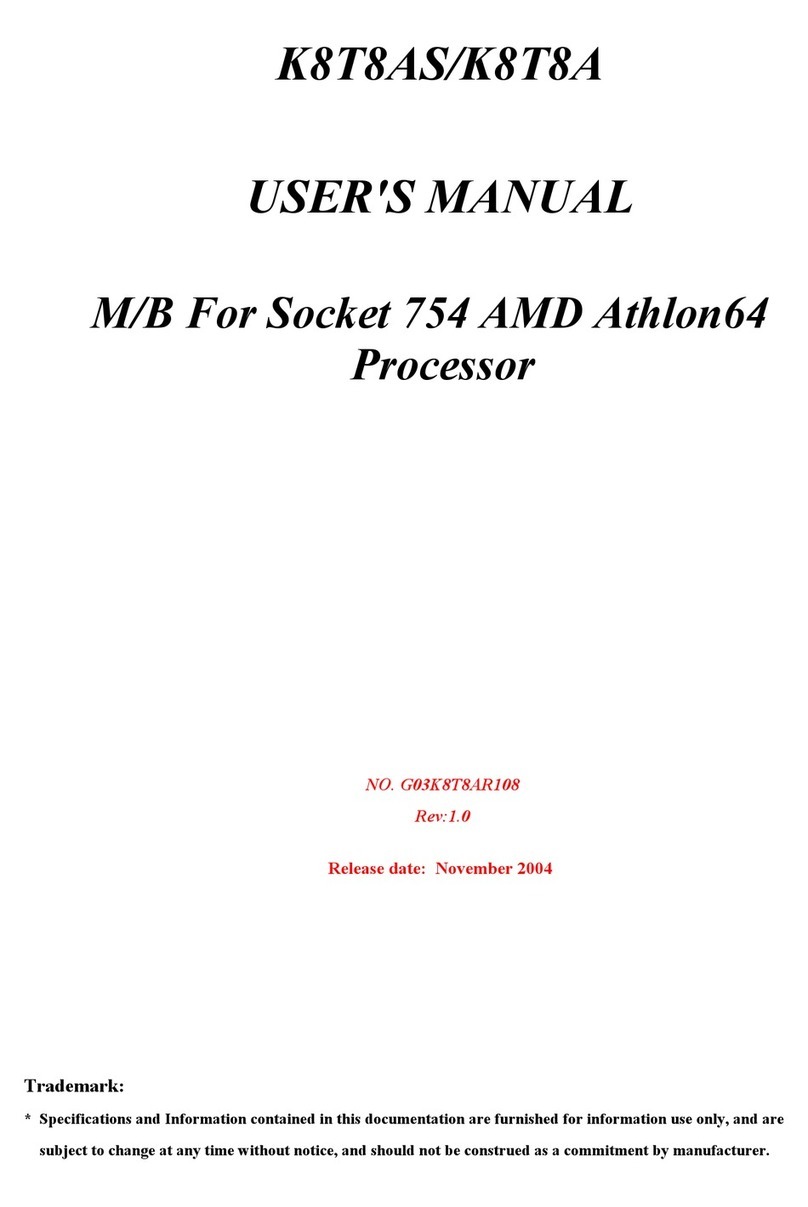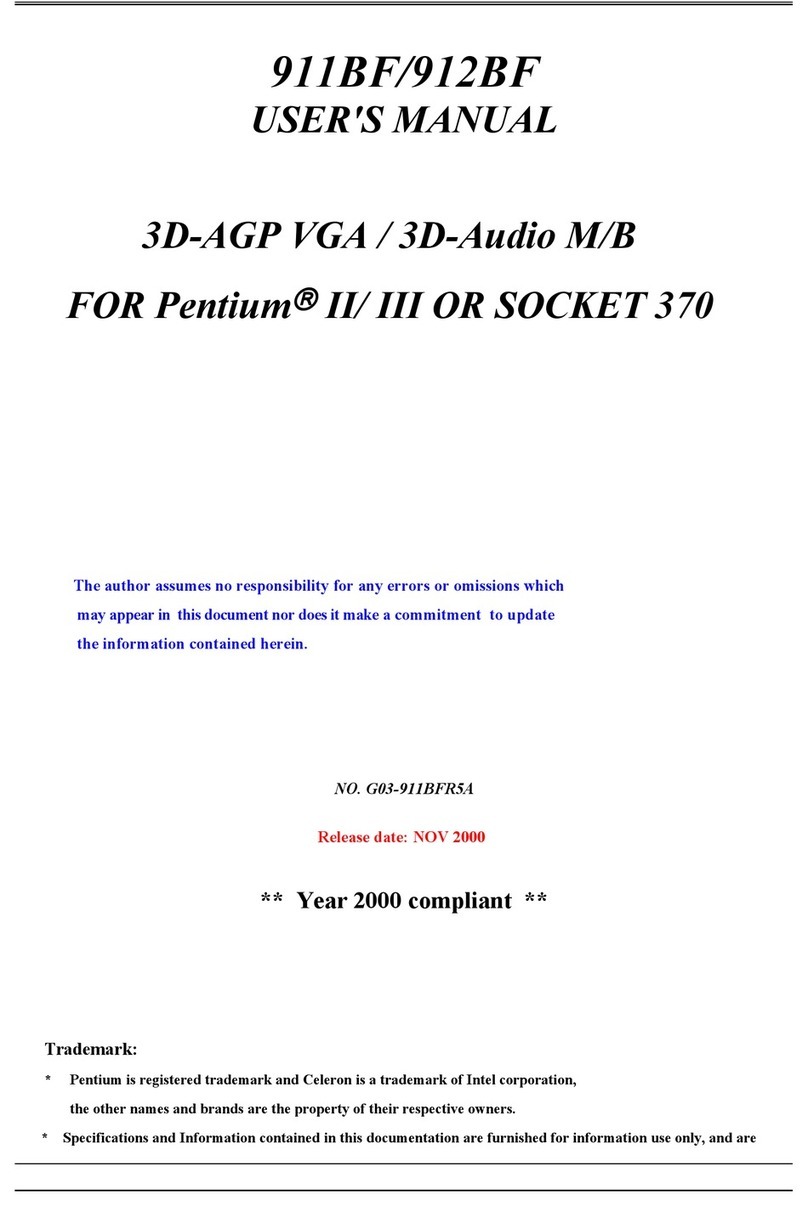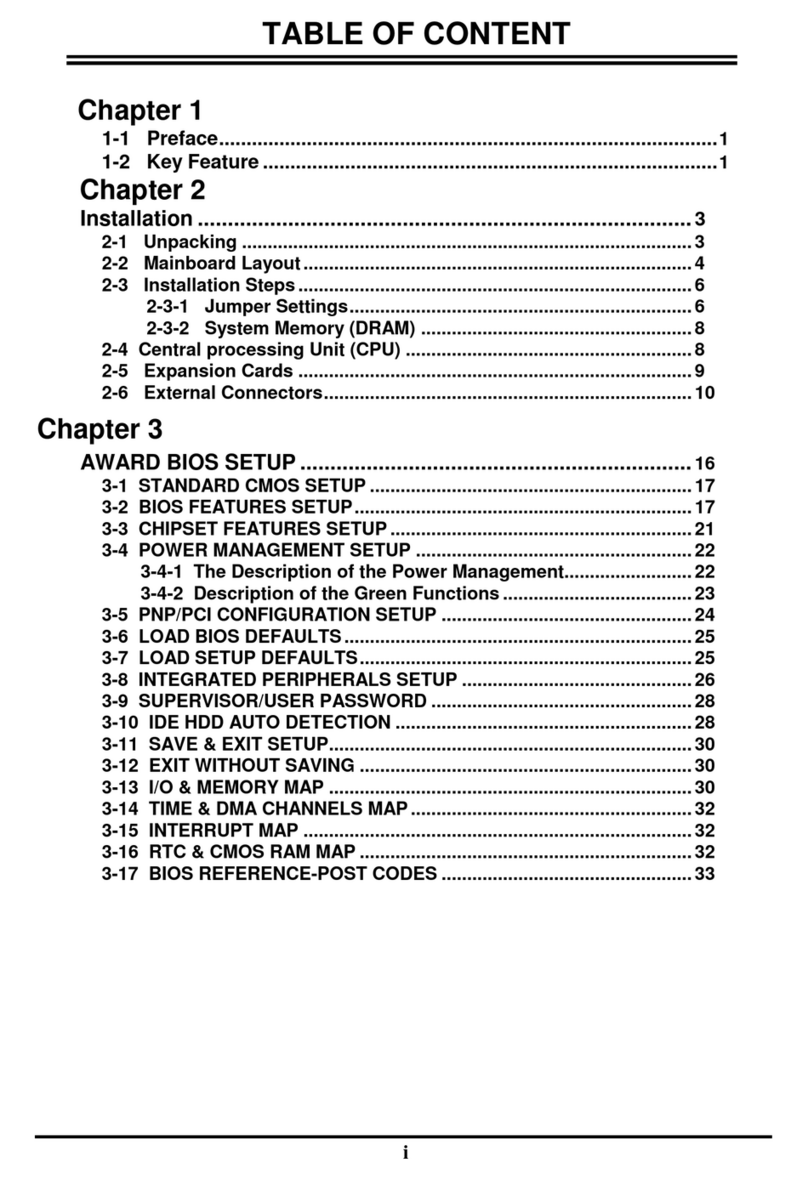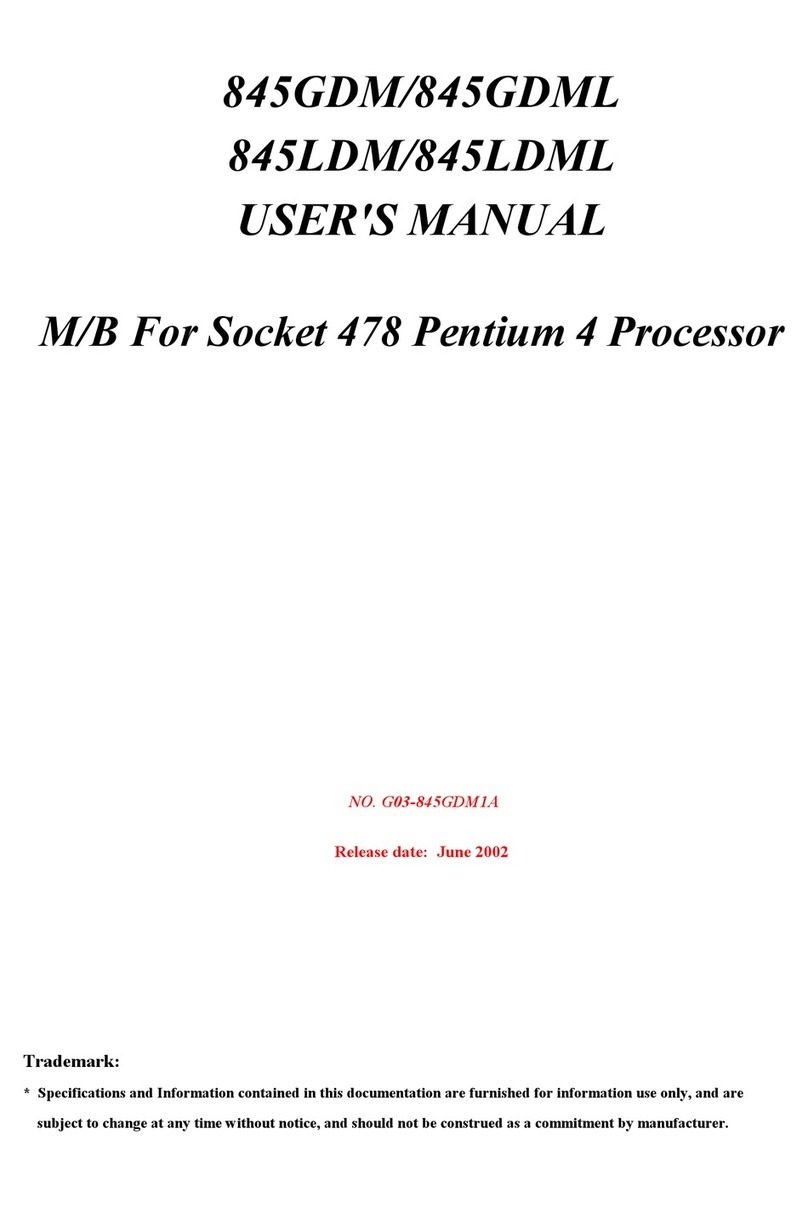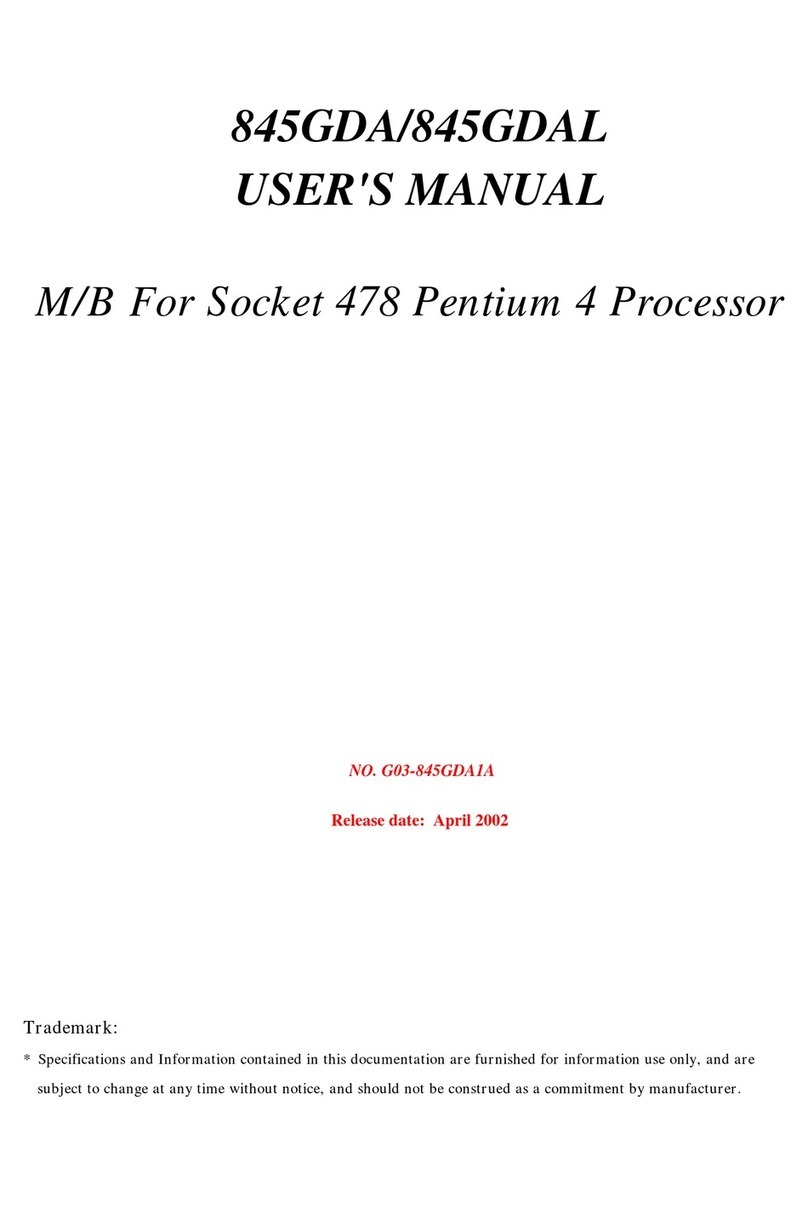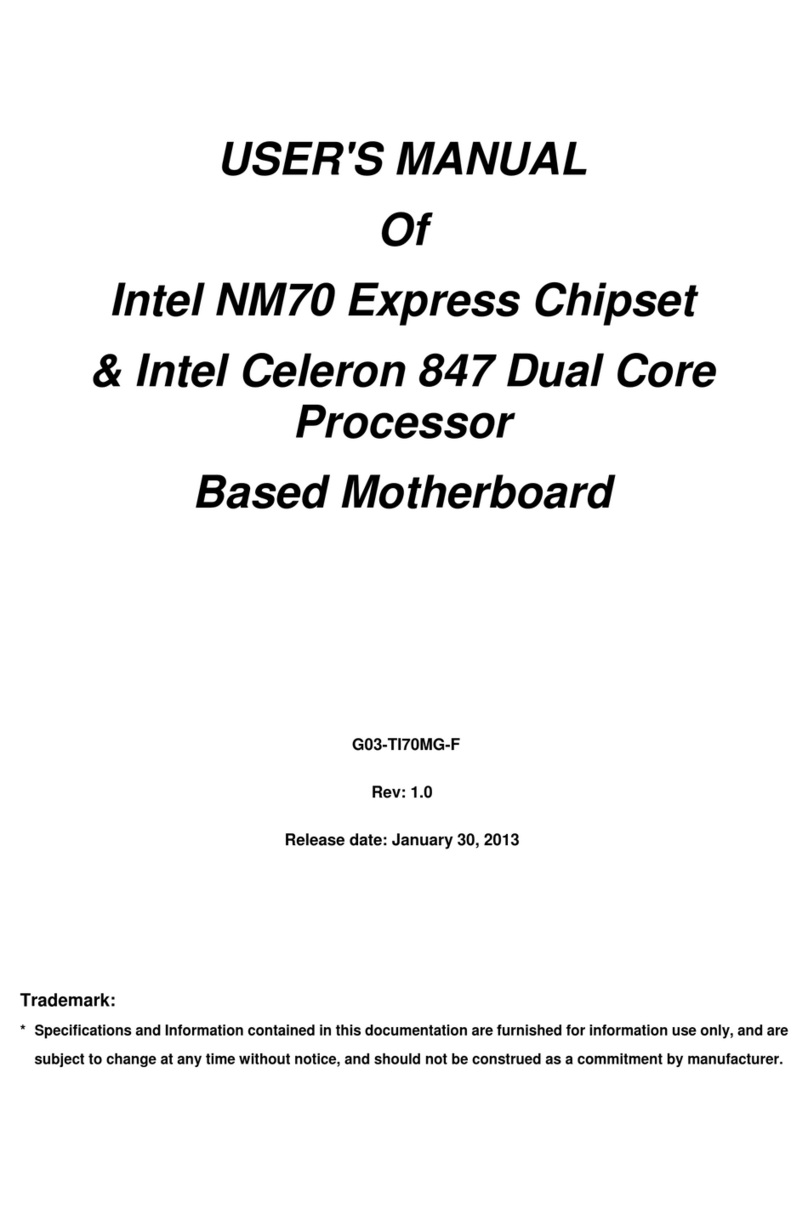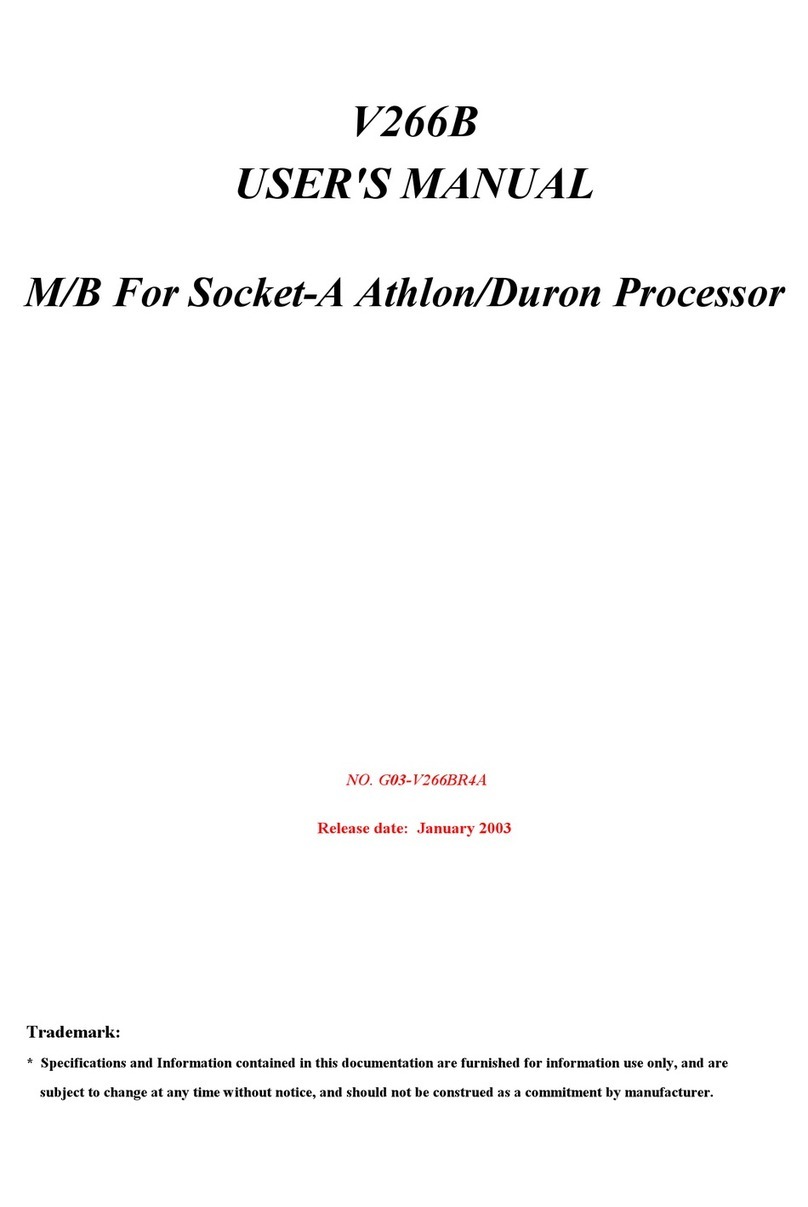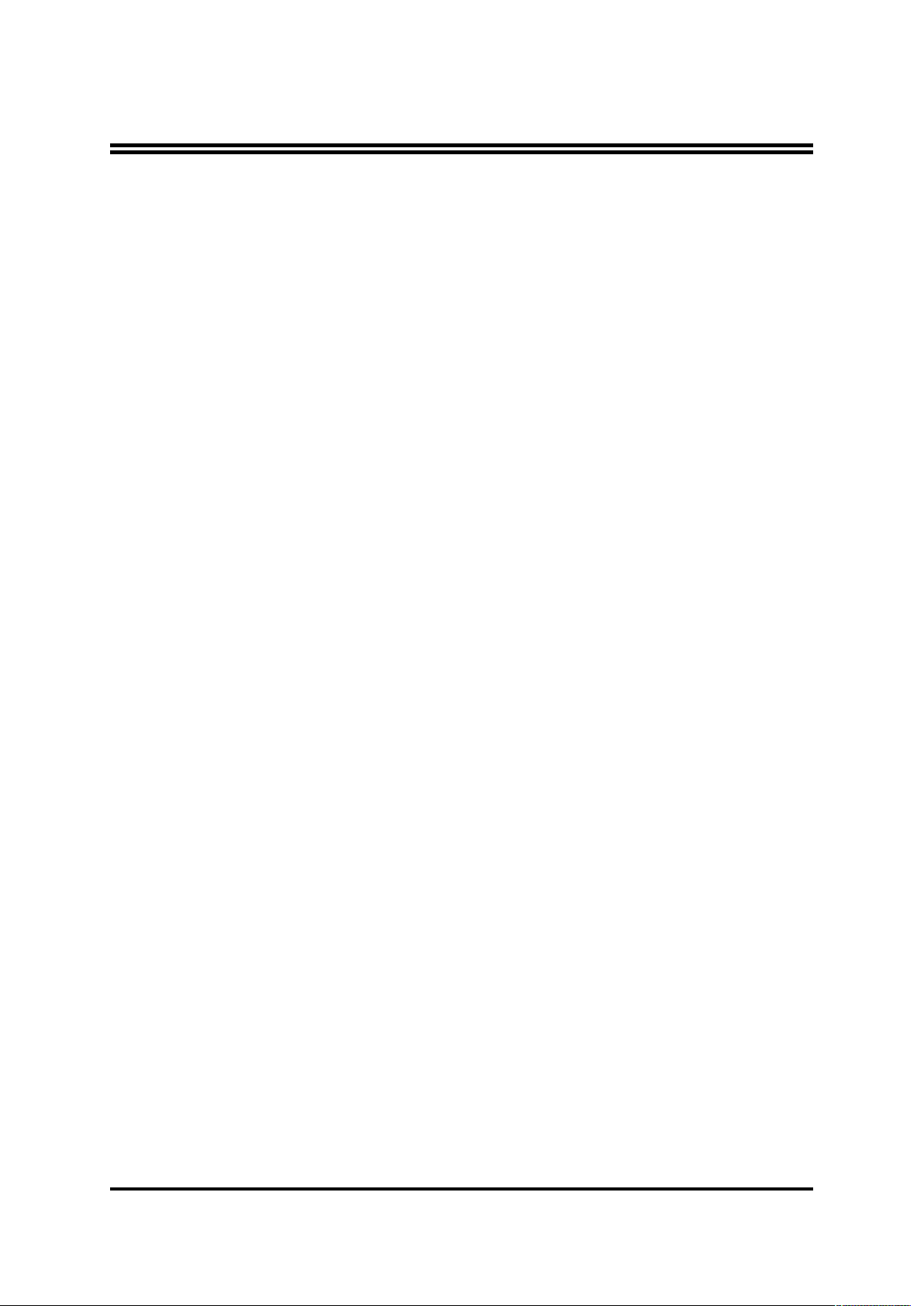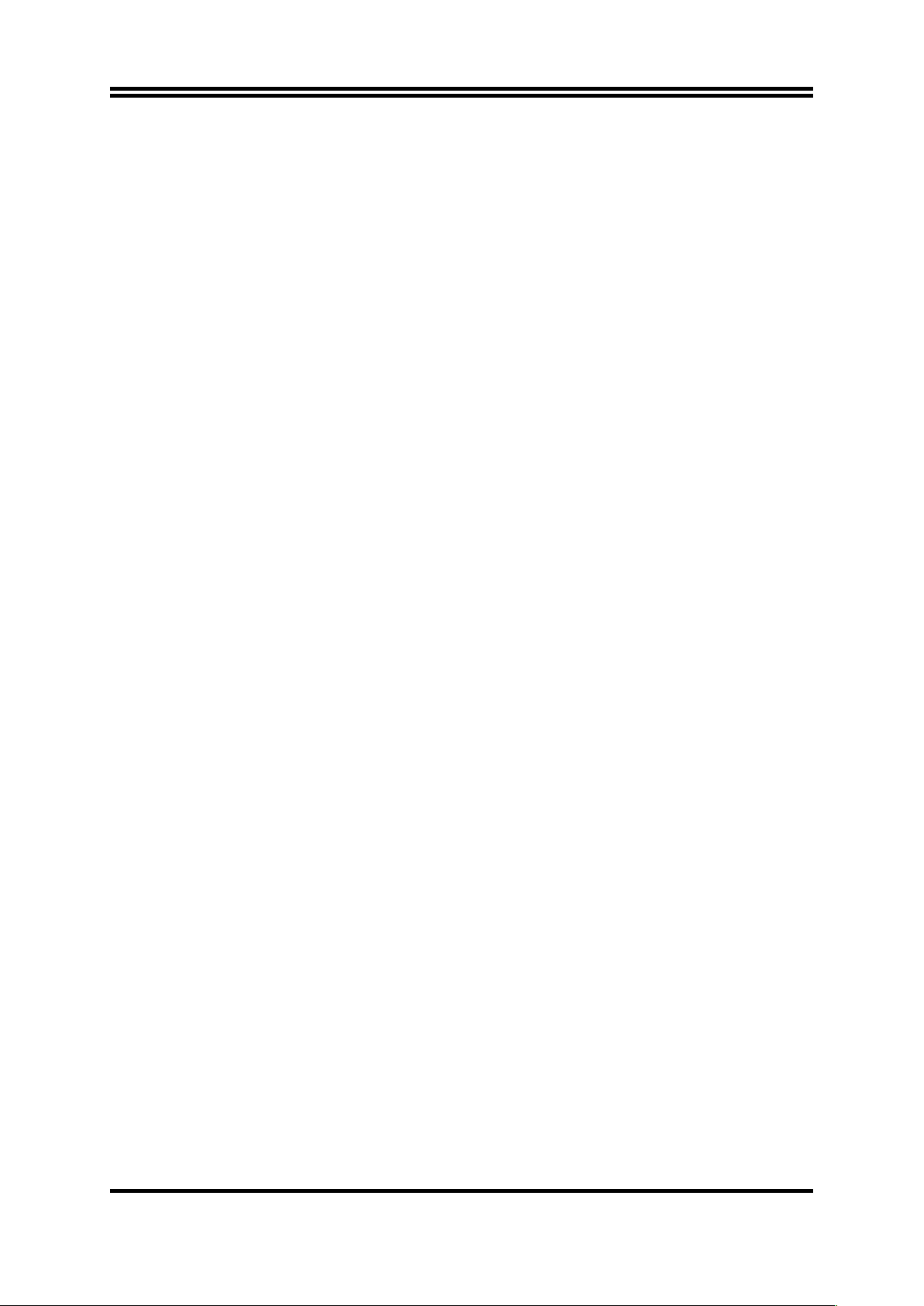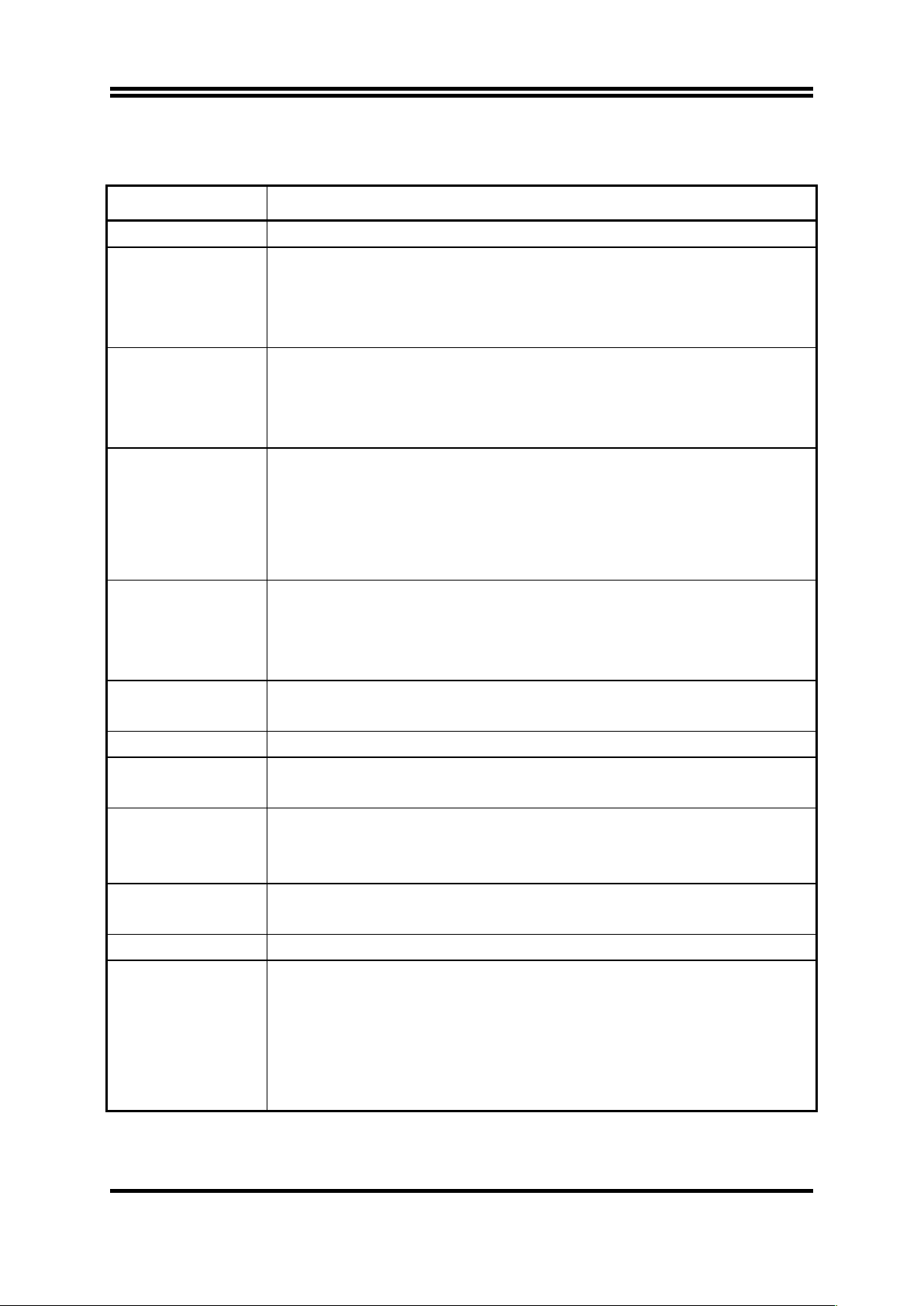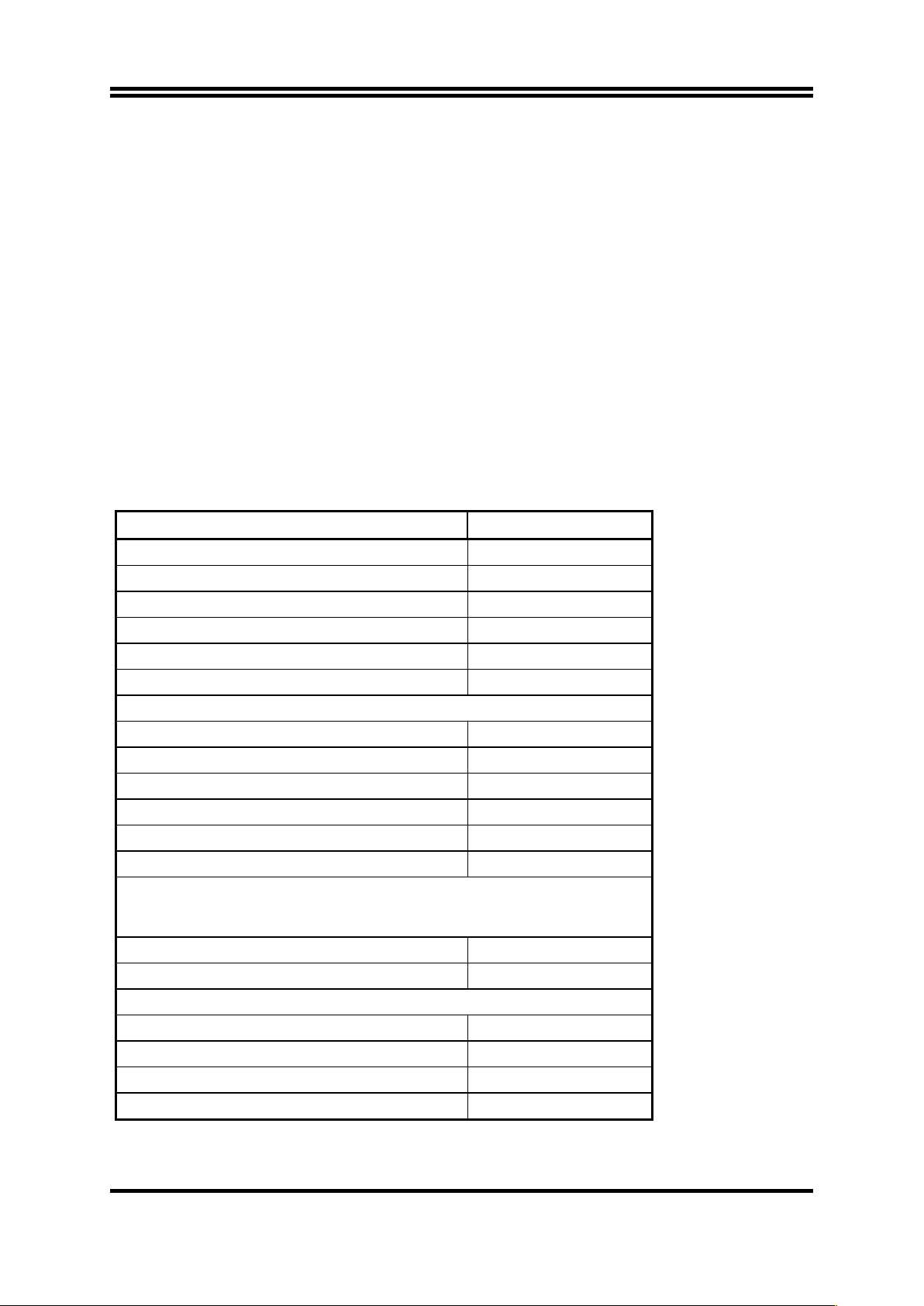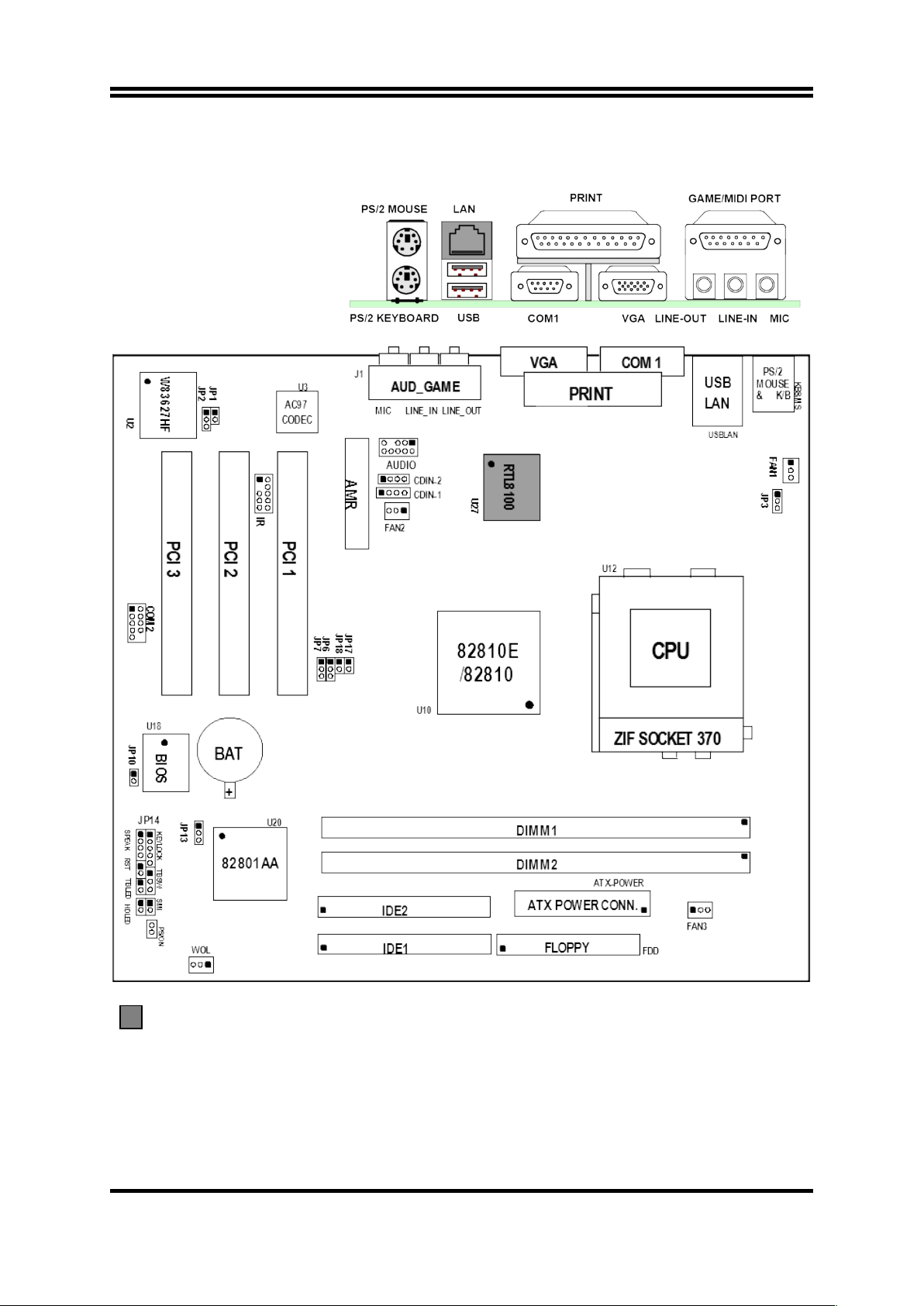USER’S NOTICE.............................................................................ii
MANUAL REVISION INFORMATION............................................1
THERMAL SOLUTIONS.........................................................................................1
CHAPTER 1 INTRODUCTION OF 613CN/613CF/611CN/611CF
MOTHERBOARD
1-1 FEATURE OF MOTHERBOARD...............................................................2
1-2 SPECIFICATION...........................................................................................3
1-3 PERFORMANCE LIST.................................................................................4
1-4 LAYOUT DIAGRAM & JUMPER SETTING............................................5
CHAPTER 2 HARDWARE INSTALLATION
2-1 HARDWARE INSTALLATION STEPS......................................................7
2-2 CHECKING MOTHERBAORD'S JUMPER SETTING...........................7
2-3 INSTALL CPU................................................................................................9
2-3-1 ABOUT PENTIUM & CELERON™ 370-PIN CPU...............................9
2-3-2 SETTING CPU BUS CLOCK & MEMORY CLOCK JUMPER.............9
2-3-3 INSTALL CPU..............................................................................................10
2-3-4 OVERCLOCK RUNNING..........................................................................11
2-4 INSTALL MEMORY.....................................................................................13
2-5 EXPANSION CARD.......................................................................................14
2-5-1 PROCEDURE FOR EXPANSION CARD INSTALLATION..................14
2-5-2 ASSIGNING IRQ FOR EXPANSION CARD............................................14
2-5-3 INTERRUPT REQUEST TABLE FOR THIS MOTHERBOARD..........15
2-6 CONNECTORS, HEADERS.........................................................................15
2-6-1 CONNECTORS............................................................................................15
2-6-2 HEADERS.....................................................................................................19
2-7 STARTING UP YOUR COMPUTER..........................................................22
CHAPTER 3 INTRODUCING BIOS
3-1 ENTERING SETUP.......................................................................................23
3-2 GETTING HELP............................................................................................24
3-3 THE MAIN MENU.........................................................................................24
3-4 STANDARD CMOS FEATURES.................................................................26
3-5 ADVANCED BIOS FEATURES...................................................................27
3-6 ADVANCED CHIPSET FEATURES...........................................................30
3-7 INTEGRATED PERIPHERALS..................................................................31
3-7-1 ONBOARD IDE FUNCTION......................................................................32
3-7-2 ONBOARD PCI DEVICE............................................................................33
3-7-3 WINBOND SUPERIO DEVICE..................................................................34
3-8 POWER MANAGEMENT SETUP..............................................................35
3-8-1 RELOAD TIMER EVENTS........................................................................37
3-9 PNP/PCI CONFIGURATION SETUP.........................................................38
i