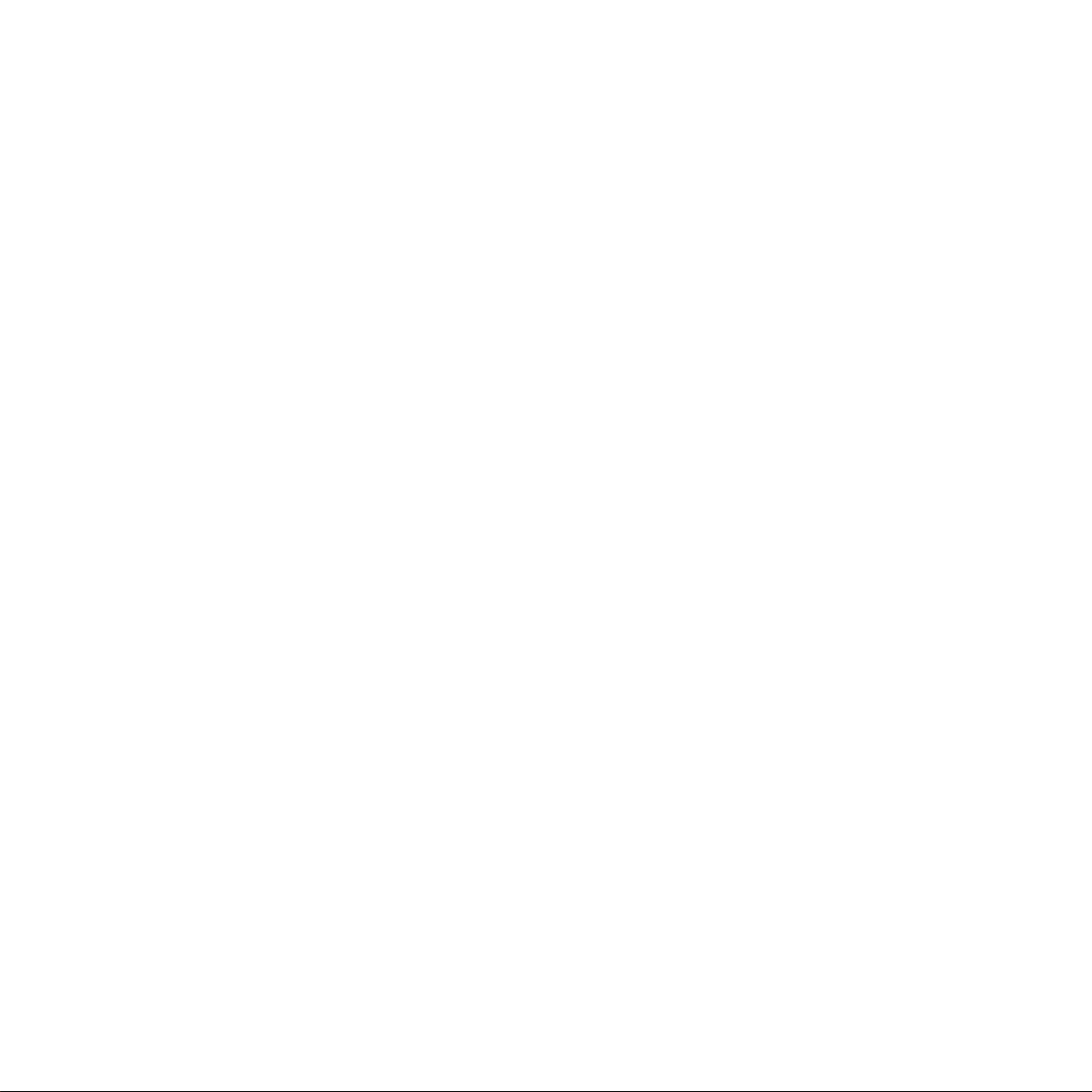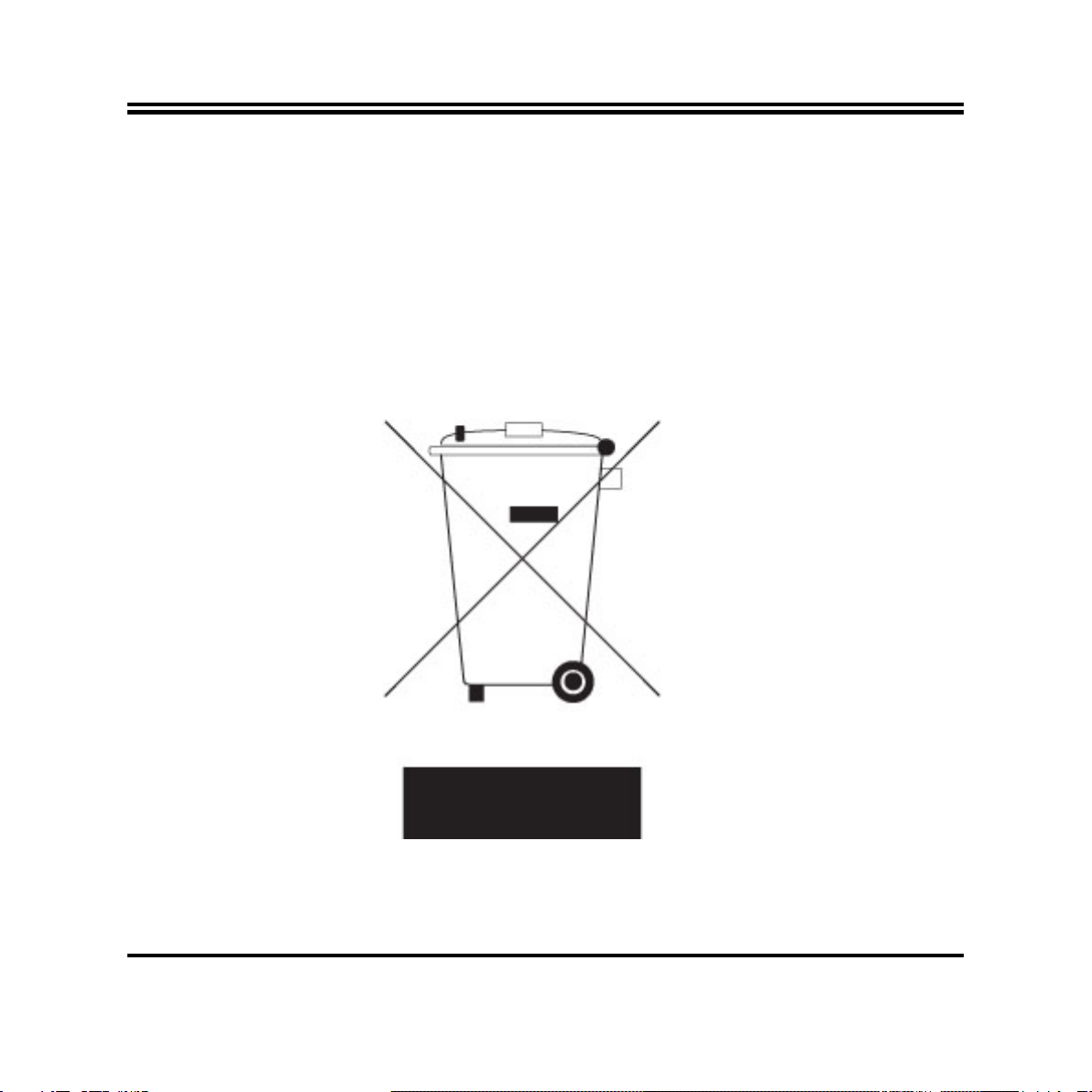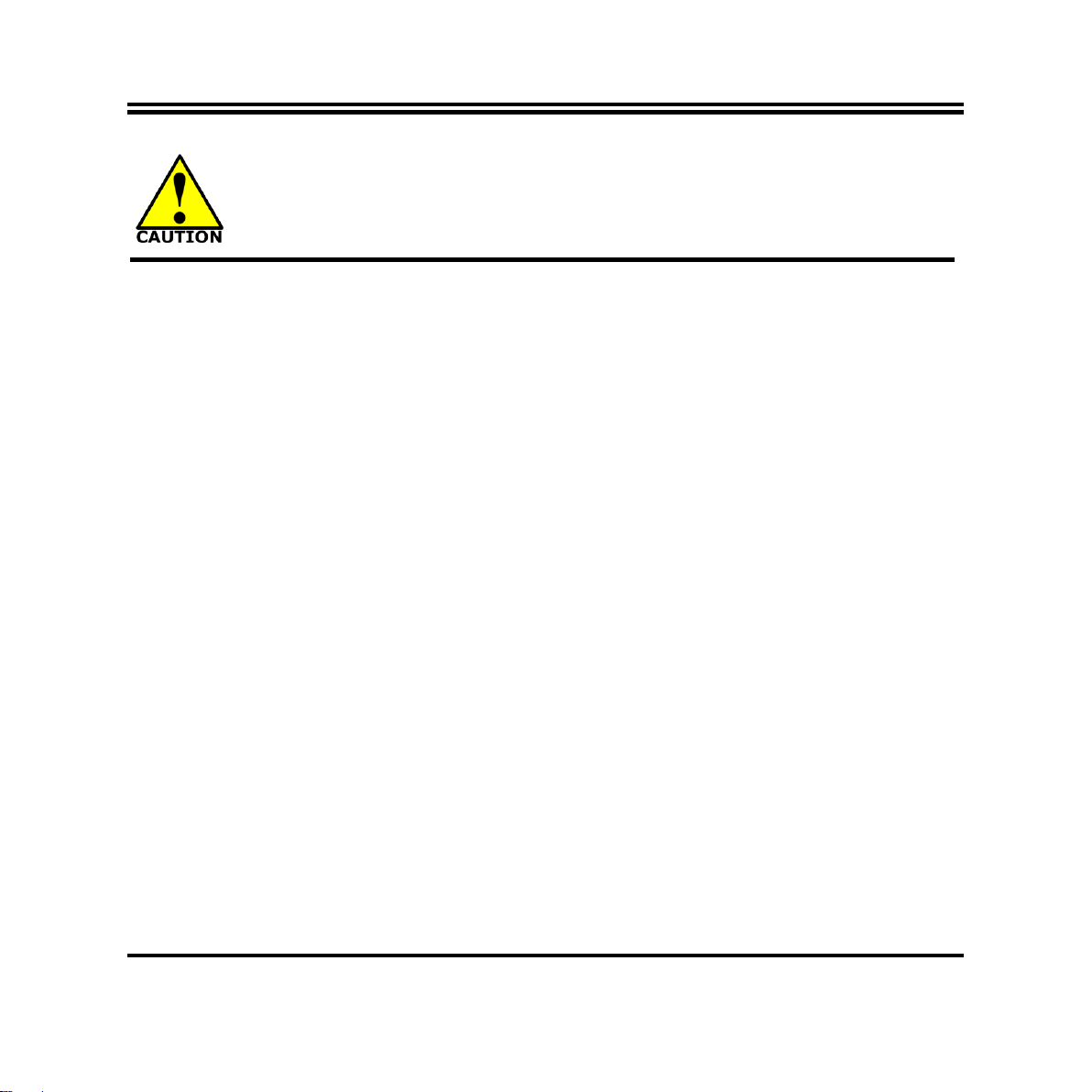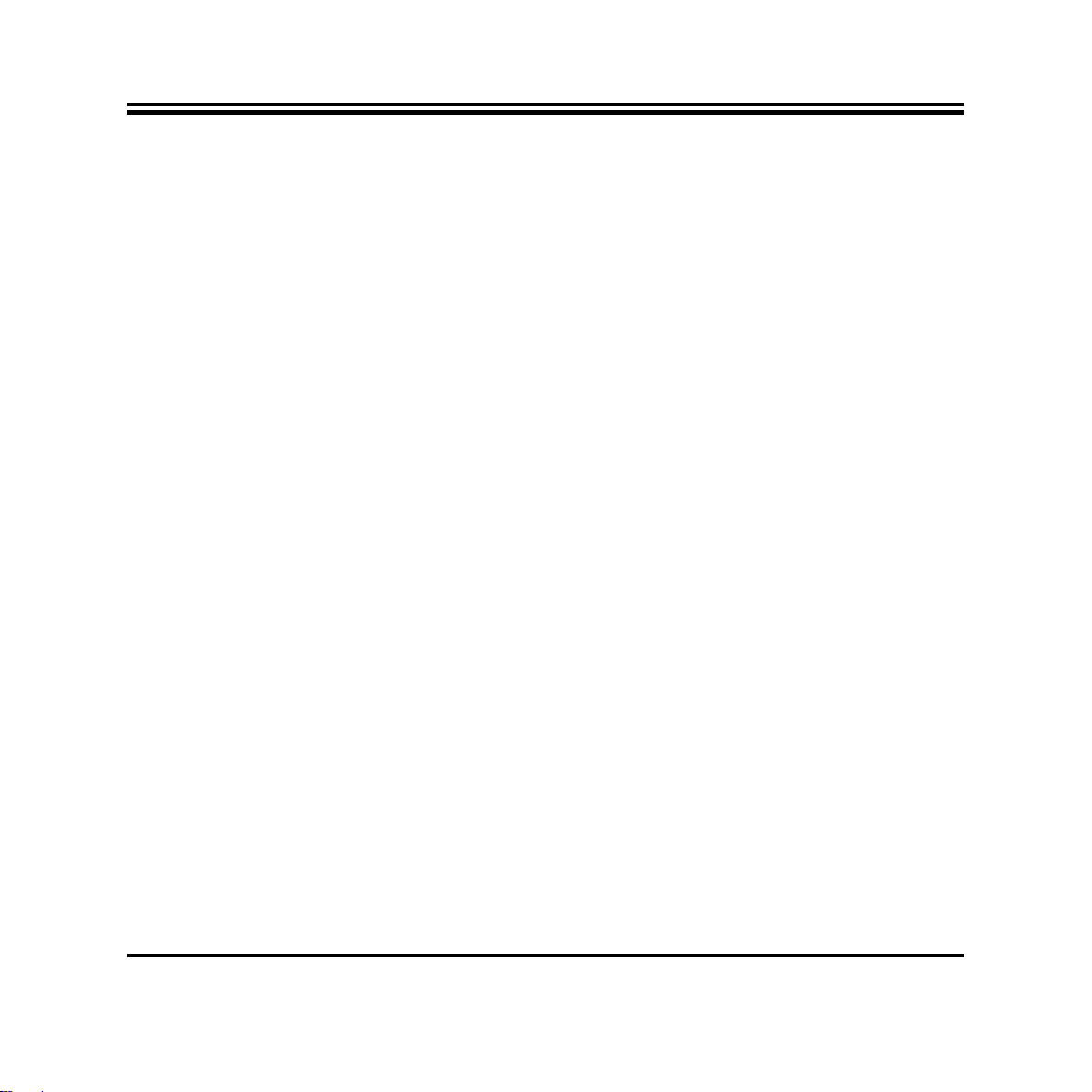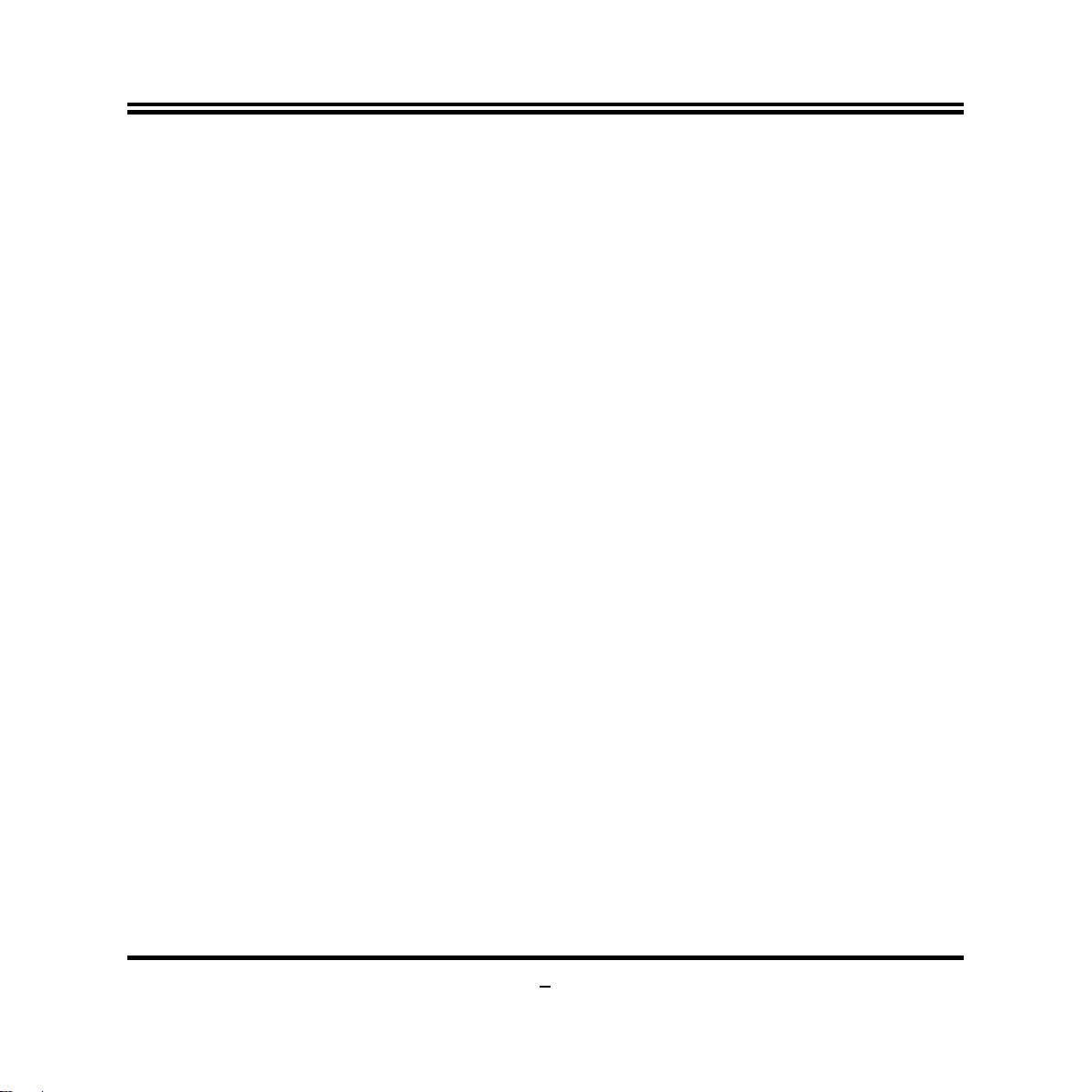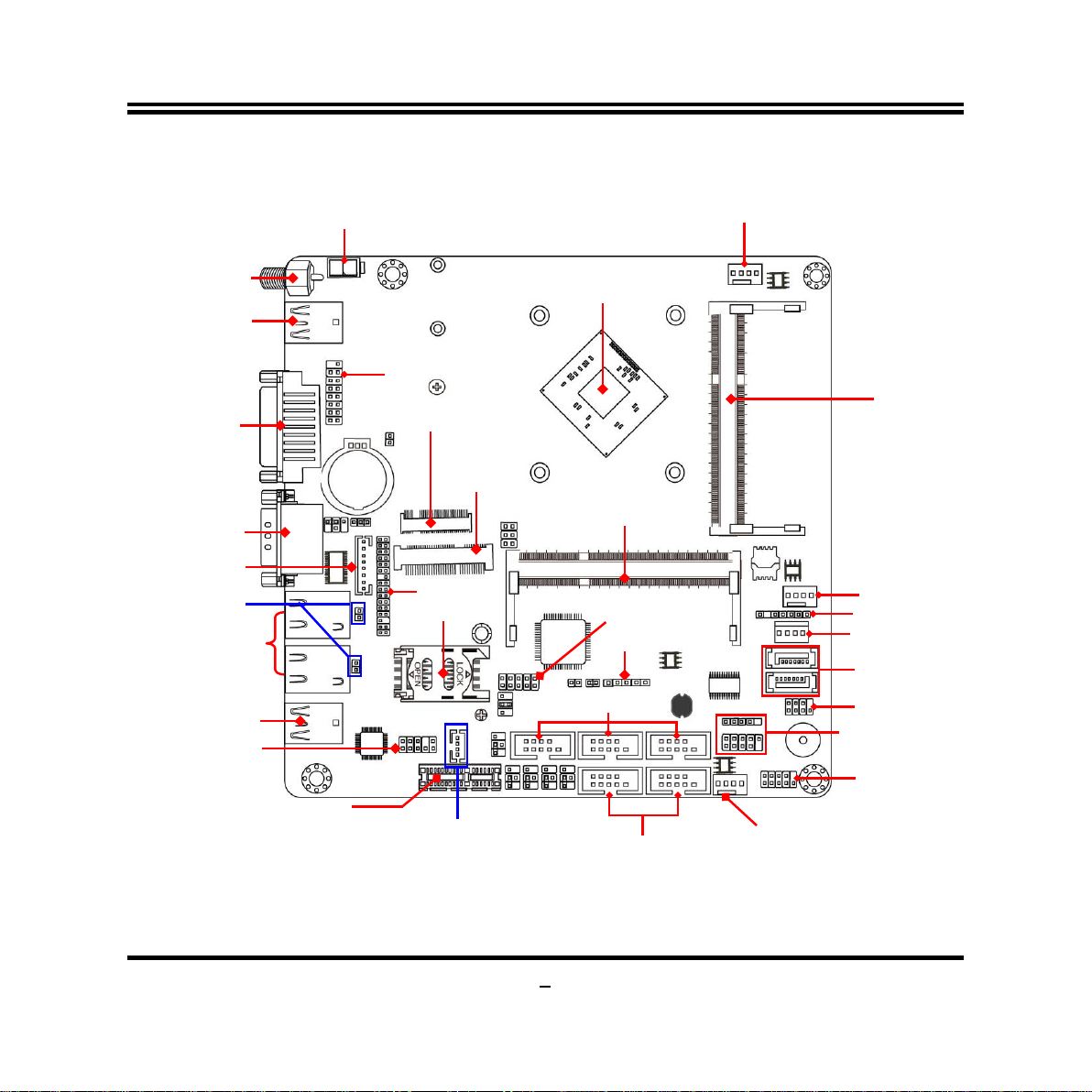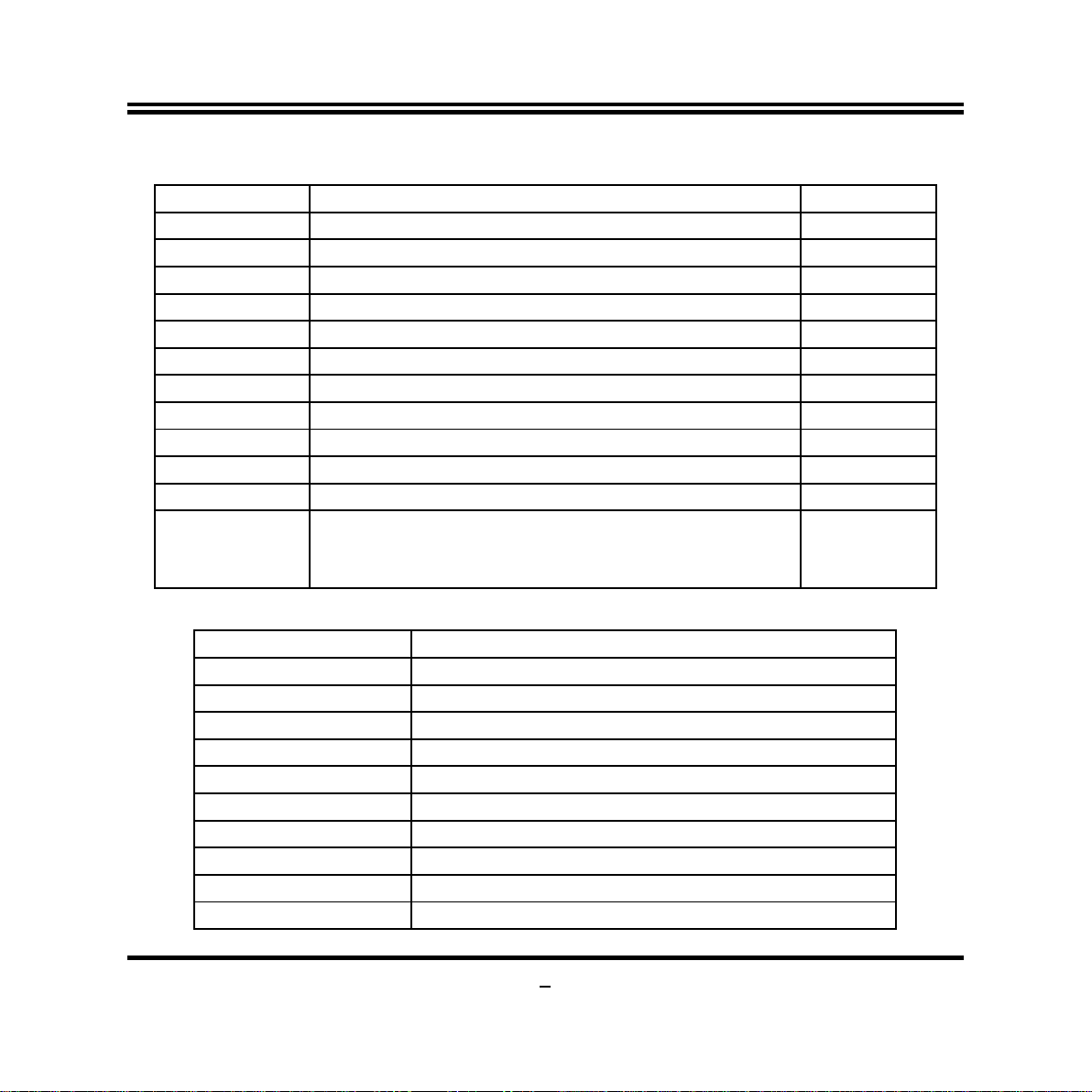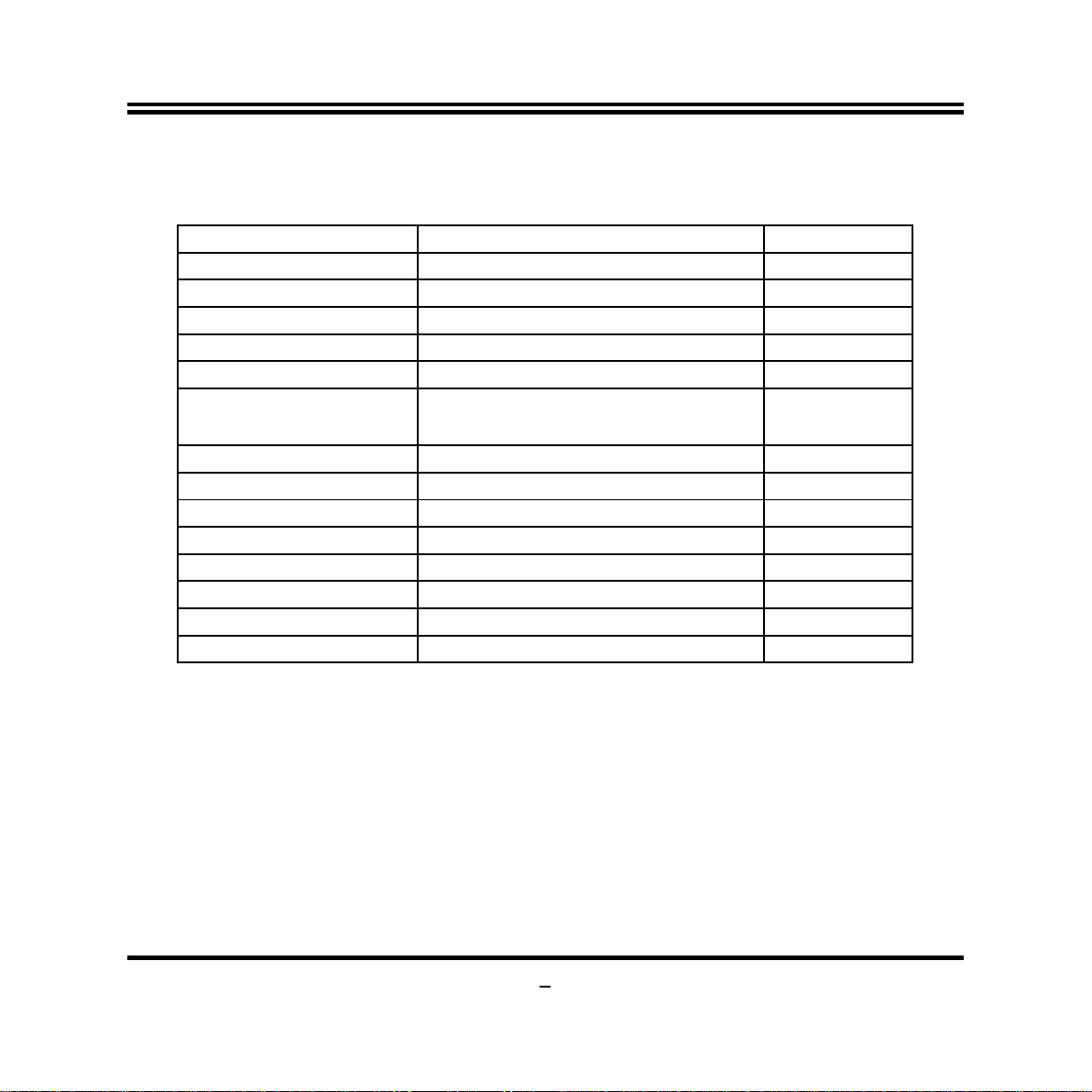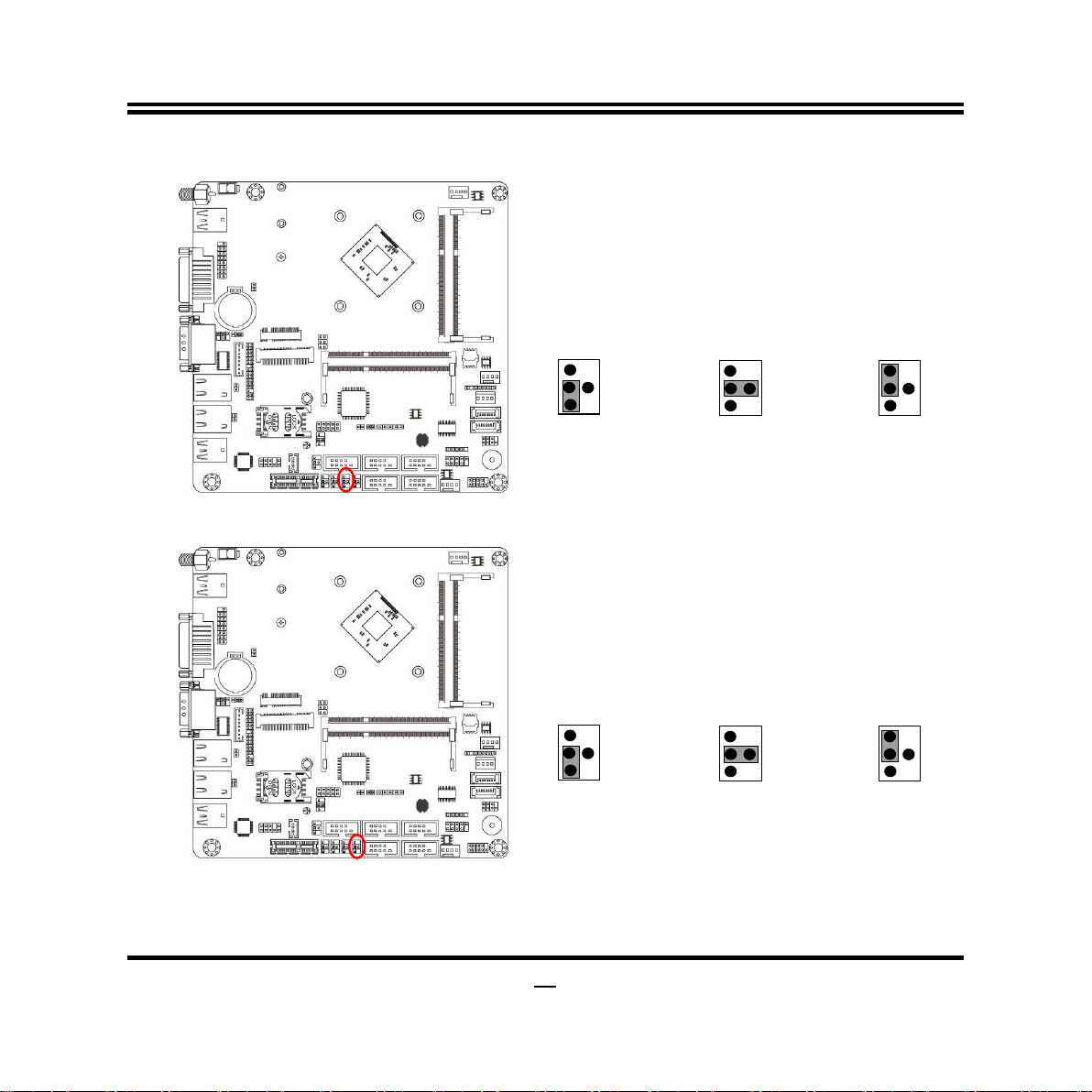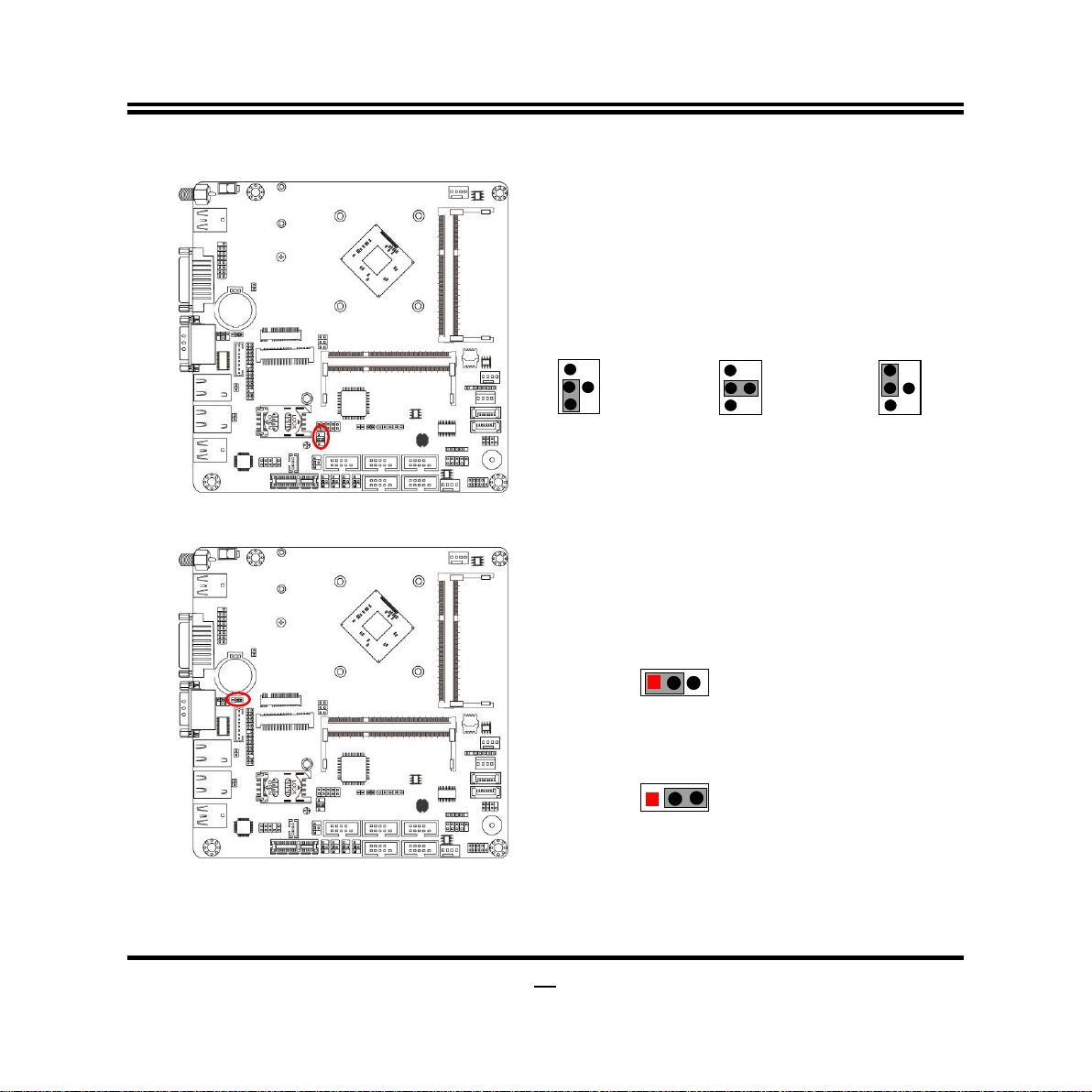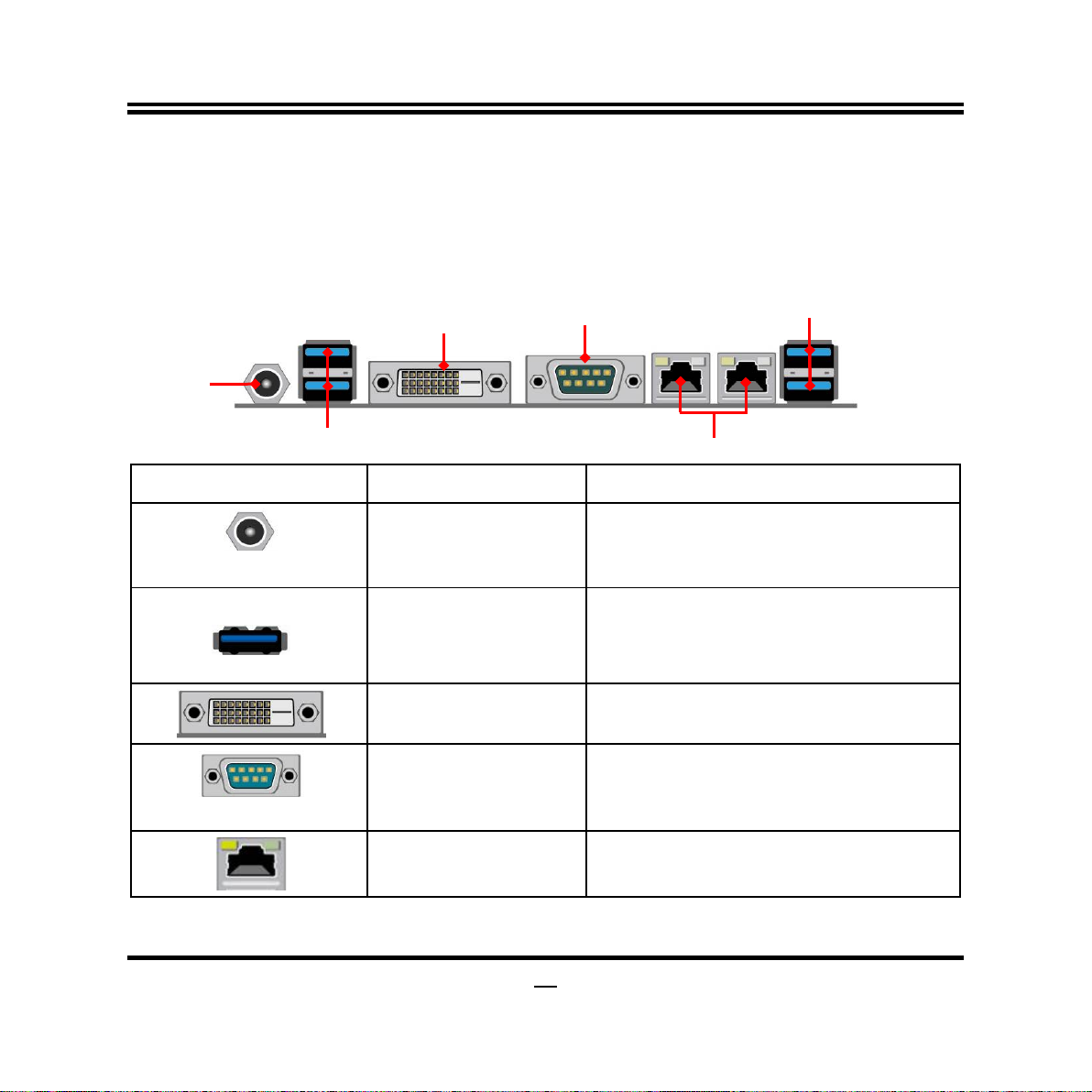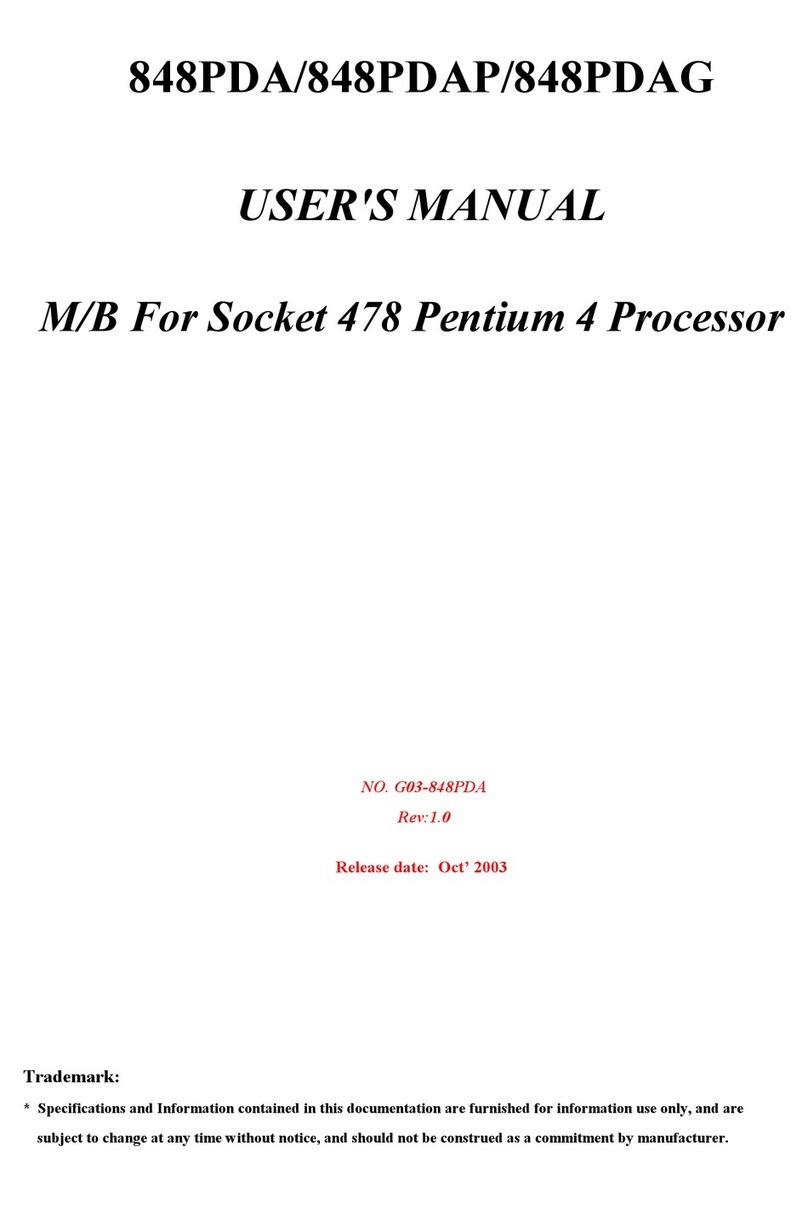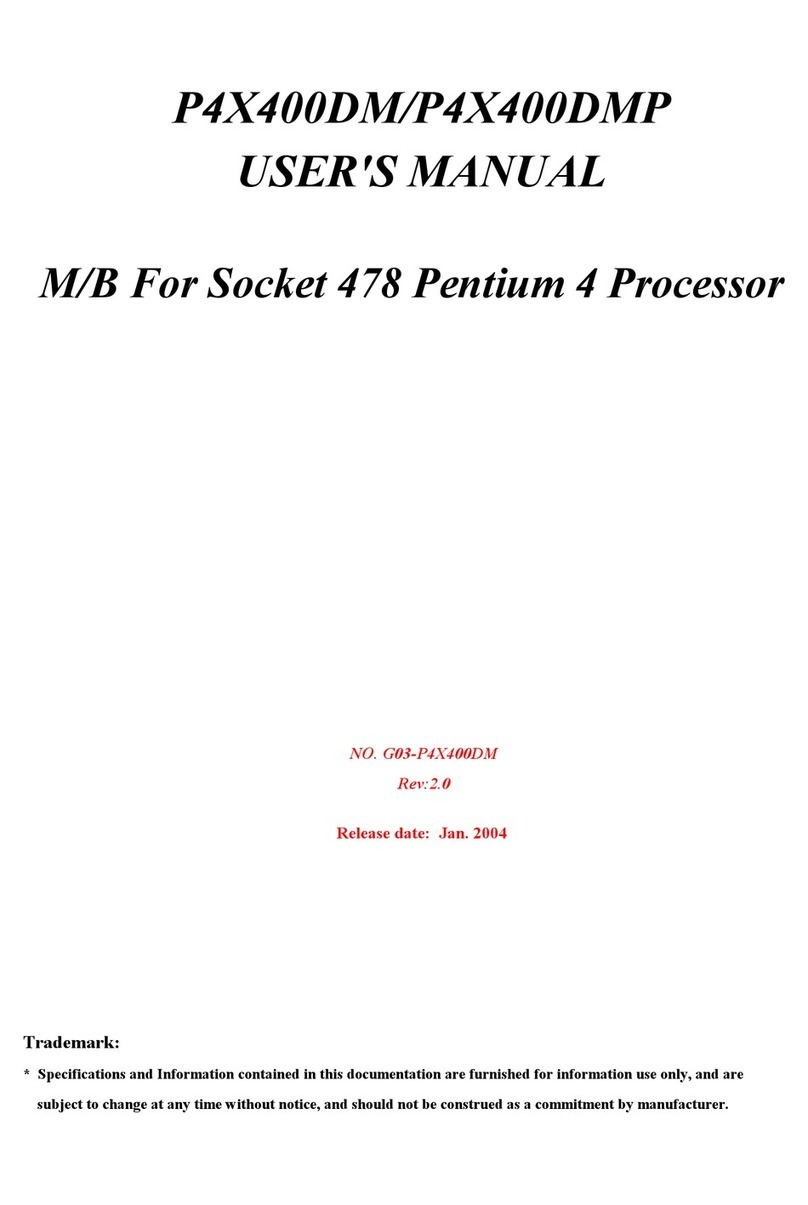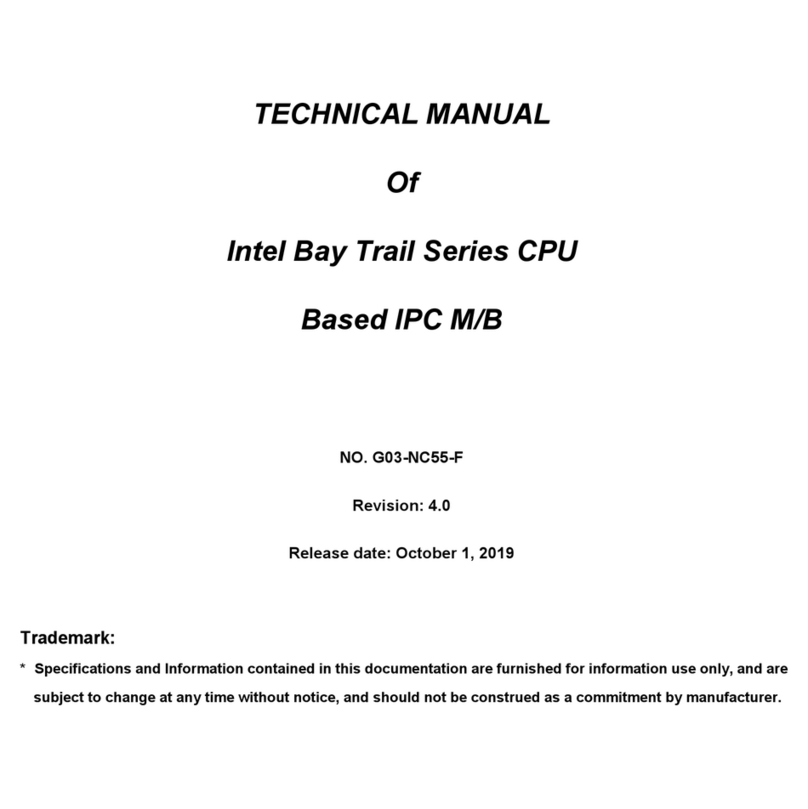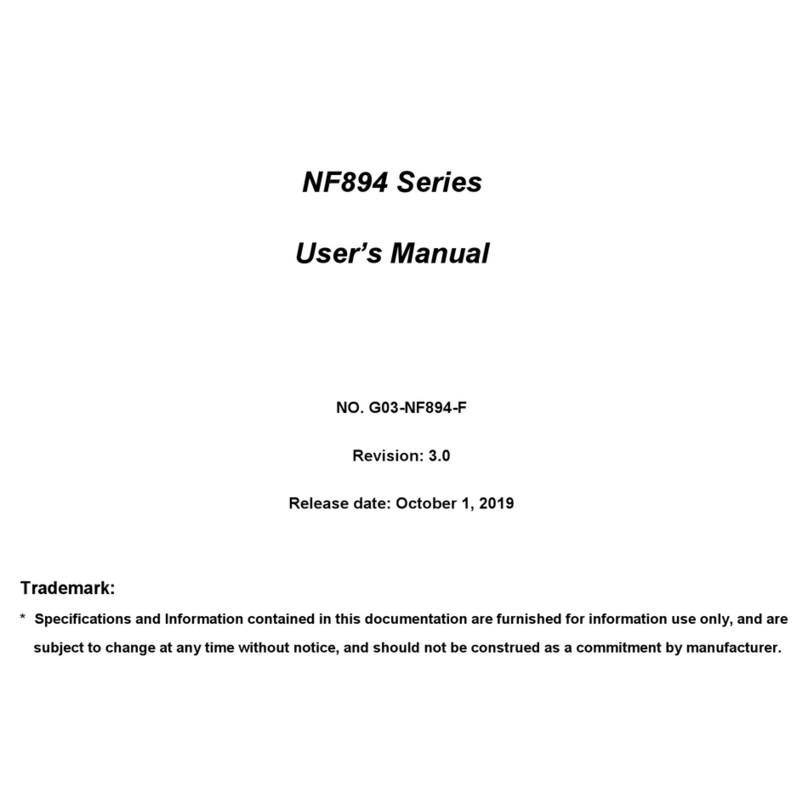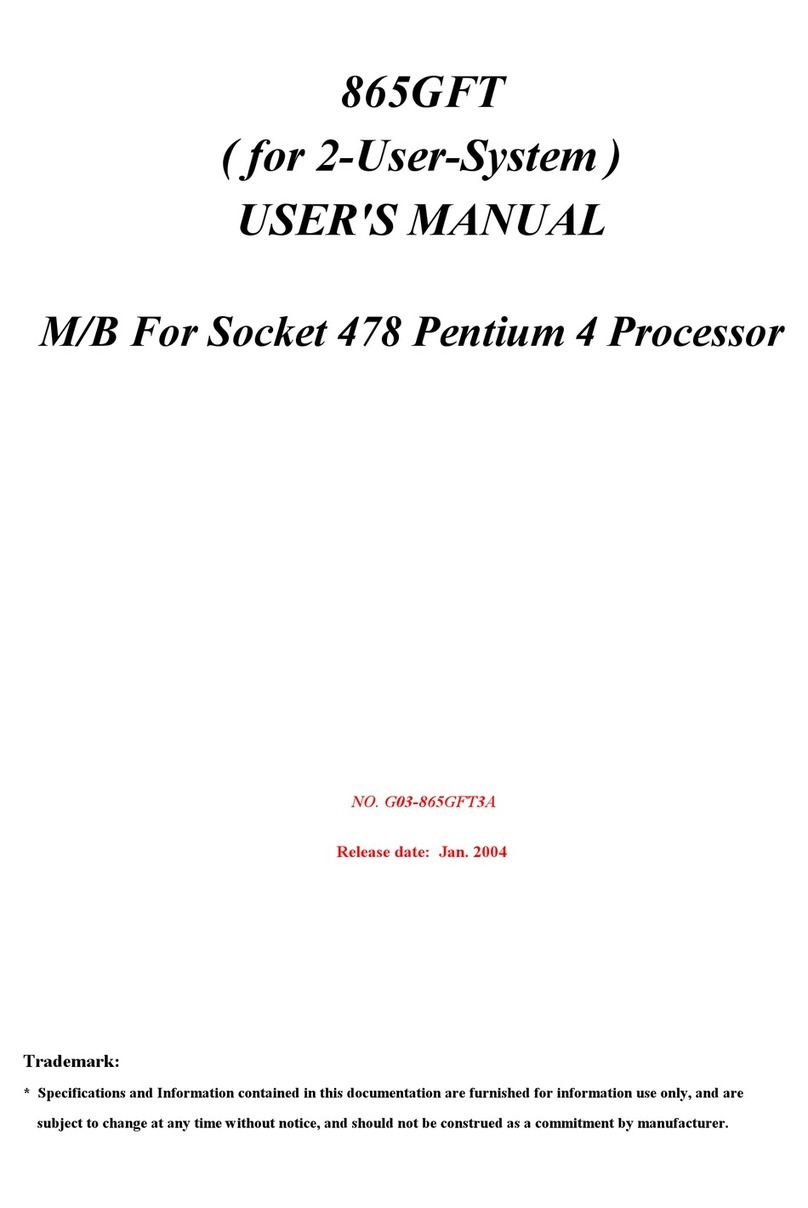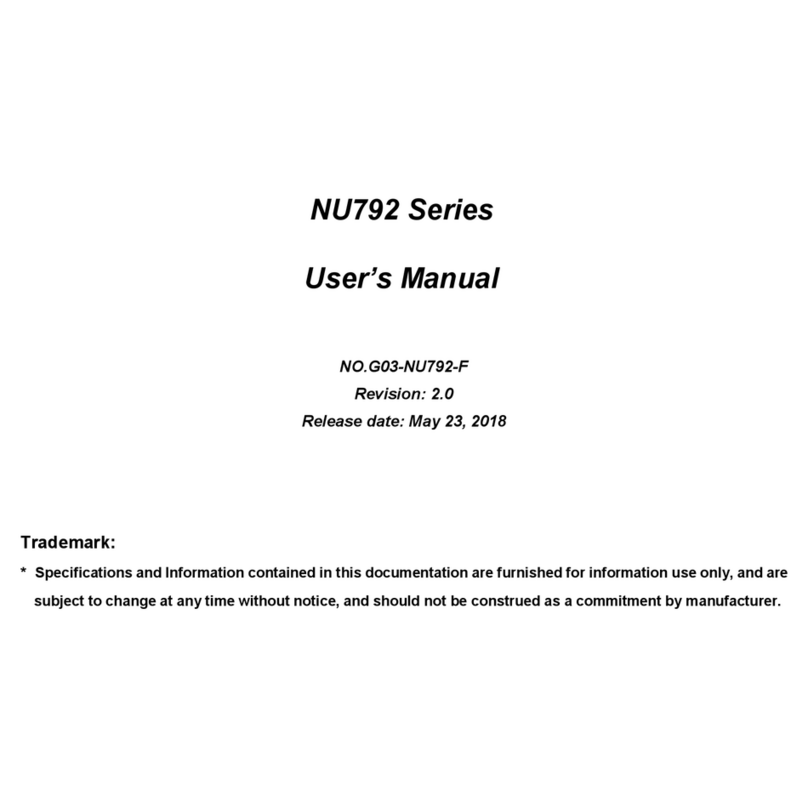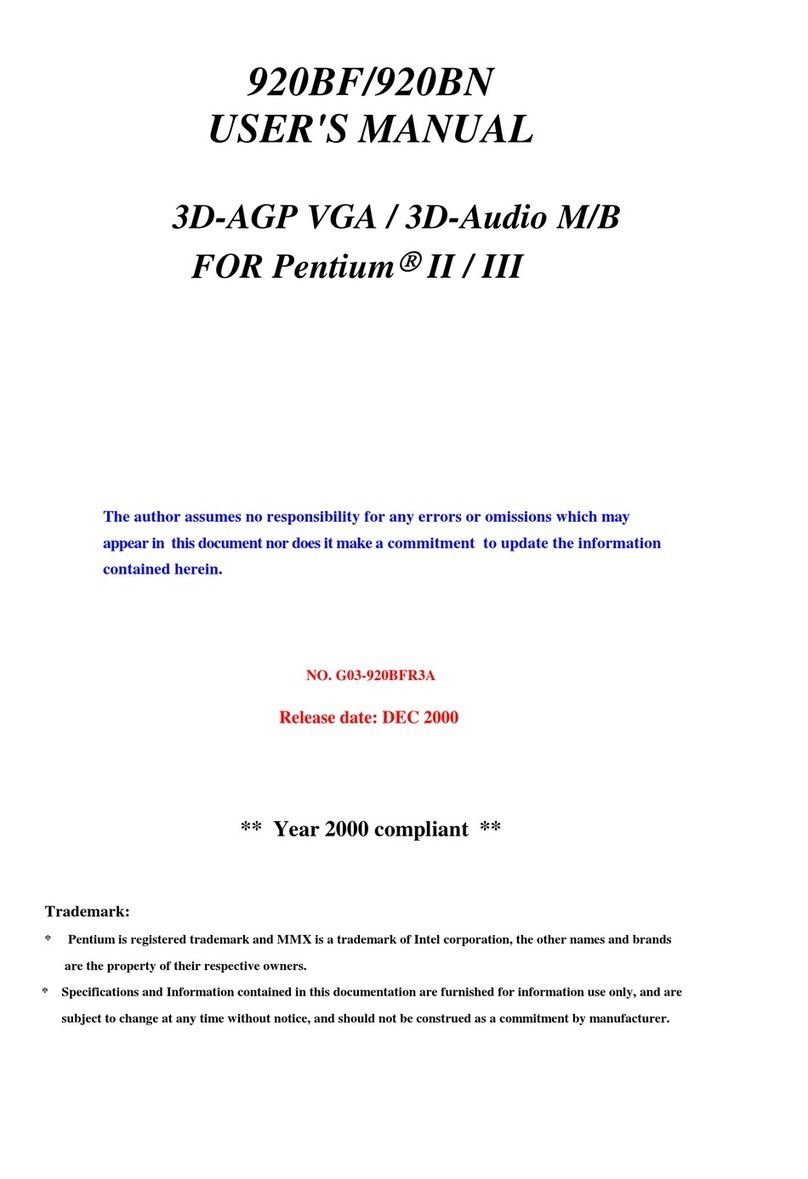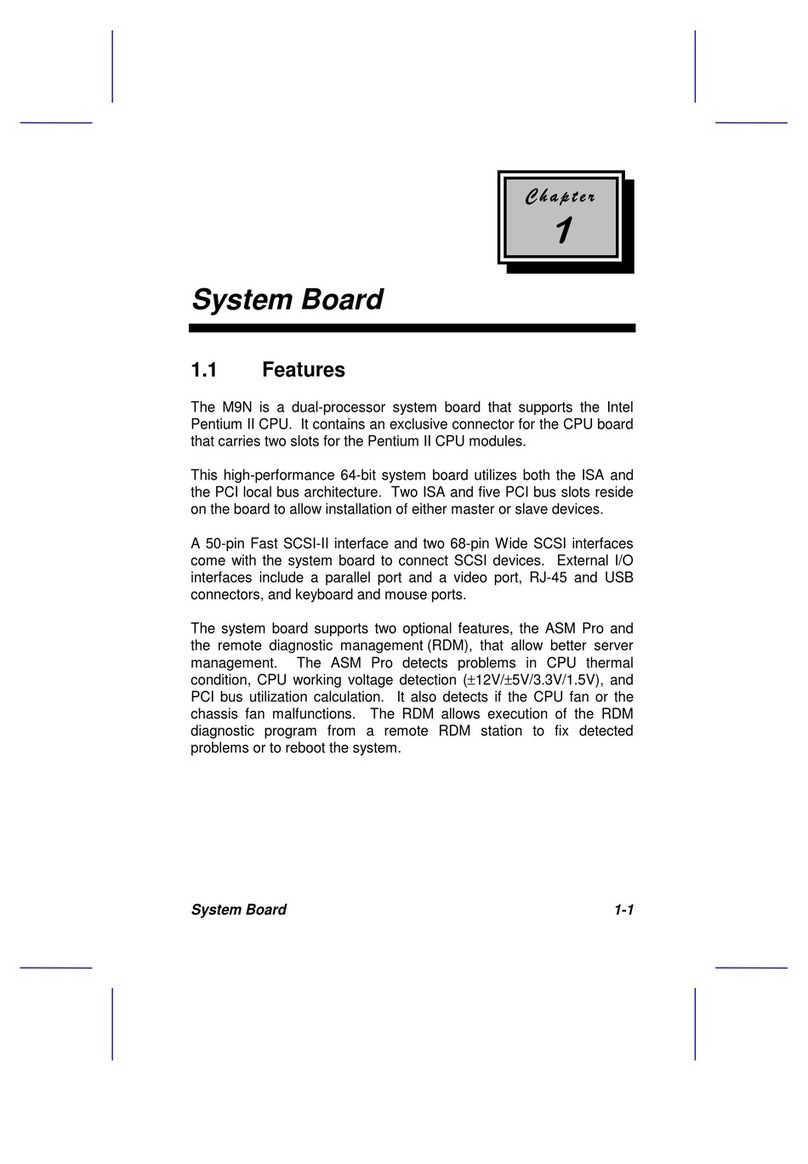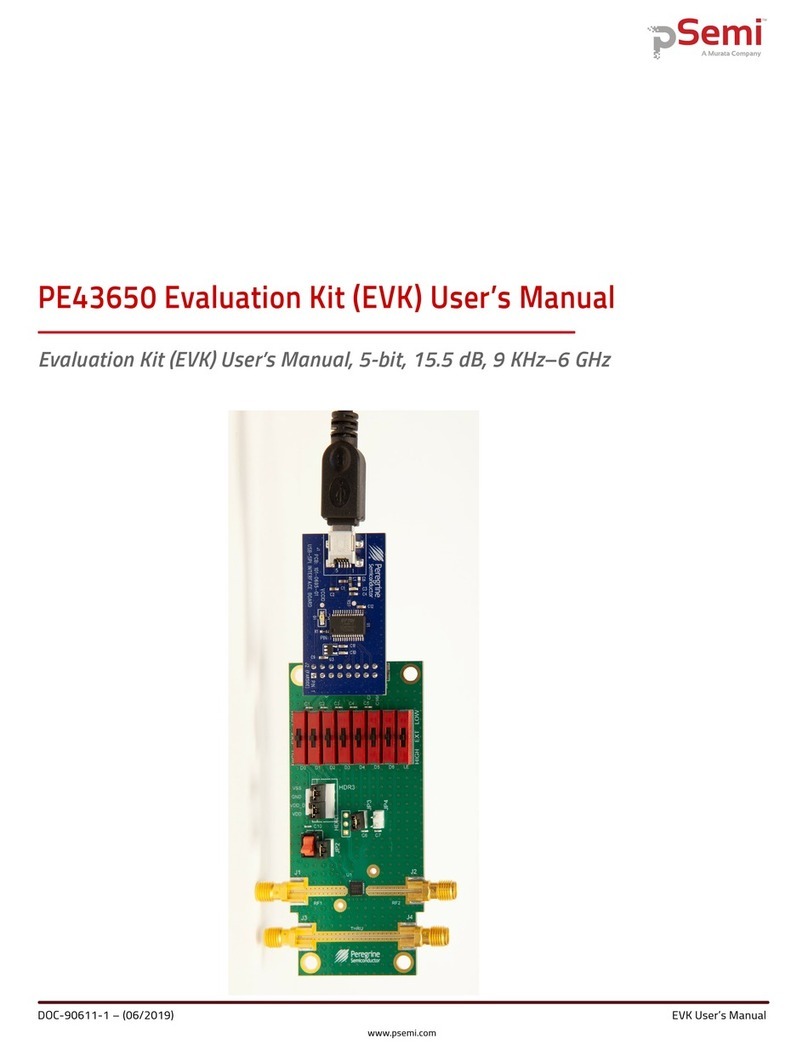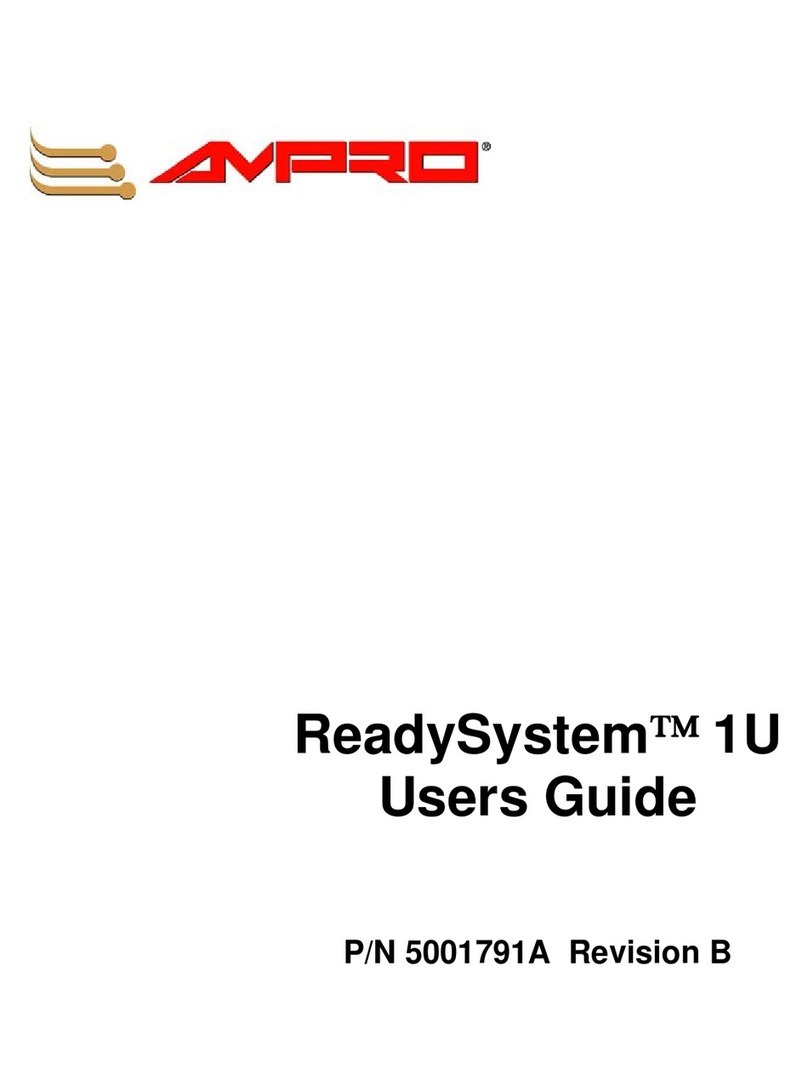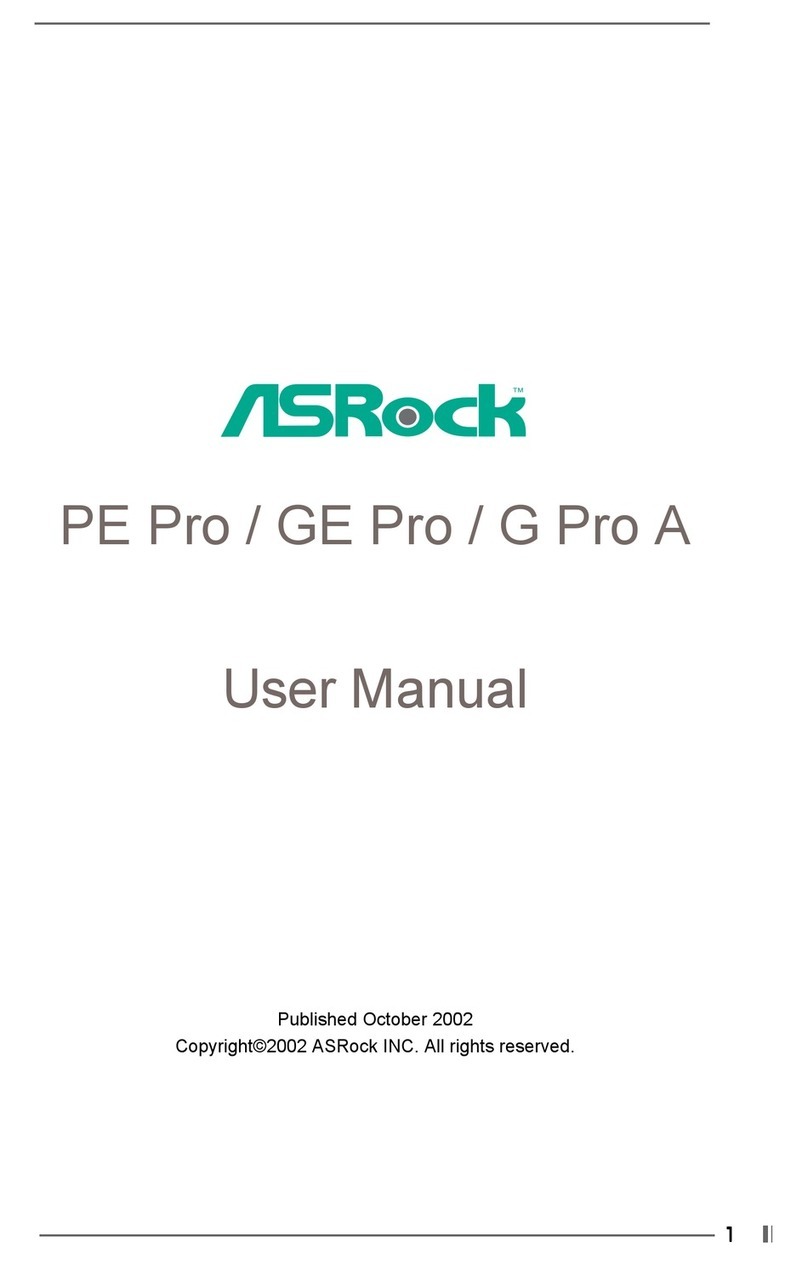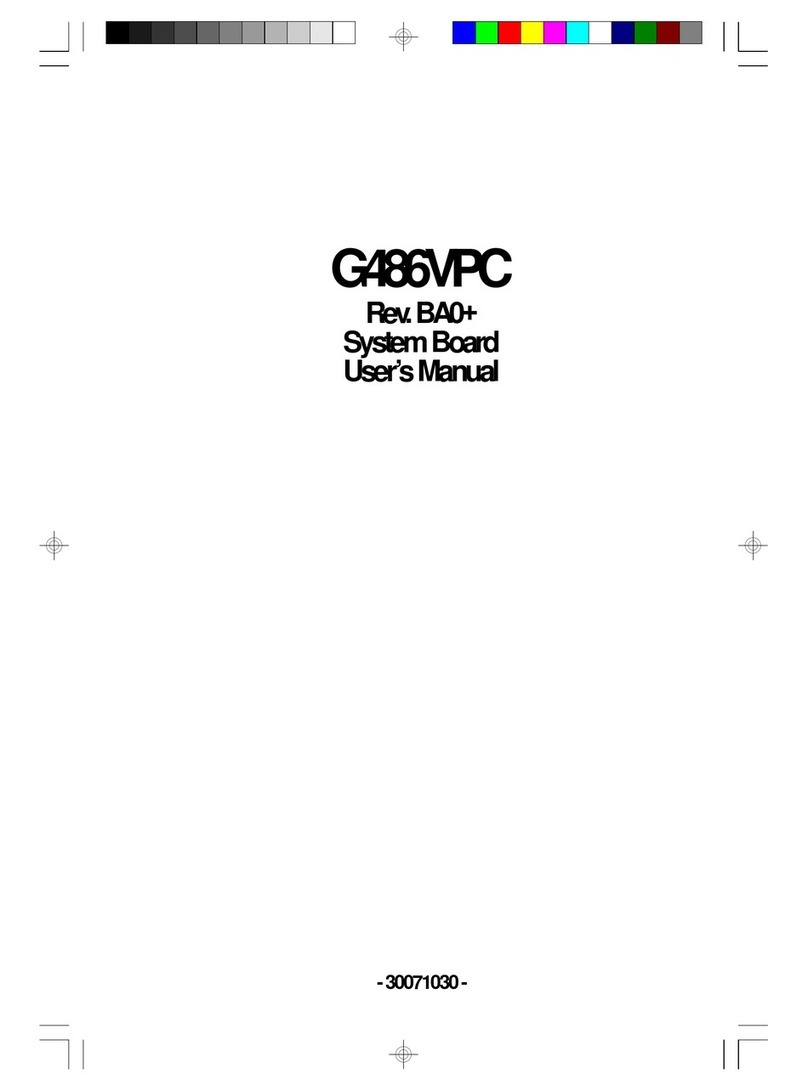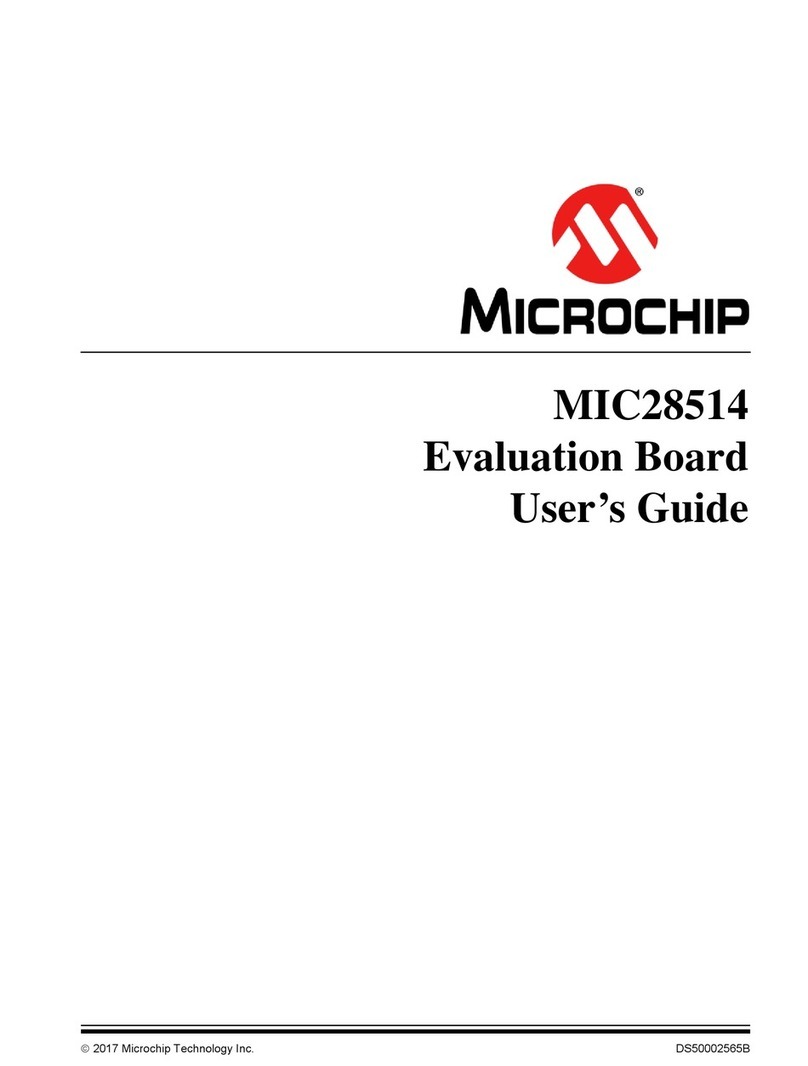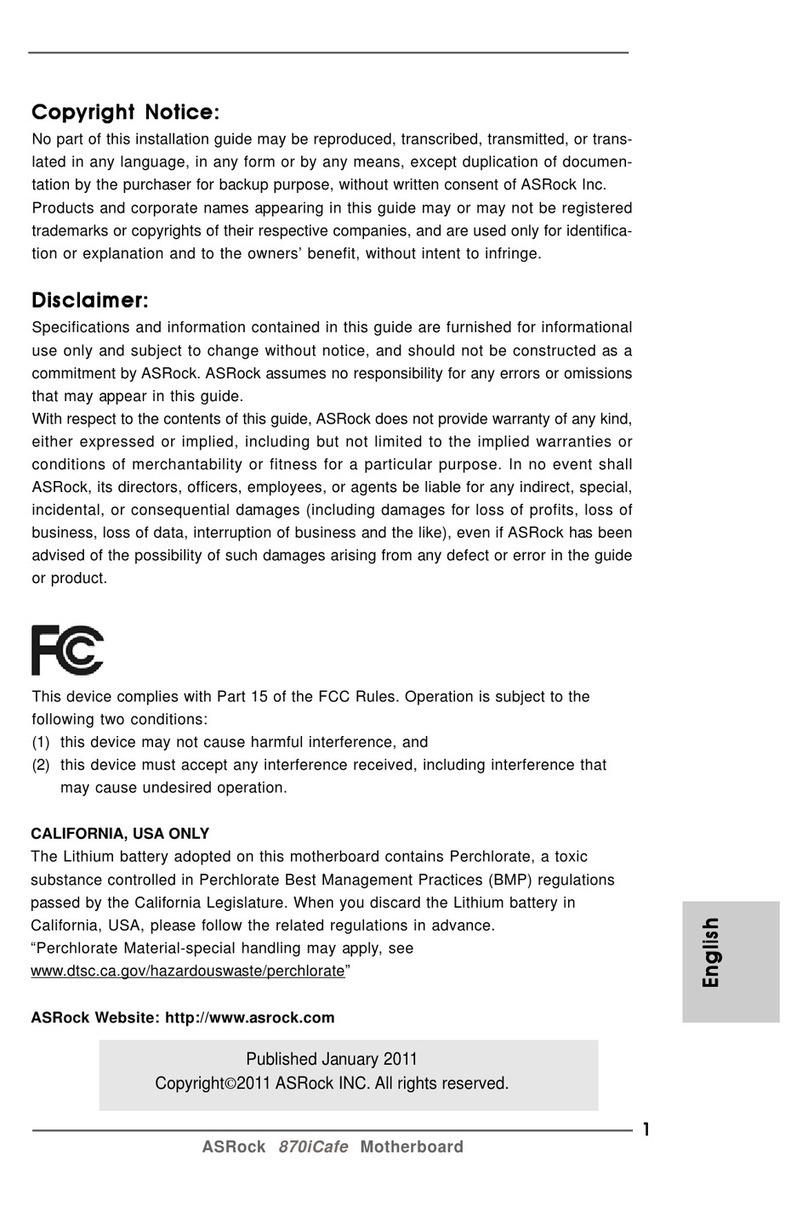iii
ENVIRONMENTAL SAFETY INSTRUCTION...........................................................................iv
USER’S NOTICE .......................................................................................................................v
MANUAL REVISION INFORMATION.......................................................................................v
ITEM CHECKLIST.....................................................................................................................v
CHAPTER 1 INTRODUCTION OF THE MOTHERBOARD
1-1 FEATURE OF MOTHERBOARD................................................................................1
1-2 SPECIFICATION.........................................................................................................2
1-3 LAYOUT DIAGRAM....................................................................................................3
CHAPTER 2 HARDWARE INSTALLATION
2-1 JUMPER SETTING .....................................................................................................8
2-2 CONNECTORS AND HEADERS................................................................................15
2-2-1 CONNECTORS .............................................................................................15
2-2-2 HEADERS .....................................................................................................18
CHAPTER 3 INTRODUCING BIOS
3-1 ENTERING SETUP .....................................................................................................26
3-2 BIOS MENU SCREEN ................................................................................................27
3-3 FUNCTION KEYS .......................................................................................................27
3-4 GETTING HELP ..........................................................................................................28
3-5 MEMU BARS...............................................................................................................28
3-6 MAIN MENU................................................................................................................29
3-7 ADVANCED MENU.....................................................................................................30
3-8 CHIPSET MENU..........................................................................................................40
3-9 SECURITY MENU.......................................................................................................43
3-10 BOOT MENU...............................................................................................................44
3-11 SAVE & EXIT MENU...................................................................................................45