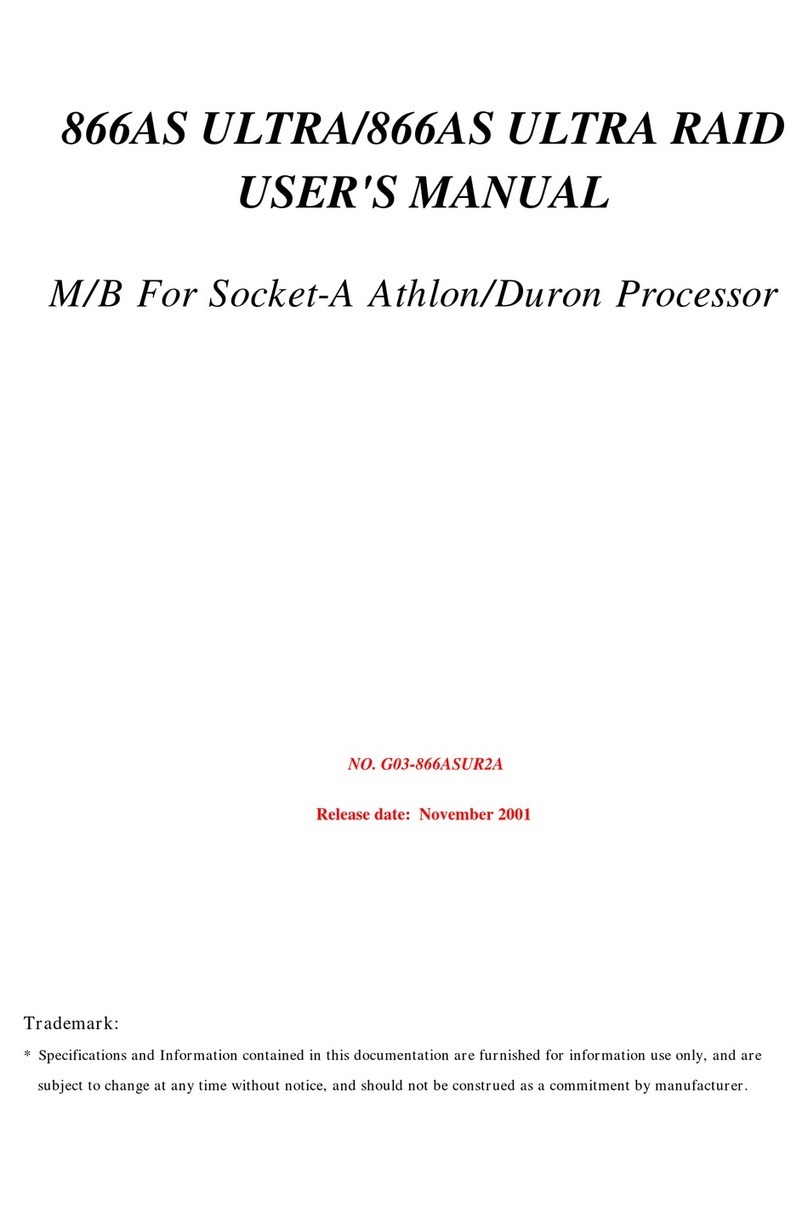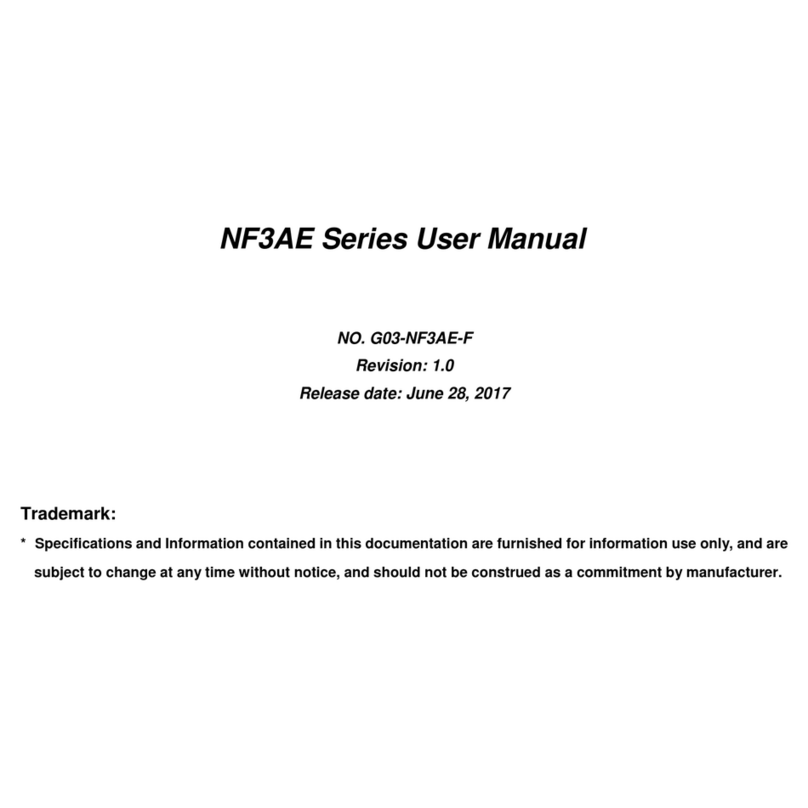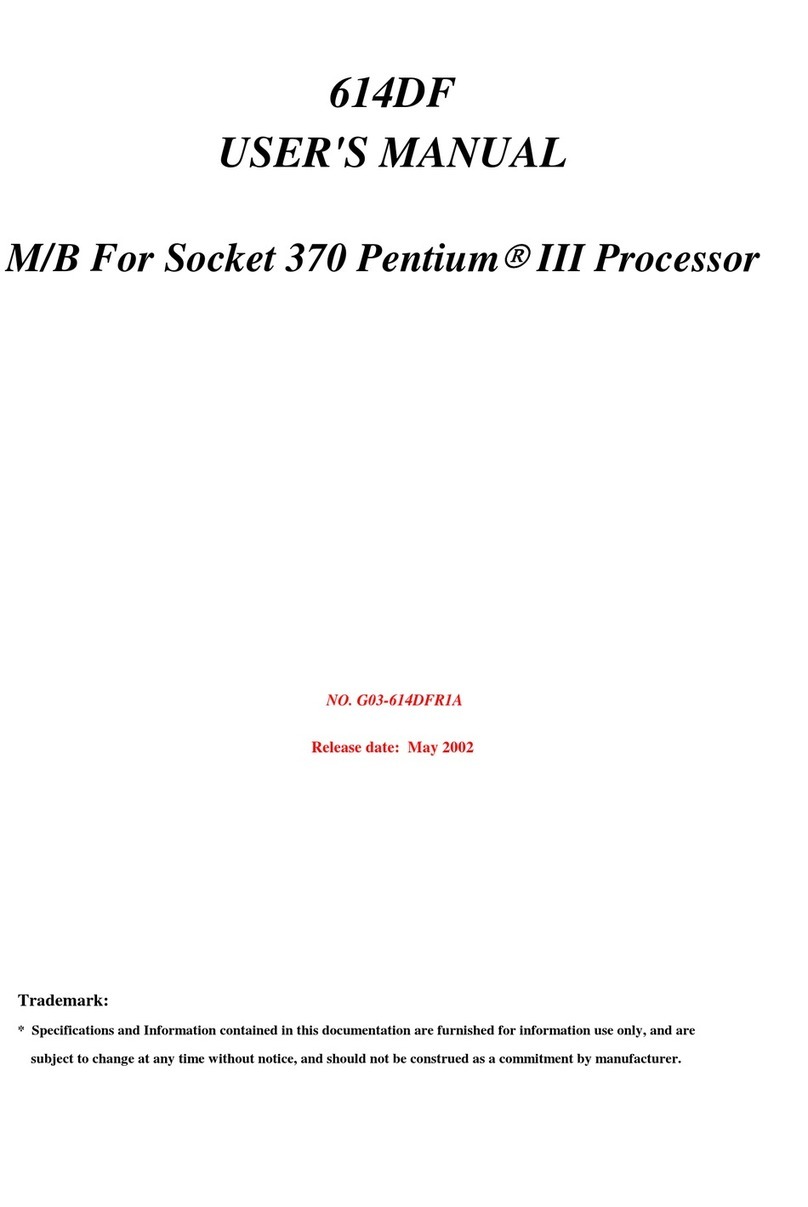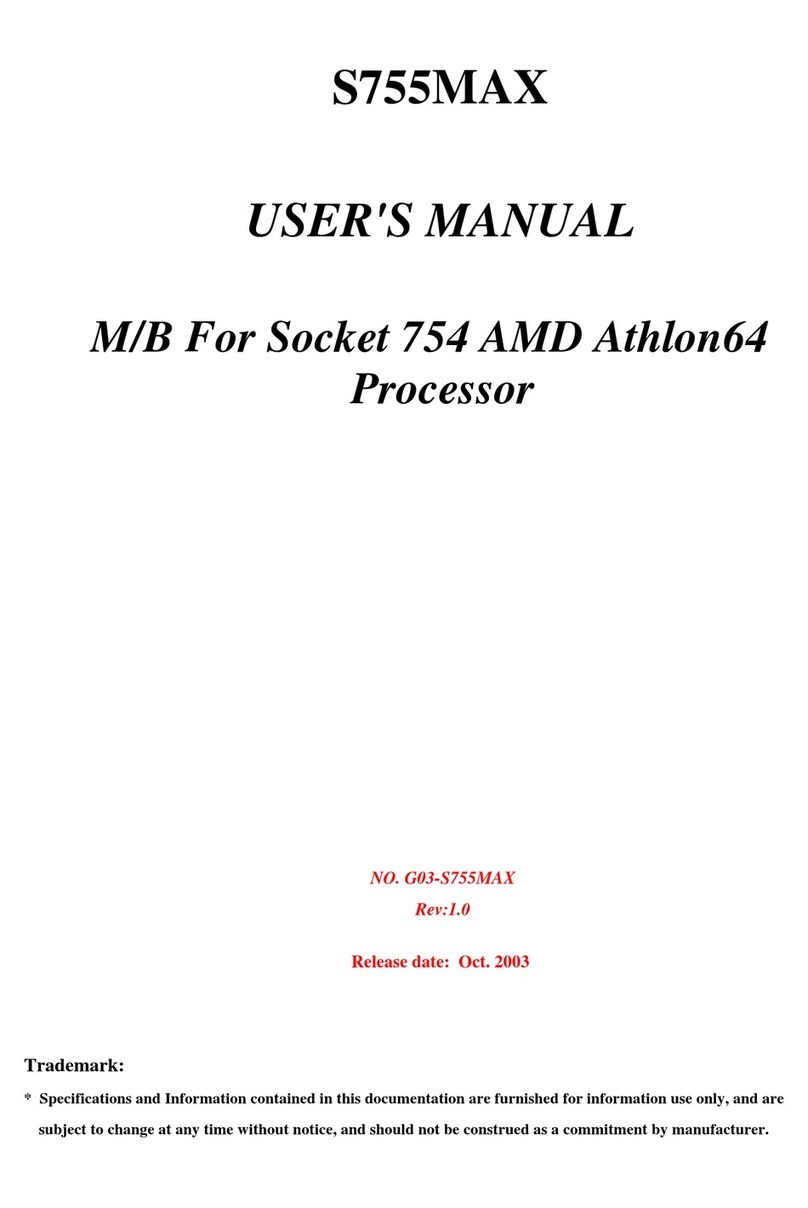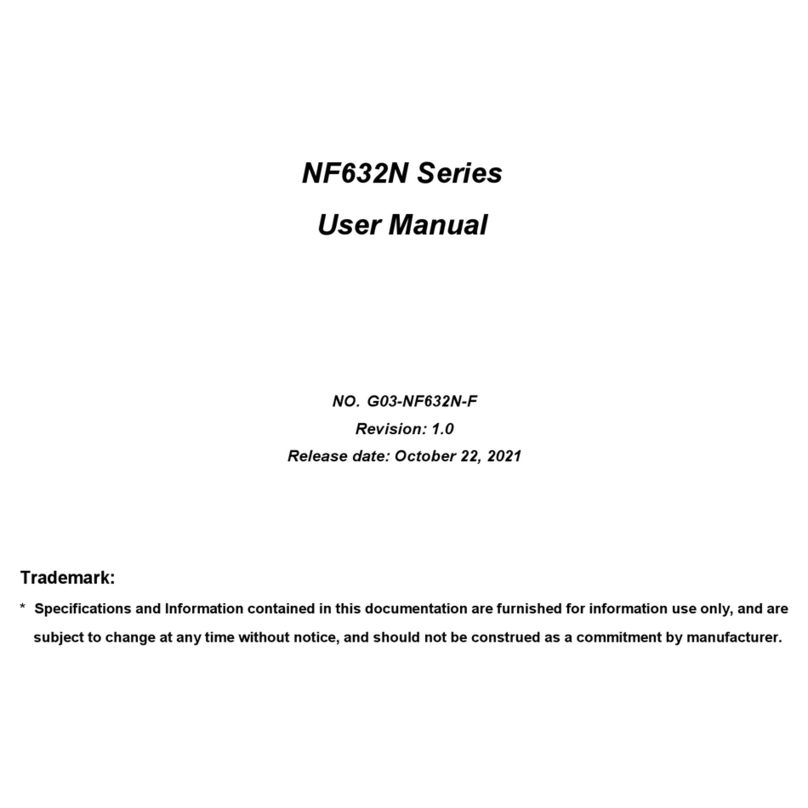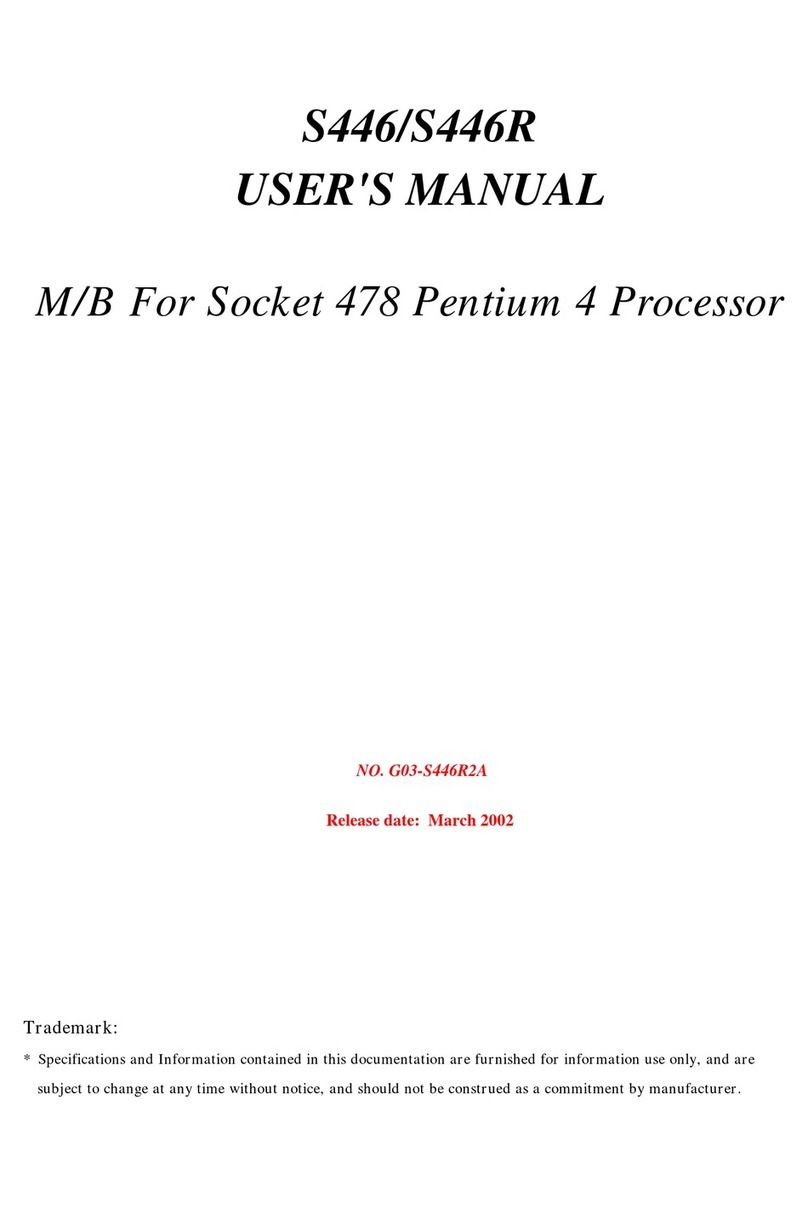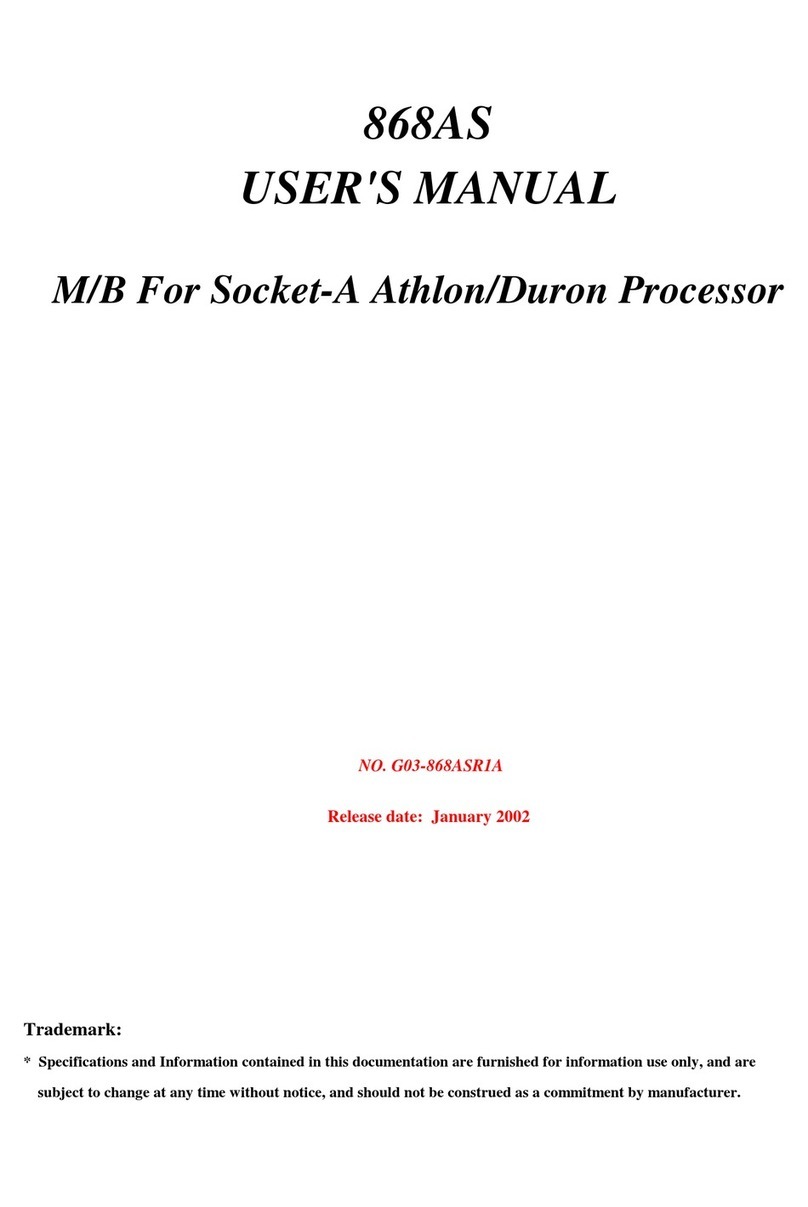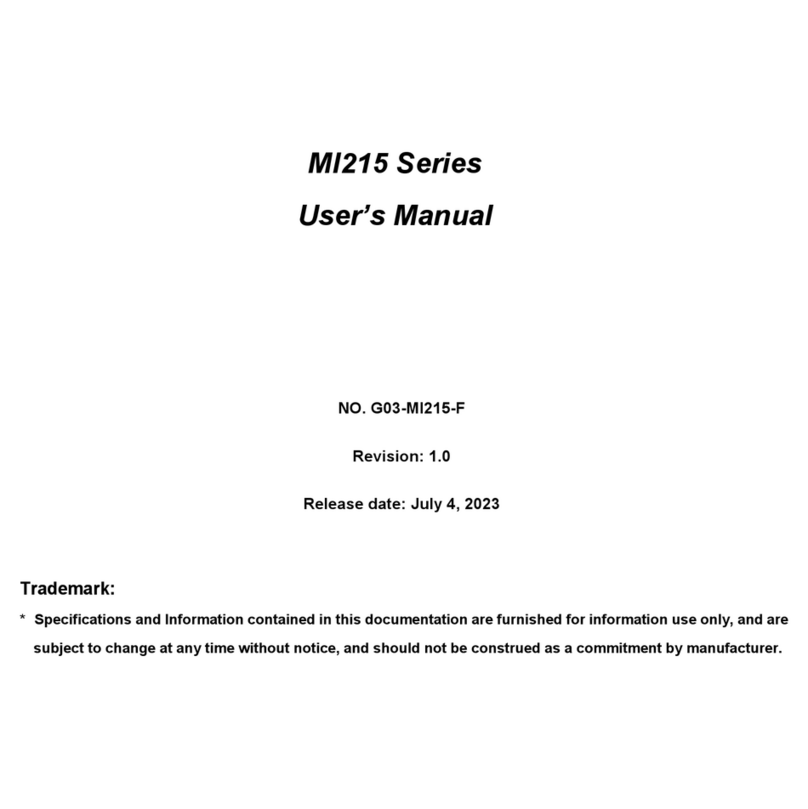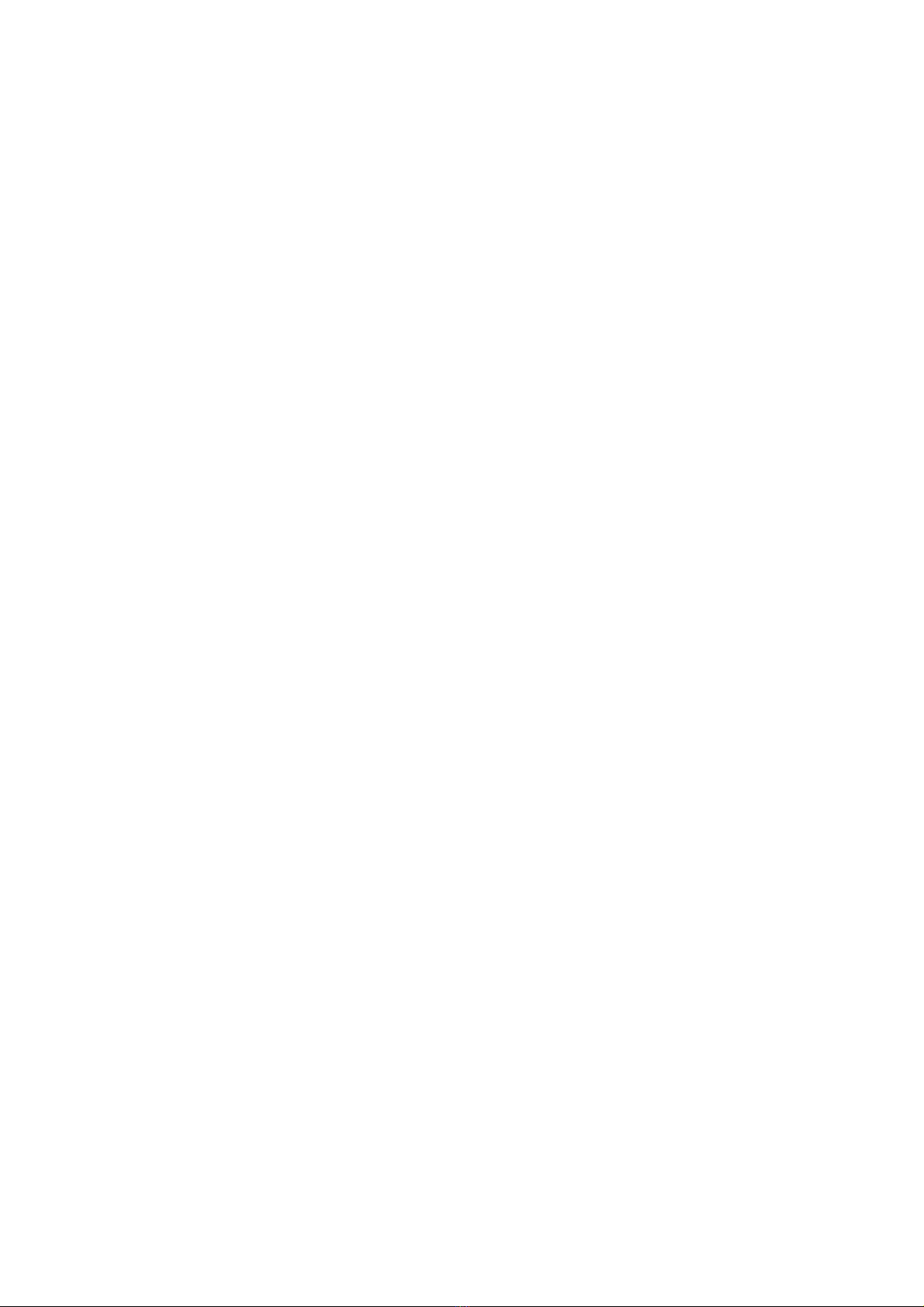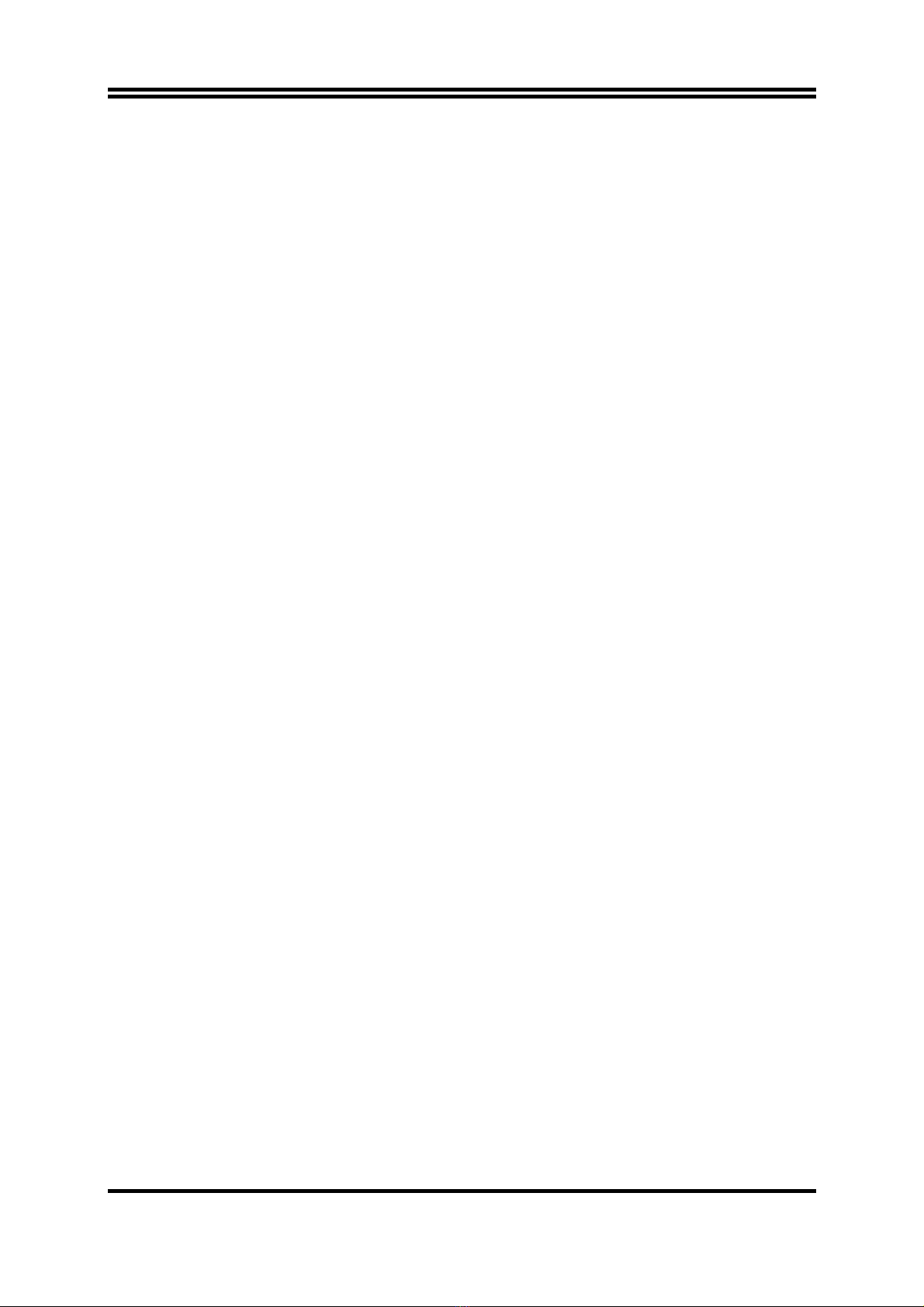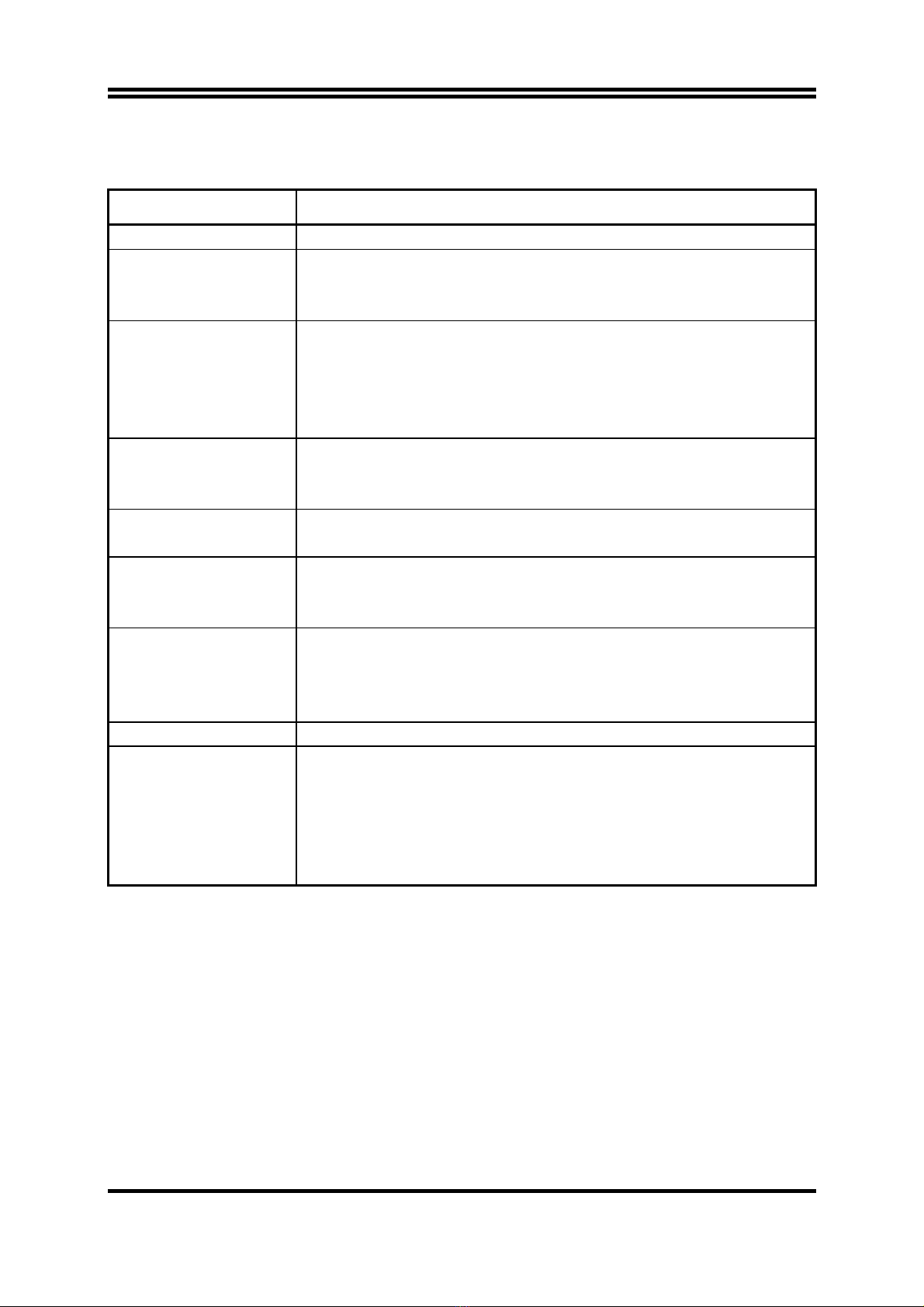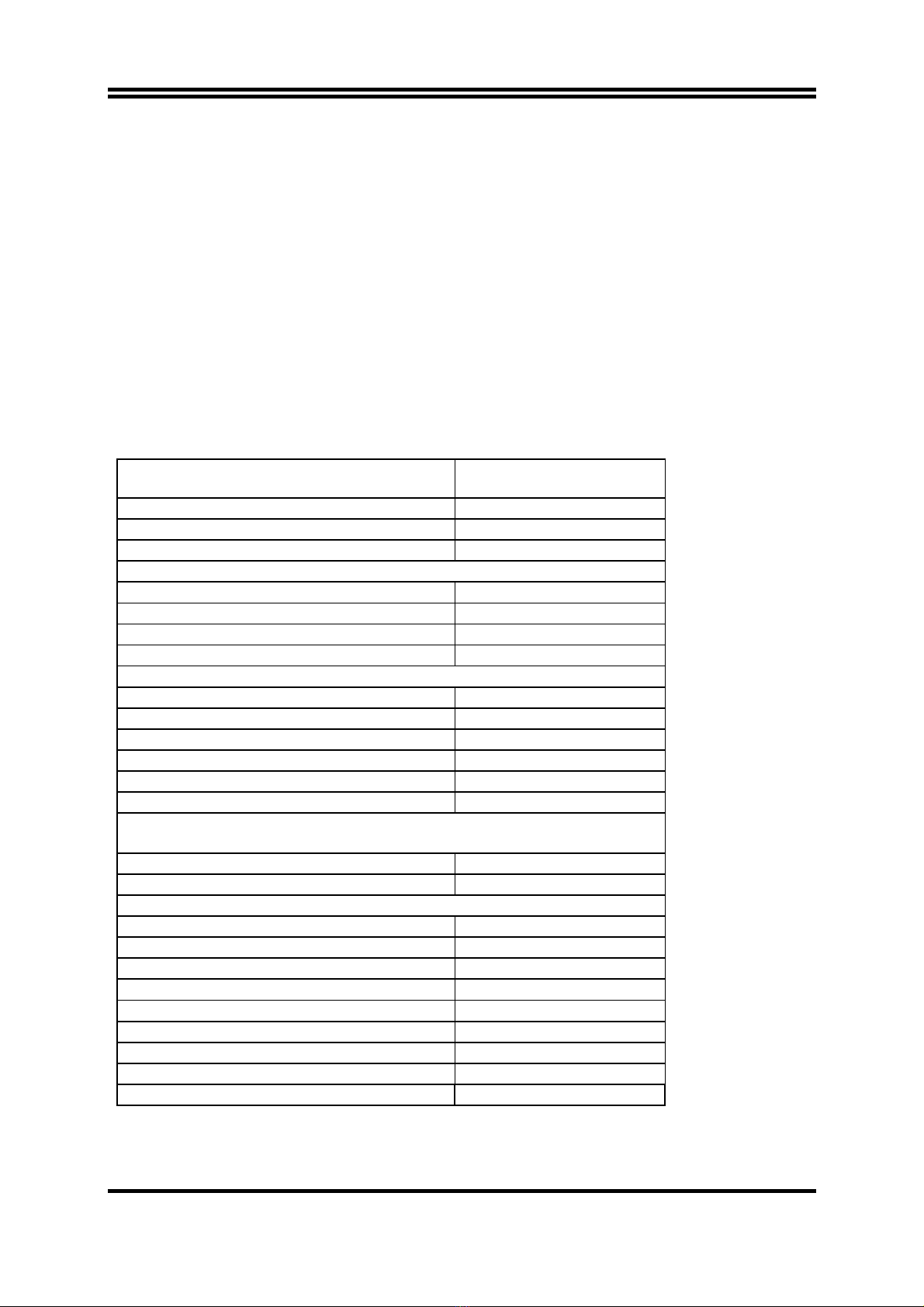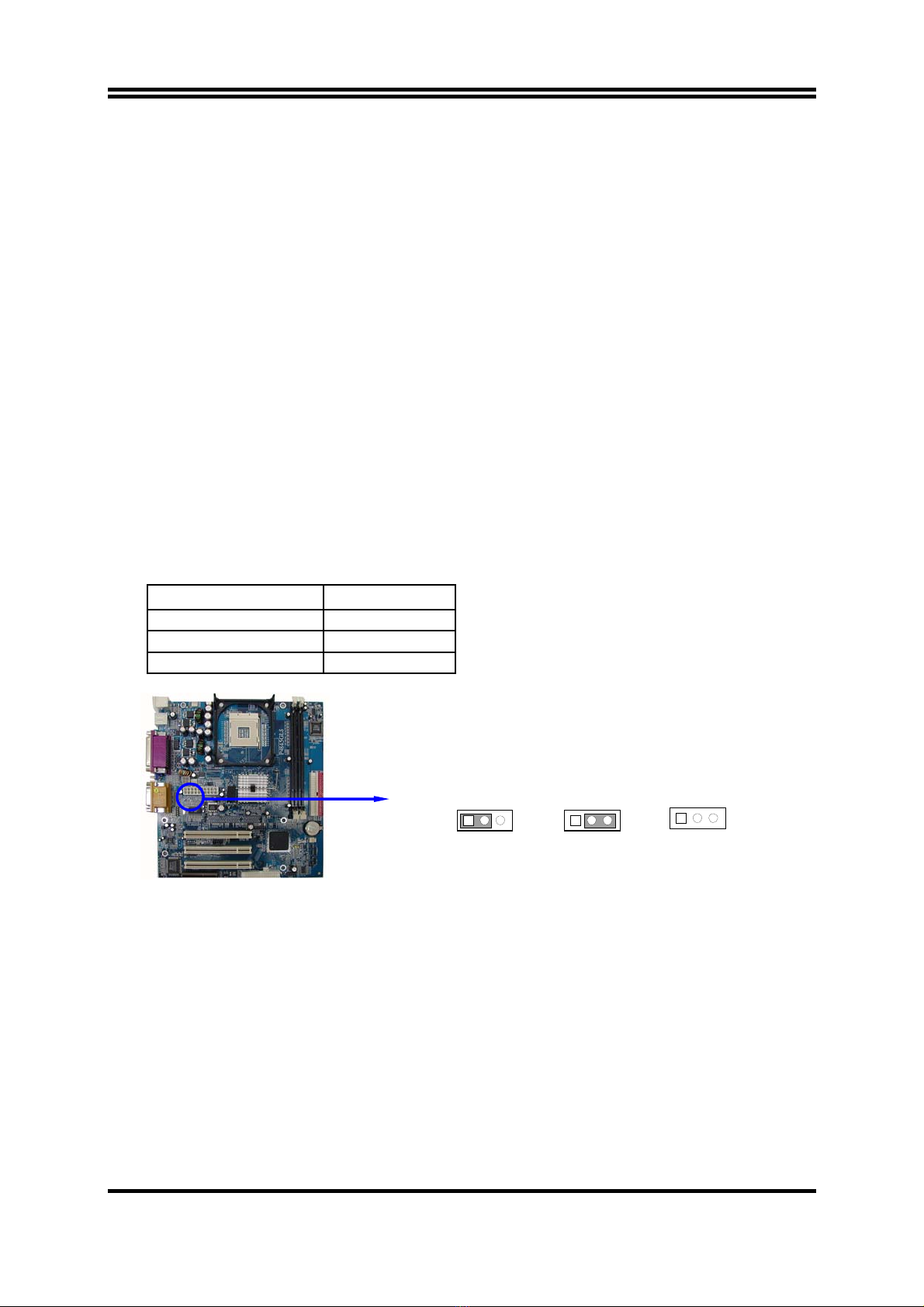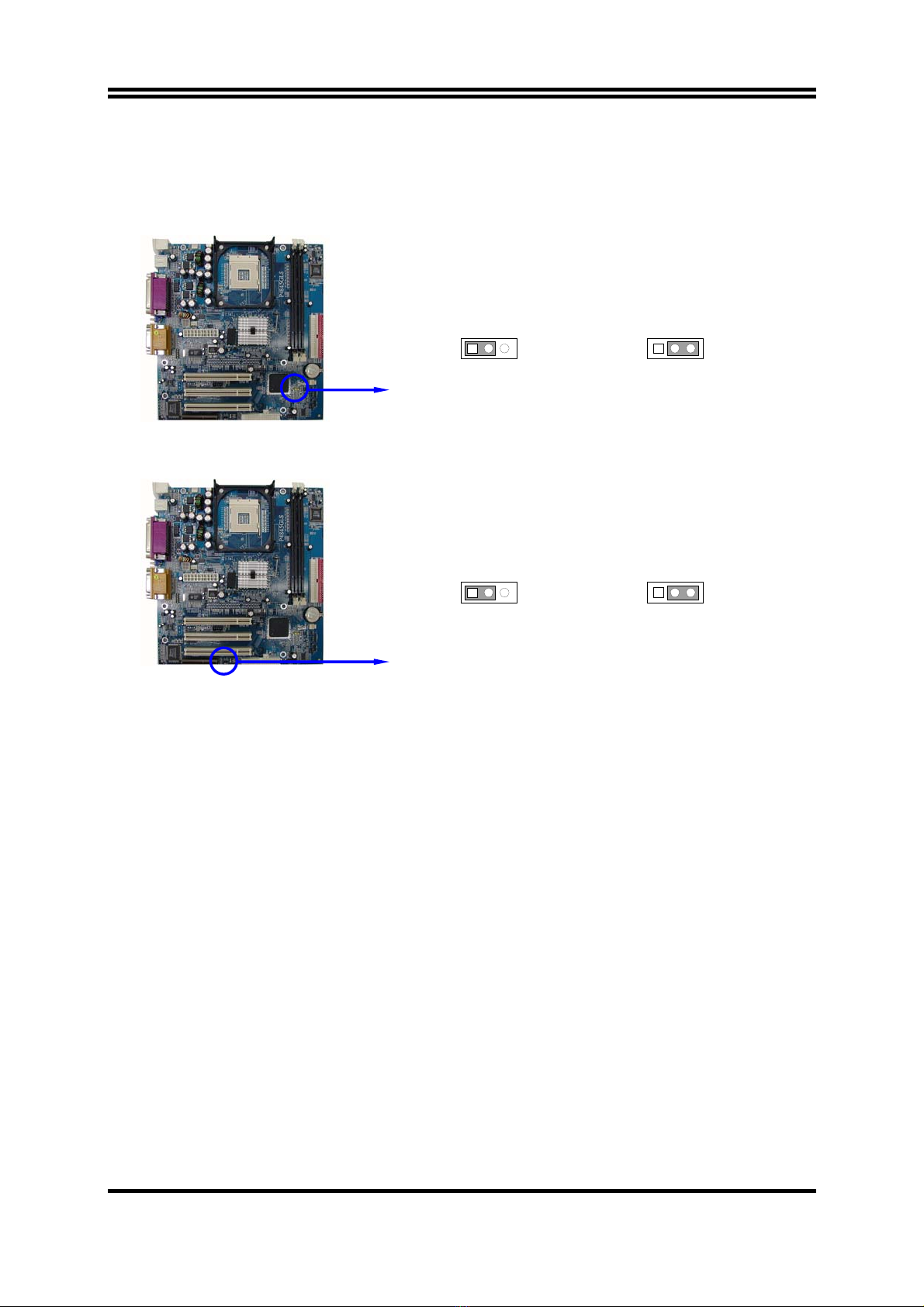i
USER’S NOTICE ............................................................................................................1
MANUAL REVISION INFORMATION ...........................................................................1
COOLING SOLUTIONS................................................................................................1
CHAPTER 1 INTRODUCTION OF P4845GLS MOTHERBOARD
1-1 FEATURE OF MOTHERBOARD..........................................................................2
1-2 SPECIFICATION .....................................................................................................3
1-3 PERFORMANCE LIST............................................................................................4
1-4 LAYOUT DIAGRAM & JUMPER SETTING.......................................................5
CHAPTER 2 HARDWARE INSTALLATION
2-1 HARDWARE INSTALLATION STEPS ................................................................7
2-2 CHECKING MOTHERBOARD'S JUMPER SETTING......................................7
2-3 INSTALL CPU ..........................................................................................................8
2-3-1 GLOSSARY....................................................................................................8
2-3-2 ABOUT INTEL PENTIUM 4 478-PIN CPU...............................................9
2-4 INSTALL MEMORY................................................................................................10
2-5 EXPANSION CARD.................................................................................................11
2-5-1 PROCEDURE FOR EXPANSION CARD INSTALLATION ..................11
2-5-2 ASSIGNING IRQ FOR EXPANSION CARD ............................................11
2-5-3 INTERRUPT REQUEST TABLE FOR THIS MOTHERBOARD..........12
2-6 CONNECTORS, HEADERS....................................................................................12
2-6-1 CONNECTORS .............................................................................................12
2-6-2 HEADERS......................................................................................................15
2-7 STARTING UP YOUR COMPUTER.....................................................................18
CHAPTER 3 INTRODUCING BIOS
3-1 ENTERING SETUP..................................................................................................19
3-2 GETTING HELP.......................................................................................................19
3-3 THE MAIN MENU ...................................................................................................20
3-4 STANDARD CMOS FEATURES............................................................................21
3-5 ADVANCED BIOS FEATURES..............................................................................22
3-6 ADVANCED CHIPSET FEATURES......................................................................24
3-6-1 DRAM TIMING SETTINGS.......................................................................25
3-7 INTEGRATED PERIPHERALS.............................................................................26
3-7-1 ONBOARD IDE FUNCTION ......................................................................26
3-7-2 ONBOARD DEVICE FUNCTION..............................................................27
3-7-3 ONBOARD SUPER IO FUNCTION...........................................................28
3-8 POWER MANAGEMENT SETUP.........................................................................29
3-8-1 PM TIMER RELOAD EVENTS.................................................................30
3-9 PNP/PCI CONFIGURATION SETUP....................................................................30
3-9-1 IRQ RESOURCES........................................................................................31
3-10 PC HEALTH STATUS............................................................................................32
3-11 MISCELLANEOUS CONTROL............................................................................33
3-12 LOAD STANDARD/OPTIMIZED DEFAULTS...................................................34
3-13 SET SUPERVISOR/USER PASSWORD ..............................................................34
CHAPTER 4 DRIVER & FREE PROGRAM INSTALLATION
MAGIC INSTALL SUPPORTS WINDOWS 98SE/NT4.0/2000/XP .............................35
4-1 INF INSTALL INTEL 845 CHIPSET SYSTEM DRIVER.............................36
4-2 VGA INSTALL INTEL 845G VGA DRIVER..................................................37
4-3 SOUND INSTALL ALC AUDIO CODEC DRIVER.............................................37
4-4 PC-CILLIN INSTALL PC-CILLIN2002 ANTI-VIRUS PROGRAM .............38
4-5 MAGIC BIOS INSTALL BIOS LIVE UPDATE UTILITY ..................................40
4-6 IAA INSTALL INTEL APPLICATION ACCELERATOR SOFTWARE...41
4-7 HOW TO INSTALL USB 2.0 DRIVER..................................................................41
4-8 HOW TO DISABLE ON-BOARD SOUND............................................................42
4-9 HOW TO UPDATE BIOS ........................................................................................42
TABLE OF CONTENT