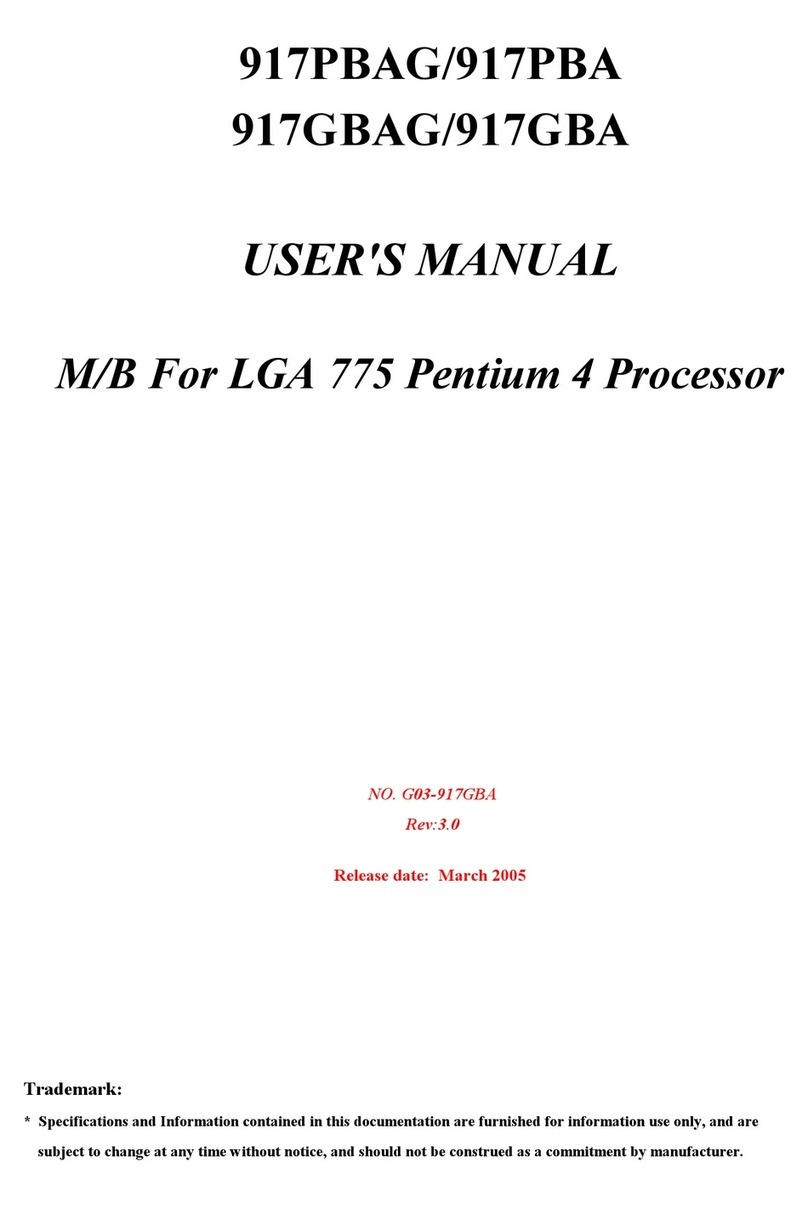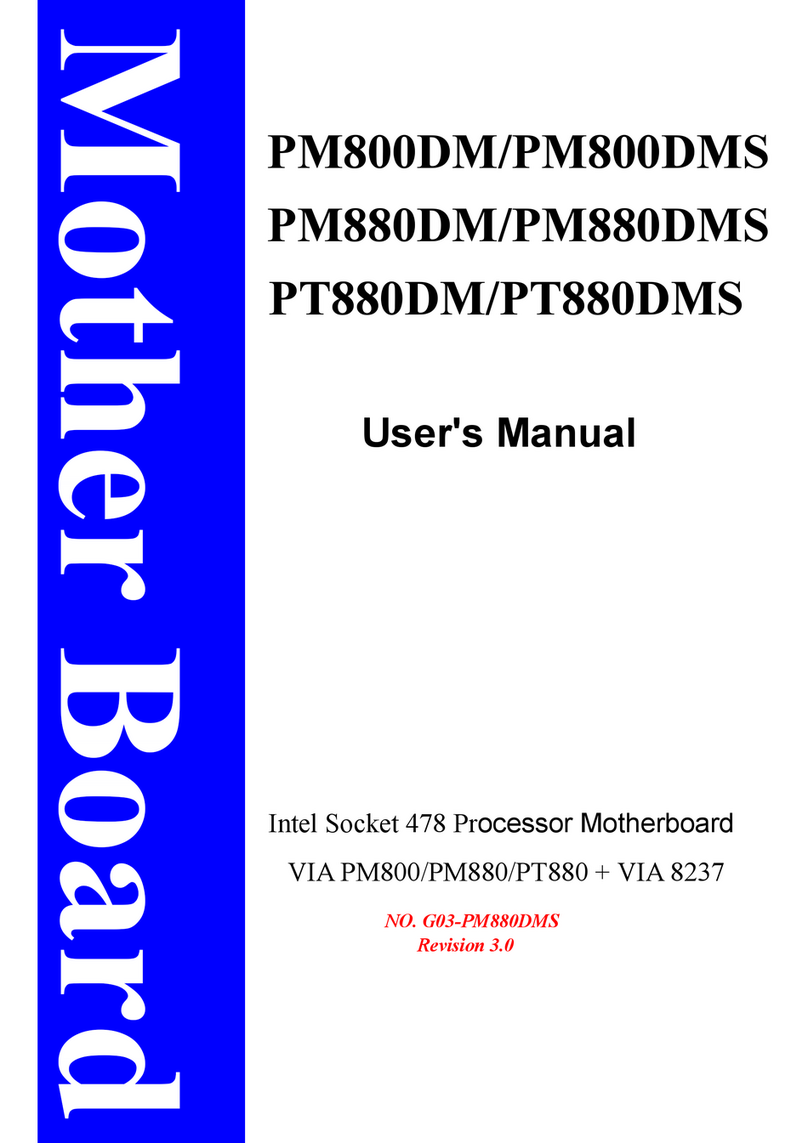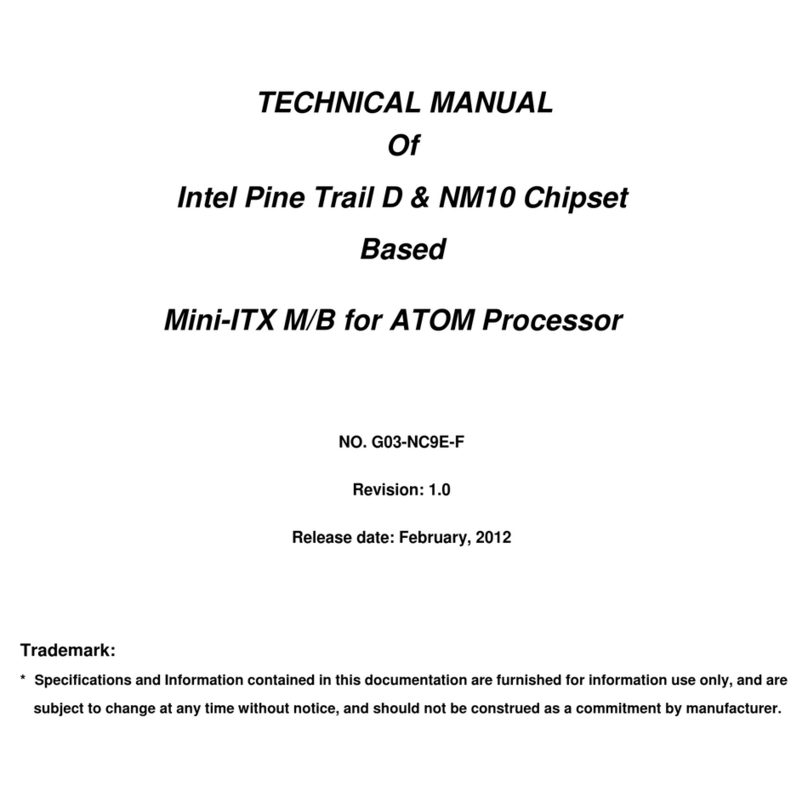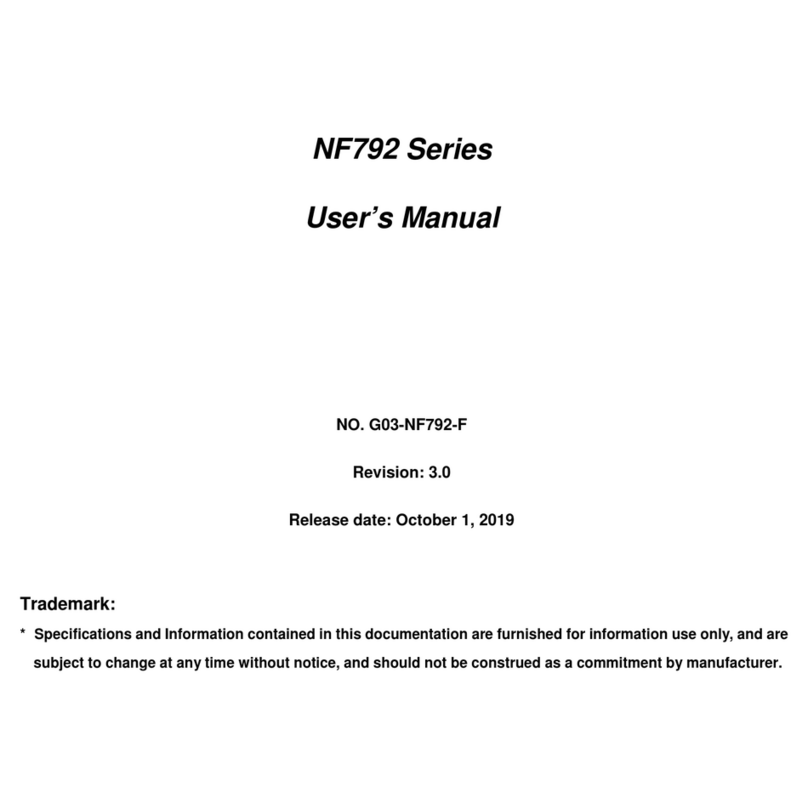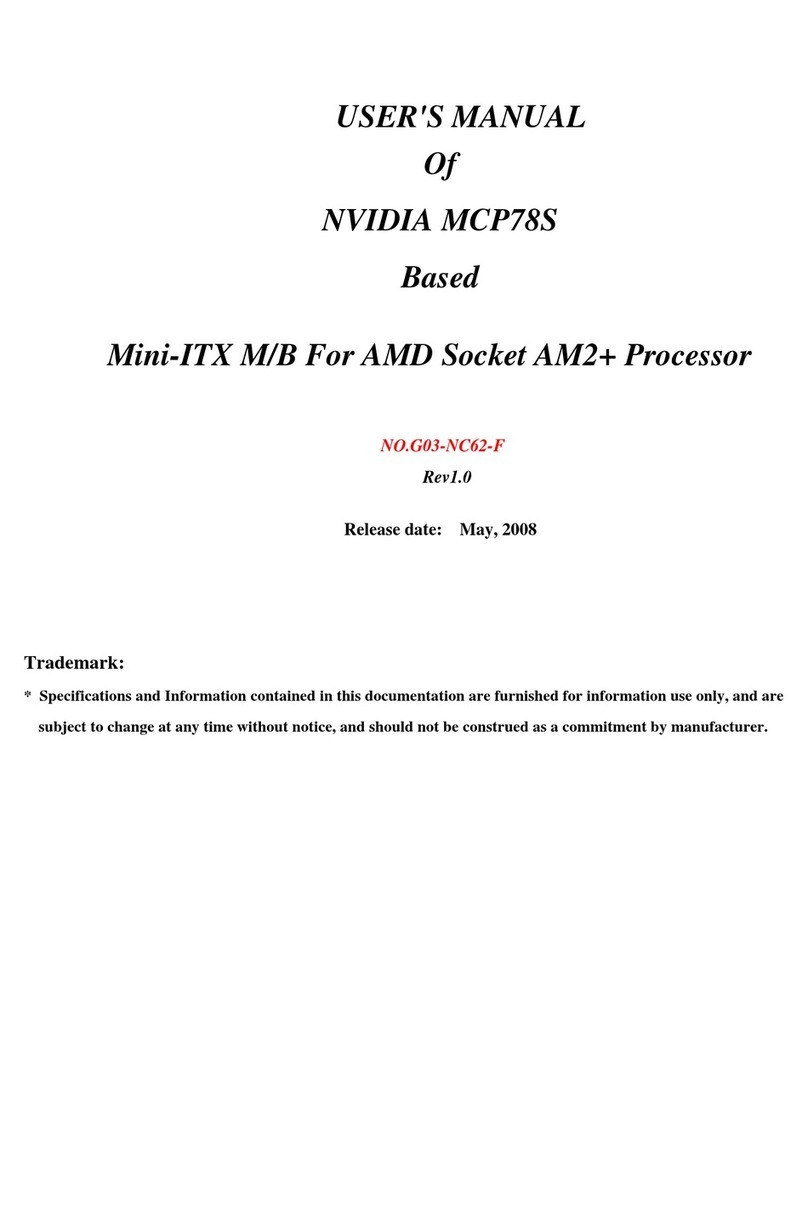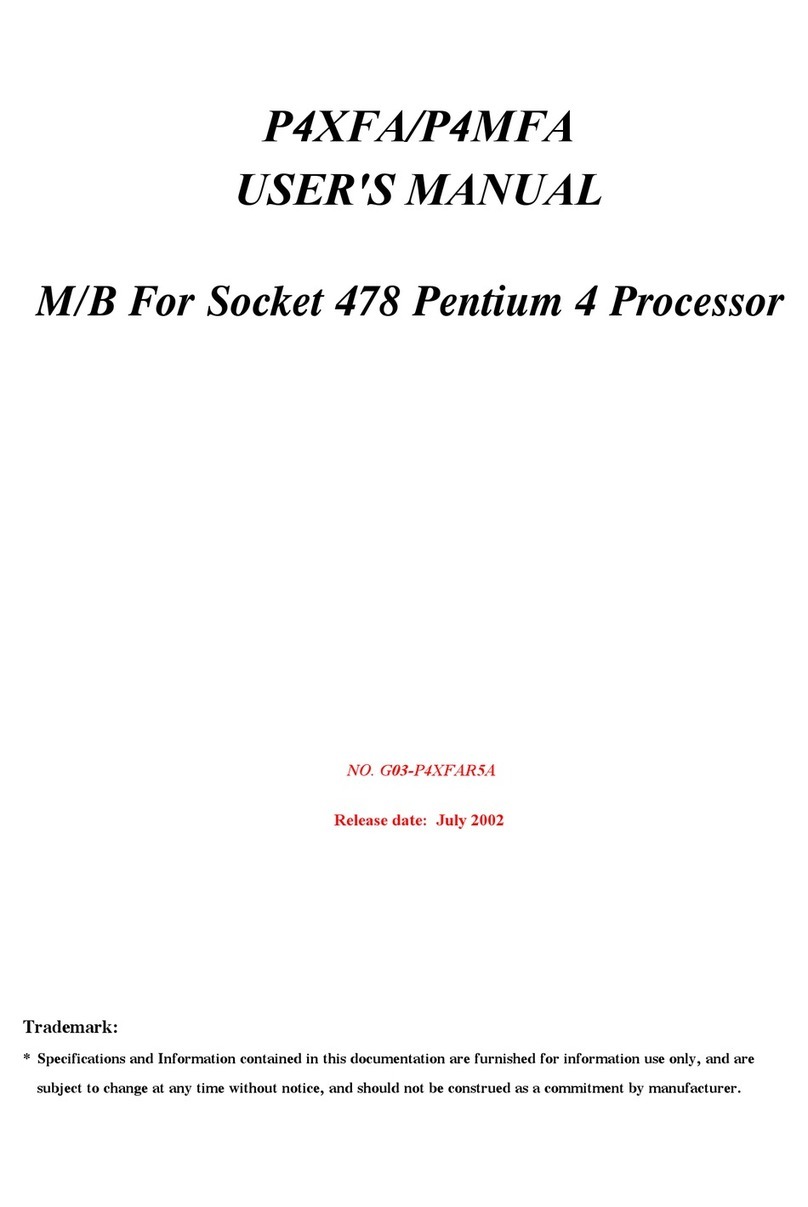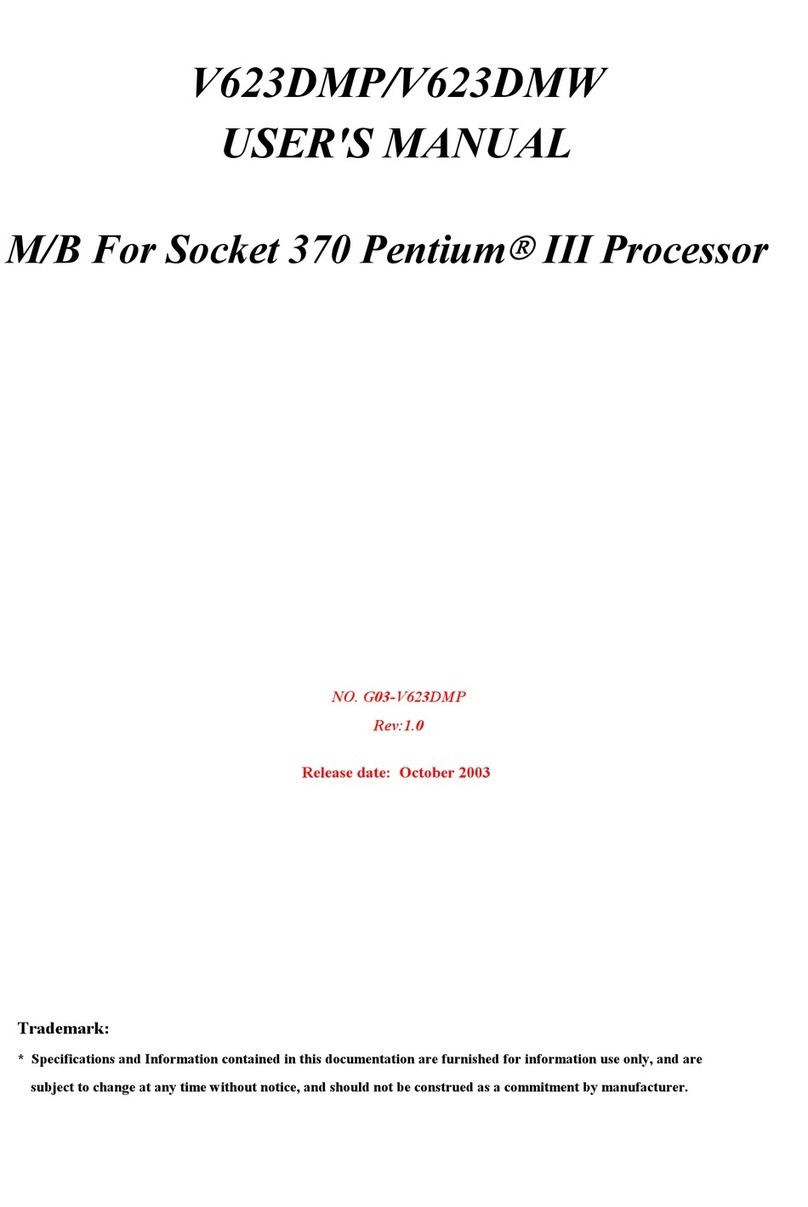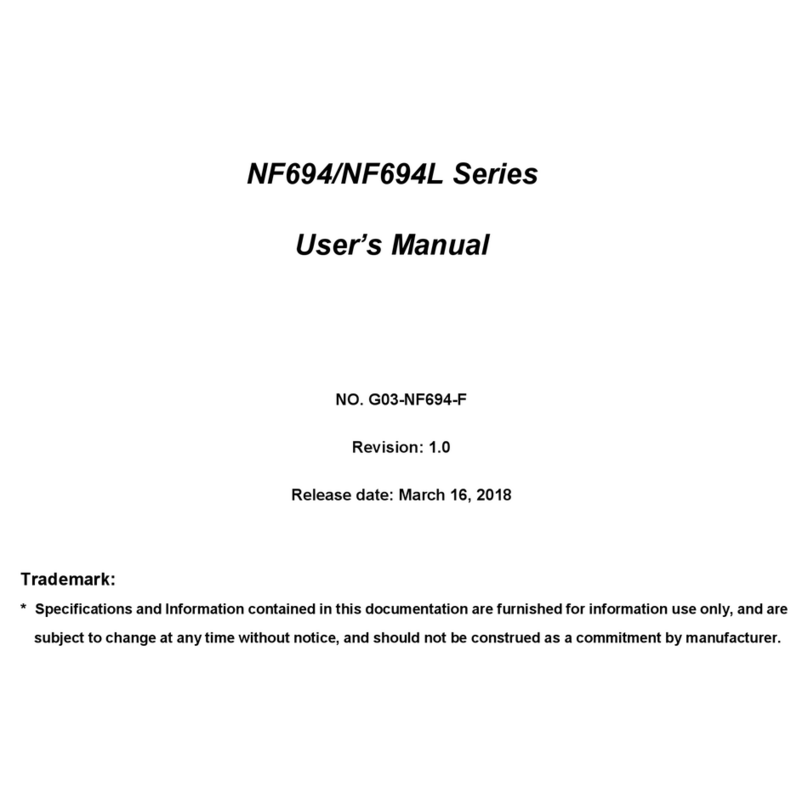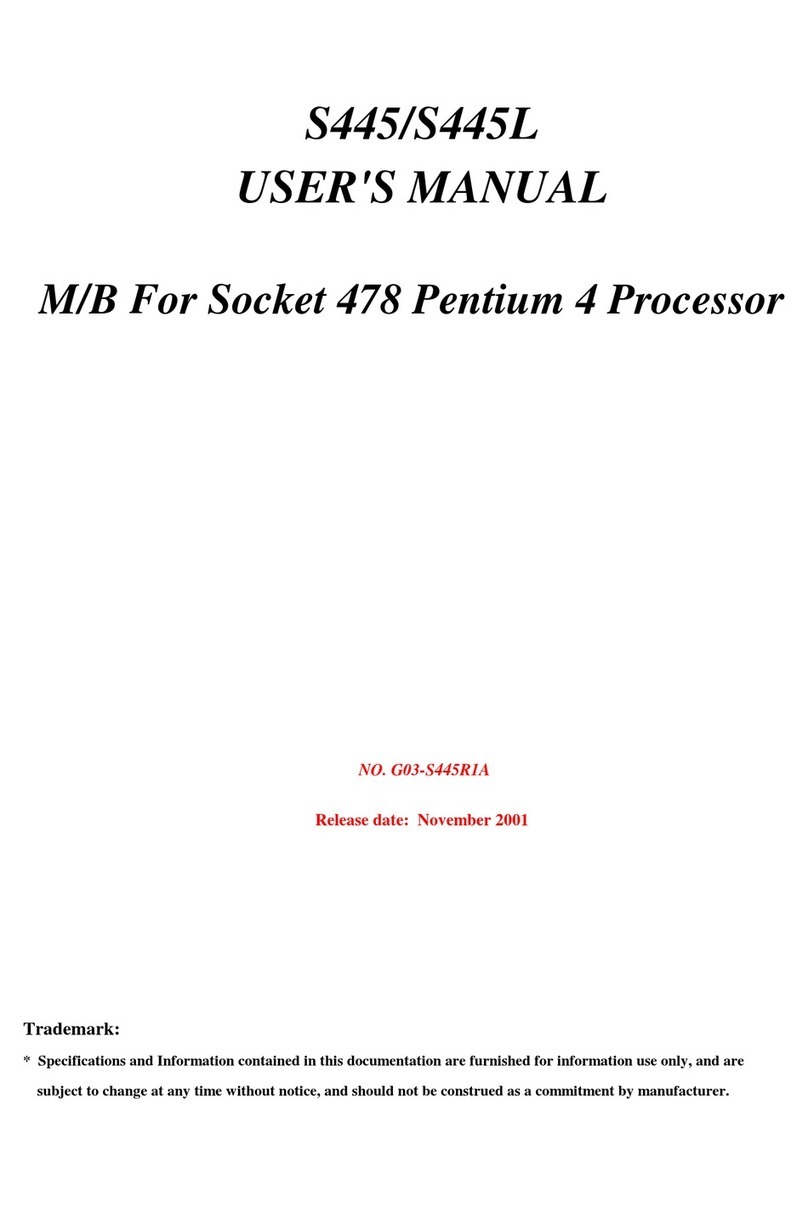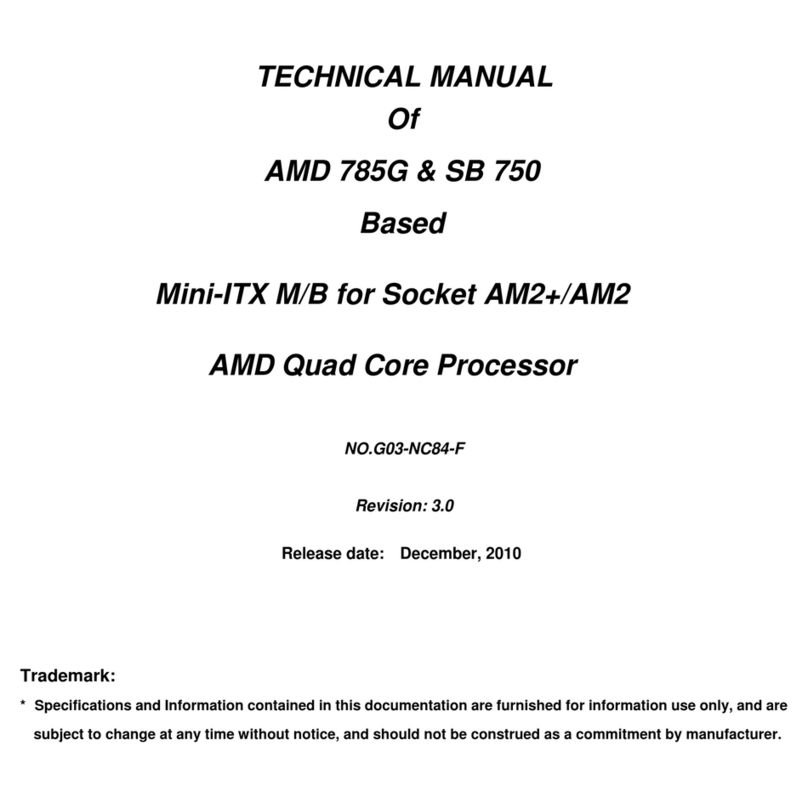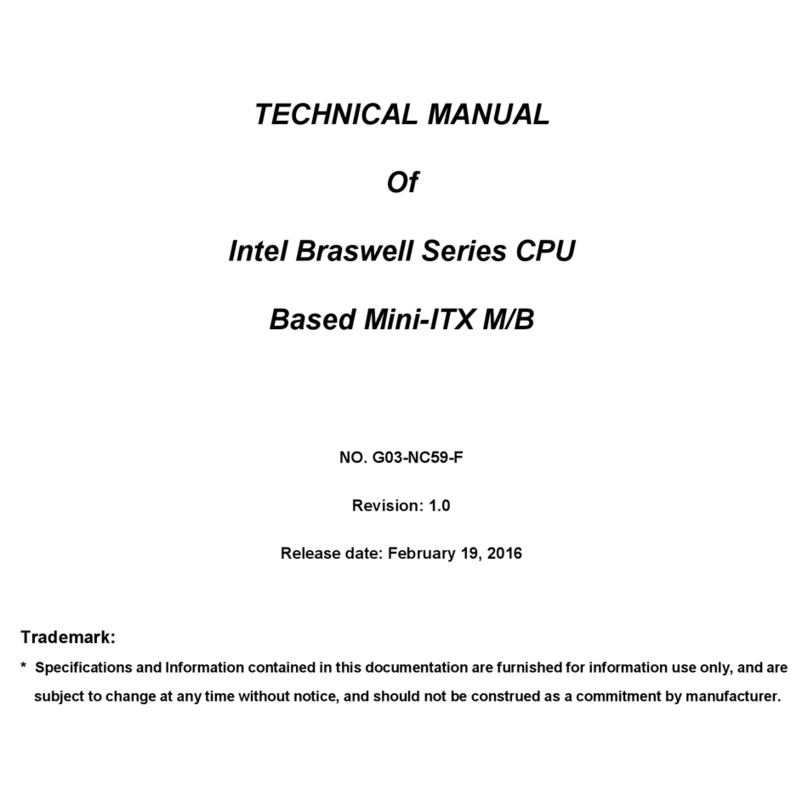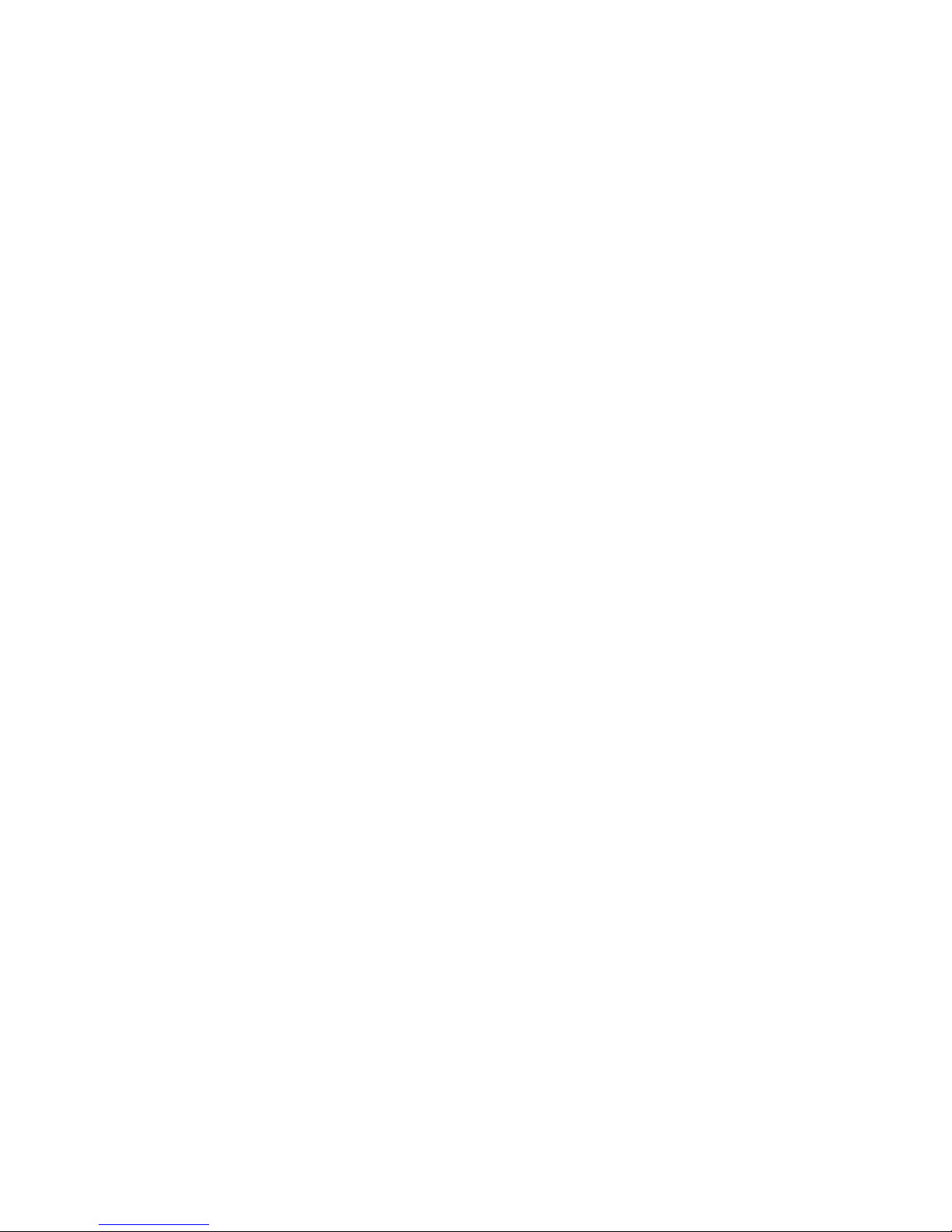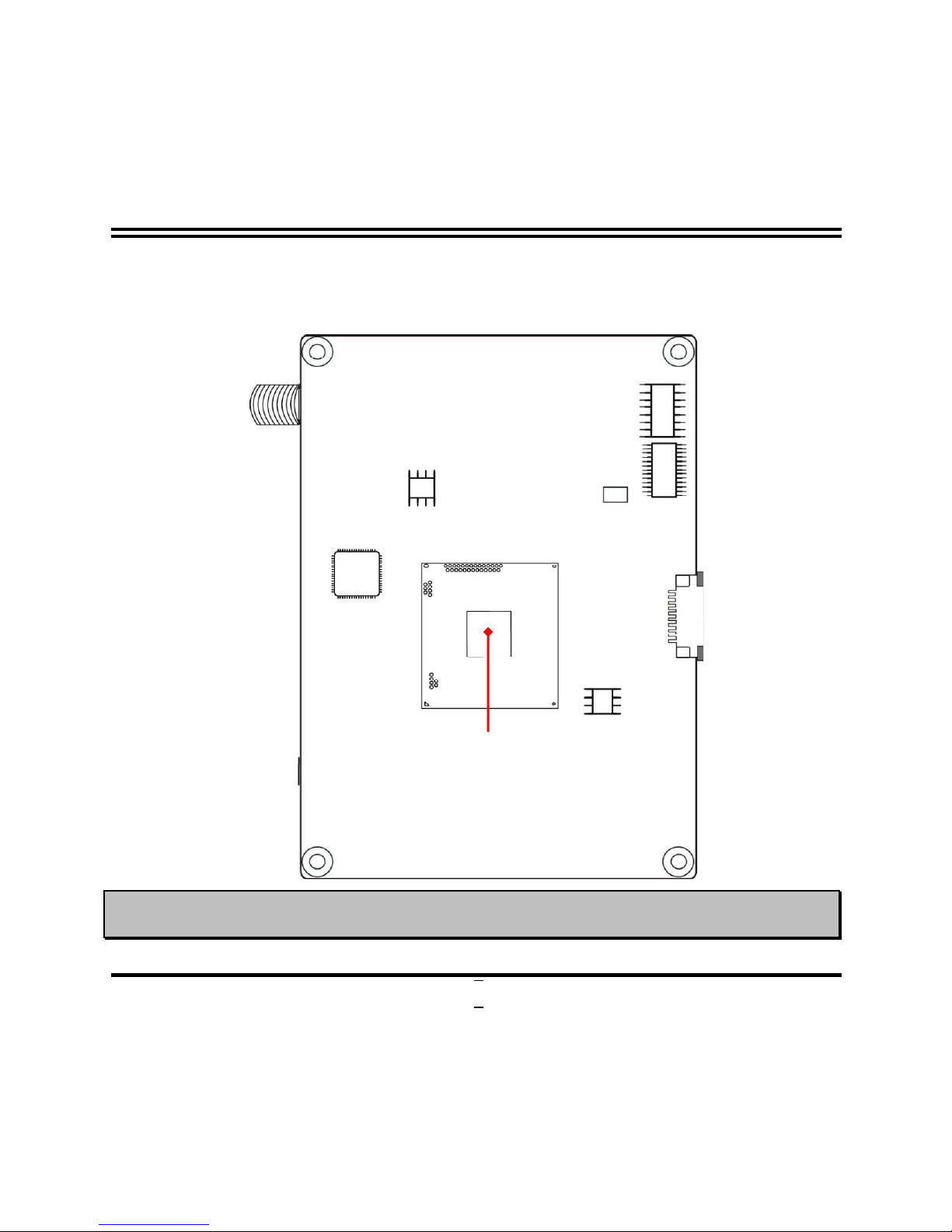iii
ENVIRONMENTAL SAFETY INSTRUCTION...........................................................................iv
USER’S NOTICE .......................................................................................................................v
MANUAL REVISION INFORMATION .......................................................................................v
ITEM CHECKLIST .....................................................................................................................v
CHAPTER 1 INTRODUCTION OF THE MOTHERBOARD
1-1 FEATURE OF MOTHERBOARD ................................................................................1
1-2 SPECIFICATION .........................................................................................................2
1-3 LAYOUT DIAGRAM....................................................................................................3
CHAPTER 2 HARDWARE INSTALLATION
2-1 JUMPER SETTING .....................................................................................................6
2-2 CONNECTORS AND HEADERS................................................................................12
2-2-1 CONNECTORS .............................................................................................12
2-2-2 HEADERS .....................................................................................................15
CHAPTER 3 INTRODUCING BIOS
3-1 ENTERING SETUP .....................................................................................................20
3-2 BIOS MENU SCREEN ................................................................................................21
3-3 FUNCTION KEYS .......................................................................................................21
3-4 GETTING HELP ..........................................................................................................22
3-5 MEMU BARS............................................................................................................... 22
3-6 MAIN MENU ................................................................................................................23
3-7 ADVANCED MENU.....................................................................................................24
3-8 CHIPSET MENU..........................................................................................................34
3-9 SECURITY MENU .......................................................................................................36
3-10 BOOT MENU...............................................................................................................37
3-11 SAVE & EXIT MENU...................................................................................................38
TABLE OF CONTENT