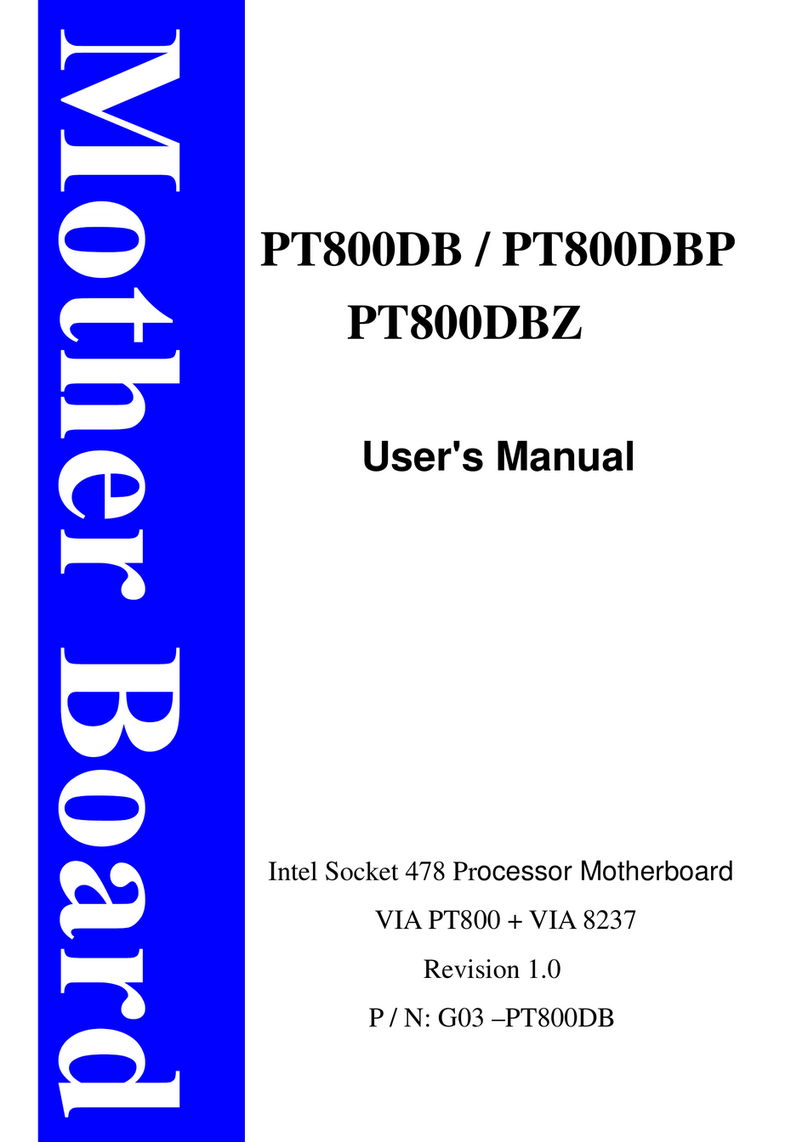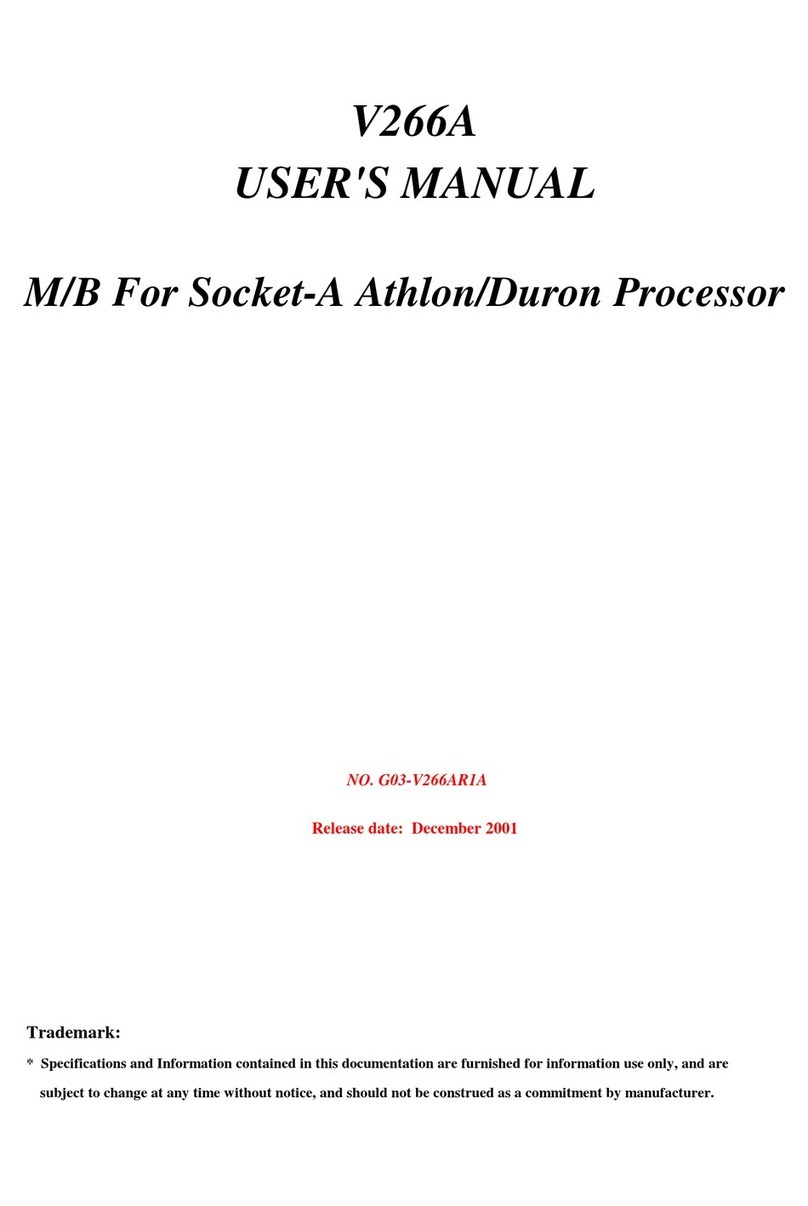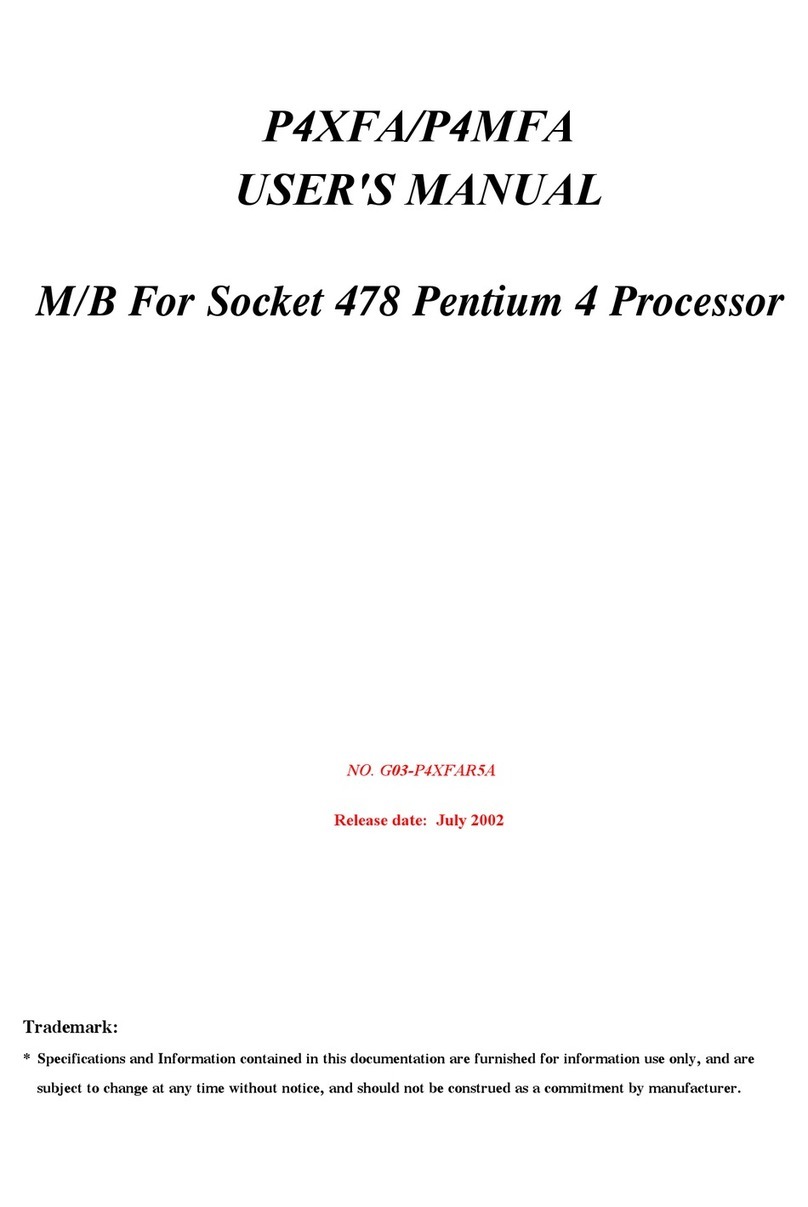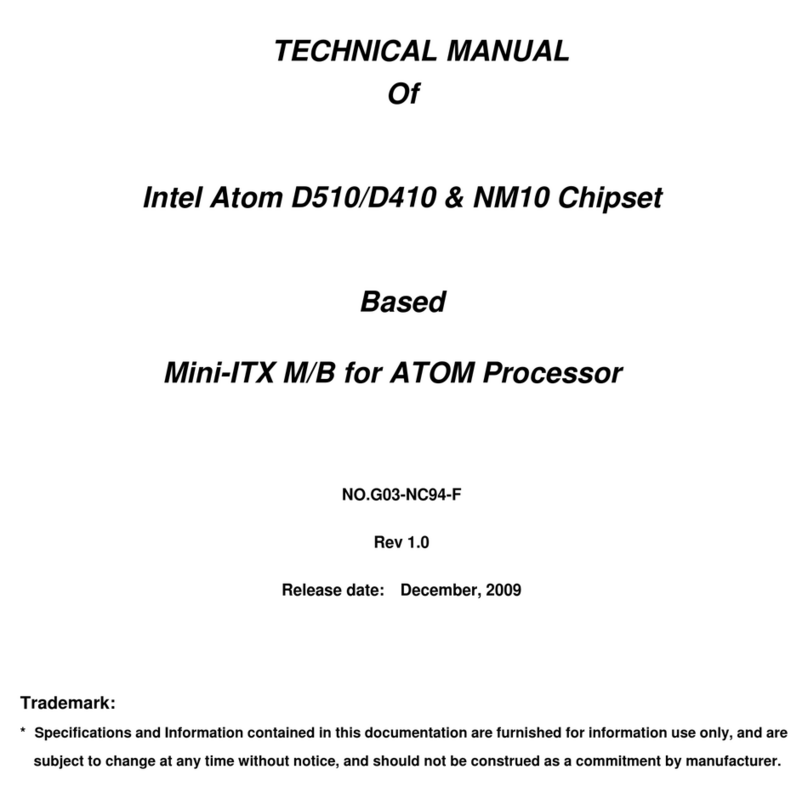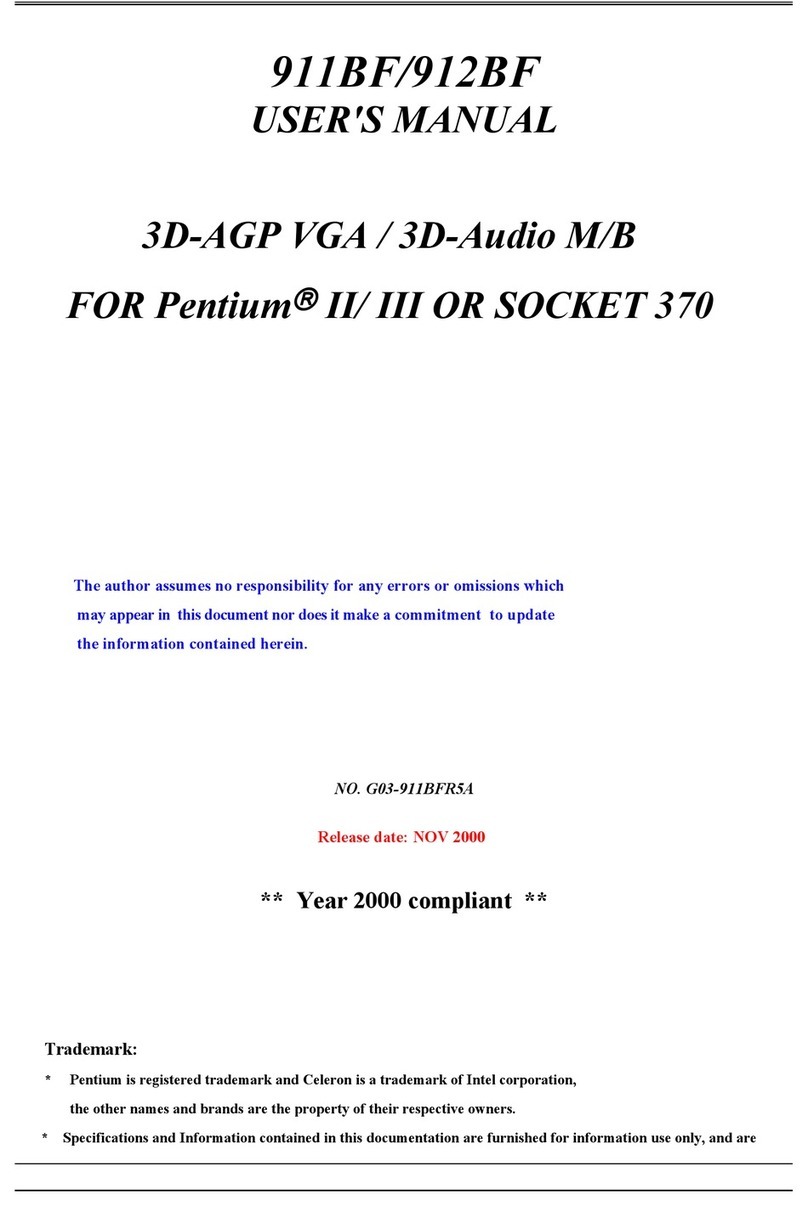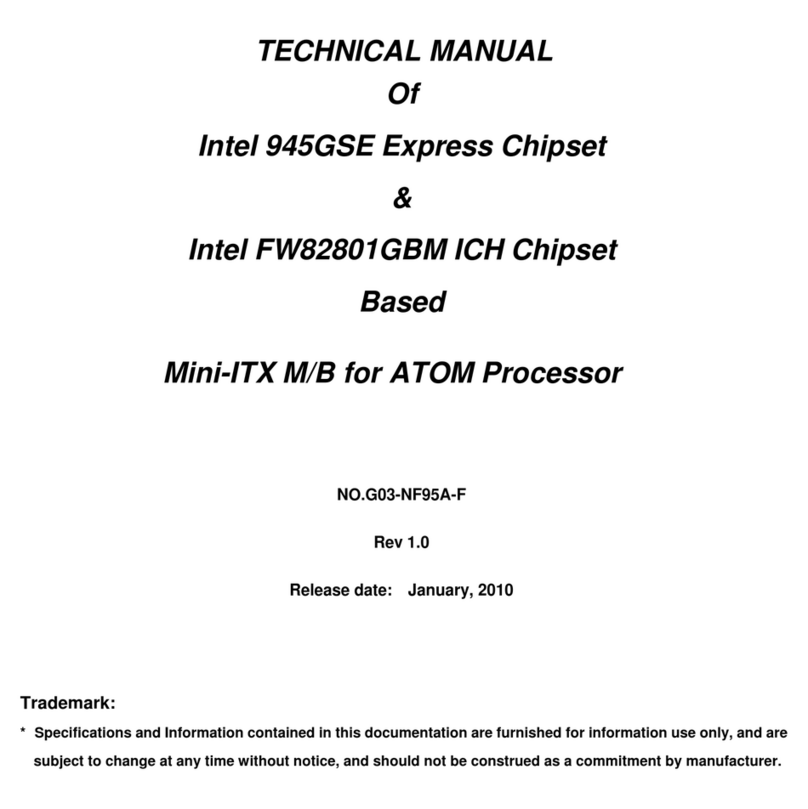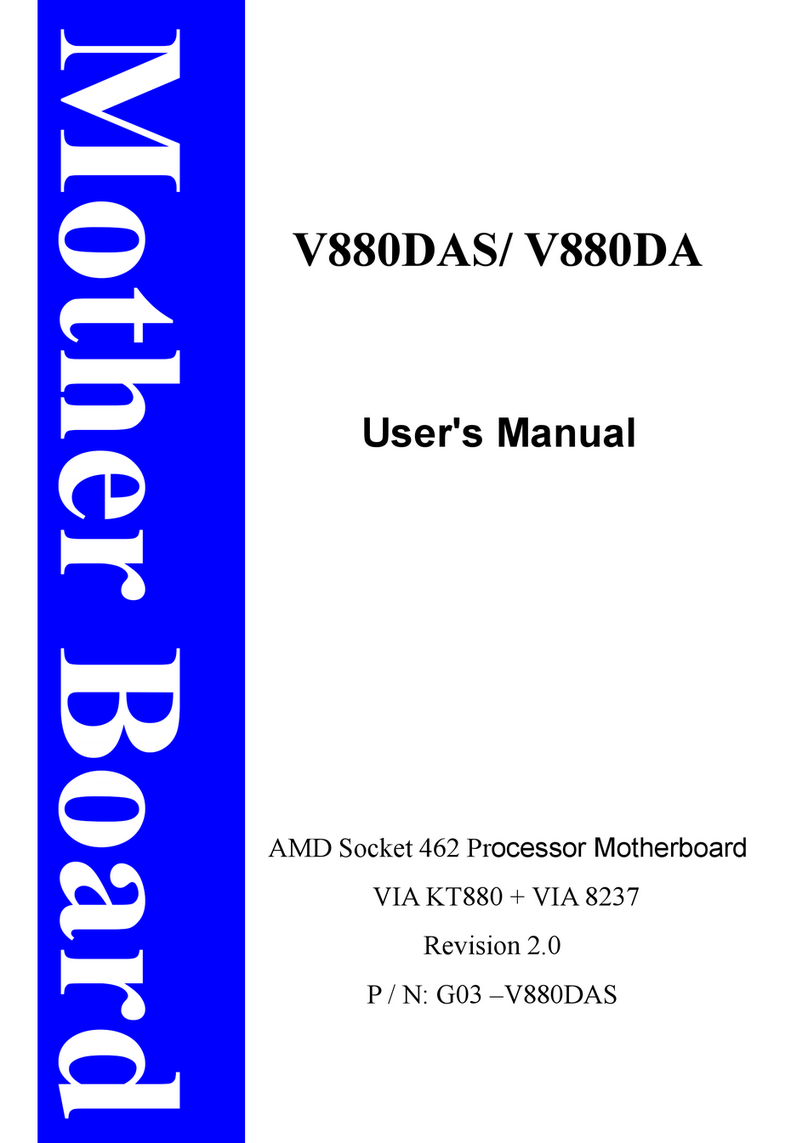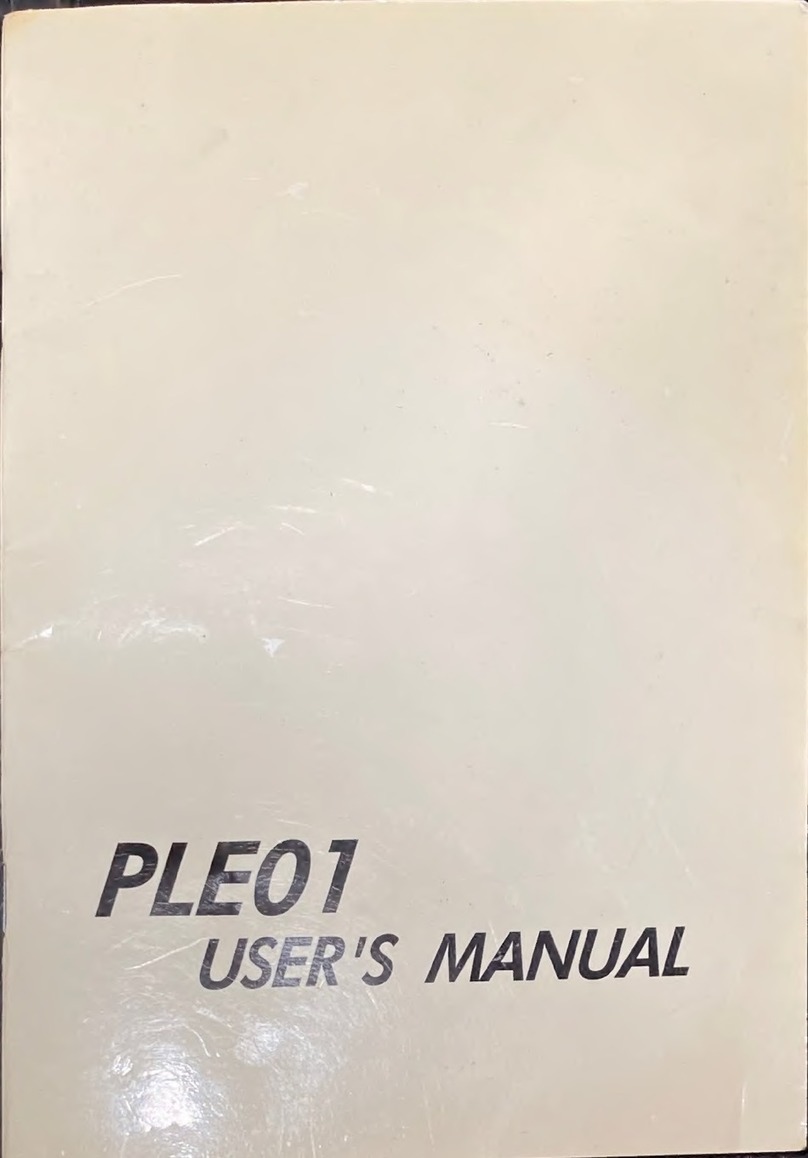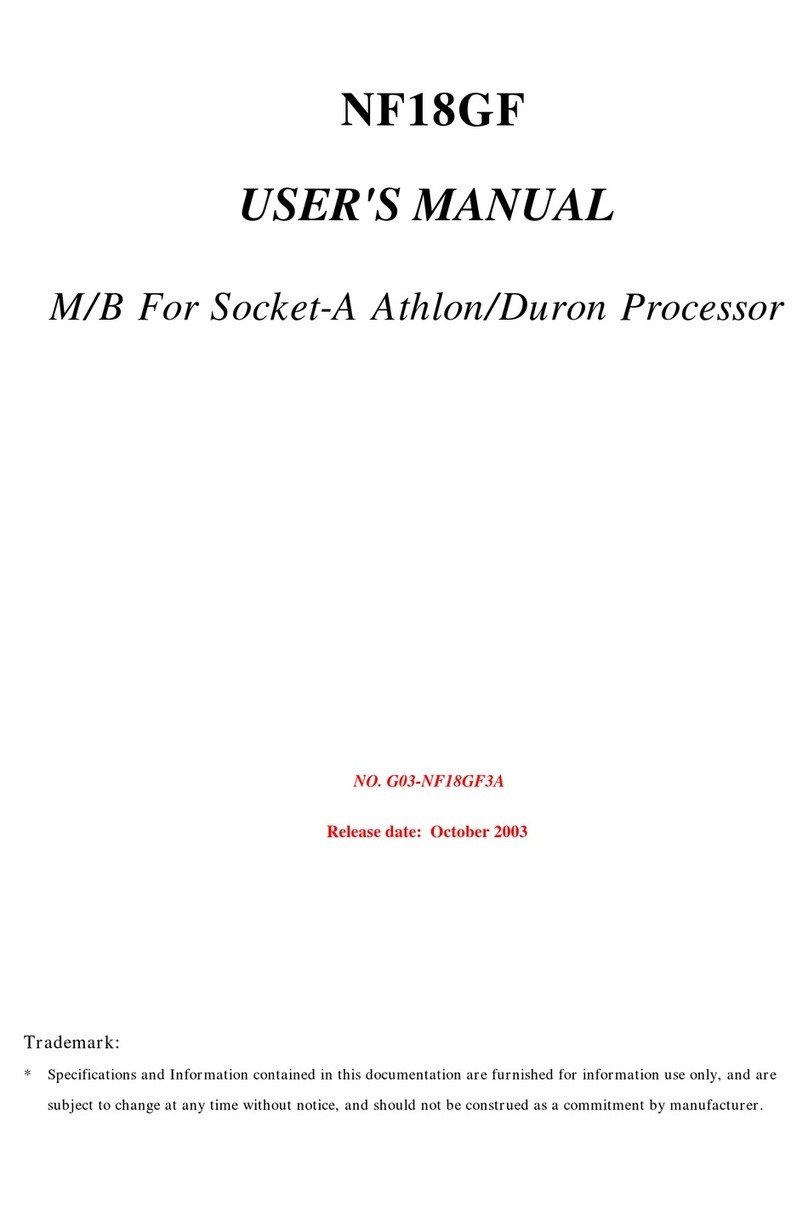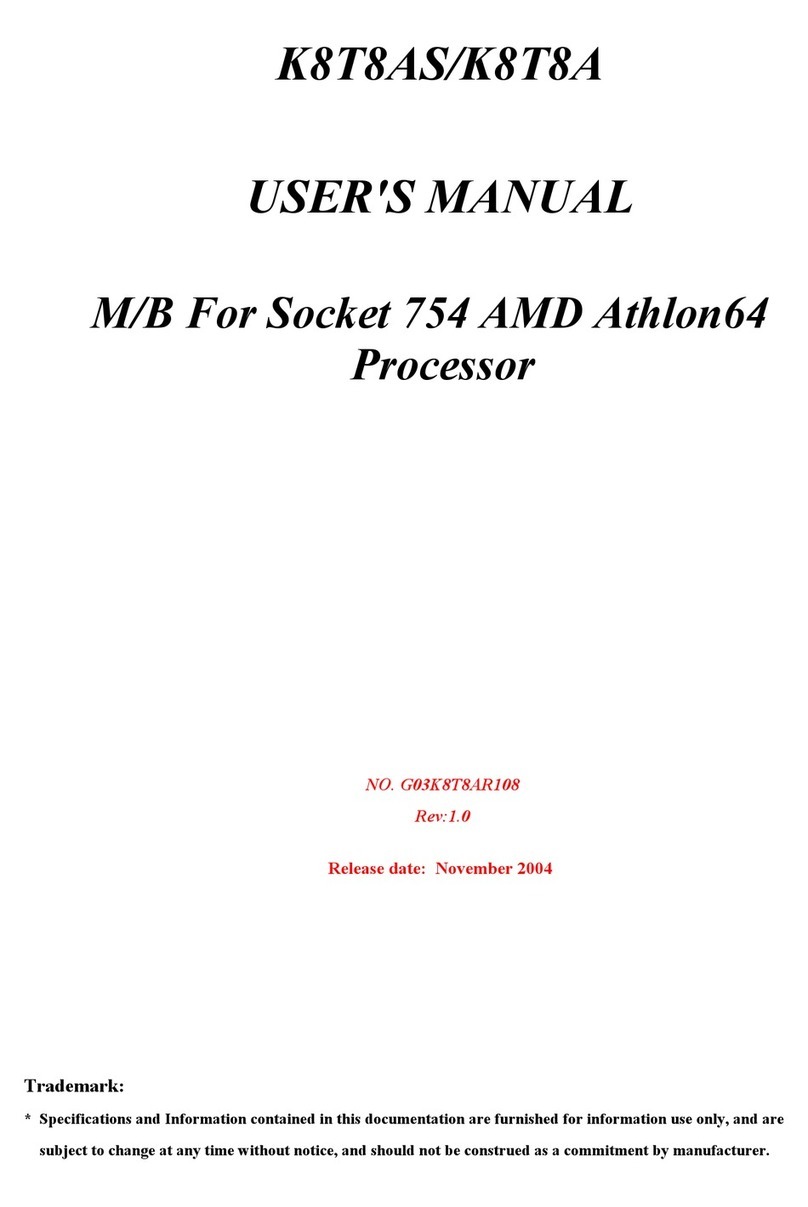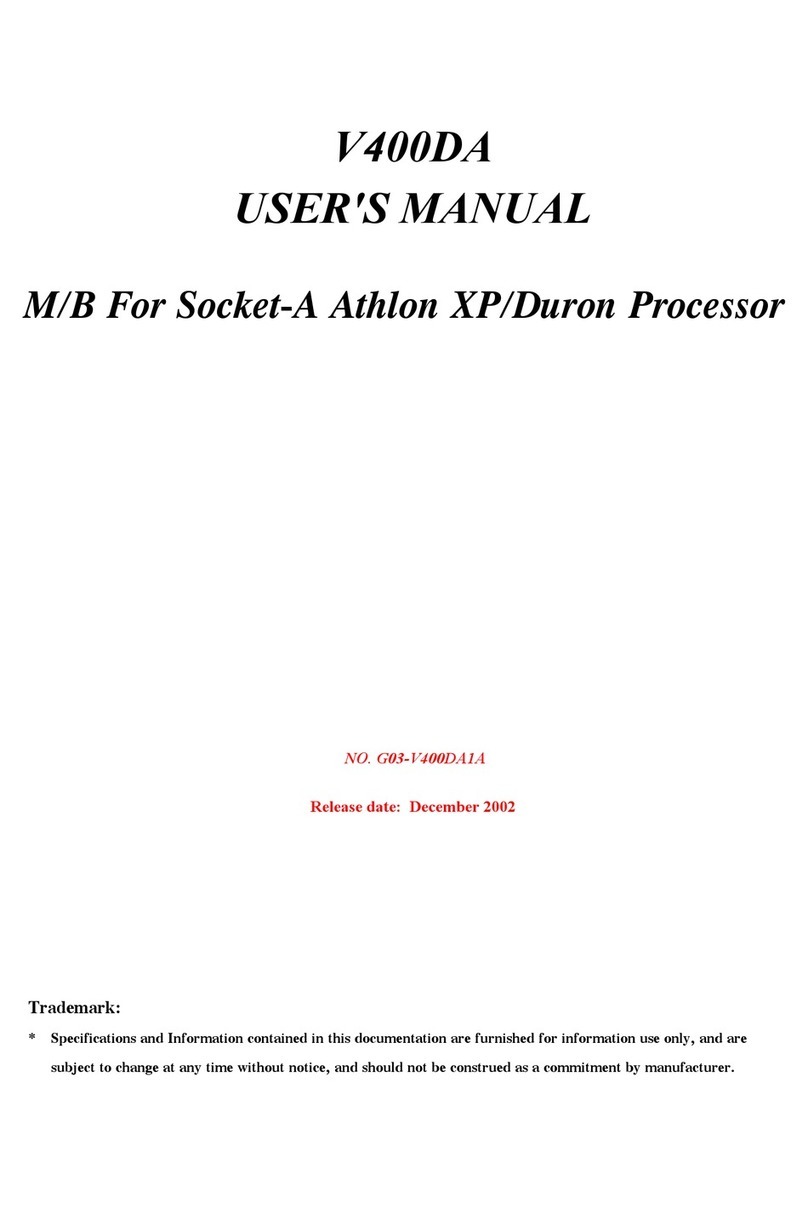i
USER’S NOTICE............................................................................................................1
MANUAL REVISION INFORMATION ..........................................................................1
COOLING SOLUTIONS ...............................................................................................1
CHAPTER 1 INTRODUCTION OF P4XDM/P4XDMP MOTHERBOARD
1-1 FEATURE OF MOTHERBOARD ..................................................................2
1-2 SPECIFICATION .......................................................................................3
1-3 PERFORMANCE LIST................................................................................4
1-4 LAYOUT DIAGRAM & JUMPER SETTING ...................................................5
CHAPTER 2 HARDWARE INSTALLATION
2-1 HARDWARE INSTALLATION STEPS...........................................................7
2-2 CHECKING MOTHERBOARD'S JUMPER SETTING.......................................7
2-3 INSTALL CPU ...........................................................................................8
2-3-1 GLOSSARY .....................................................................................8
2-3-2 ABOUT INTEL PENTIUM 4 478-PIN CPU.............................................9
2-4 INSTALL MEMORY...................................................................................9
2-5 EXPANSION CARD ....................................................................................10
2-5-1 PROCEDURE FOR EXPANSION CARD INSTALLATION .......................10
2-5-2 ASSIGNING IRQ FOR EXPANSION CARD ...........................................10
2-5-3 INTERRUPT REQUEST TABLE FOR THIS MOTHERBOARD .................11
2-5-4 AGP SLOT.......................................................................................11
2-6 CONNECTORS, HEADERS .........................................................................12
2-6-1 CONNECTORS.................................................................................12
2-6-2 HEADERS .......................................................................................15
2-7 STARTING UP YOUR COMPUTER ..............................................................18
CHAPTER 3 INTRODUCING BIOS
3-1 ENTERING SETUP.....................................................................................19
3-2 GETTING HELP ........................................................................................19
3-3 THE MAIN MENU .....................................................................................20
3-4 STANDARD CMOS FEATURES....................................................................21
3-5 ADVANCED BIOS FEATURES .....................................................................22
3-6 ADVANCED CHIPSET FEATURES...............................................................24
3-6-1 DRAM TIMING SETTINGS................................................................25
3-6-2 AGP FUNCTION SETTINGS ..............................................................26
3-6-3 PCI TIMING SETTINGS ....................................................................26
3-7 INTEGRATED PERIPHERALS.....................................................................26
3-7-1 ONCHIP IDE FUNCTION ..................................................................27
3-7-2 ONCHIP DEVICE FUNCTION ............................................................28
3-7-3 ONCHIP SUPER IO FUNCTION .........................................................29
3-8 POWER MANAGEMENT SETUP..................................................................30
3-8-1 PM WAKE UP EVENTS ....................................................................31
3-8-1.1 IRQS ACTIVITIES .........................................................................31
3-9 PNP/PCI CONFIGURATION SETUP .............................................................32
3-9-1 IRQ RESOURCES ............................................................................33
3-10 PC HEALTH STATUS................................................................................33
3-11 MISCELLANEOUS CONTROL....................................................................34
3-12 LOAD STANDARD/OPTIMIZED DEFAULTS ................................................35
3-13 SET SUPERVISOR/USER PASSWORD .........................................................35
CHAPTER 4 DRIVER & FREE PROGRAM INSTALLATION
MAGIC INSTALL SUPPORTS WINDOWS 9X/ME/NT4.0/2000/XP .............................36
4-1 VIA 4 IN 1 INSTALL VIA SERVICE PACK 4 IN 1 DRIVER.......................37
4-2 SOUND INSTALL ALC AUDIO CODEC DRIVER................................39
4-3 LAN INSTALL VIA 10/100MB LAN CONTROLLER DRIVER ...........40
4-4 HEALTH-W WINBOND HARDWARE DOCTOR MONITORING SOFTWARE 41
4-5 MAGIC BIOS INSTALL BIOS LIVE UPDATE UTILITY ................................42
4-6 USB2.0 INSTALL VIA USB2.0 DEVICE DRIVER................................43
4-7 PC-CILLIN INSTALL PC-CILLIN2002 ANTI-VIRUS PROGRAM................44
4-8 HOW TO DISABLE ON-BOARD SOUND .......................................................46
4-9 HOW TO UPDATE BIOS .............................................................................46
TABLE OF CONTENT