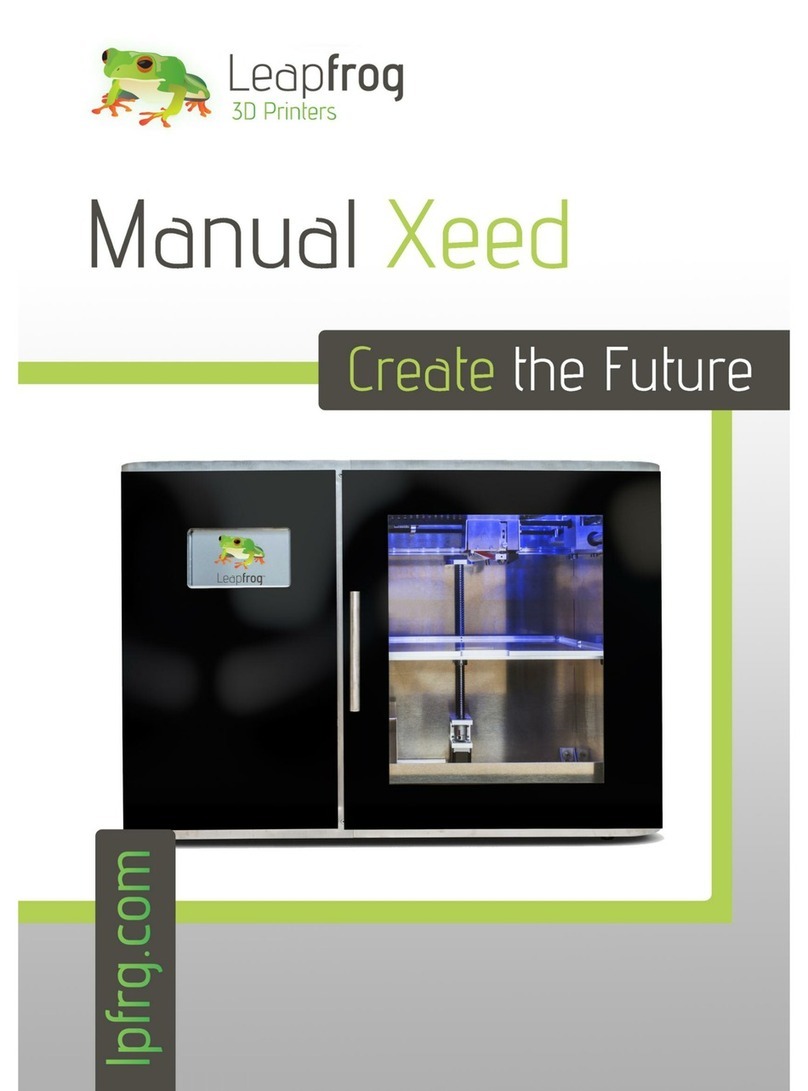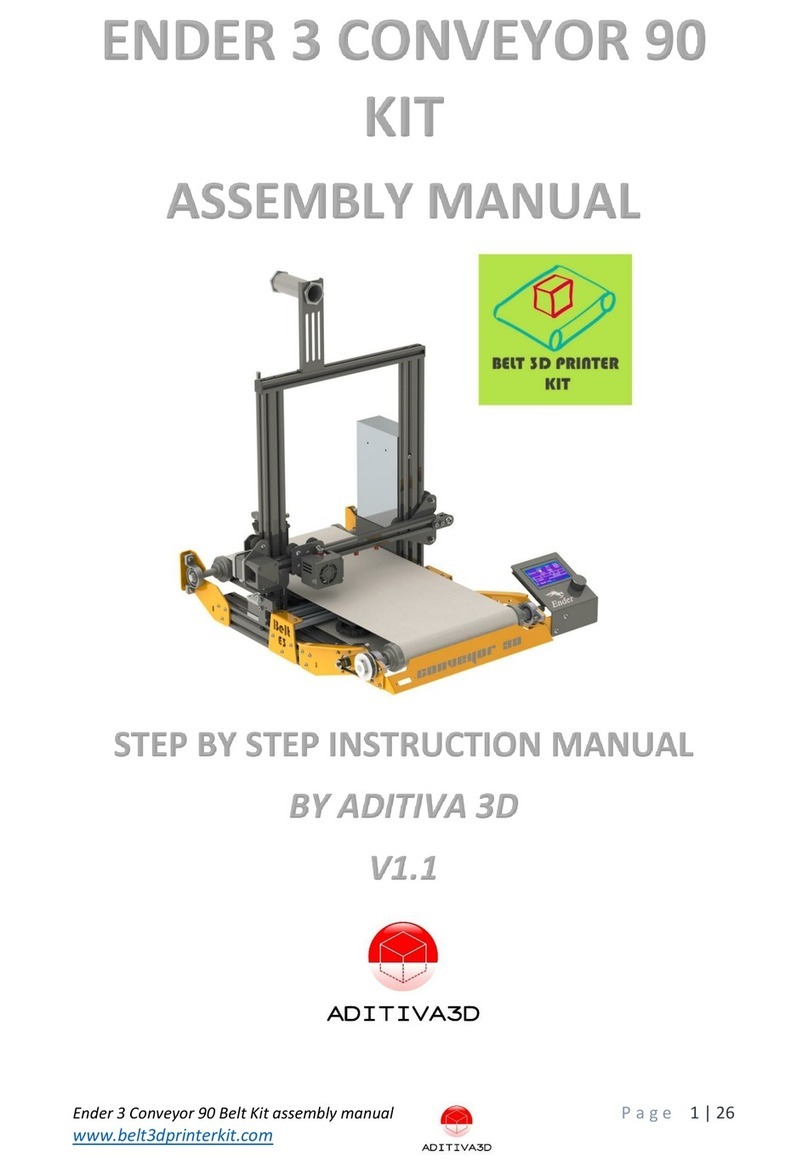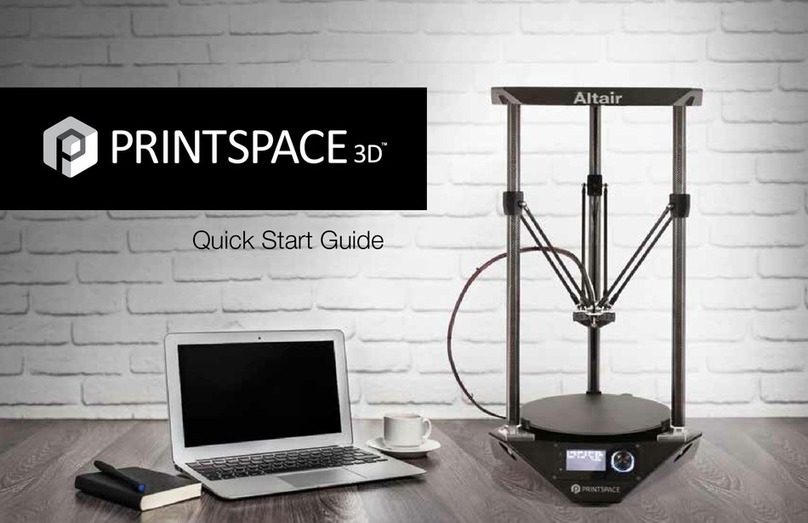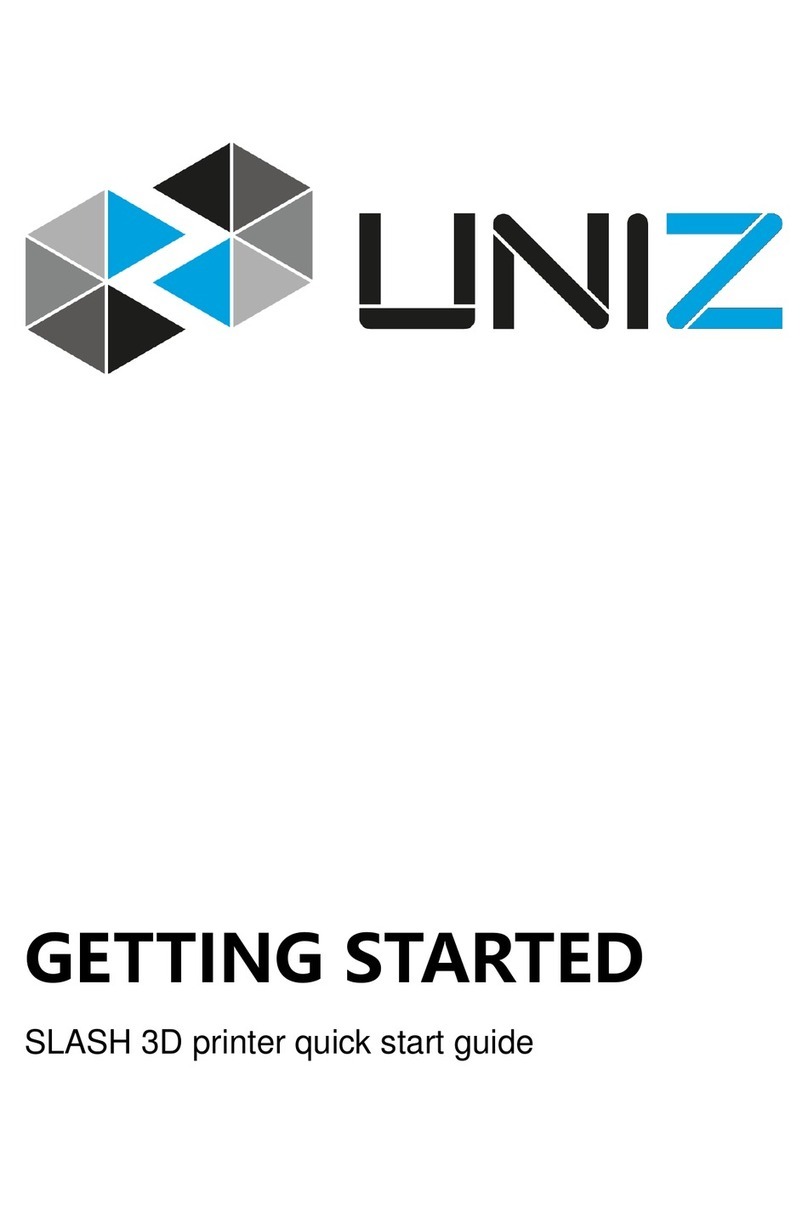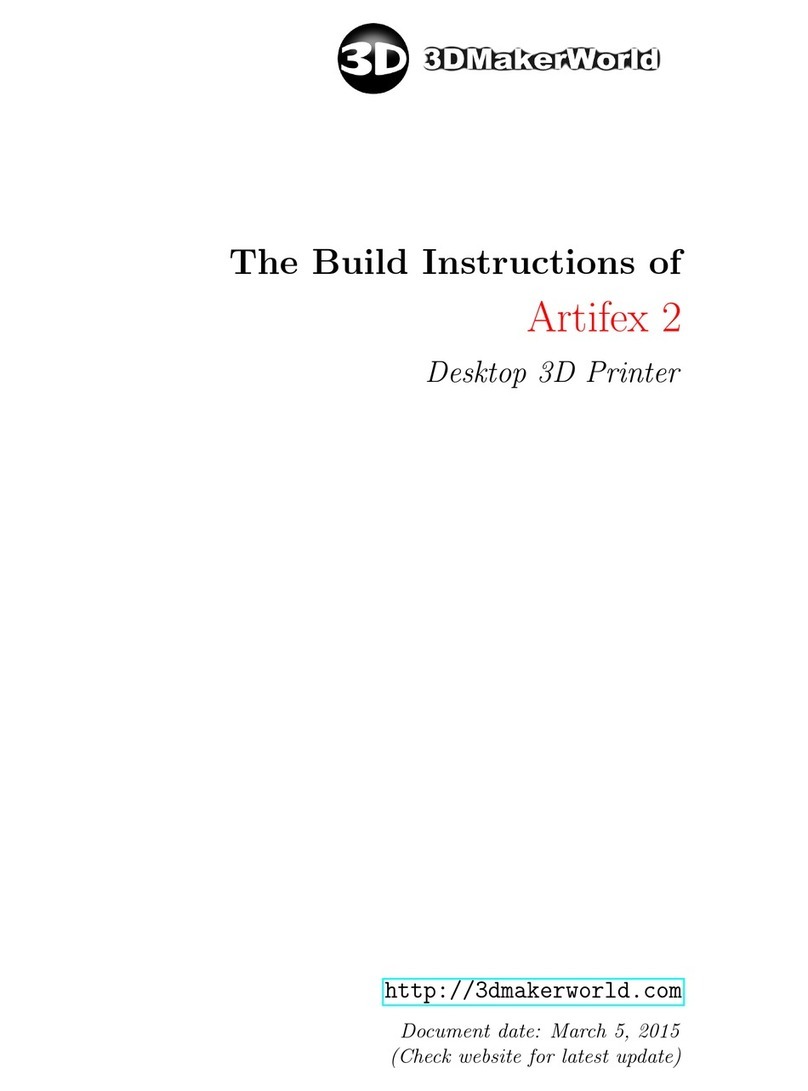LeapFrog Bolt PRO User manual

Bolt Pro
USER MANUAL
Version 1.6 Original Manual


DEAR VALUED CUSTOMER,
Thank you for purchasing the Leapfrog Bolt Pro 3D Printer.
Please take the time to read through this manual as it was designed to help you get
familiar with your new printer and get you on your way to creating great looking 3D
prints.
If you are new to 3D printing we have great online courses these can be found on our
website’s Learn tab. We have an eager and experienced Technical Support Team
standing by to assist you with any questions you may have. Our Support Team works best
through our ticketing system and regularly updated solution articles, both found on our
website’s Support tab.
We hope that you enjoy your new Bolt Pro 3D printer and look forward to providing
assistance in any way we can.
Sincerely,
Your Leapfrog Customer Support Team
CONTACT INFORMATION
General
+31 172 50 36 25
Support
+31 852 08 08 25
Sales
+31 172 50 36 24

4
1USEFUL INFORMATION 6
1.1 PURCHASE INVOICE AND WARRANTY 6
1.2 SUPPORT INFORMATION ERROR!BOOKMARK NOT DEFINED.
1.3 WHAT IS IN THE BOX 7
1.4 VIDEO QUIDES AND TUTORIALS 8
1.5UNBOXING THE PRINTER 9
1.6ELECTRIC POWER CORD COMPATIBILITY 12
2ABOUT THE BOLT PRO 13
2.1 BOLT PRO OVERVIEW 13
2.2 BOLT PRO PRINTER HEAD OVERVIEW 14
2.3 BOLT PRO SPECIFICATIONS 15
2.4 LEAPFROG USER INTERFACE OVERVIEW 16
3FIRST BOLT PRO EXPERIENCE 20
3.1 YOUR FIRST 3D PRINT TUTORIAL 20
4PRINTER SETUP 21
4.1 SETTING UP ADMIN AND USER ACCOUNTS 22
4.2 CONNECTING THE BOLT PRO 23
4.3 AUTOMATIC UPDATE FUNCTION 24
4.4 CALIBRATE PRINT BED 24
4.5 LOADING/UNLOADING FILAMENT 25
4.6 ADD MATERIAL 29
4.7 ADHESIVE MATERIAL 29
5PRINTING 30
5.1 STARTING PRINT JOBS 30
5.2 FINISHING PRINT JOBS 32
5.3 USING DIFFERENT PRINTING MODES 33
5.4 INFORMATION AVAILABLE ON PRINT JOBS 35
5.5 ACCESSING PRINT JOBS 35
5.6 UPLOADING PRINT JOBS:USB 35
5.7 UPLOADING PRINT JOBS:NETWORK AND WIFI 35
6CREATING A PRINTFILE WITH SIMPLIFY3D 36
6.1 SIMPLIFY3D 36
6.2 CONFIGURATION ASSISTANT 37
6.3 SIMPLIFY3D INTERFACE LAYOUT 38
6.4 PREPARE YOUR 3D PRINT 38
6.5 PROCESS YOUR 3D PRINT 39
6.6 PREVIEW YOUR 3D PRINT 40
6.7 PRINT 40
7LEAPFROG USER INTERFACE 41

5
7.1 LEAPFROG USER INTERFACE FEATURES 41
7.2 STATIC IP AND CUSTOM DNS SERVERS 41
7.3 REMOTE ACCESS AND USER PRIVILEGES 41
7.4 REMOTE ACCESS TO THE BOLT PRO 43
7.5 USING THE WEBCAM 44
7.6 PURGE NOZZLES 44
7.7 MATERIALS 44
8MAINTENANCE & TROUBLE SHOOTING 45
8.1 INSTALLING UPDATES 45
8.2 PRINT HEAD MAINTENANCE 45
8.3 CLEANING THE PRINT BED 46
8.4 CLEANING THE EXTRUDERS 46
8.5 REPLACING THE EXTRUDERS 46
8.6 LEVELLING EXTRUDERS 46
8.7 CALIBRATE PURGE WIPERS 47
9CONTACT & ADDITIONAL SUPPORT 48
9.1 TECHNICAL SUPPORT INFORMATION 48
9.3 COMPANY INFORMATION 49

6
1USEFUL INFORMATION
We would like to provide you with some useful information.
1.1 PURCHASE INVOICE AND WARRANTY
We would like to kindly ask you to make sure that you keep your original purchasing
invoice provided by Leapfrog or one of our distributors. This invoice helps to verify the
warranty of the printer. Please note that consumables are not within the standard
warranty.
1.2 SUPPOERT INFORMATION
Keep in mind also that we have a Technical Support Team standing by to assist you with
any questions you may have. If you are new to 3D printing, do not hesitate to ask for
any support.
Our Support Team works best through our ticketing system and regularly updated
solution articles, both found on our website’s Support tab. This will direct you to
support.lpfrg.com. There are a lot of solutions already available so your solution might
already be there.
If your solution is not there, then creating a support ticket is the quickest means to get
help. By creating a new support ticket, you will create a personal communication
channel between you and our support team. They will help resolve your problem as fast
and efficient as possible.

7
1.3 WHAT IS IN THE BOX
Bolt Pro Pro 3D Printer
Power cable
USB stick
Bed adherence
Safety guide
Software Voucher*
*You may receive the software
voucher electronically

8
1.4 VIDEO GUIDES & TUTORIALS
To get your new printer up and running we have produced a series of short video guides
& tutorials covering the following topics:
1) Unboxing
2) Calibrate
3) First Print
4) Remote Access
5) Soluble Support
6) Flexible Material
7) Swapping Filaments
8) Swapping Hot Ends

9
1.5 UNBOXING THE PRINTER
Before beginning to unbox the printer please check the shipping create for any signs of
damage.
It is important to carefully unbox the printer according to the instructions. You will
require two people for this task.
Inspect the create for any signs of
damage.
Screw holes are indicated with arrows.
Remove a total of 6 screws from the
front and back of the crate.
Lift the top of the box upwards this
requires two people.
Remove the box containing the power
cable and other accessories.

10
Remove the cover protection on the
outside of the Bolt Pro.
Place the Bolt Pro securely on a table or
workbench. This requires two people.
Open the door
There are four transportation clips on
the inside of the printer.

11
Remove any remaining protective film from the interior & exterior of the printer.
CONGRATULATIONS!
You have now successfully unpacked your Bolt Pro 3D Printer!
If you have not already watched the tutorial videos please do so now.
Alternatively, follow the instructions from the Quick Start Guide or shown on the User
Interface, to start your first 3D print!
One clip located on either side of the
printer lock the left and right Y-axis
belts in place.
Two further clips on the X-axis. Each
locking one of the X-axis belts in
place.
Get the power cable and plug this in the
back of the printer and plug the other end
in a grounded (!) wall outlet.

12
1.6 ELECTRIC POWER CORD COMPATIBILITY
Please check the power cord that came with the printer to see if the plug matches the
electrical wall outlet that your country typically uses. The Bolt Pro has a power supply
unit that is switched-mode capable –meaning it will automatically switch between
allowed voltage input between 100 volts and 230 volts. However, make sure that the
correct power chord has been supplied along with your printer.
If this is not the case, please go to our website and open a support ticket, attaching a
copy of the printer’s original purchasing invoice and a photo of the power cable that
came with the printer; our Technical Support Team will place an order for the correct
power cable as soon as possible.
Once you have confirmed that you have the correct power cord, please connect the
power cord to the back of the Bolt Pro in the appropriate slot and plug the other end
into a grounded wall outlet. Failing to make sure that you have a grounded wall outlet
can result in the printer possibly being damaged by an electric power surge. In addition
to using a grounded power outlet, it is also recommended to use a surge protector.
At this point, you can safely turn on the power switch on the back of your printer.

13
2ABOUT THE BOLT PRO
2.1 BOLT PRO OVERVIEW
1. Filament guide tube
2. Printhead (one of two)
3. Nozzle wiper (one of two)
4. Power switch (on the back of the Bolt Pro)
5. Print bed
6. Touchscreen
7. Activated HEPA Carbon filter vent
8. Filament compartment
9. On/off button and USB port

14
2.2 BOLT PRO PRINTER HEAD OVERVIEW
1. Filament guide tube
2. Push-in coupling
3. Filament pinch wheel (used to control the grip on loaded filament)
4. Hot-end thumb screw (used to swap hot-ends)
5. Fan-duct
6. Hot-end (includes also nozzle)
7. Nozzle

15
2.3 BOLT PRO SPECIFICATIONS
Specification
Metric
Imperial
Physical dimensions (DWH)
723
x
831
x
801
mm
28.5
x
32.7
x
31.5
inch
Printer weight
61
kg
134
lbs
Input voltage range
88-264VAC
Input frequency
47 - 63 Hz
Power consumption
600W
Build size single extruder (DWH)
320
x
330
x
205
mm
12.6
x
13.0
x
8.1
inch
Build size dual extruder (DWH)
320
x
300
x
205
mm
12.6
x
11.8
x
8.1
inch
Build size replicator/mirror mode (DWH)
320
x
164
x
205
mm
12.6
x
6.5
x
8.1
inch
Build volume
21.6
L
4.8
gall.
Heated bed max temp
90
°C
194
°F
Closed chamber
Yes
Hot end Max temp*
360
°C
680
°F
Number of extruders
2
Extruder size(s)
0.35
mm
1.38E-02
inch
Filament size
1.75
mm
6.89E-02
inch
Layer thickness
0.05
to
0.35
mm
1.97E-03
to
1.38E-02
inch
Advised printing speed (DW)
6000
mm
min
100
mm
s
236
inch
min
4
inch
s
Max. travel speed (DW)
15000
mm
min
250
mm
s
591
inch
min
10
inch
s
Stepper motors
1.8° Step angle with 1/32 micro stepping
Positioning accuracy (DW)
0.008
mm
3.15E-04
inch
Positioning accuracy (H)
0.010
mm
3.94E-04
inch
Body/frame construction
Aluminum Framework
Heated bed construction
High-grade glass
Semi-automatic print bed Z-levelling
Yes
Ethernet connection
Yes
Wifi connection
Yes
Internal OS
Linux
USB standalone format
.Gcode format
Printing modes
Single, Dual Material, Replicator mode, Mirror mode
Open system print materials (*
experimental)
PLA, ABS, HIPS, Flex, Nylon, Hybrid, Woodfill, Scaffold, Carbon*, other*
DWH: Depth, Width, Height. Coordinate system reference Y, X, Z
A Low-temp (max 250 degrees) and High-temp hot end (max 360 degrees) is supplied

16
2.4 LEAPFROG USER INTERFACE OVERVIEW
PRINT TAB
1. Software refresh.
2. Notifications area.
3. Power options.
4. Shows information about
the selected print job.
5. Shows a preview of the
selected print job.
6. Navigate to the Jobs tab to
select a print job.
7. Shows the temperatures of
the nozzles and bed and
gives access to the built-in
webcam live view.
8. Start a print job and select
the print mode.
9. Loads the wizard to load or
unload filament for the left
and right extruder.
10.Shows the current Print
tab.
11.Navigate to the Jobs tab.
12.Navigate to the Settings
tab.

17
JOBS TAB
1. Software refresh.
2. Notifications area.
3. Power options.
4. Local and USB storage.
5. Search storage.
6. Manage storage.
7. Filename.
8. Print selected file.
9. Show information on file.
10.Additional information on
file.
11.Delete or copy a file to USB
or local storage.
12.Shows that the file is not
yet printed.
13.Shows that the file is
successfully printed.
14.Shows that the file wasn’t
successfully printed.
15.Navigate to the Print tab.
16.Shows the current Jobs
tab.
17.Navigate to the Settings
tab.

18
SETTINGS TAB
1. Software refresh.
2. Notifications area.
3. Power options.
4. General printer
information.
5. Navigate to the
maintenance menu.
6. Add, edit or remove
materials.
7. Access built-in camera and
download captured time
lapses.
8. Add, edit or remove users.
9. Connect to wireless
network and check IP
address.
10.Update the Bolt Pro
software and firmware.
11.Navigate to the Print tab.
12.Navigate to the Jobs tab.
13.Shows the current tab.

19
SETTINGS TAB
1. Moves both print heads to
the front of the Bolt Pro
for head maintenance.
2. Moves both printheads to
the back of the printer for
bed maintenance.
3. Change the amount of
filament on the loaded
spools.
4. Calibrate both extruders in
reference to each other.
5. Calibrate the print bed in
reference to the nozzles.
6. Purge left/right extruder.
7. Close maintenance menu.

20
3FIRST BOLT PRO EXPERIENCE
In order to start the printer, several setup steps have to be completed. These steps are
described in this manual in detail.
A shorter guide can also be found in the Quick Start Guide, delivered alongside your Bolt
Pro and with the User Interface Guide.
Bolt Pro LED’s
The Bolt Pro is fitted with RGB LEDs.
The default colour of the Bolt Pro lighting is blue, the colour will change depending on
the status of the printer. Each colour indicates a different function.
oBlue: idle
oOrange: heating
oWhite: printing
oGreen: finished printing
3.1 YOUR FIRST 3D PRINT TUTORIAL
You can use the Your first print feature found on the Bolt Pro user interface. This will
prompt when first powering on the Bolt Pro or can be started manually.
This tutorial will guide you through the following steps:
NOTE Two spools of PLA filament are needed to successfully complete this guide.
1. Load filament
2. Calibrate the print bed
3. Calibrate the extruders
4. Start your first 3D print
START THE FIRST 3D PRINT TUTORIAL MANUALLY
To start the Your first print tutorial, go to Settings, Tutorials and choose Your first
print.
WHAT THE TUTORIAL DOESN’T SHOW YOU
The tutorial guides you through the needed steps to use the Bolt Pro using the
touchscreen. If you plan to use the Bolt Pro remotely, then it is needed to set up user
accounts and connect the Bolt Pro to the internet.
Other manuals for Bolt PRO
1
Table of contents
Other LeapFrog 3D Printer manuals

LeapFrog
LeapFrog Creatr HS User manual

LeapFrog
LeapFrog BOLT User manual

LeapFrog
LeapFrog Xeed User manual
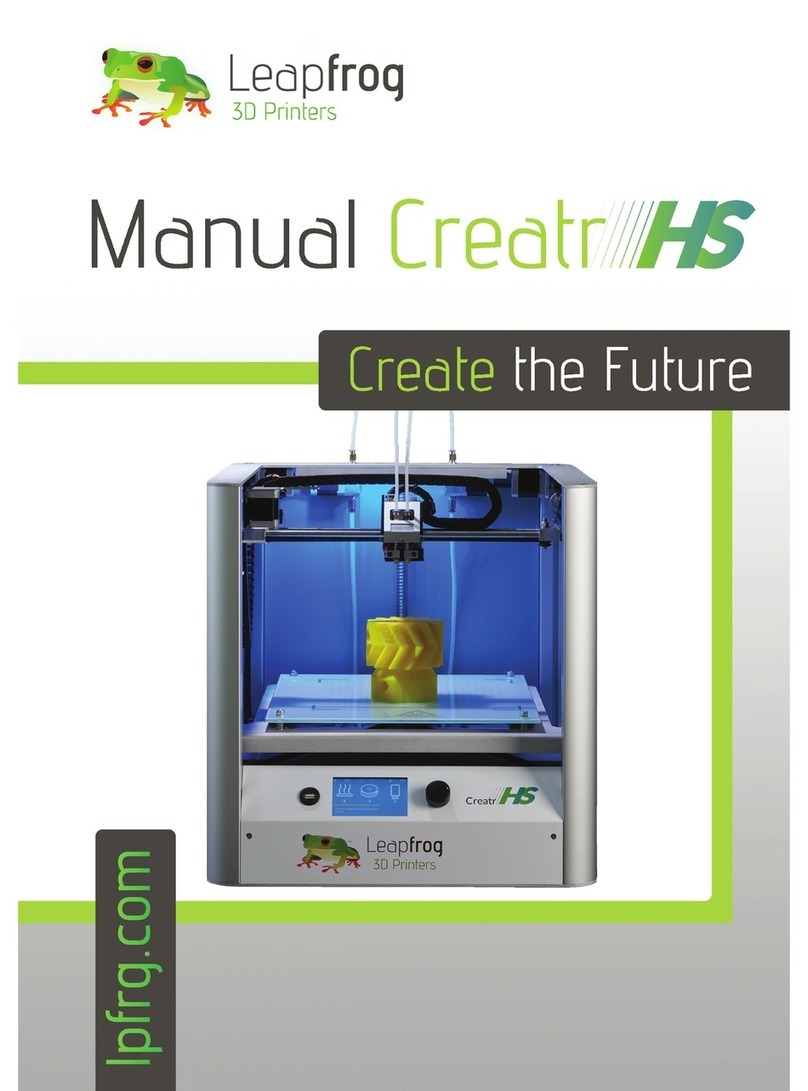
LeapFrog
LeapFrog Creatr HS User manual
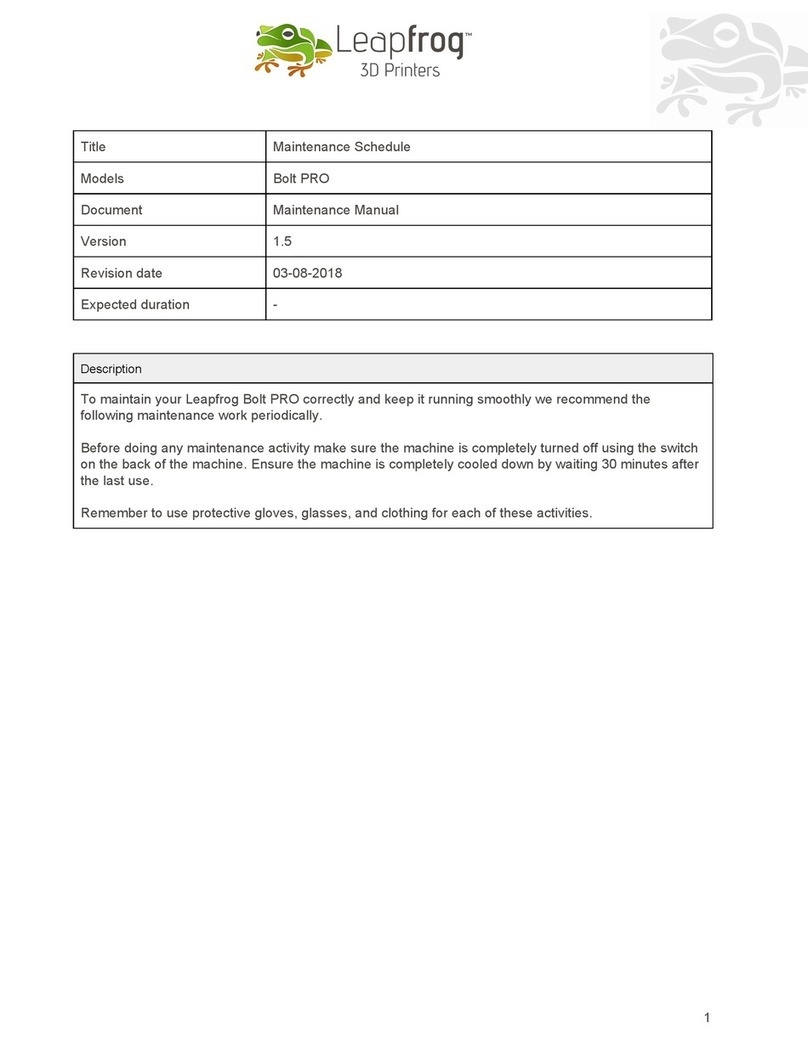
LeapFrog
LeapFrog Bolt PRO User manual

LeapFrog
LeapFrog BOLT User manual

LeapFrog
LeapFrog Creatr HS User manual

LeapFrog
LeapFrog 3d printer User manual

LeapFrog
LeapFrog BOLT User manual

LeapFrog
LeapFrog Creatr HS User manual