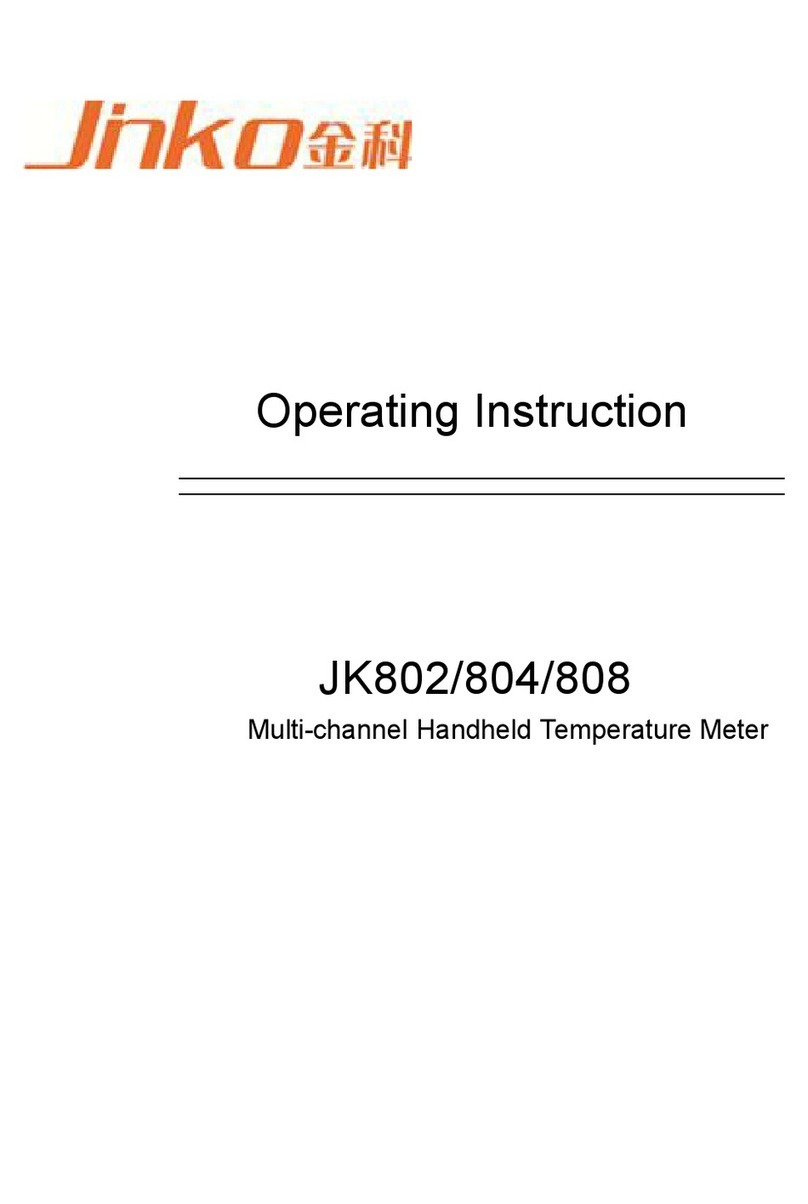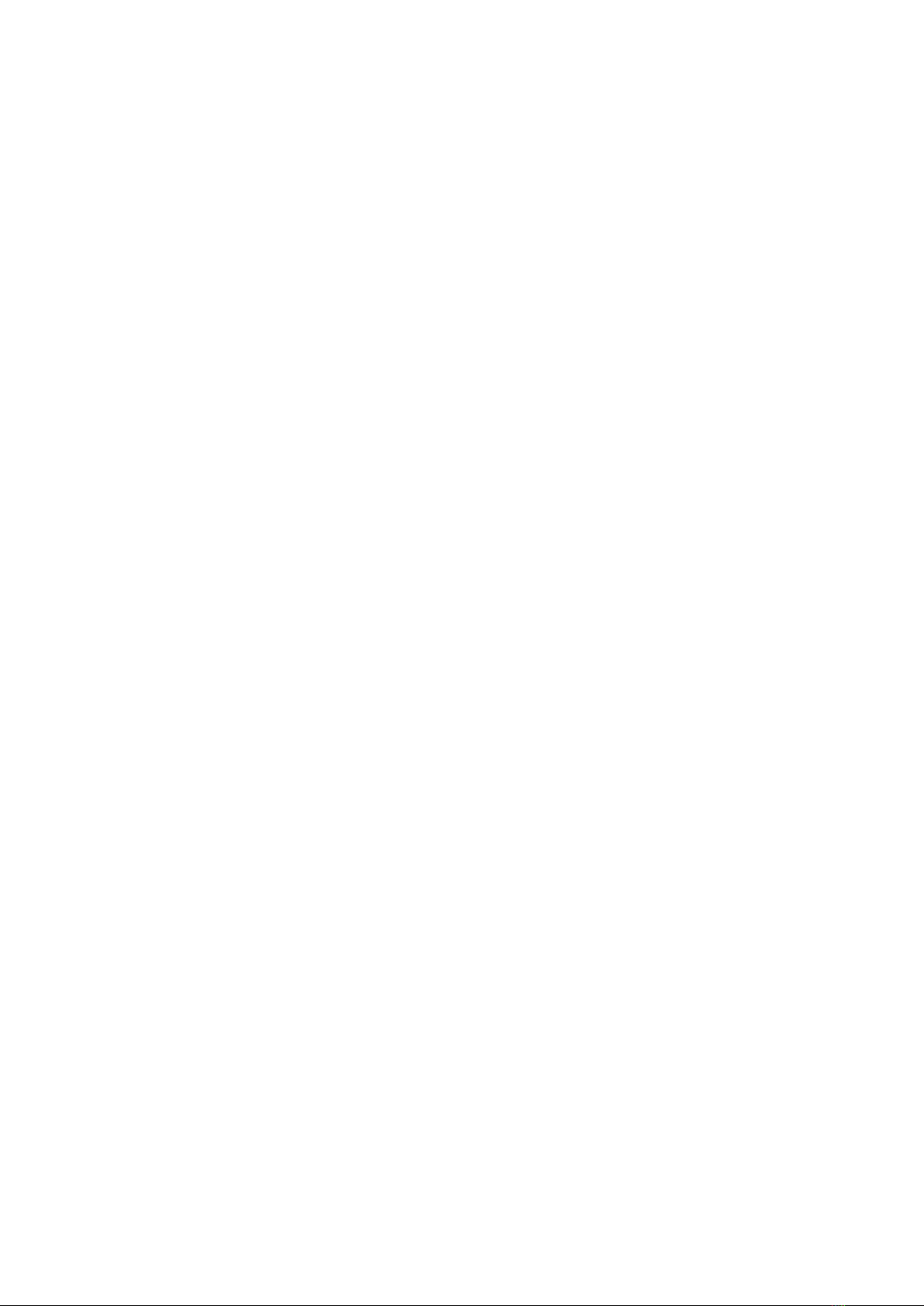Chapter one Unbox installation
This chapter describes some of the checks that must be done when you receive the instrument, and
the conditions that must be understood and met before installing and using the instrument.
1.1 Open box examination
Thank you for purchasing and using our products. After opening the case, you should check
whether the instrument is damaged due to transportation. We do not recommend that you power
the instrument in case of damaged appearance.
Then confirm according to packing list, if there is any discrepancy, you can contact our company
or distributor as soon as possible to protect your rights and interests.
1.2 Power connection
(1)Power supply voltage range: 198 ~242 Vac.
(2)Power supply frequency range: 47 ~63 Hz.
(3)Power supply range: no less than 80 VA.
(4)The power input phase line L, zero line N, ground wire E should be the same as the power plug
of this instrument.
(5)This instrument has been carefully designed to reduce the clutter interference caused by AC
power input. However, it should be used in low noise environment as far as possible. If
unavoidable, install power filter.
———————————————————————————————————————
Warning: In order to prevent leakage of electricity to the instrument or human damage, users must
ensure that the power supply to the ground reliable connection.
———————————————————————————————————————
1.3 Fuse
The instrument has been equipped with fuses, and users should use the fuse provided by our
company.
——————————————————————————————————————
Warning: before the power up, you should pay attention to whether your fuse position is in line
with the supply voltage range.
——————————————————————————————————————
1.4 Environment
(1)Please do not use instruments in dusty, vibrant, direct sunlight and corrosive gases.
(2)The normal working temperature of the instrument should be between0℃~40℃, relative
humidity≤75% environment, so please try to use the instrument in this condition to ensure the
accuracy of measurement.
(3)The rear panel of the instrument is equipped with a heat dissipation device to avoid internal
temperature rise. In order to ensure good ventilation, do not block the left and right vents, so as to
maintain the accuracy of the instrument.
(4)This instrument has been carefully designed to reduce the clutter interference caused by AC