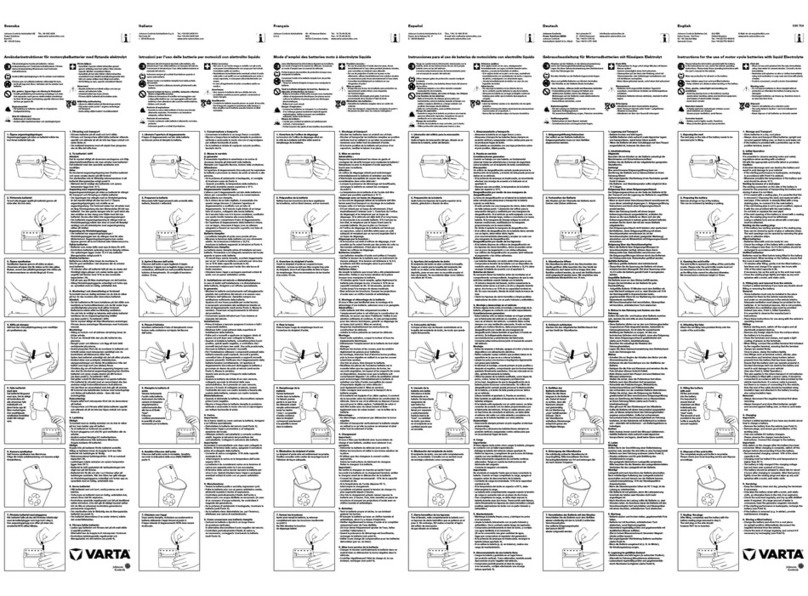Using the tilt mount to attach the camera to a wall surface
(continued)
Figure 4
9. Insert the camera safety wire (2) (Figure 5) onto the ‘hook’ (1) (Figure 5) on
the flat bracket.
Quick Start Guide
(A16381L36M_A)
Illustra Pro Gen4 12MP Fisheye camera Tilt Mount Accessory
(P/N IBWT-P-ISWB-A)
In the box
•1 x Tilt Mount
•1 x Adaptor plate
•4 x PlasticAnchors
•4 x TP4 Tapping Screws
•2 x Rubber inserts
•1 x Quick Start Guide
•1 x Guide Pattern
•7 x M3 Screws (4 for use with the Flat bracket and 3 for use with the
Adaptor plate)
Installation tools
•1 x Screwdriver
•1 x Drill
•1 x Wire cutters
Figure 1: Pro Gen4 12MP Fisheye tilt mount accessory
Figure 1
Using the tilt mount to attach the camera to a wall surface
1. Place the mounting template sticker onto the wall surface.
2. On the wall surface drill four holes as per the information on the template
sticker and insert the four plastic screw anchors into the four holes.
3. Hold the tilt mount accessory up to the wall surface and align the four holes
on the tilt mount accessory with the four holes on the wall surface.
4. Insert the four TP4 Tapping screws (2) (Figure 2) into the four screw anchors
and use the screwdriver to securely attach the tilt mount accessory (1)
(Figure 2) to the wall surface.
Figure 2
5. Hold the adaptor plate (3) (Figure 3) up to the tilt mount (1) (Figure 3) and
align the three holes on the adaptor plate with the three holes on the tilt
mount.
6. Insert the three M3 screws (2) (Figure 3) into the three holes and use a
screwdriver to securely attach the adaptor plate (3) (Figure 3) to the tilt mount
(1) (Figure 3).
Using the tilt mount to attach the camera to a wall surface
(continued)
Figure 3
7. Hold the flat bracket (2) (Figure 4) that comes in the box with the camera up
to the tilt mount accessory (1) (Figure 4) and align the four holes on the flat
bracket with the four holes labelled ‘T’ on the tilt mount.
Note: If you are using a legacy Fisheye camera, then you do not need to
use the flat bracket. Use either the ‘M3’ or ‘M4’ holes on the flat bracket
when attaching a legacy Fisheye camera to the tilt mount.
8. Insert the four M3 screws (3) (Figure 4) into the four holes and use a
screwdriver to securely attach the flat bracket to the tilt mount.
Using the tilt mount to attach the camera to a wall surface
(continued)
Figure 5
Note: The pre-fitted ethernet cable that comes with the cameras can be
removed if the installation requires the use of an existing network cable, or, if
additional cables are required. You must use the supplied rubber grommet
with the cable to maintain the IP rating.
10. Use the screwdriver to remove the three screws on the camera rear cap cover
(1) (Figure 6).
11. Connect the pre-fitted Ethernet cable (or the existing network cable through
the rubber grommet) to a PoE compatible network device that supplies power
through the Ethernet cable.
OR
Route the 24Vac cable through the rubber grommet and connect the 24V AC
cable to the 2-pin port on the camera.
OR
Route audio and alarm cable through the rubber grommet and connect the
audio and alarm cables to the 8-pin terminal on the camera.