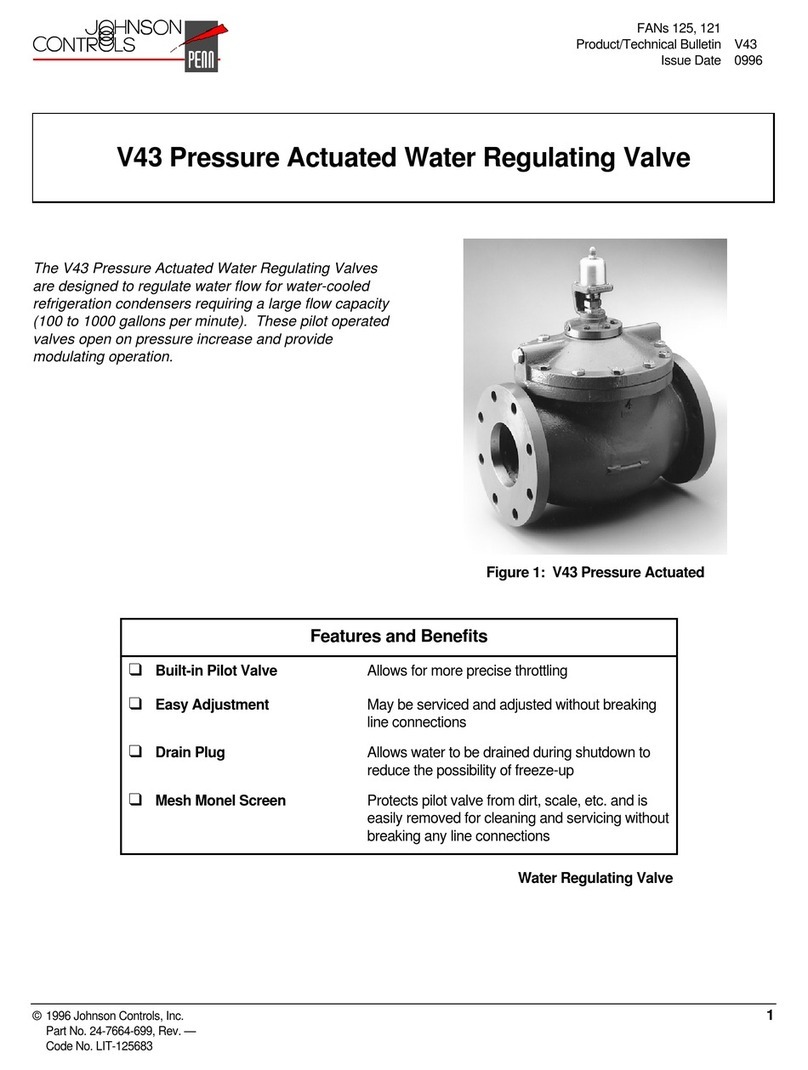Johnson Controls EM-3000 Series User manual
Other Johnson Controls Control Unit manuals

Johnson Controls
Johnson Controls F4-XPM Series User manual

Johnson Controls
Johnson Controls UL Listed GS-20 Series User manual
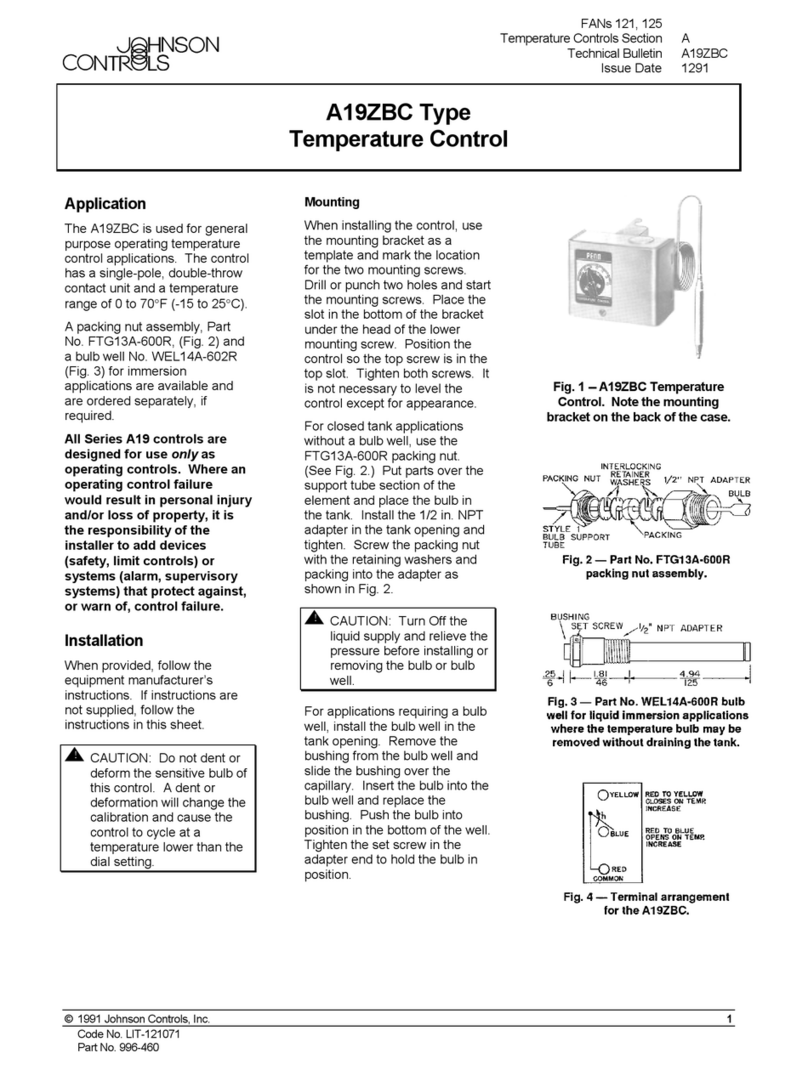
Johnson Controls
Johnson Controls A19ZBC Series Service manual
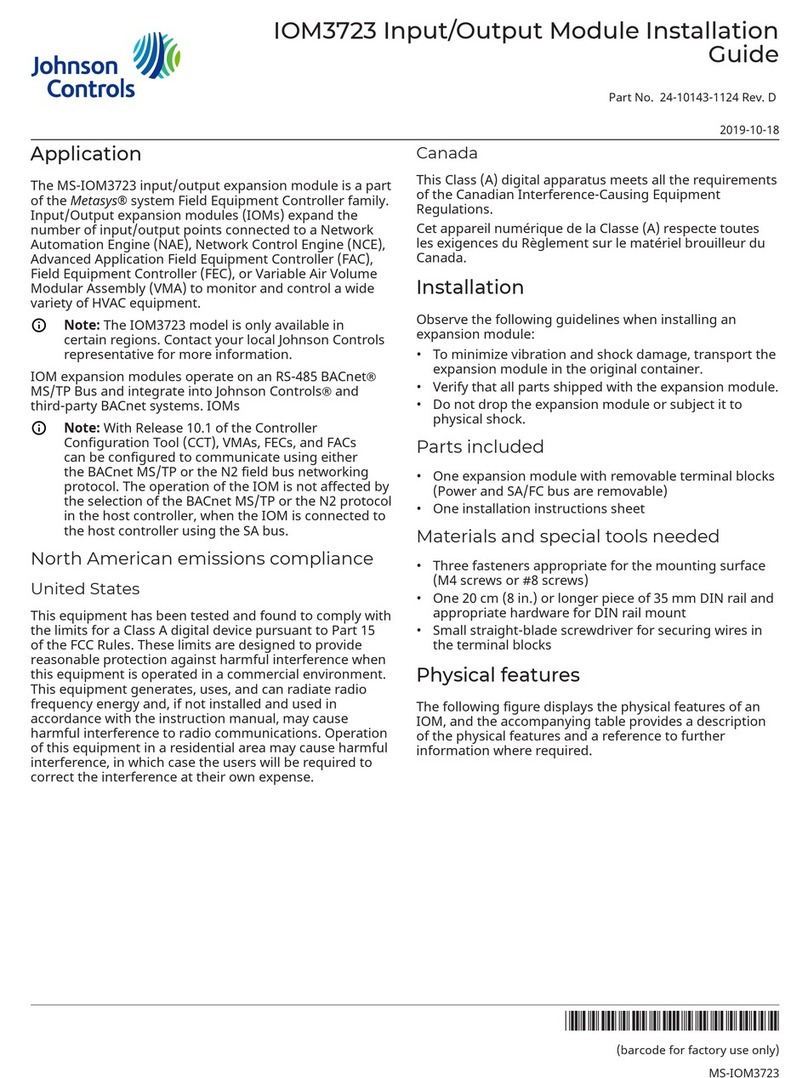
Johnson Controls
Johnson Controls MS-IOM3723 User manual
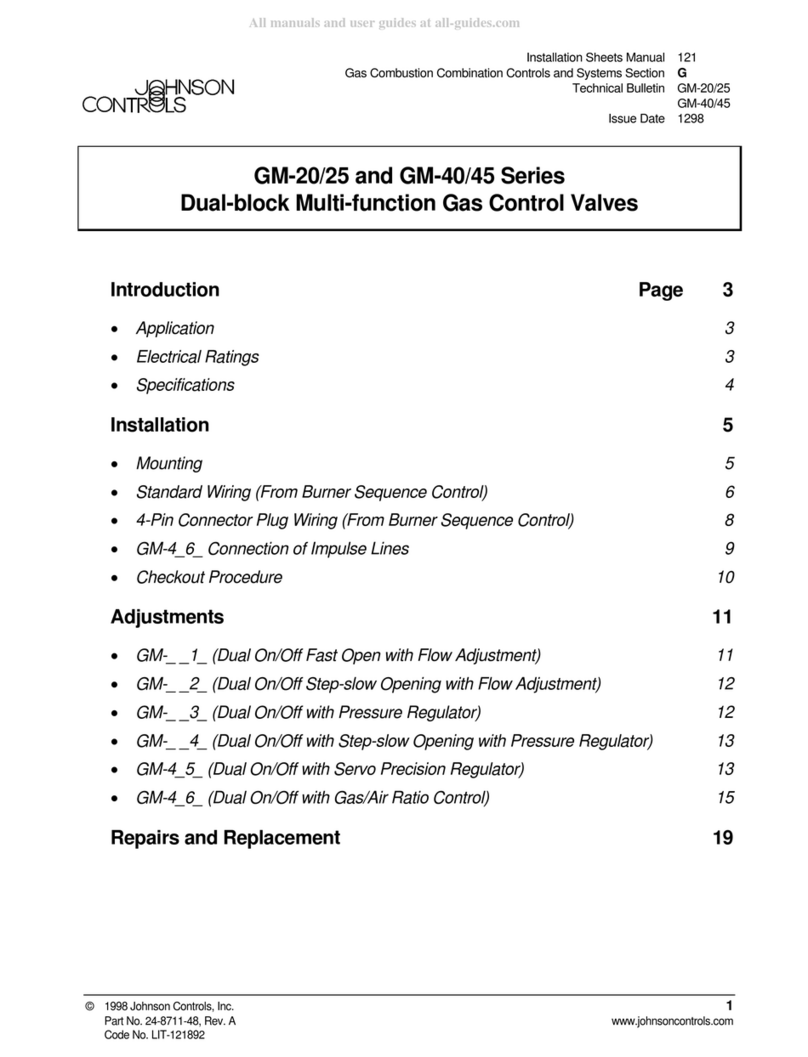
Johnson Controls
Johnson Controls GM 20 Series User manual
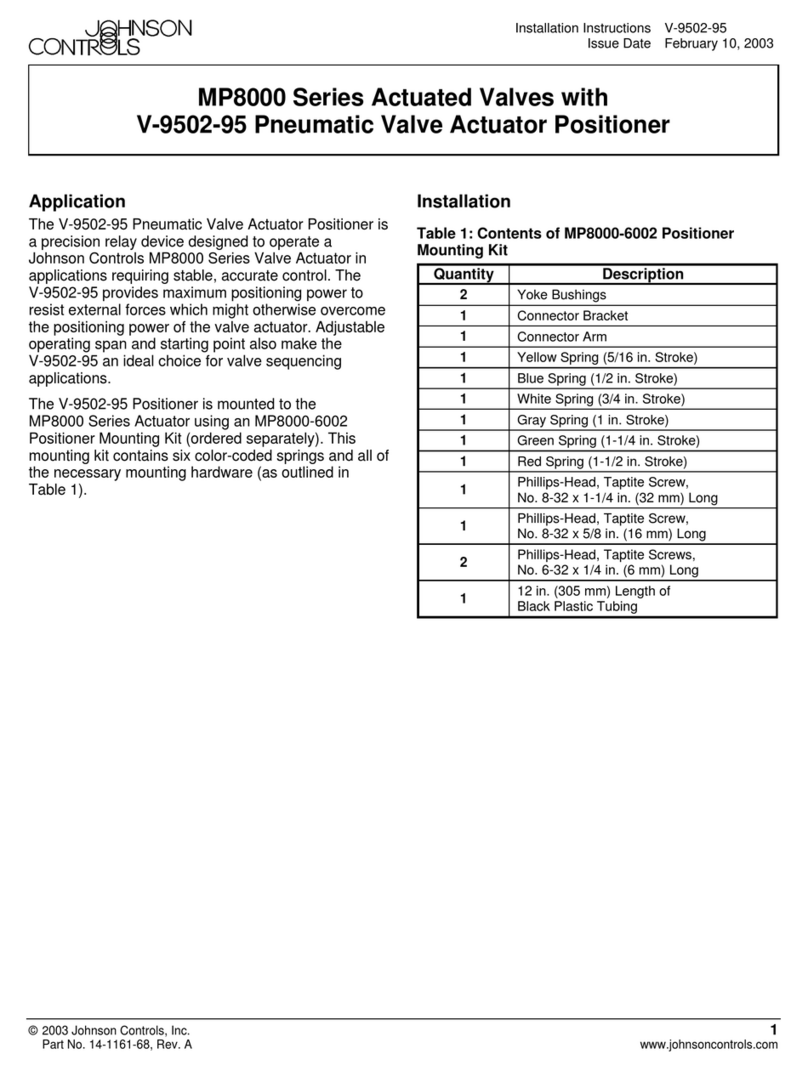
Johnson Controls
Johnson Controls MP8000 Series User manual
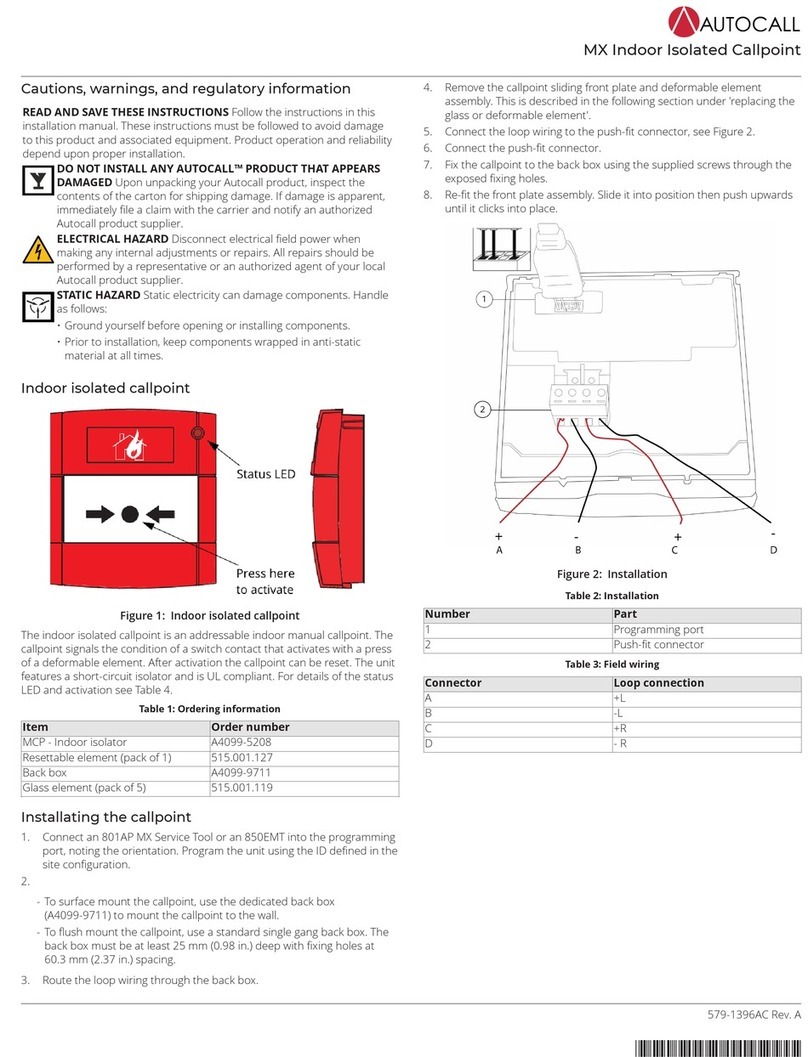
Johnson Controls
Johnson Controls Autocall MX Indoor Isolated Callpoint User manual
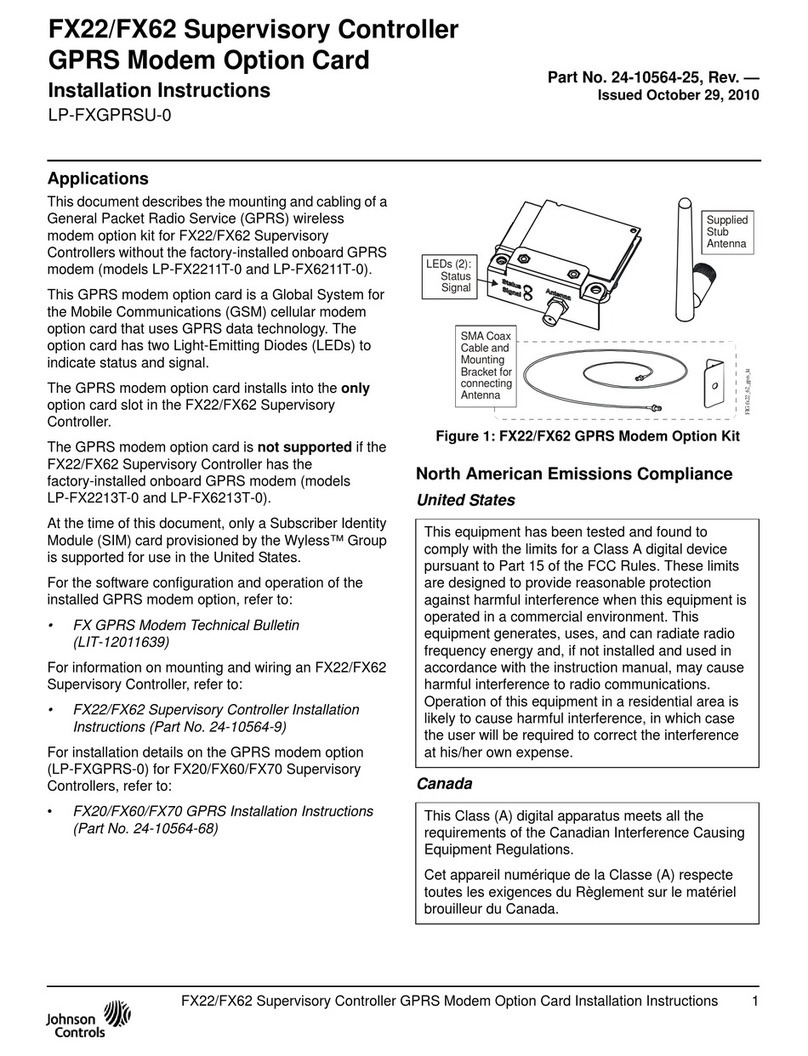
Johnson Controls
Johnson Controls LP-FXGPRSU-0 User manual

Johnson Controls
Johnson Controls FX-PCX2721 User manual

Johnson Controls
Johnson Controls A19 Series User manual
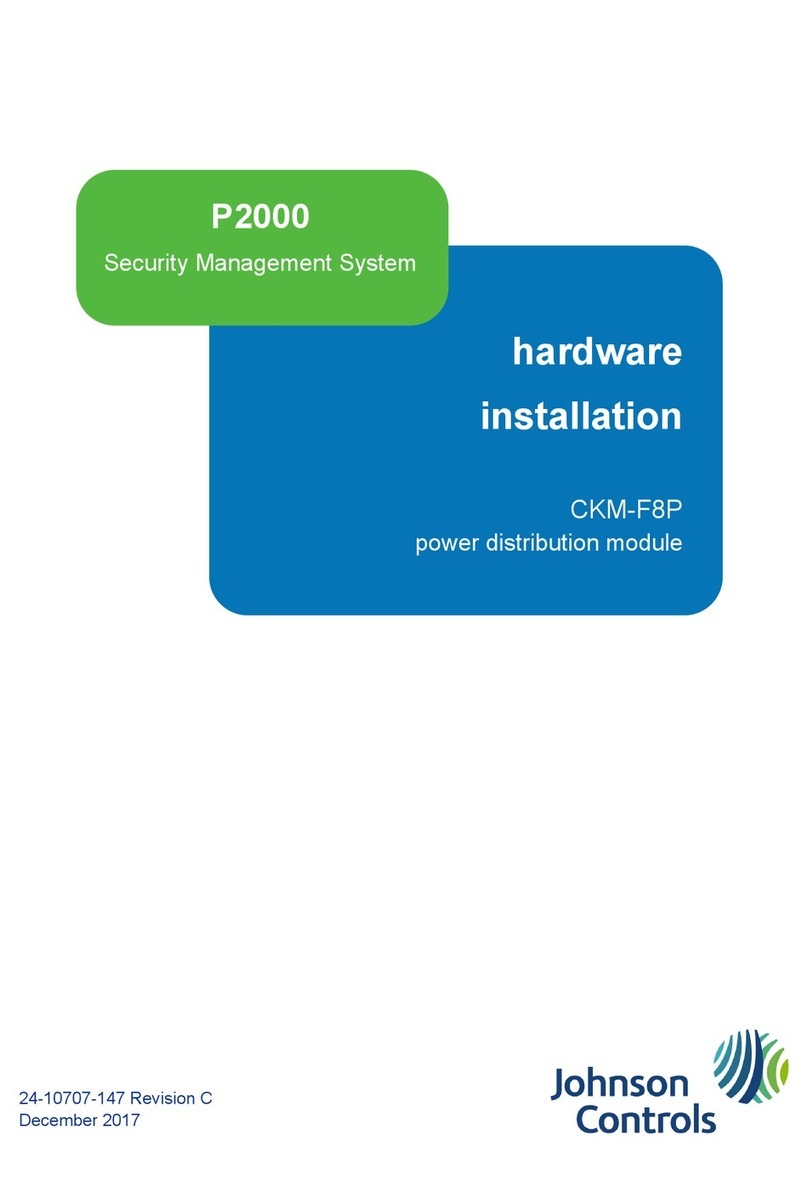
Johnson Controls
Johnson Controls CKM-F8P Manual

Johnson Controls
Johnson Controls MS-NCM4510-2 User manual

Johnson Controls
Johnson Controls TYCO DPV-1 Instruction manual

Johnson Controls
Johnson Controls Tyco DV-5a Series User manual

Johnson Controls
Johnson Controls Mercury P2000 CKM-MR16IN Manual

Johnson Controls
Johnson Controls Tyco PRV-1A User manual

Johnson Controls
Johnson Controls IOM3711 User manual

Johnson Controls
Johnson Controls VP1000 Series User manual

Johnson Controls
Johnson Controls Penn System 350 S350P User manual
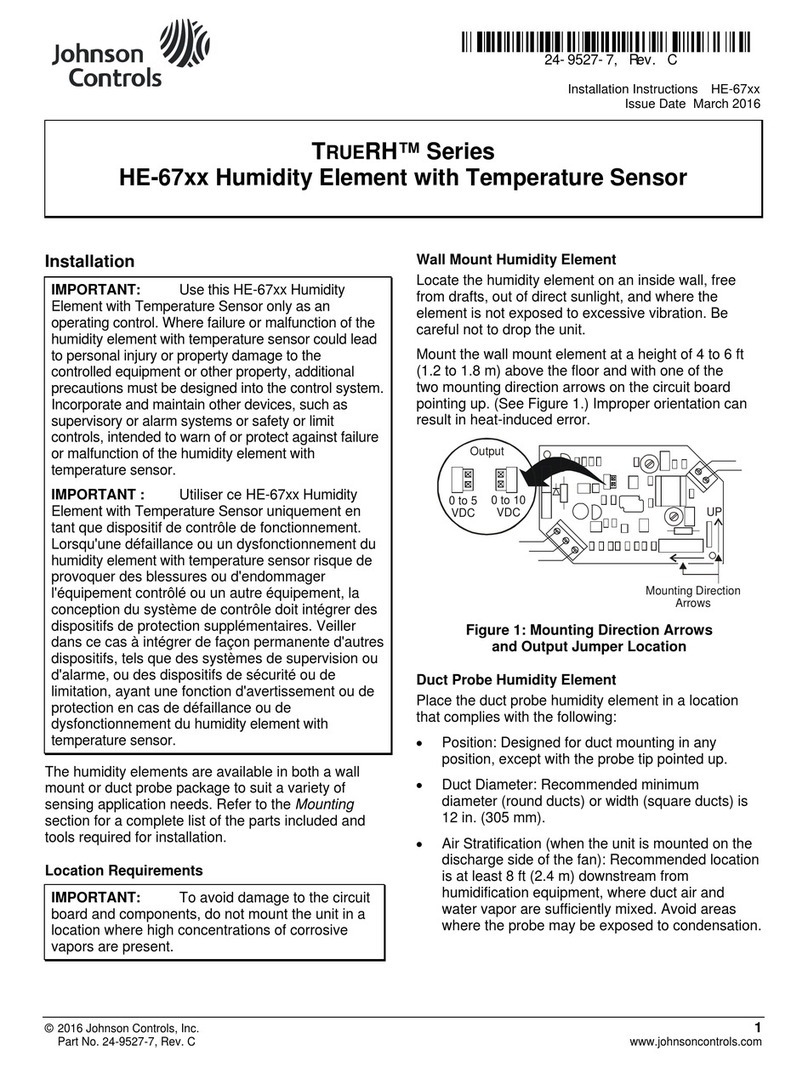
Johnson Controls
Johnson Controls TrueRH Series Guide