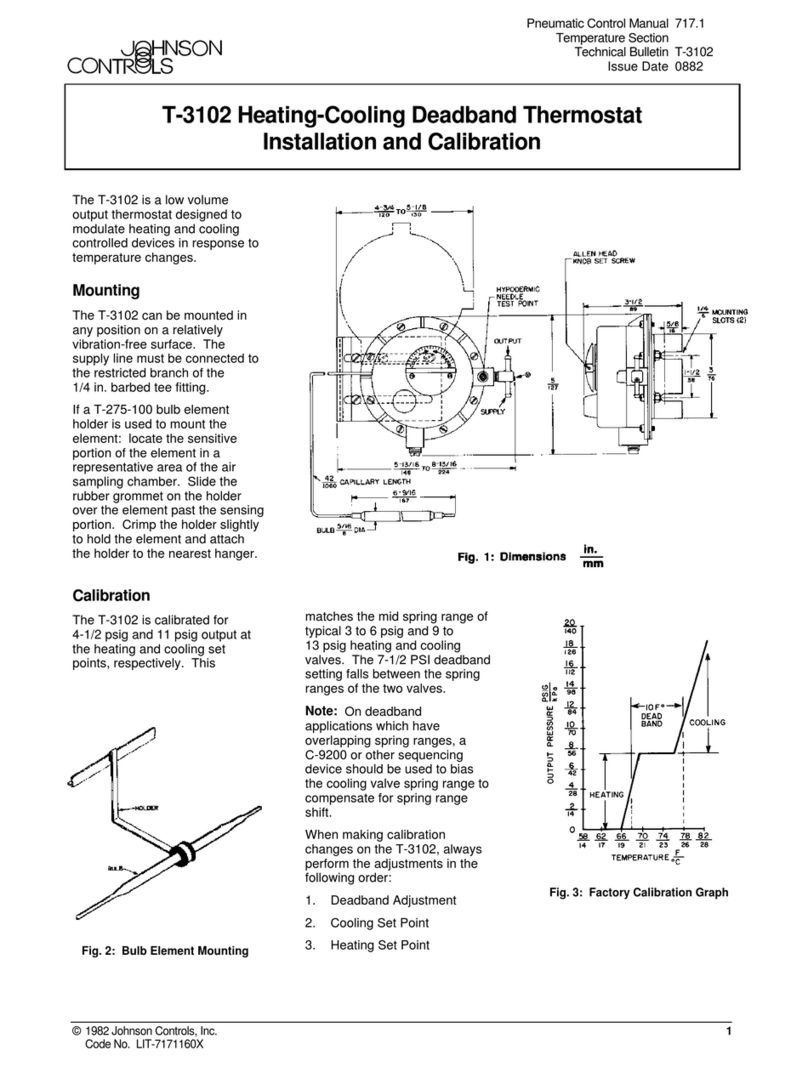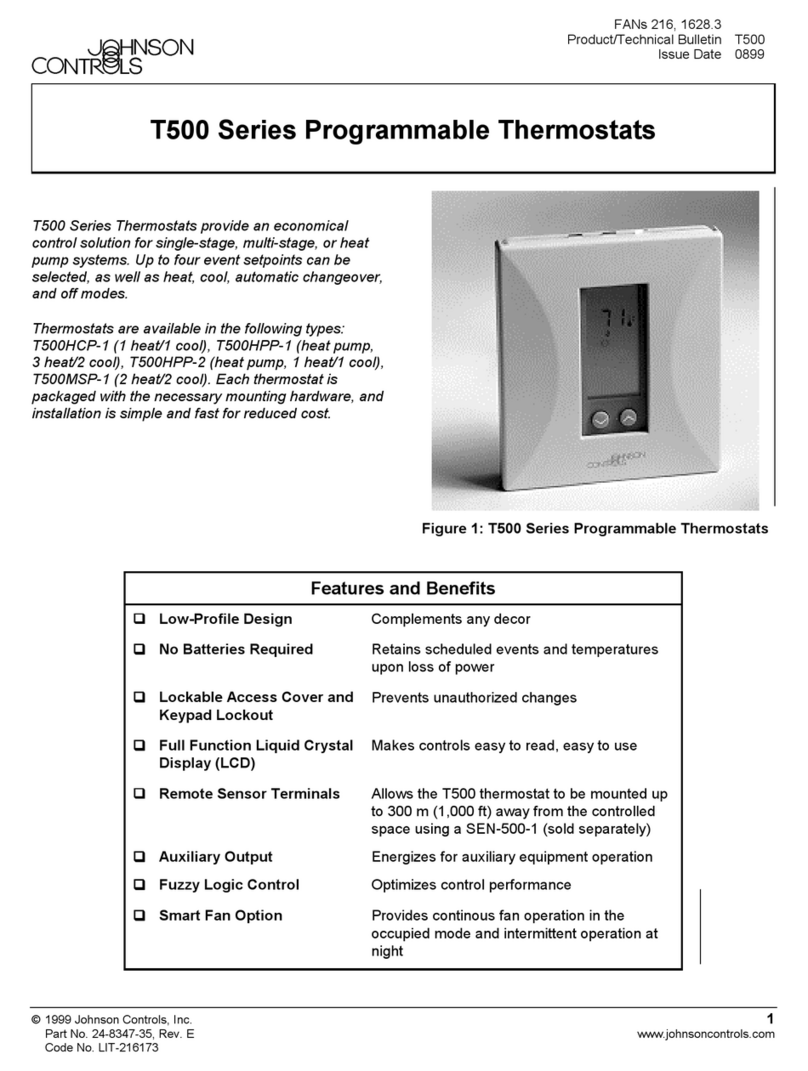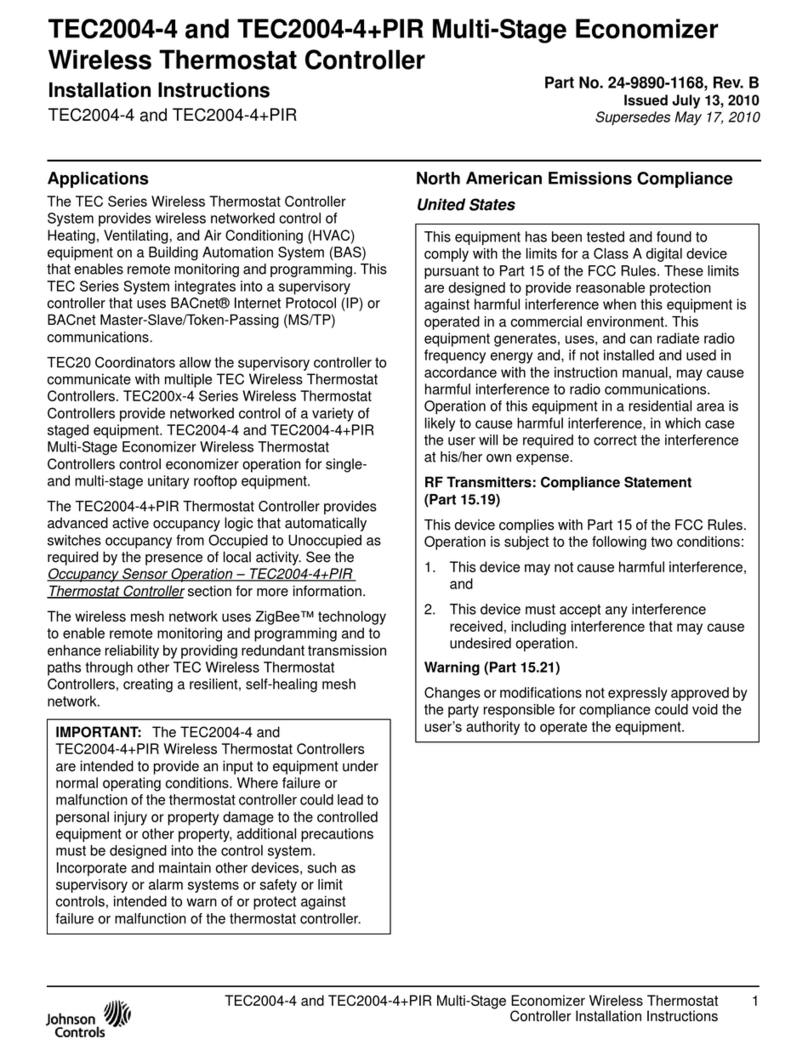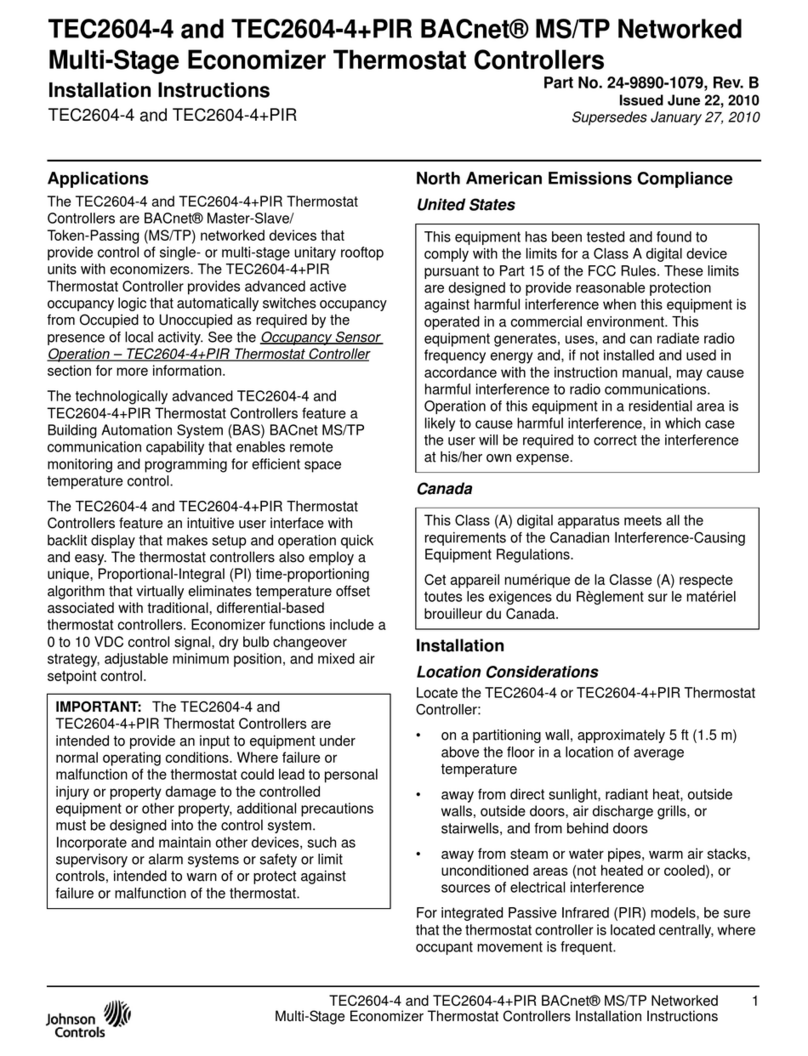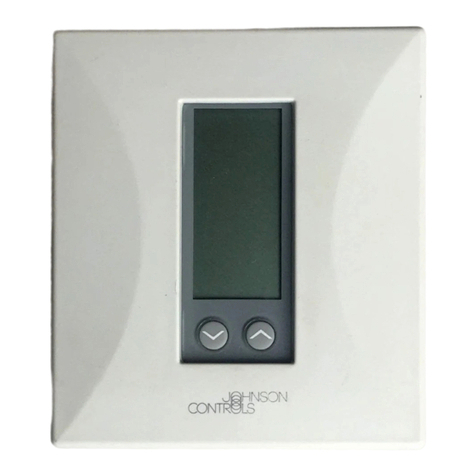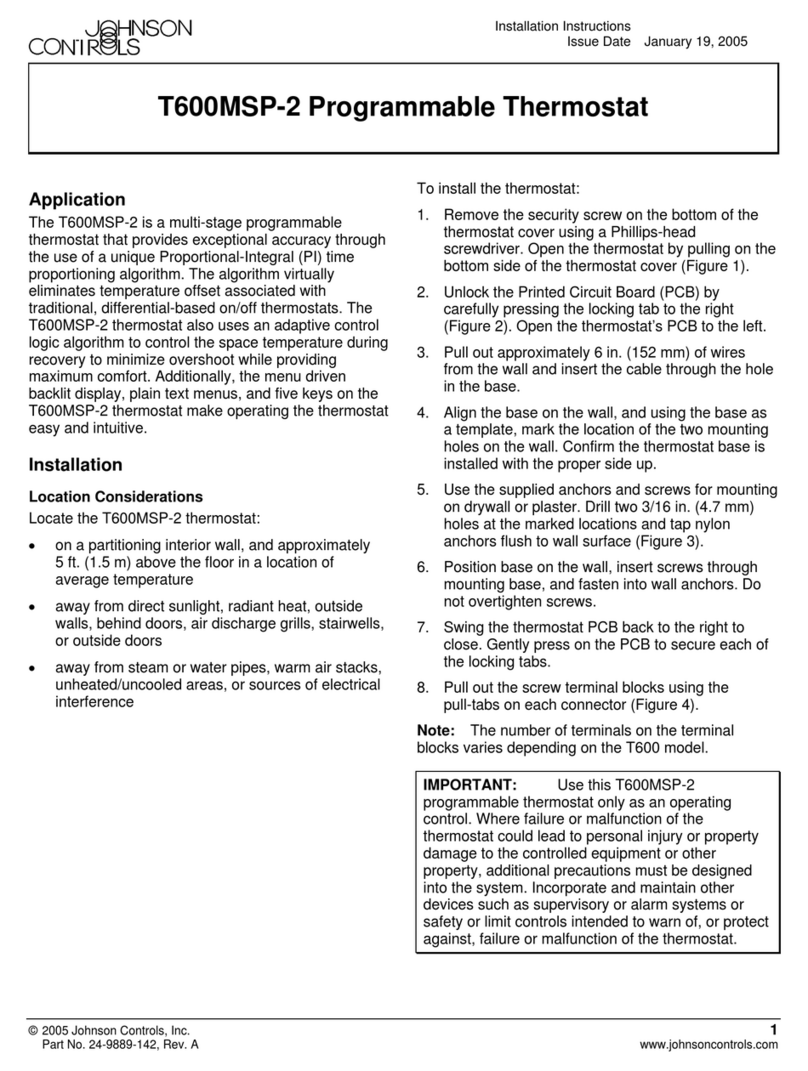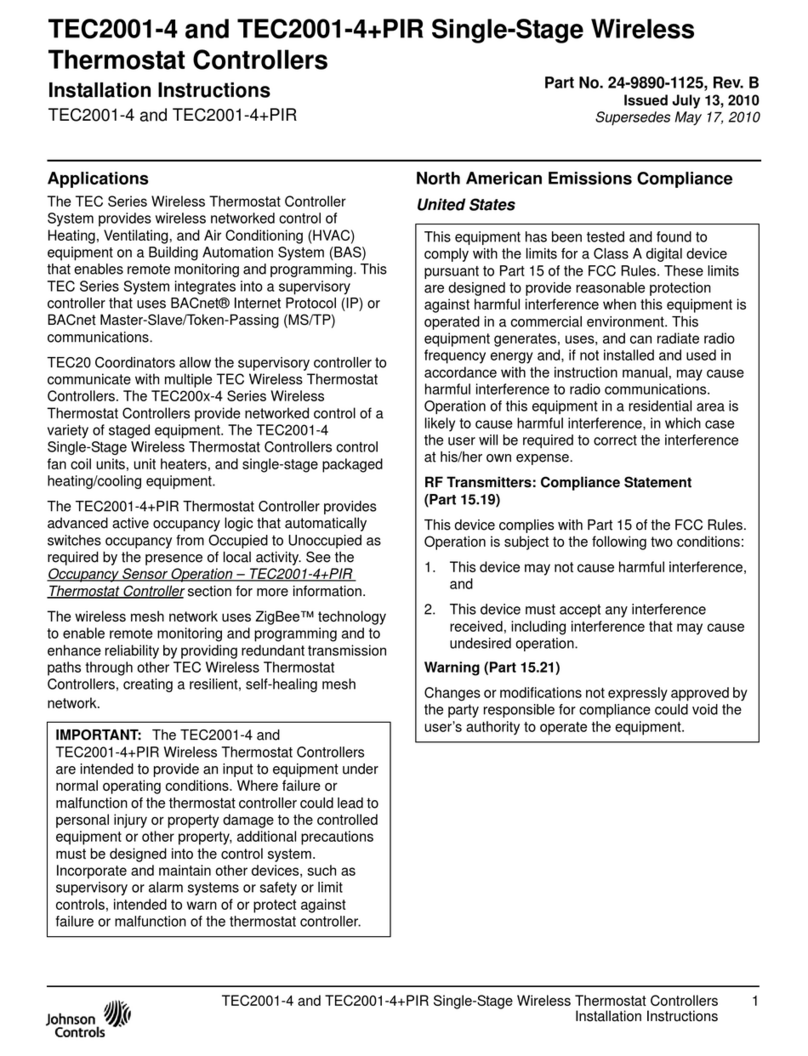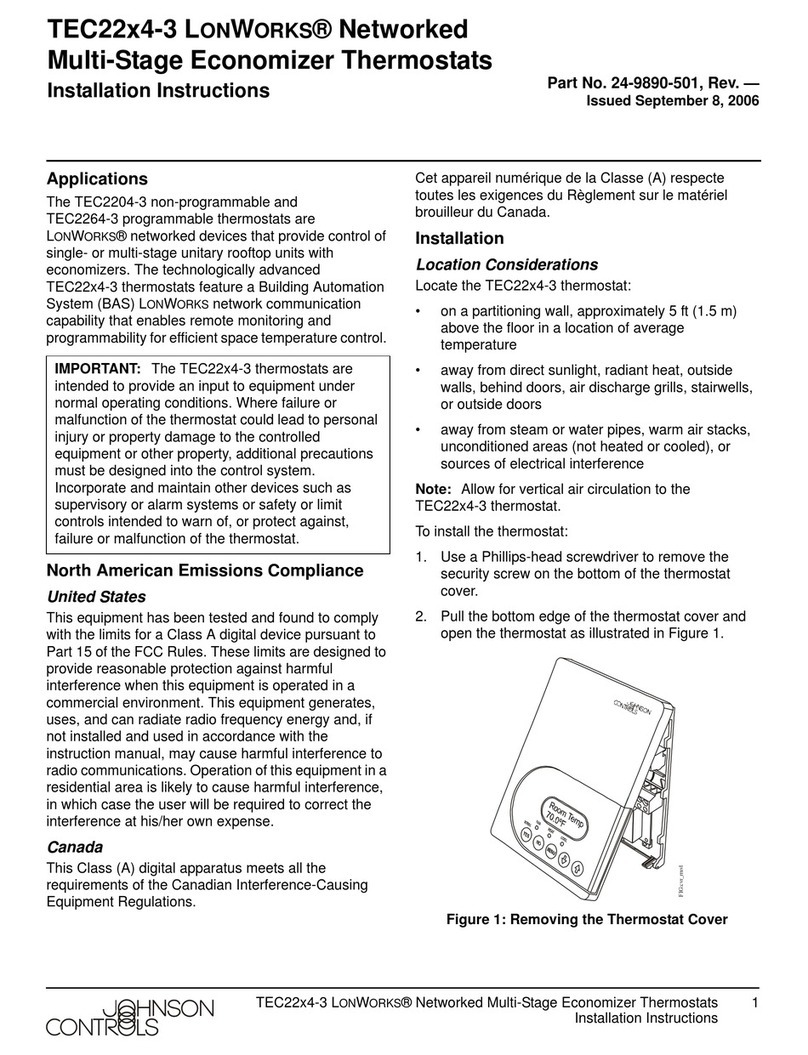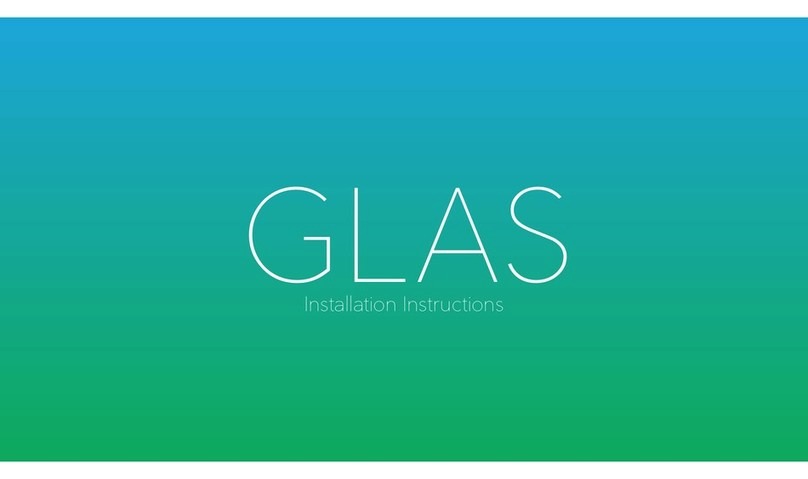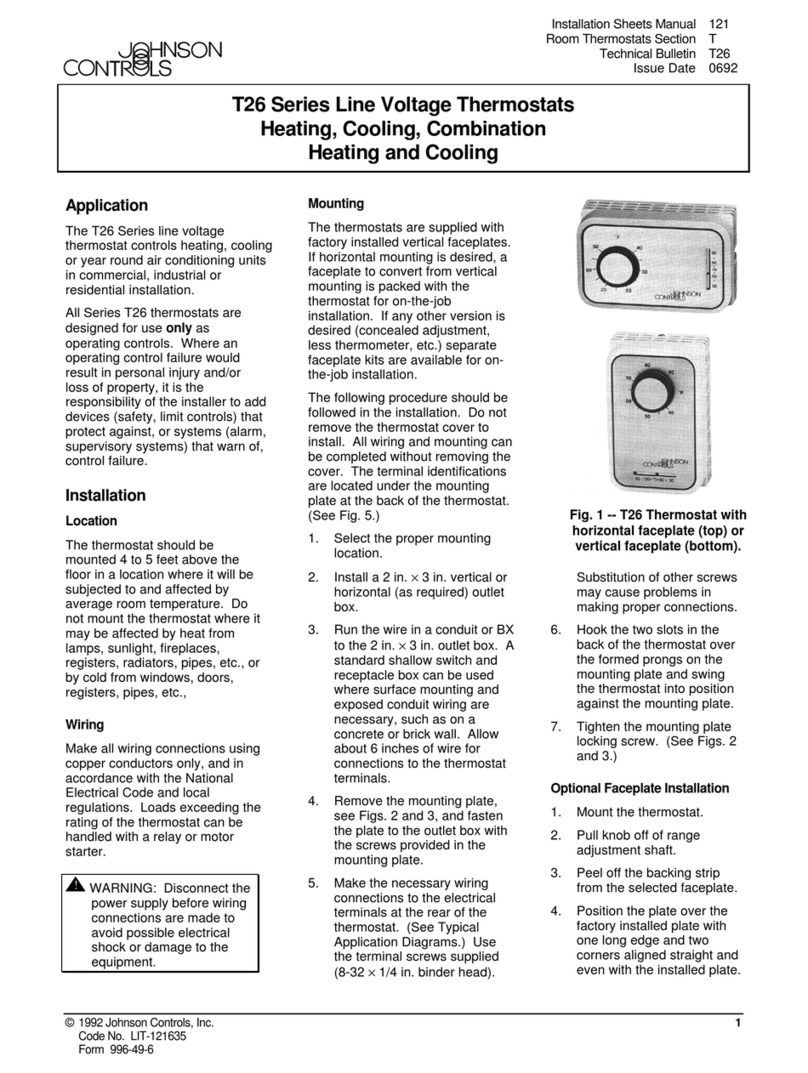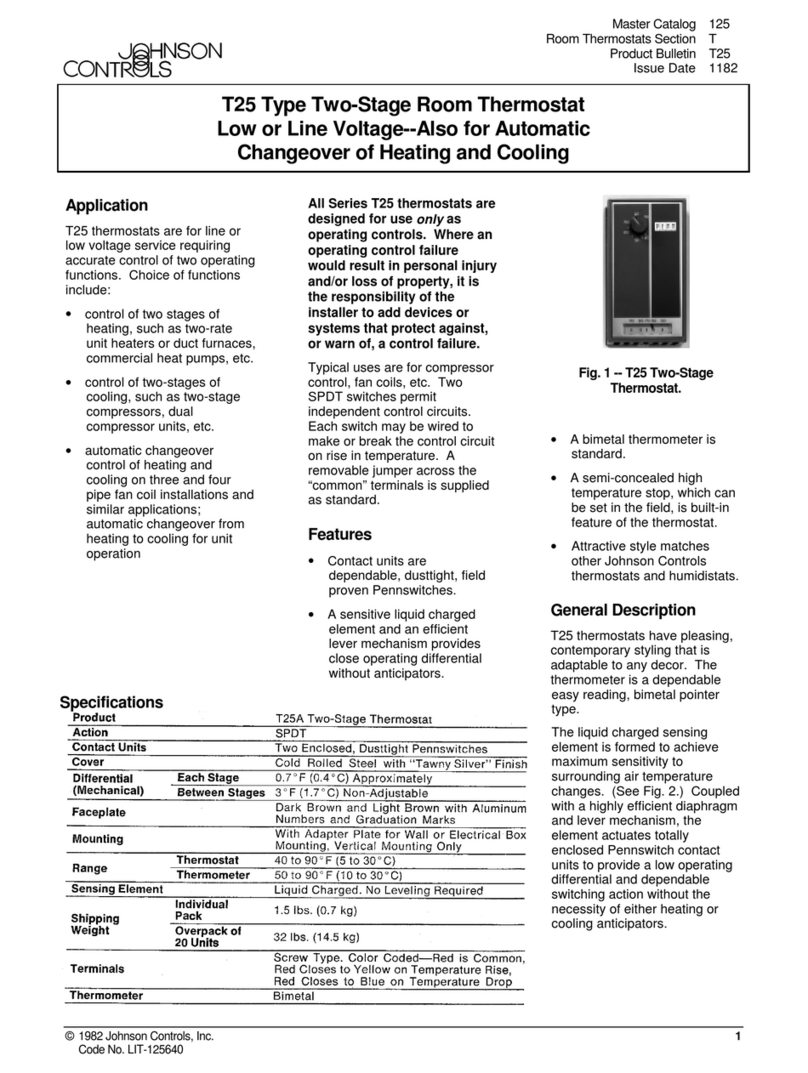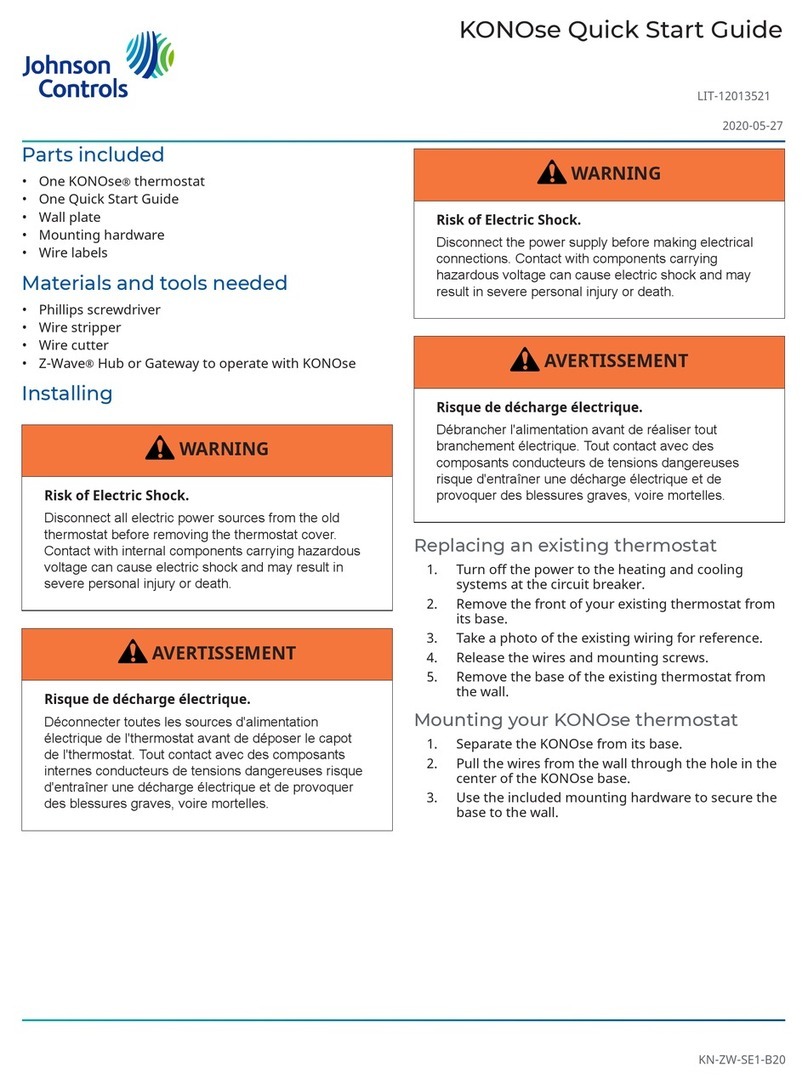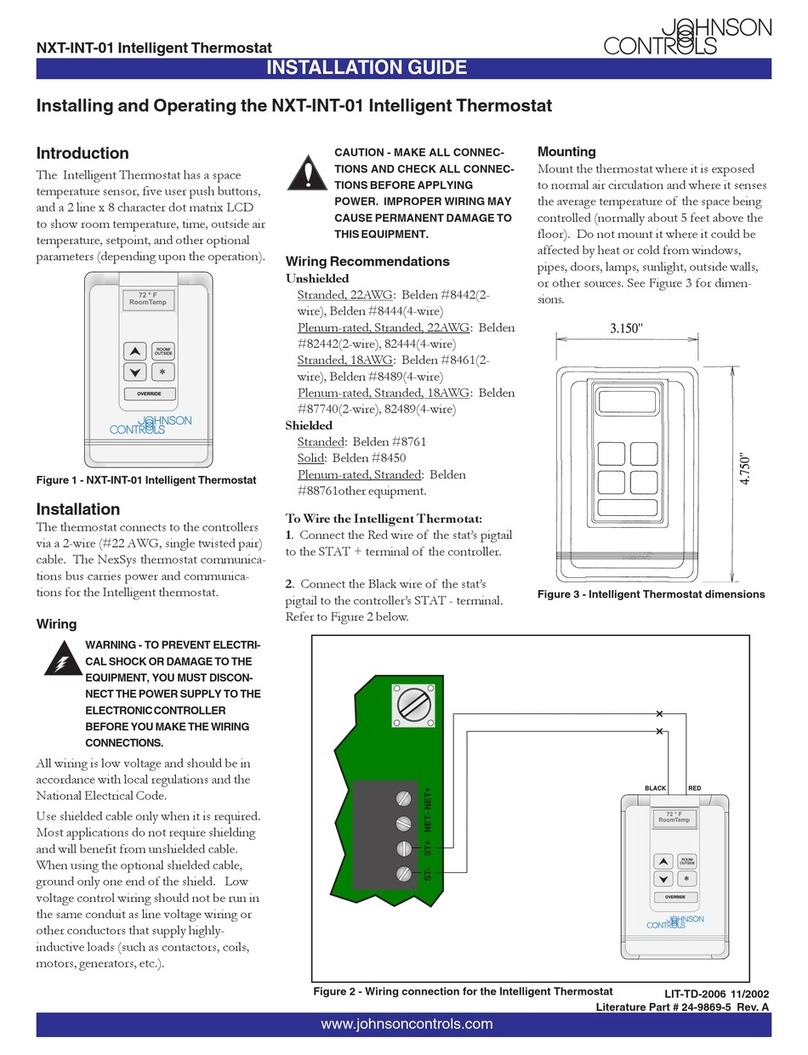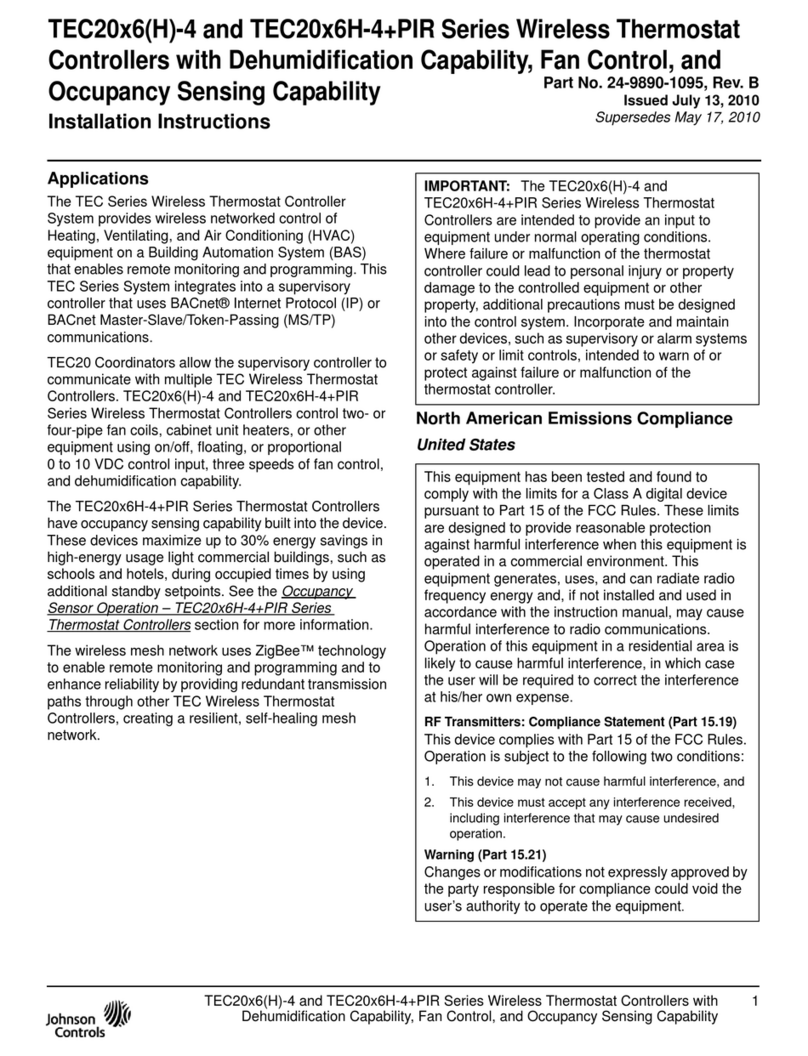TEC3000 Series Networked and Wireless
Single- or Two-Stage Economizer Thermostat
Controllers Installation Guide
Applications
The TEC3000 Series Single- or Two-Stage Economizer
Thermostat Controllers are stand-alone and field-
selectable BACnet® MS/TP or N2 networked devices.
Wireless networked models of the TEC3000 Series
Thermostat Controller are also available. Series Single- or
Two-Stage Economizer Thermostat Controllers provide
control of the following:
• Unitary rooftop units (RTUs)
• Unitary RTUs with economizers
• Unitary heat pumps
• Unitary heat pumps with economizers
• Unitary RTUs with hot gas reheat
• Unitary RTUs with hot gas reheat and economizers
The networked models feature a field-selectable
Building Automation System (BAS) BACnet MS/TP or N2
communication capability that enables remote monitoring
and programming for efficient space temperature control.
The wireless models are compatible with the WNC1800/
ZFR182x Pro Series Wireless Field Bus System that enables
communication with a building automation system (BAS).
The wireless models (TEC30xx-xx-000) are compatible
only with the WNC1800/ZFR182x Pro Series Wireless Field
Bus System that enables communication with a building
automation system (BAS). The new wireless models
(TEC31xx-14-000) are compatible only with WRG1830/
ZFR183x Pro Series Wireless Field Bus System. All models
include a USB port configuration that reduces installation
time to allow simple backup and restore features from a
USB drive, which enables rapid cloning of configuration
between similar units.
Some models have occupancy sensing capability built into
the device. These thermostat controllers maximize up to
30% energy savings in high-energy usage commercial
buildings, such as schools and hotels, during occupied
times by using additional standby setpoints.
All models feature an intuitive onboard touchscreen
UI with backlit display that makes setup and operation
quick and easy. Only the single-speed fan configuration is
supported for fan coil equipment types.
All models contain a build-in humidity sensor to support
dehumidification on RTUs with hot gas reheat and RTUs
with auxiliary dehumidifier installed. When no heating
is required, the thermostat controller monitors the
space humidity and activates dehumidification control as
necessary. Heat, reheat or both are used as required to
prevent over-cooling while achieving humidity setpoint
and maintain the space temperature.
Important: The TEC3000 Series Thermostat
Controller is intended to provide an input to
equipment under normal operating conditions.
Where failure or malfunction of the thermostat
controller could lead to personal injury or property
damage to the controlled equipment or other
property, additional precautions must be designed
into the control system. Incorporate and maintain
other devices, such as supervisory or alarm systems
or safety or limit controls, intended to warn of
or protect against failure or malfunction of the
thermostat controller.
Important: Le TEC3000 Series Thermostat
Controller est destiné à transmettre des données
entrantes à un équipement dans des conditions
normales de fonctionnement. Lorsqu'une
défaillance ou un dysfonctionnement du
thermostat controller risque de provoquer des
blessures ou d'endommager l'équipement
contrôlé ou un autre équipement, la conception du
système de contrôle doit intégrer des dispositifs de
protection supplémentaires. Veiller dans ce cas à
intégrer de façon permanente d'autres dispositifs,
tels que des systèmes de supervision ou d'alarme,
ou des dispositifs de sécurité ou de limitation, ayant
une fonction d'avertissement ou de protection en
cas de défaillance ou de dysfonctionnement du
thermostat controller.
North American emissions
compliance
United States
This equipment has been tested and found to comply with
the limits for a Class B digital device, pursuant to Part15
of the FCC Rules. These limits are designed to provide
reasonable protection against harmful interference ina
residential installation. This equipment generates, uses
and can radiate radio frequency energy and, if notinstalled
and used in accordance with the instructions, may cause
harmful interference to radio communications.However,
there is no guarantee that interference will not occur
in a particular installation. If this equipment doescause
harmful interference to radio or television reception,
which can be determined by turning the equipment
offand on, the user is encouraged to try to correct the
interference by one or more of the following measures:
• Reorient or relocate the receiving antenna.
• Increase the separation between the equipment and
receiver.
• Connect the equipment into an outlet on a circuit
different from that to which the receiver is connected.
LIT-12013163
2020-07-06
TEC3330-1x-xxx, TEC3331-1x-xxx, TEC3630-1x-xxx,
TEC3631-1x-xxx, TEC3030-1x-xxx, TEC3031-1x-xxx,
TEC313x-14-xxx