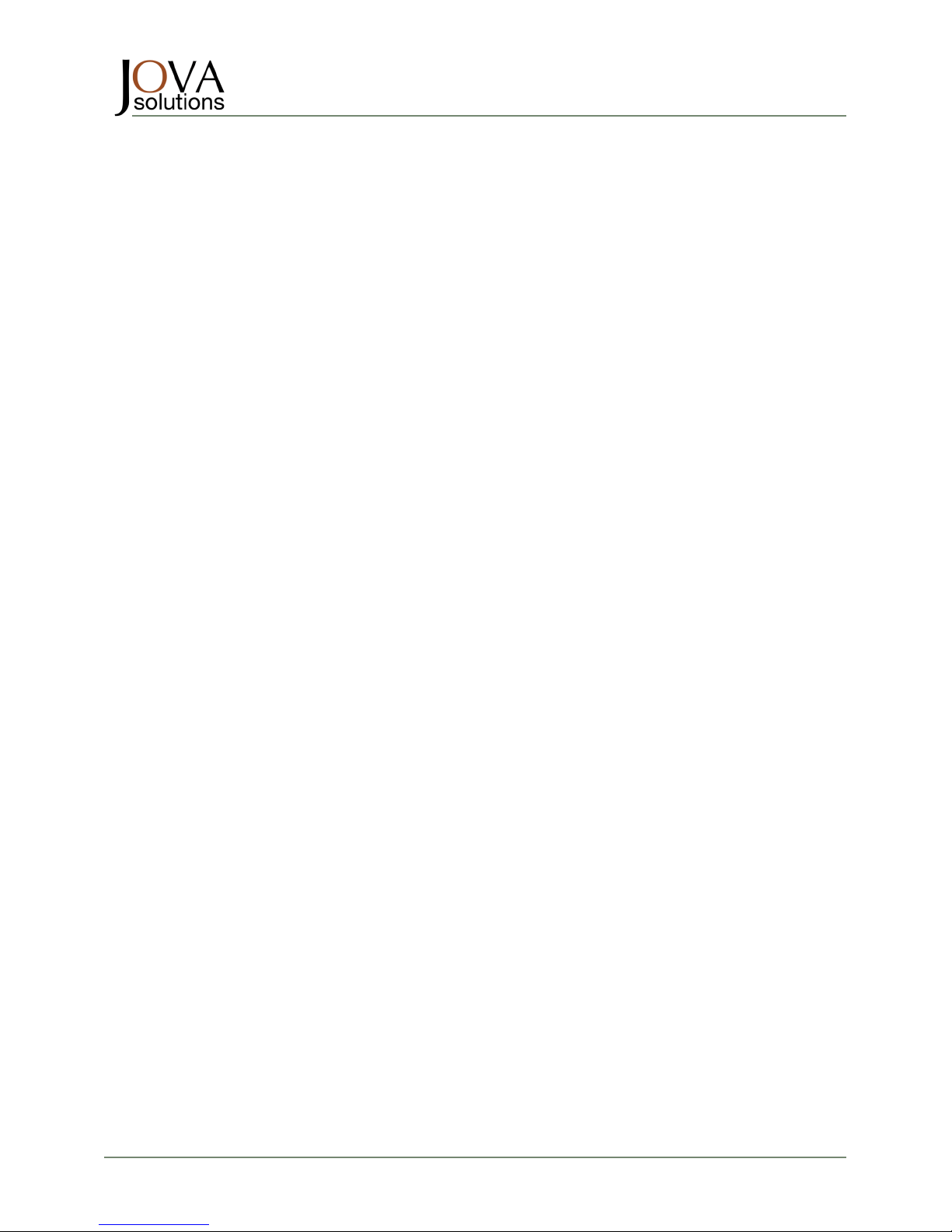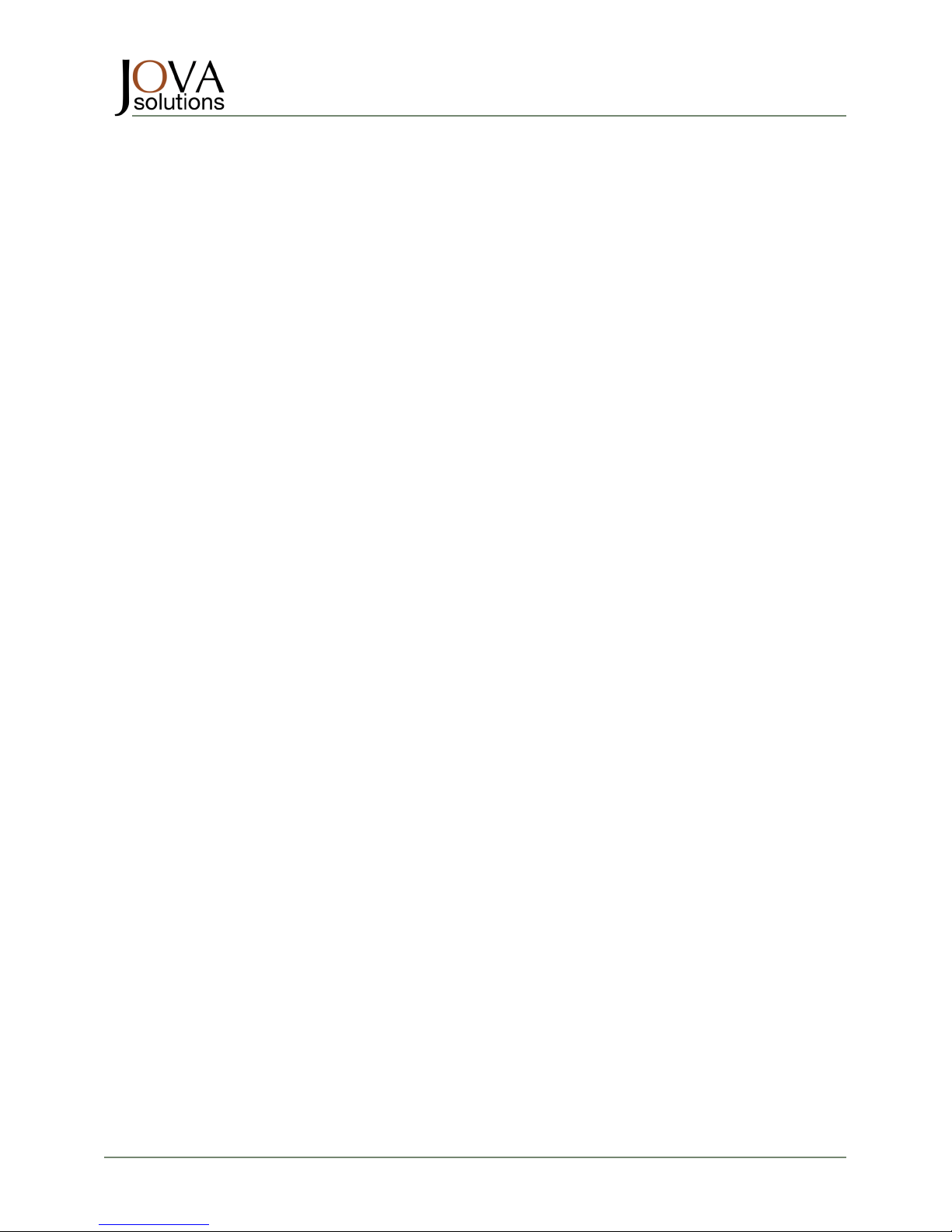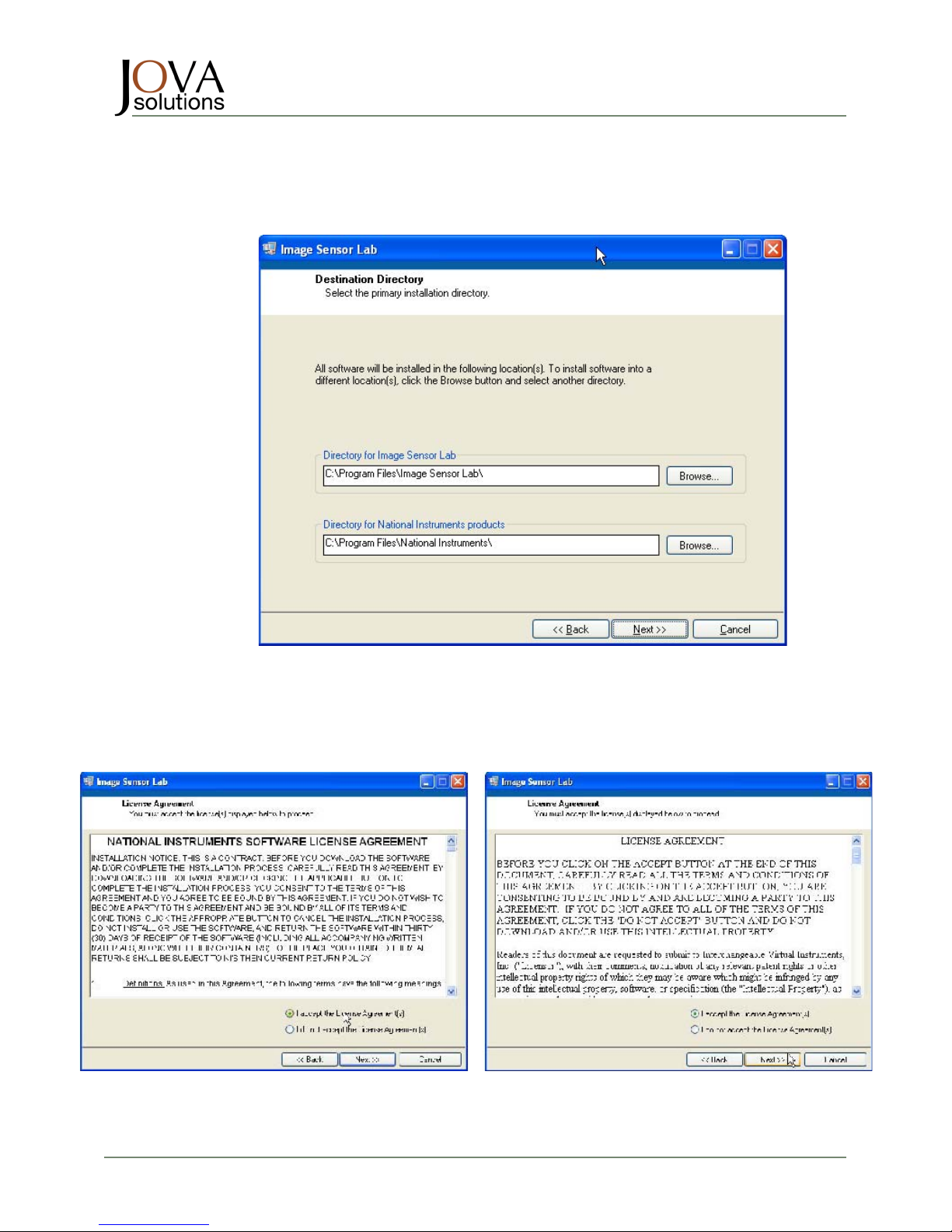ISL-3200TM
DIGITAL IMAGING SENSOR INTERFACE
Quick Start Guide
ISL-3200TM Quick Start Guide Document Number 210-0008-02 Page 3 of 22
1. INTRODUCTION
ISL™ is a cost-effective combination of sensor interface and test electronics and application software
that provides complete communications, image capture, and characterization testing, of a variety of
image sensors.
The ISL software application offers scripting and plug-in functionality, allowing enhanced graphical user
interfaces to specific image sensor models as well as customized image processing analysis and
characterization testing routines.
The ISL software application is pre-configured with a library of testing and characterization routines,
as well as many of the processing tools that are typically needed for thorough evaluation and testing
of image sensors.
2. CONTACT INFORMATION
The primary contact for information regarding sales, support, and technical information is:
Jova Solutions
965 Mission Street Suite 600
San Francisco, CA 94103
Toll free: (866) 755-1400
415-348-1400
415-348-1414 fax
info@jovasolutions.com
http://www.jovasolutions.com
3. PROPRIETARY INFORMATION
This document contains information deemed proprietary. Information contained herein may be
protected under patents, copyright, or by other lawful means. Use or reproduction of this document is
restricted under the terms of the license.
3.1 SOFTWARE LICENSE
The product described within this document contains licensed software that is protected under
copyright law. You may not reverse engineer, decompile, disassemble, modify, translate, make any
attempt to copy or discover the source code of the software, or create derivate works from the
software.
Software © 2009, WireWorks West Inc. dba Jova Solutions, All Rights Reserved
3.2 REFERENCE DOCUMENTS
Here are the ISL documents that you may find useful: