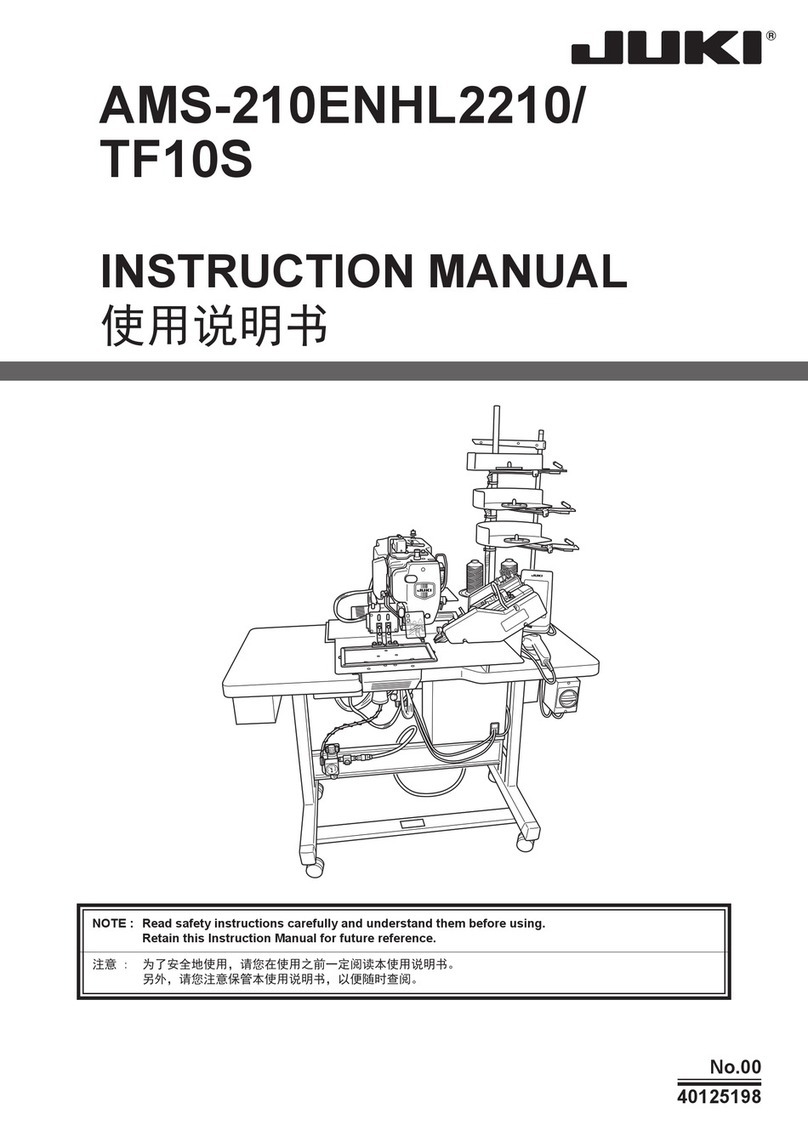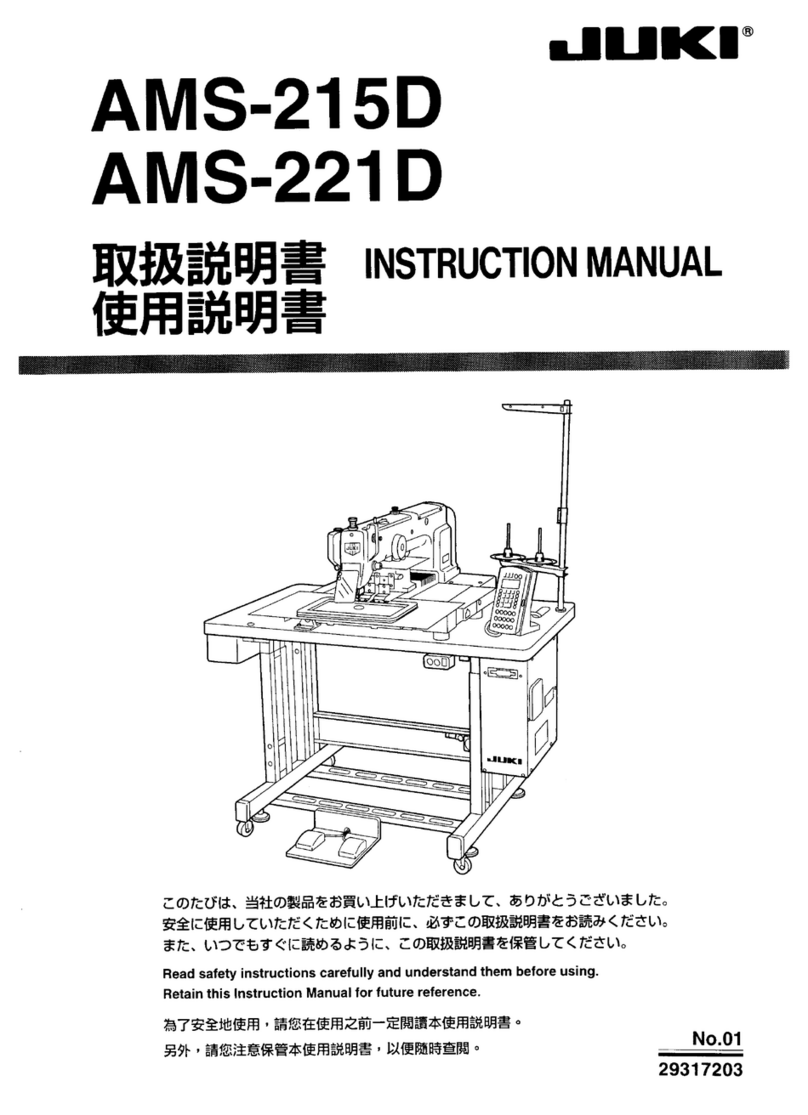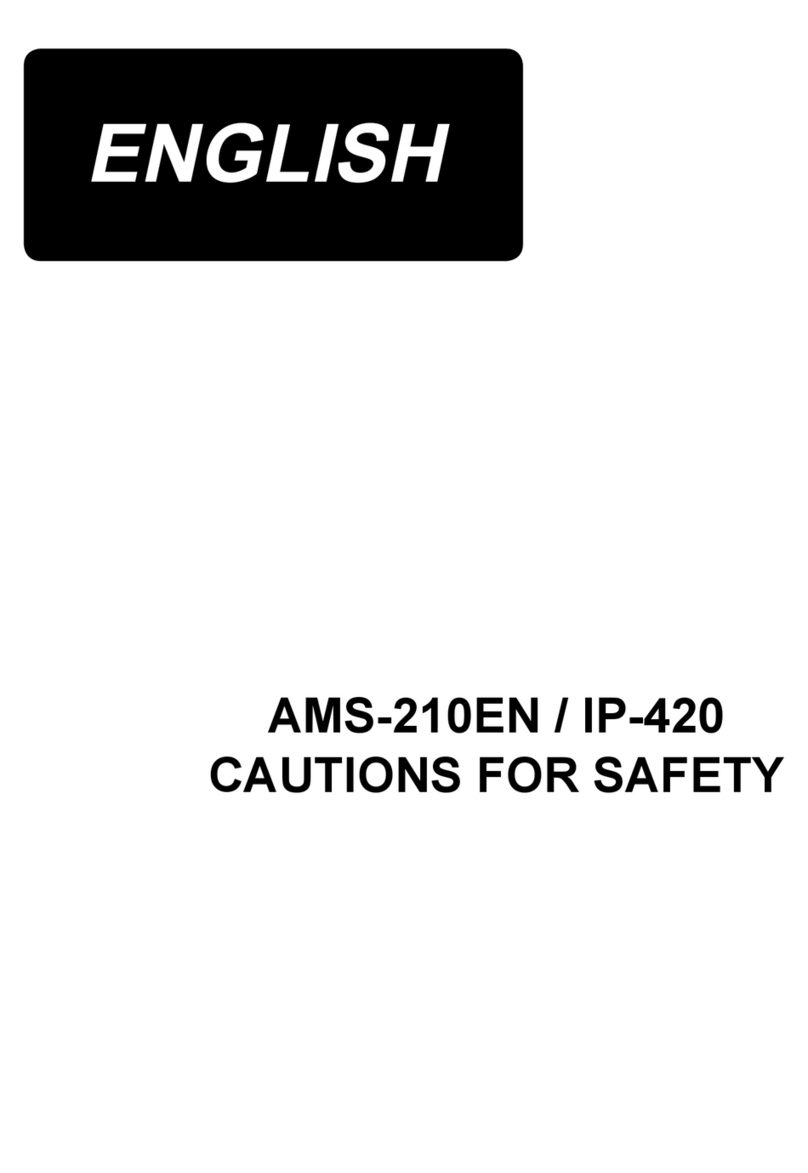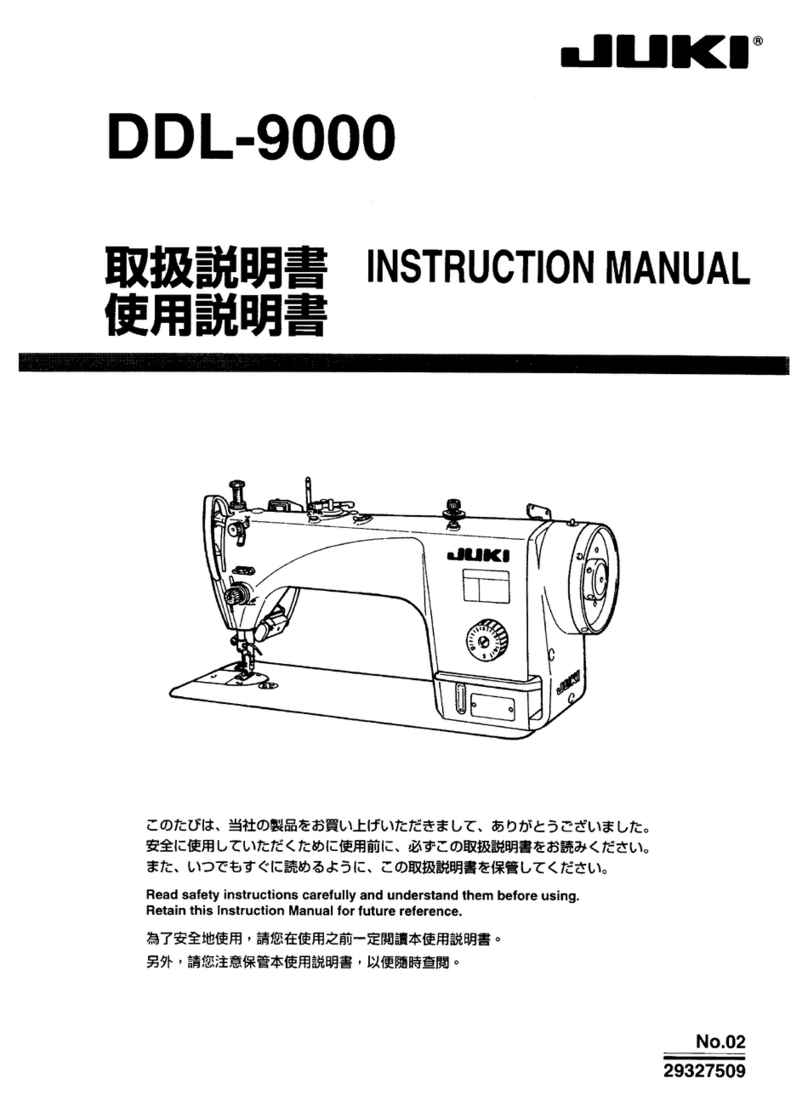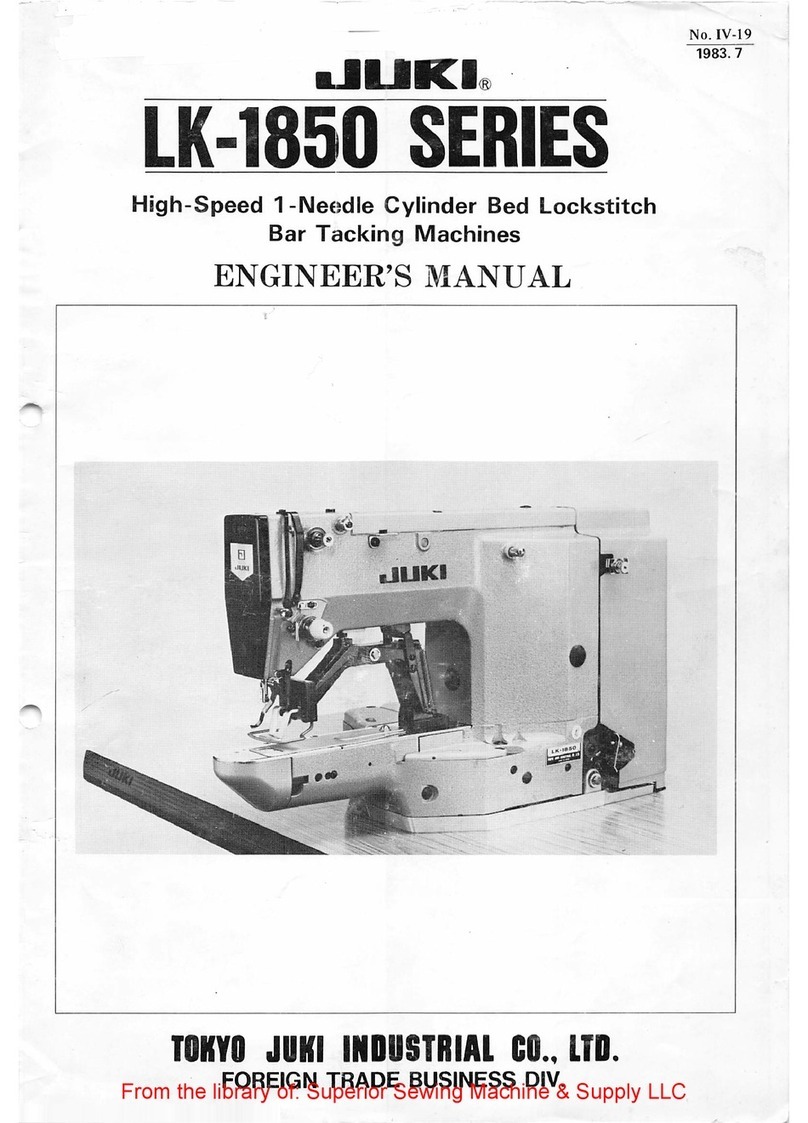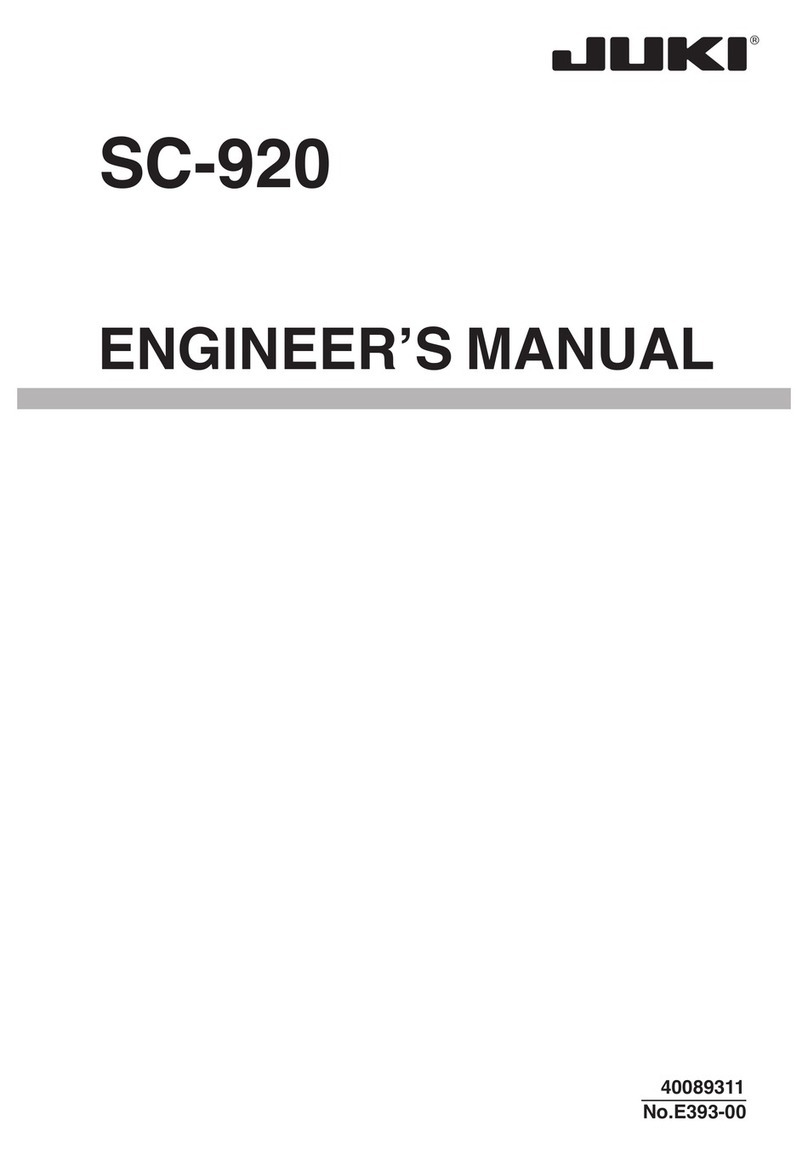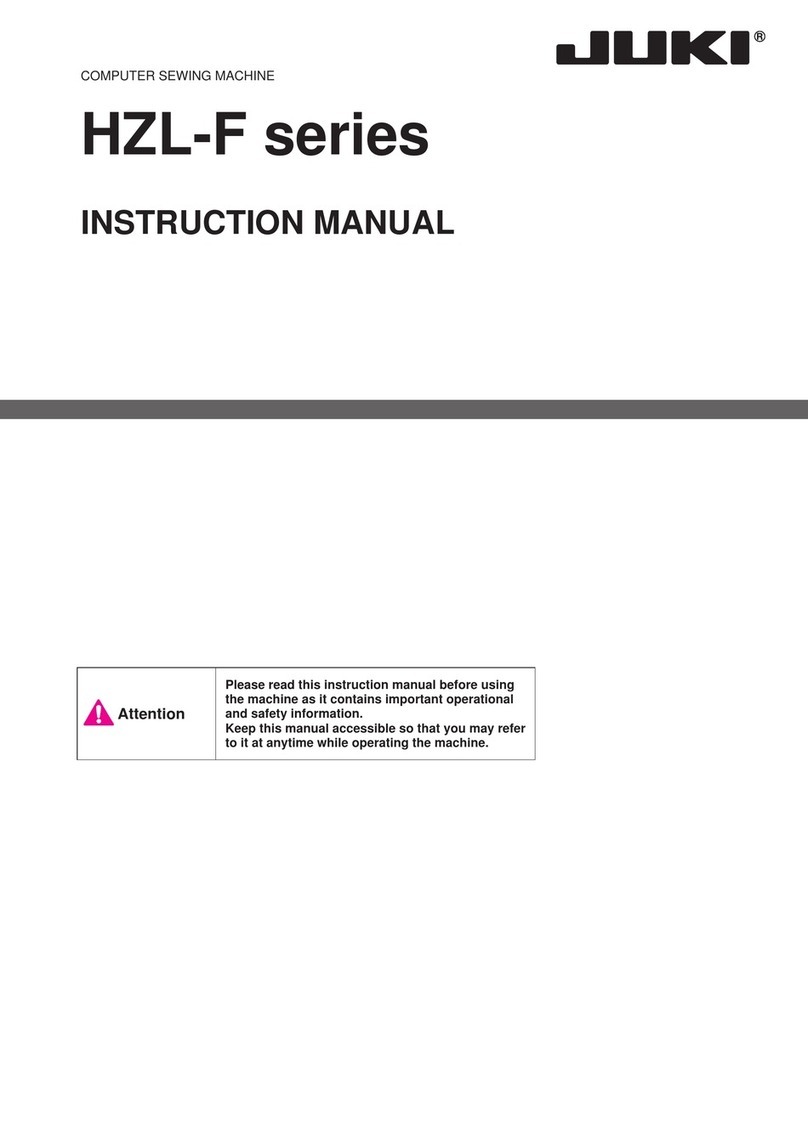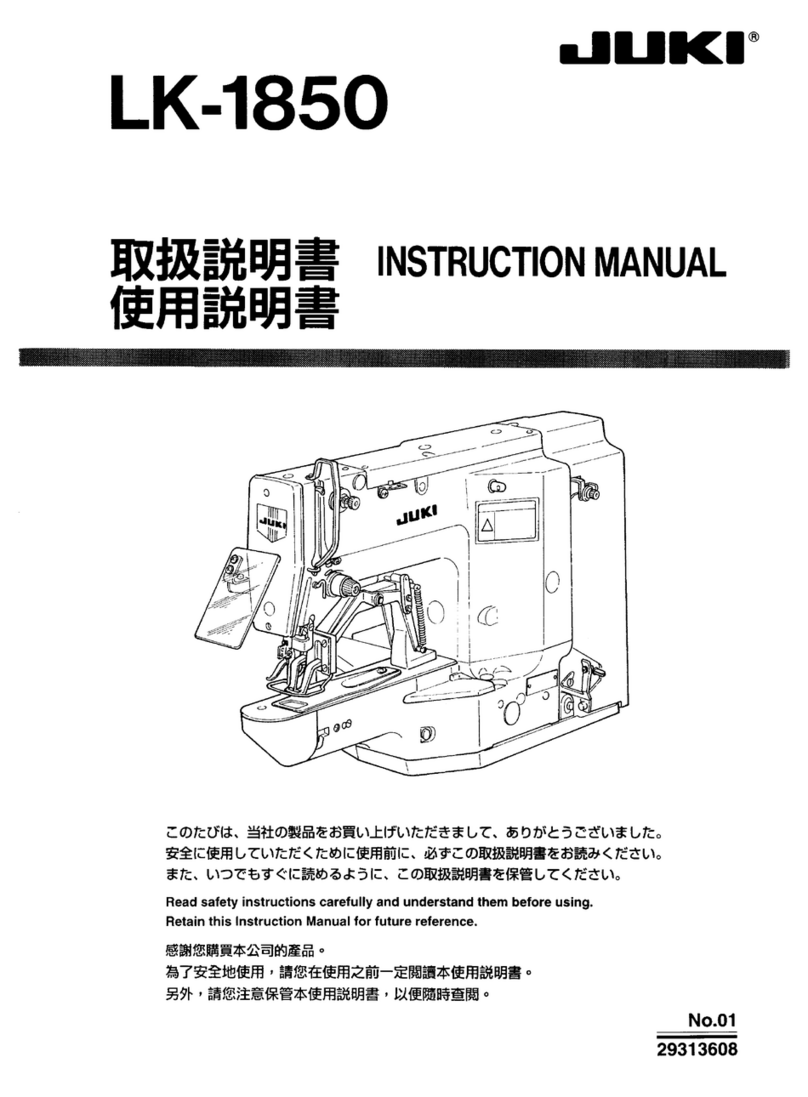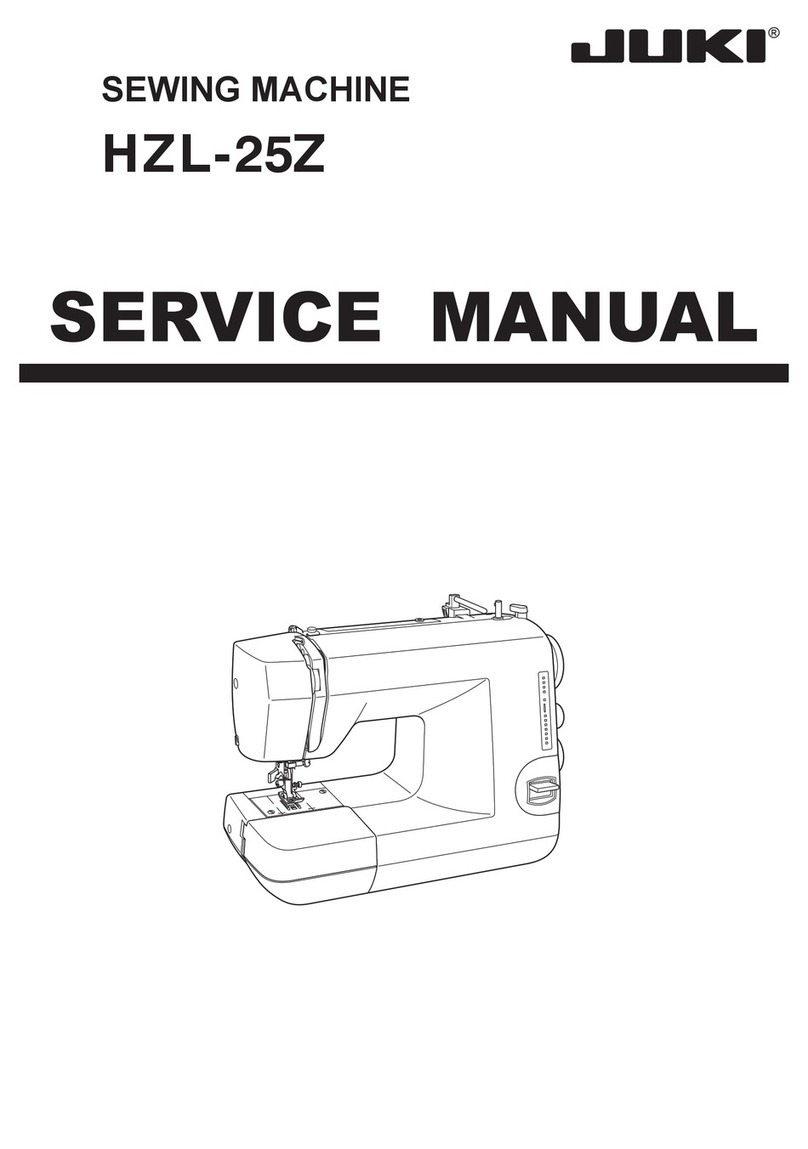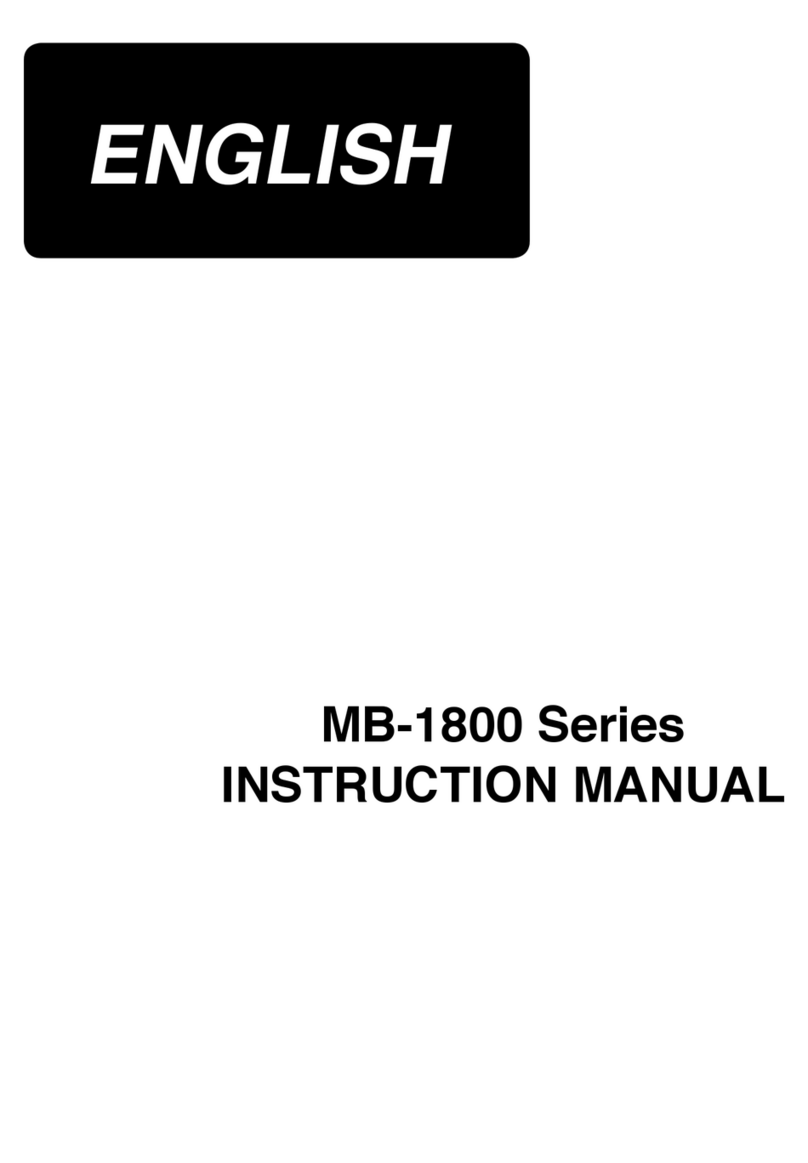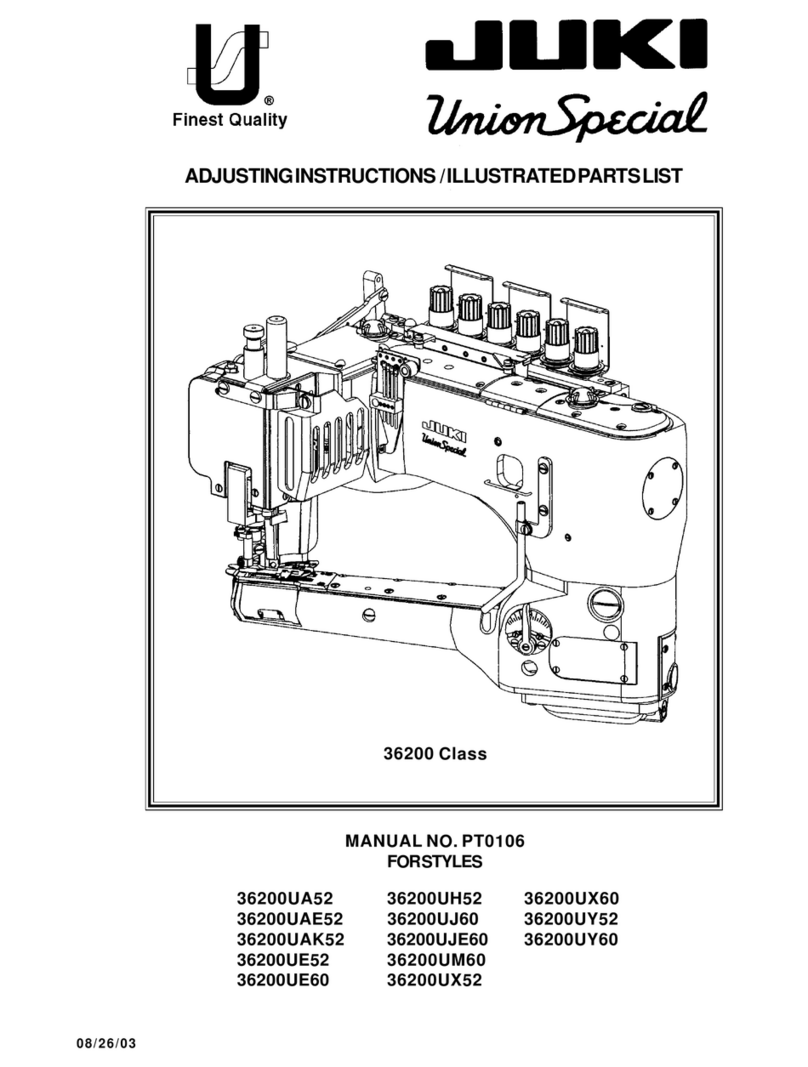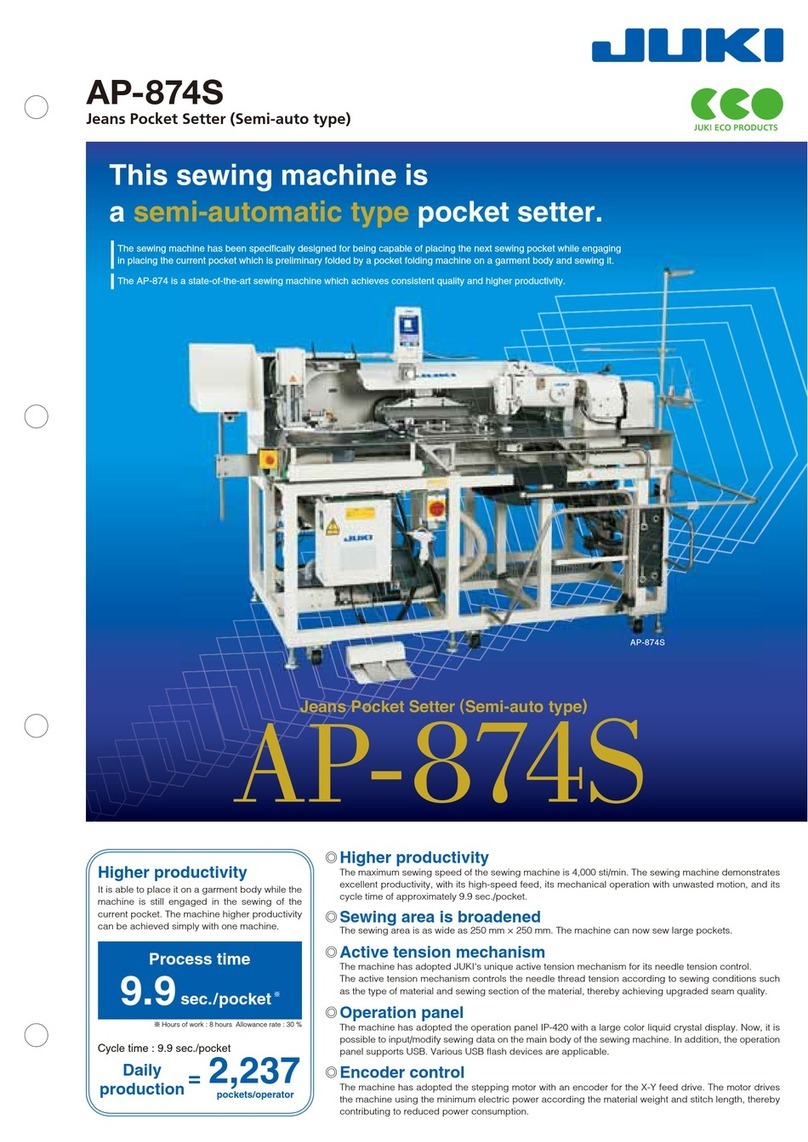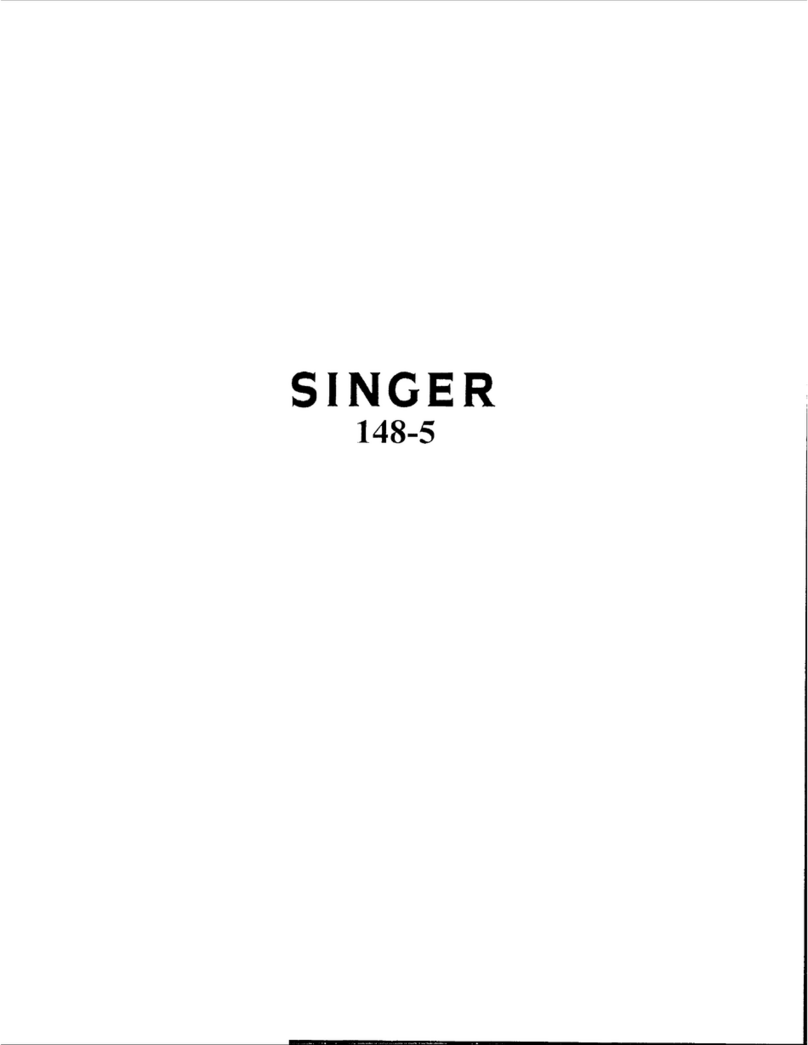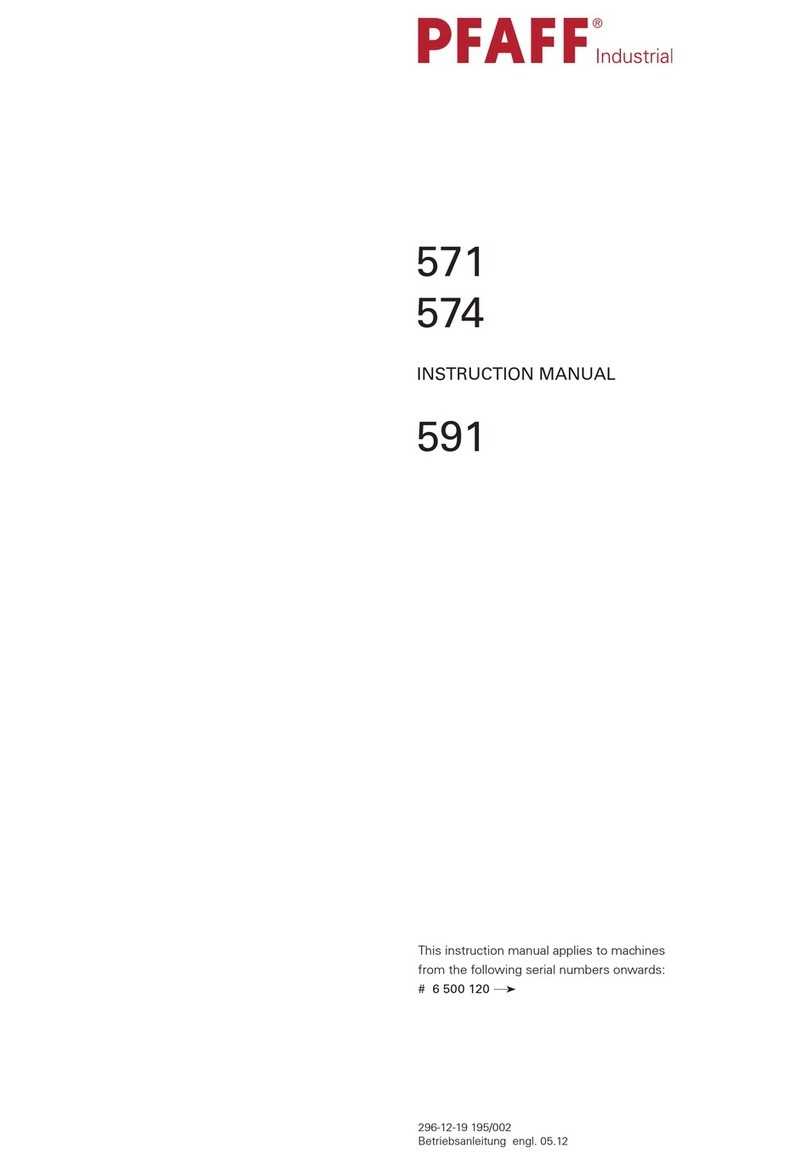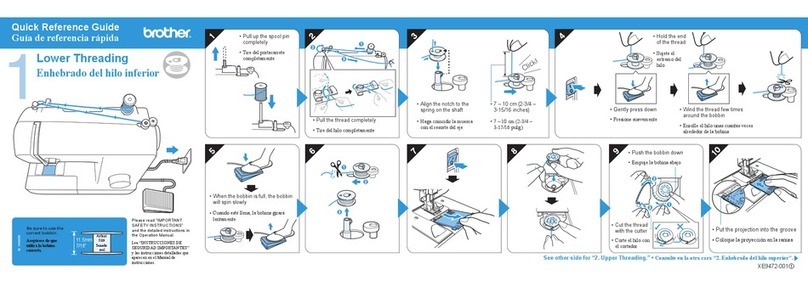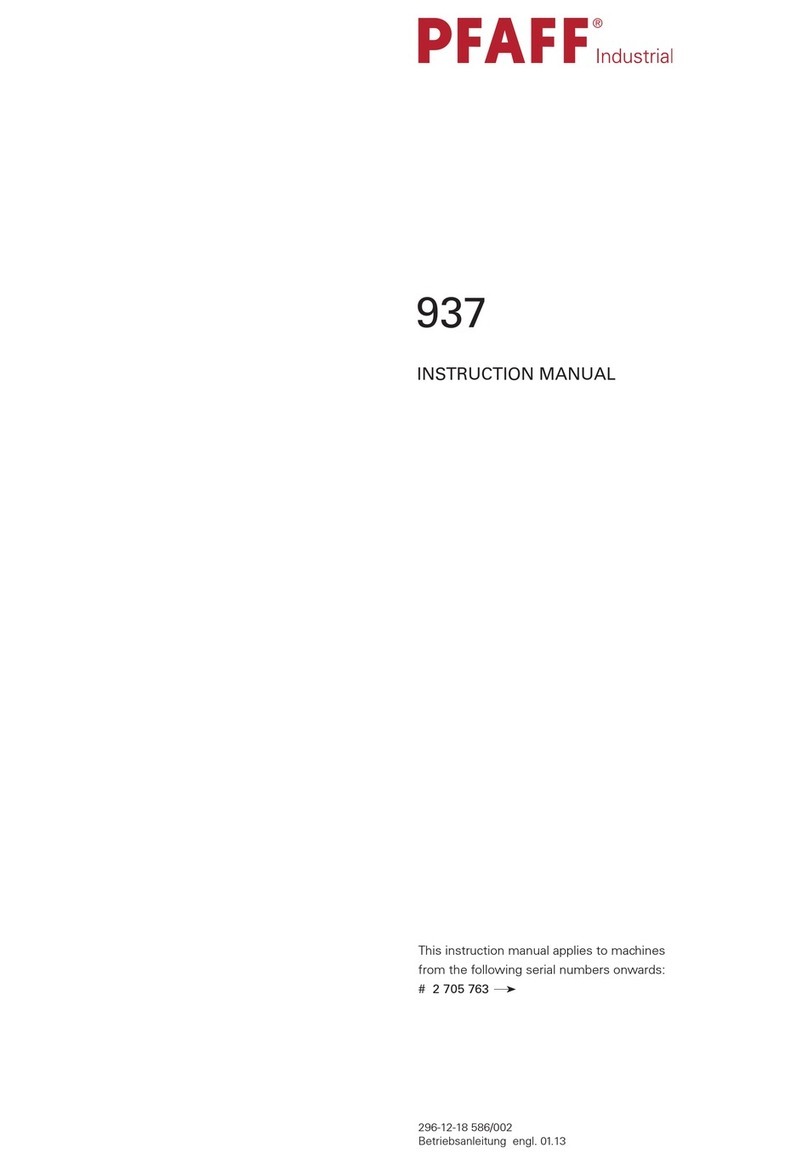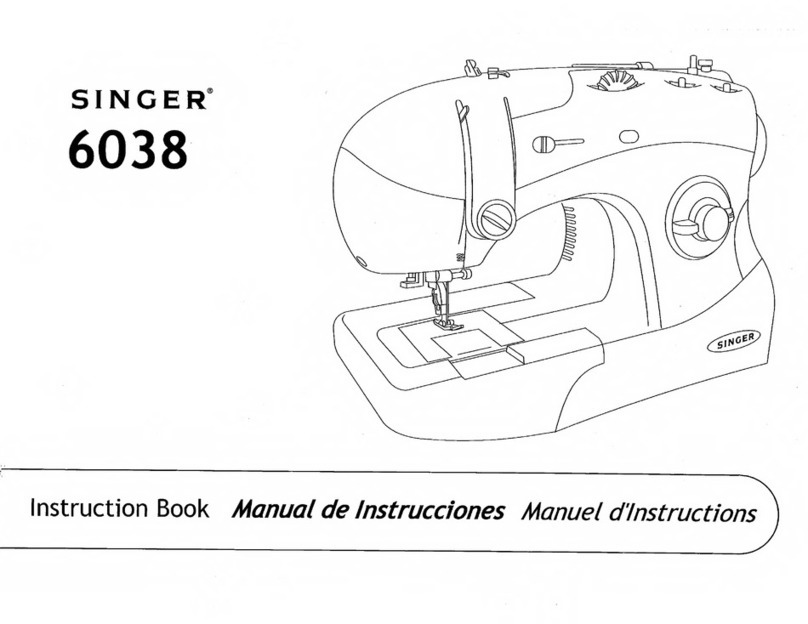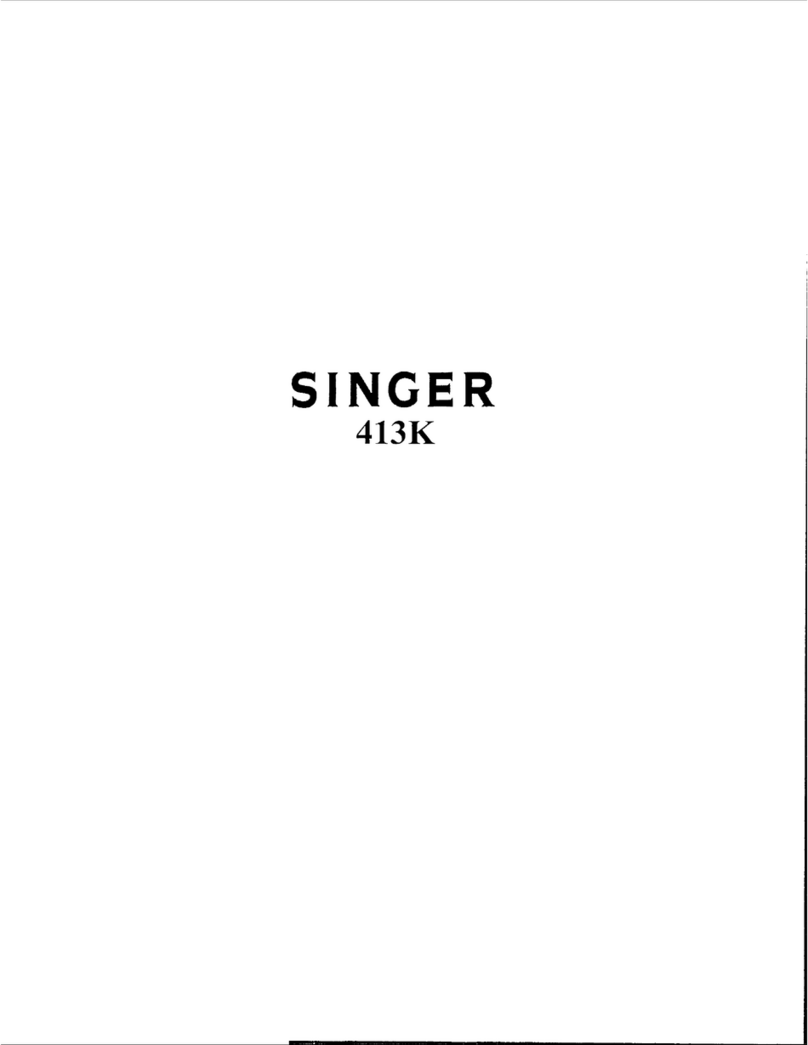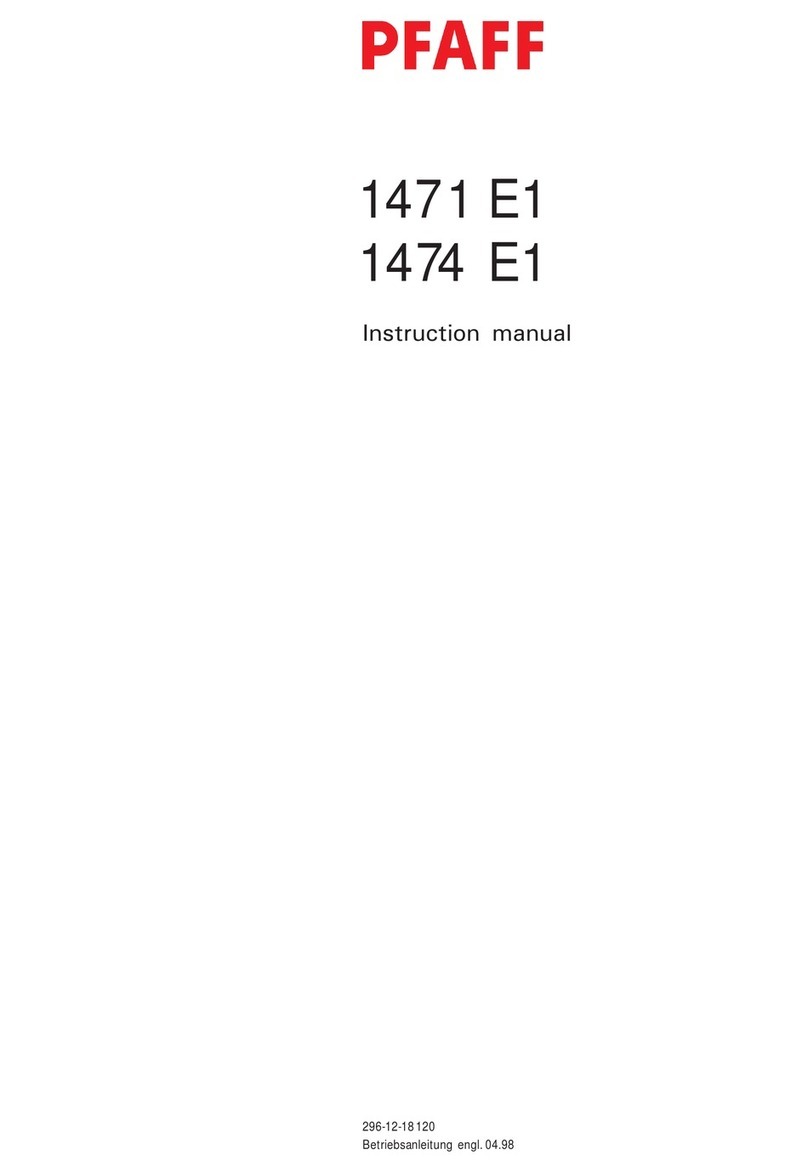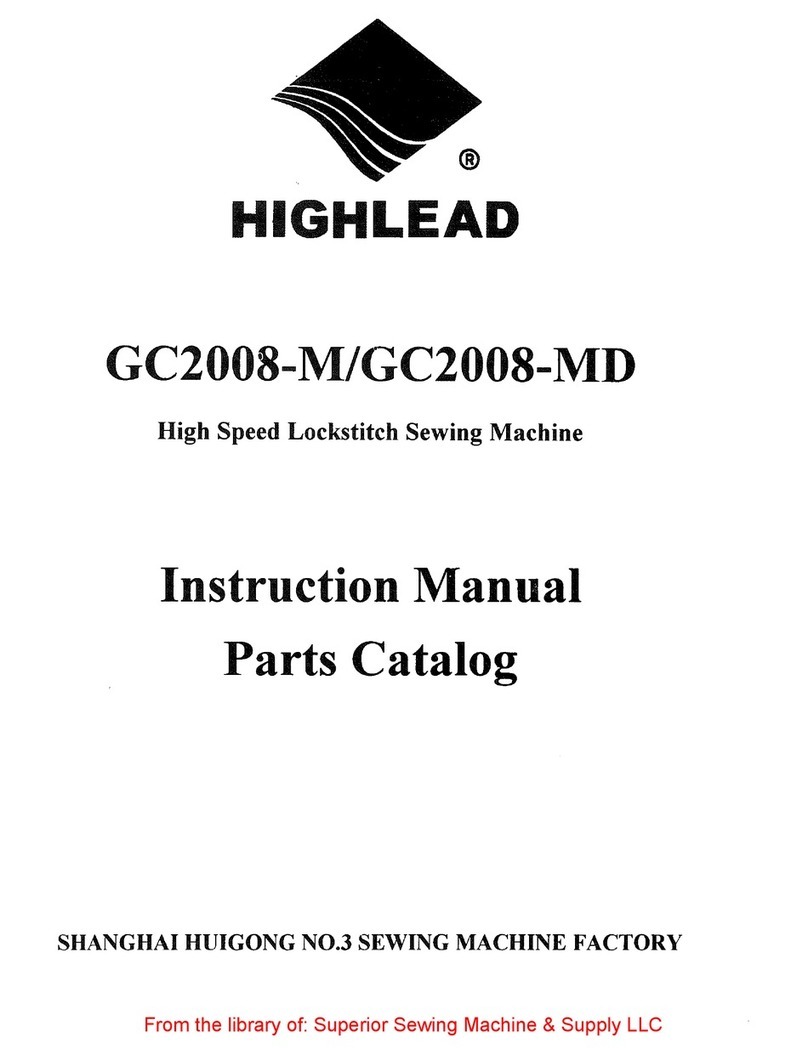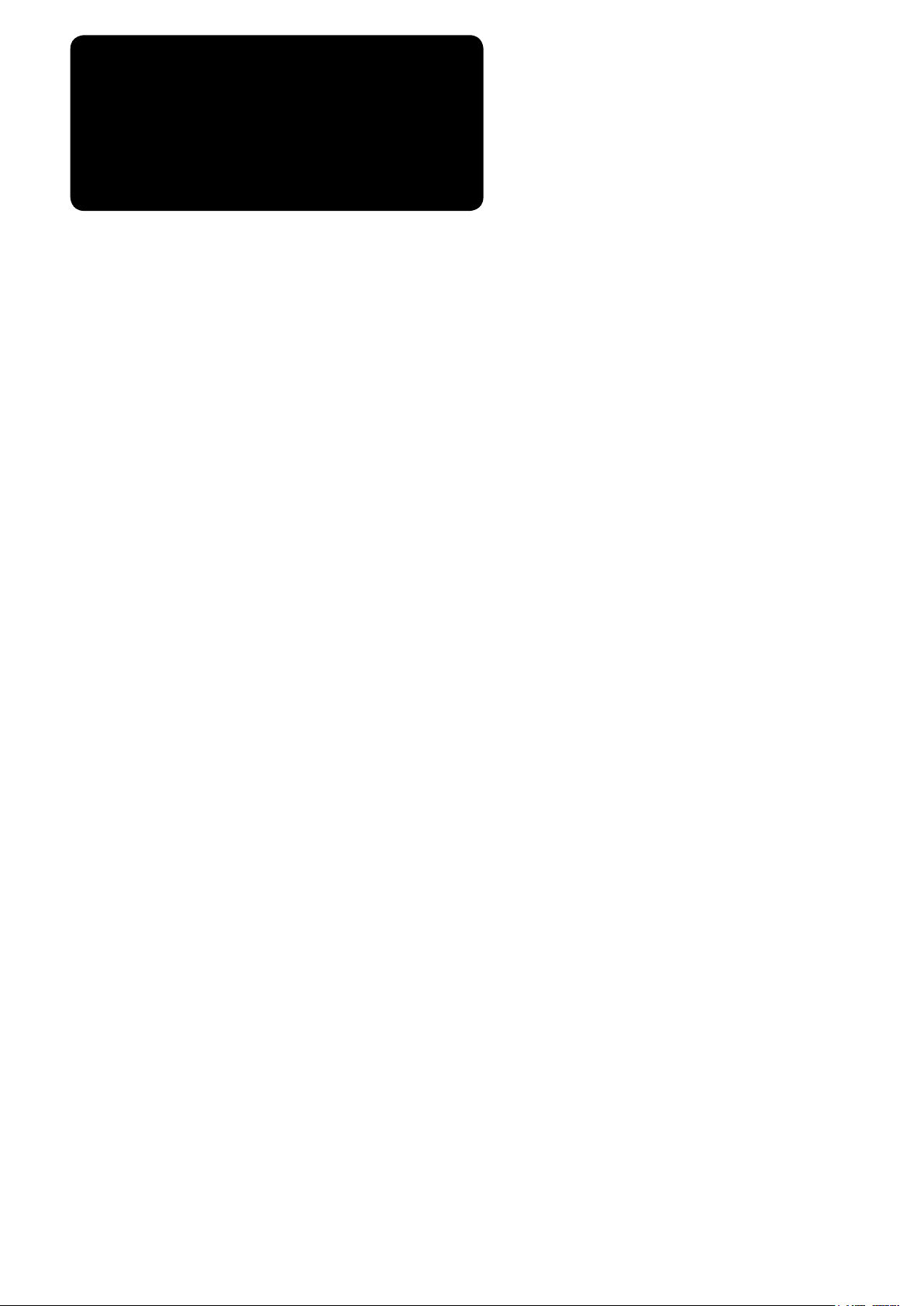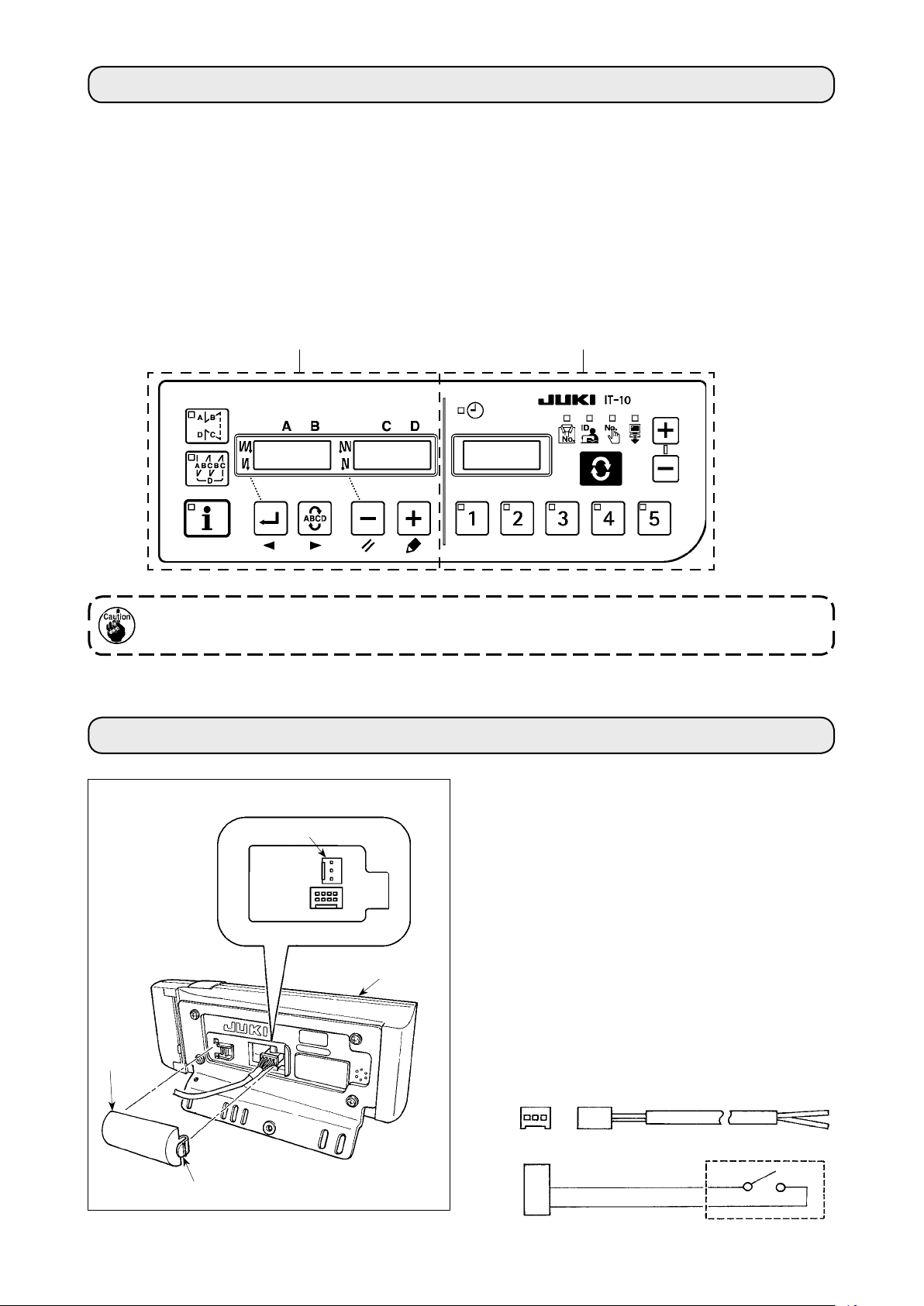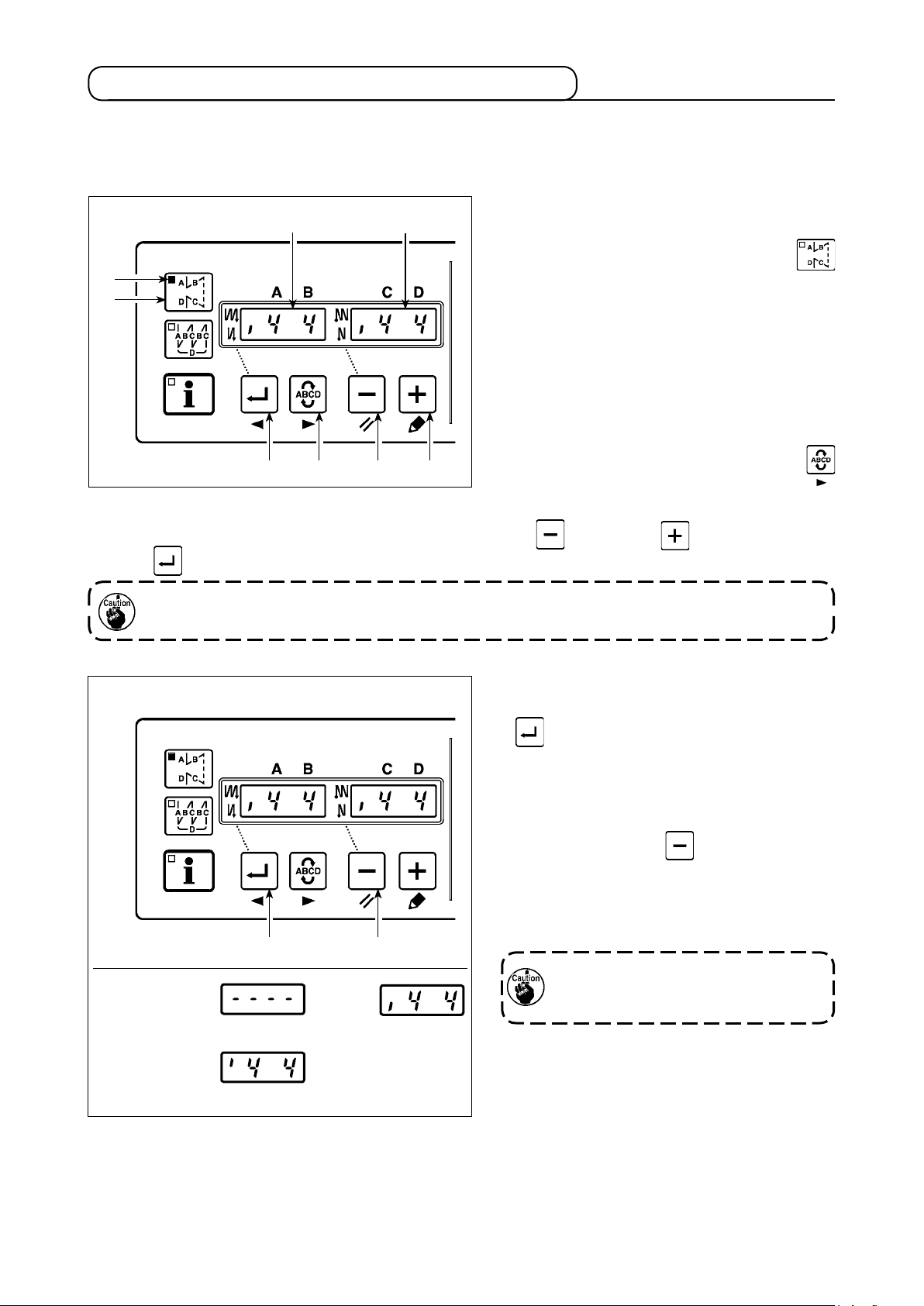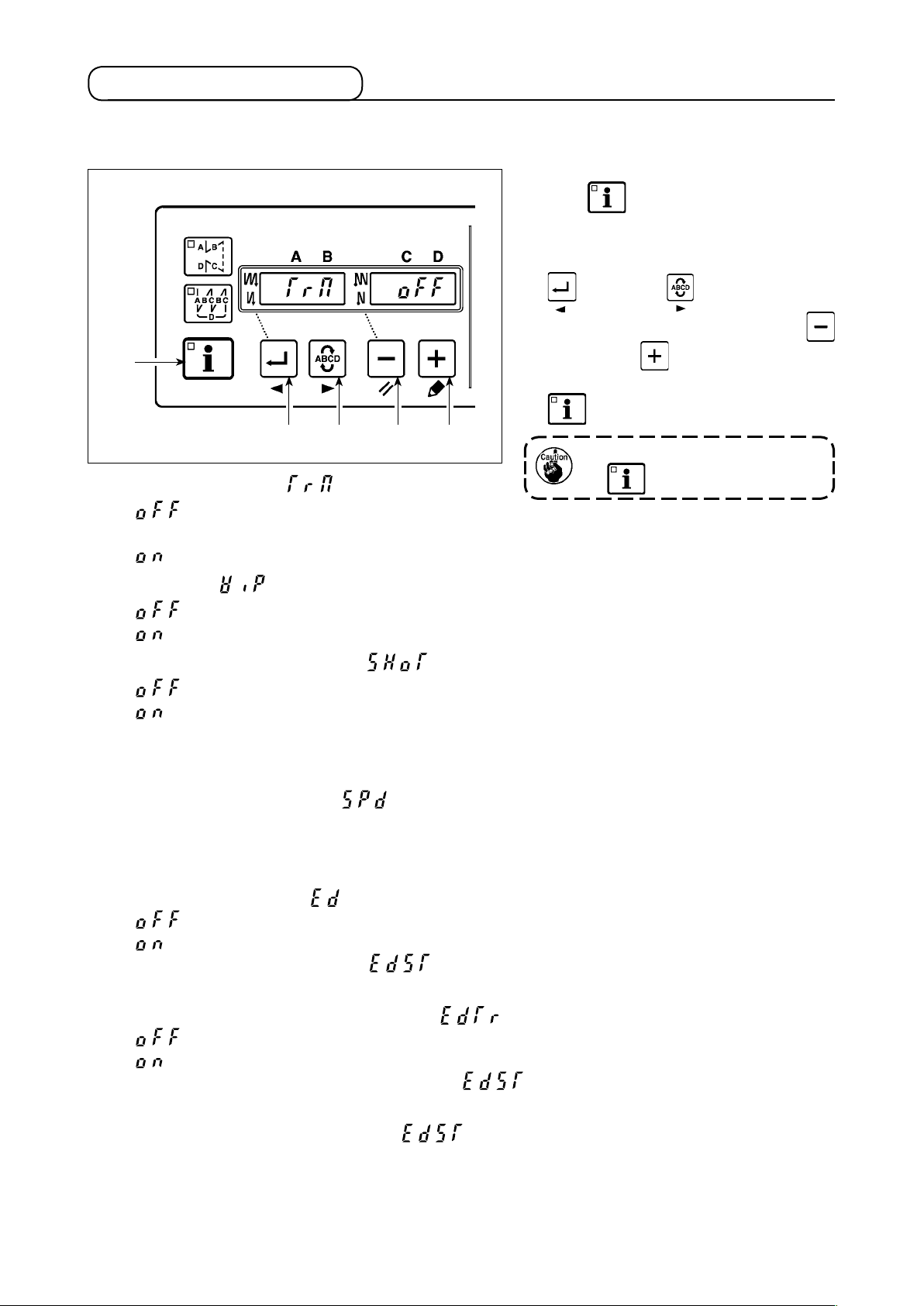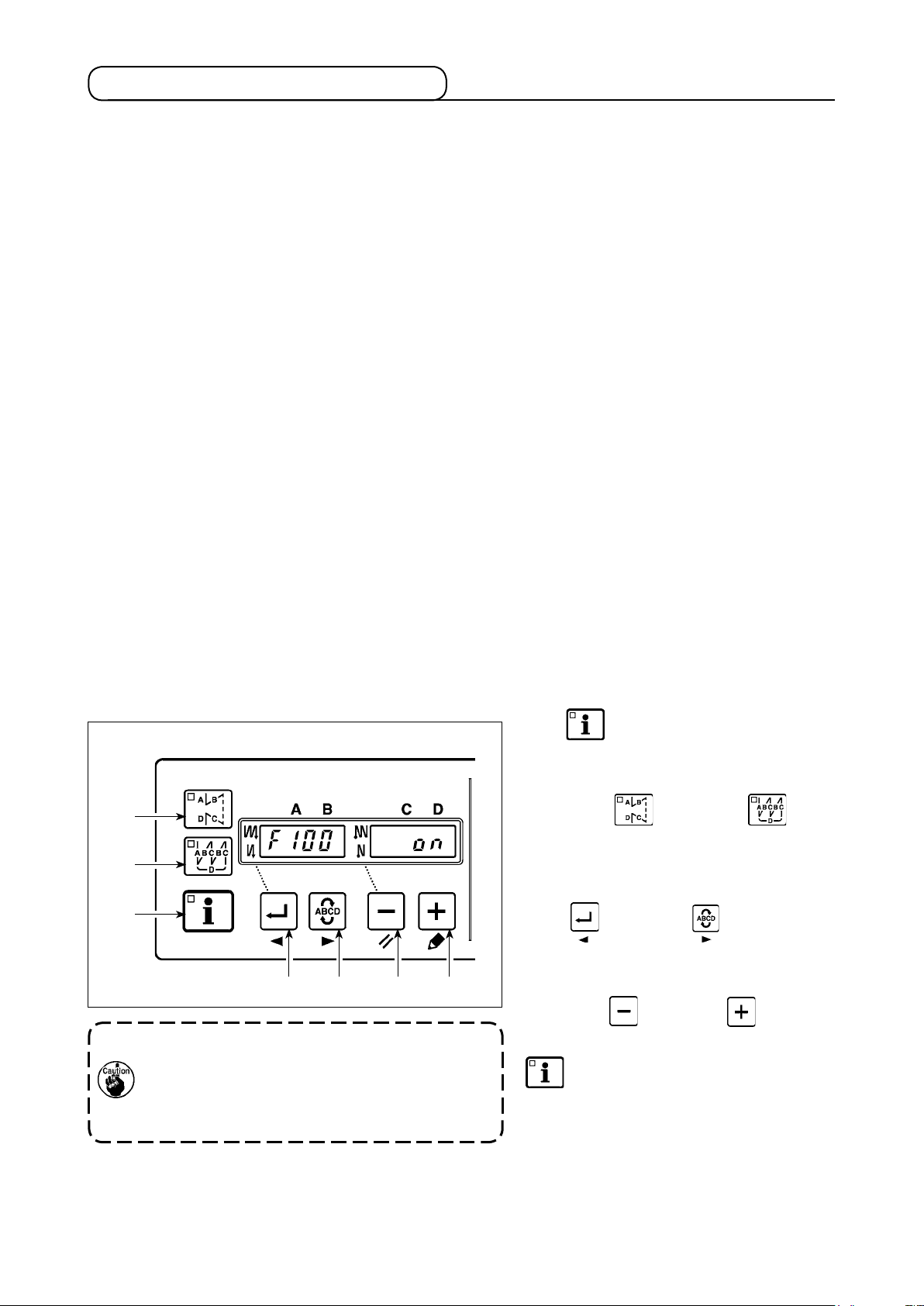CONTENTS
1. INTROdUCTION...................................................................................... 1
2. CONNECTING THE COUNT MANUAL SwITCH ................................... 1
3. USB pORT............................................................................................... 2
4. SETTING pROCEdURE Of THE MACHINE HEAd .............................. 2
5. AdjUSTING THE MACHINE HEAd(dIRECT-dRIvE MOTOR TypE
SEwING MACHINE ONLy) ..................................................................... 3
6. SEwING pATTERN SETUp BLOCk (LEfT pANEL) ............................. 4
6-1. Conguration.................................................................................................................................4
6-2. Operatingprocedureofthesewingpattern ...............................................................................5
(1) Reverse feed stitching pattern .................................................................................................... 5
(2) Overlapped stitching pattern ....................................................................................................... 6
6-3. One-touchsetting .........................................................................................................................7
6-4. Productionsupportfunction........................................................................................................8
6-5. Settingoffunctions .................................................................................................................... 11
7. pROdUCTION MANAGEMENT dATA MEASUREMENT BLOCk (RIGHT
pANEL) .................................................................................................. 12
7-1. Conguration...............................................................................................................................12
7-2. Normalstartupmode ..................................................................................................................13
(1) Normal startup mode screen..................................................................................................... 14
(2) No. switch input procedure under normal startup mode ...........................................................15
(3) List of No. input patterns by switches........................................................................................16
(4) Outputting measurement data...................................................................................................17
(5) How to change over the shift.....................................................................................................17
7-3. Setupmode..................................................................................................................................18
(1) Setup mode screen ...................................................................................................................18
(2) MAC address check screen ...................................................................................................... 19
(3) Memory switch setup screen.....................................................................................................20
(4) Clock setup screen....................................................................................................................22
(5) Initialization screen....................................................................................................................23
(6) USB format screen.................................................................................................................... 24
(7) IP address setup screen............................................................................................................ 25
(8) Version check screen ................................................................................................................26
7-4. Softwarerewritemode................................................................................................................27
8. AUTOMATIC COMpENSATION Of NEUTRAL pOINT Of THE pEdAL
SENSOR ................................................................................................ 28
9. SELECTION Of THE pEdAL SpECIfICATIONS ................................ 28
10. SETTING Of THE AUTO LIfTER fUNCTION ..................................... 29
11. SELECTING pROCEdURE Of THE kEy-LOCk fUNCTION ............. 30
12. INITIALIzATION Of THE SETTING dATA ........................................... 30
13. ERROR INdICATION............................................................................. 31