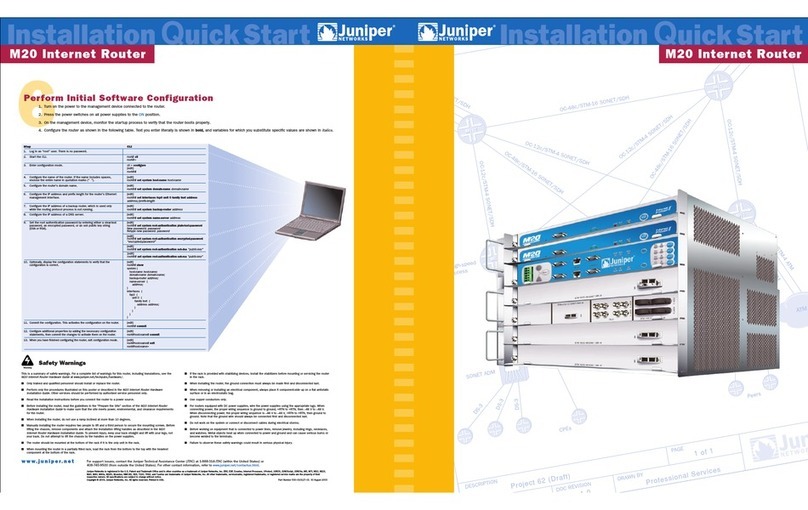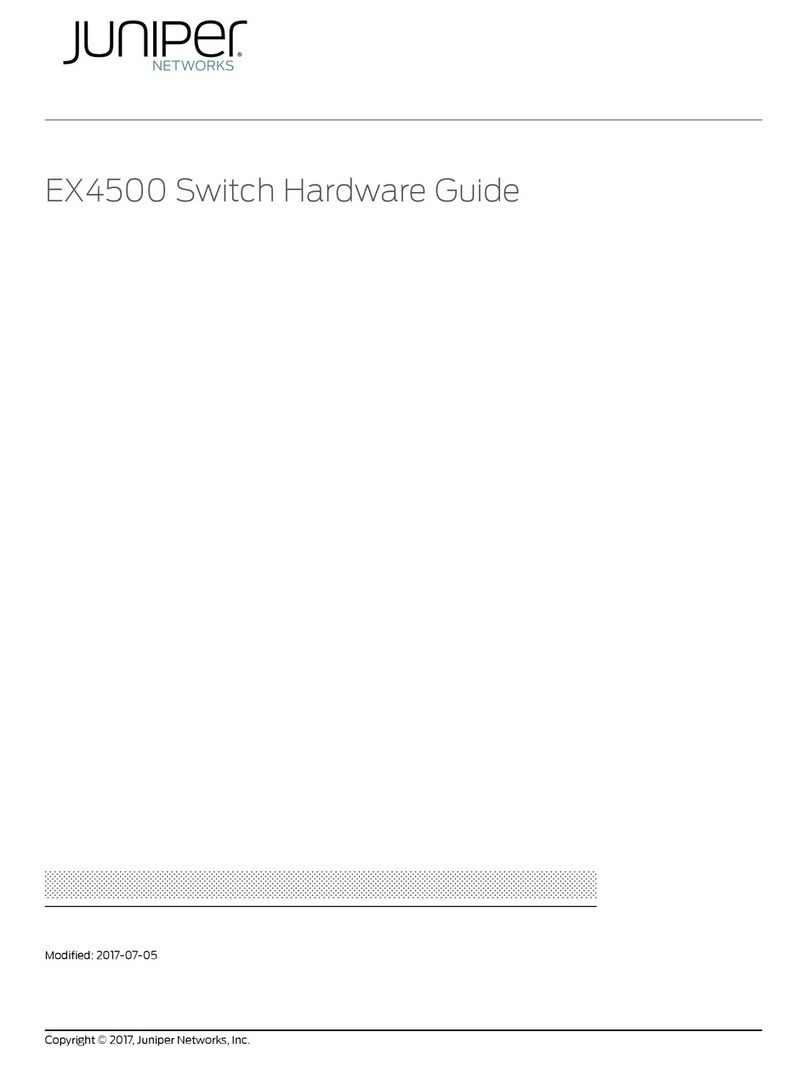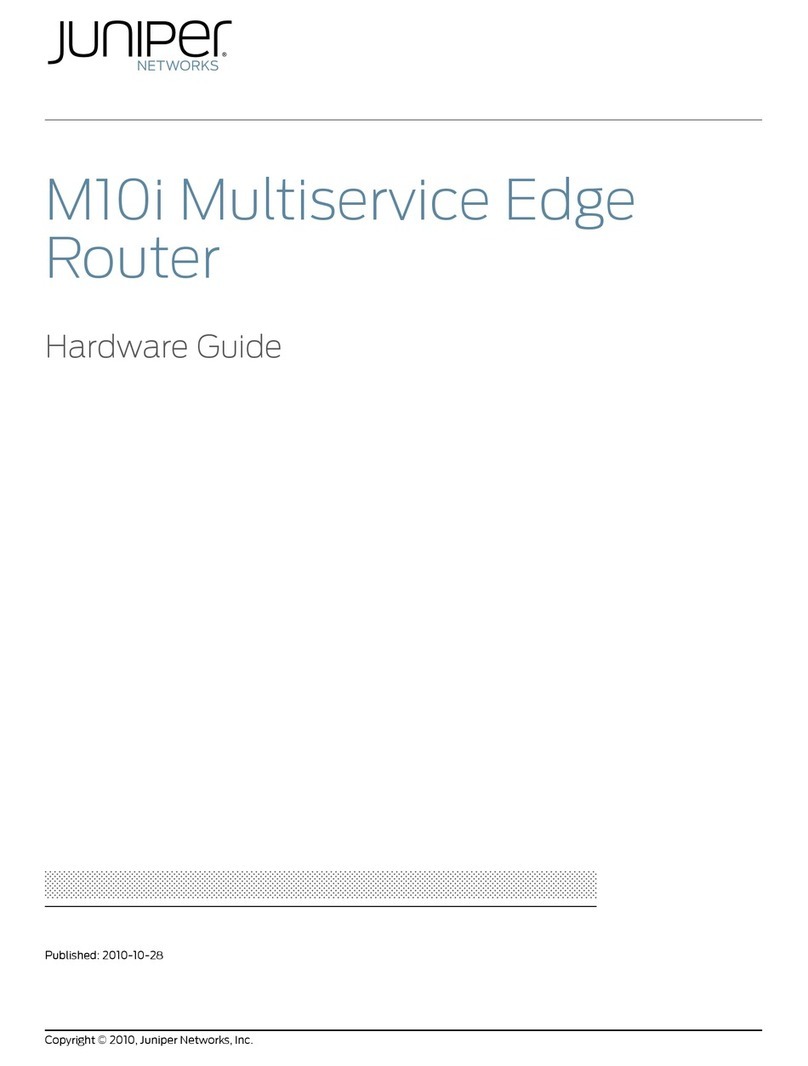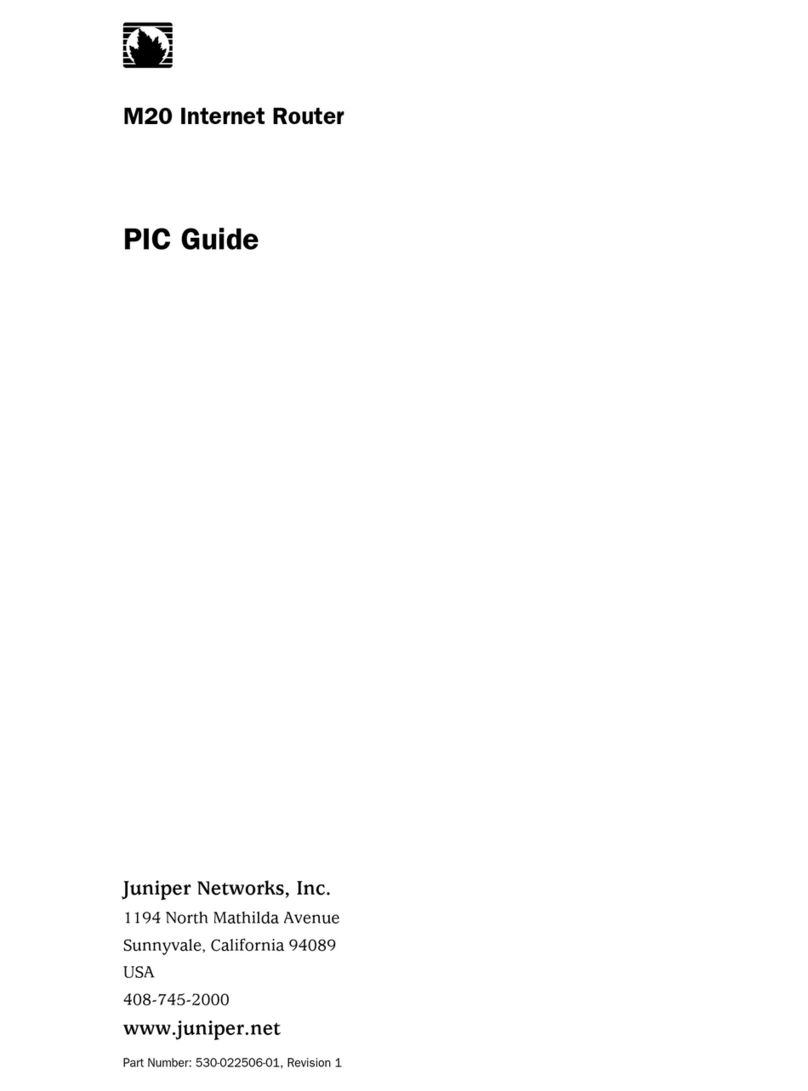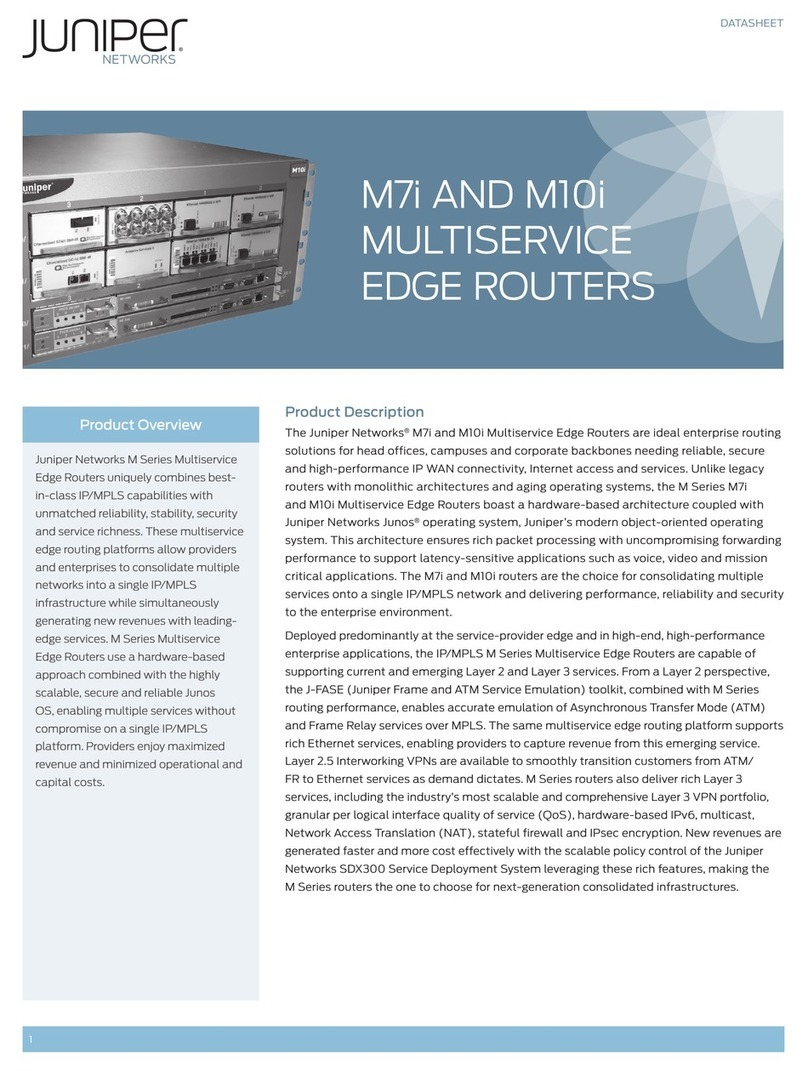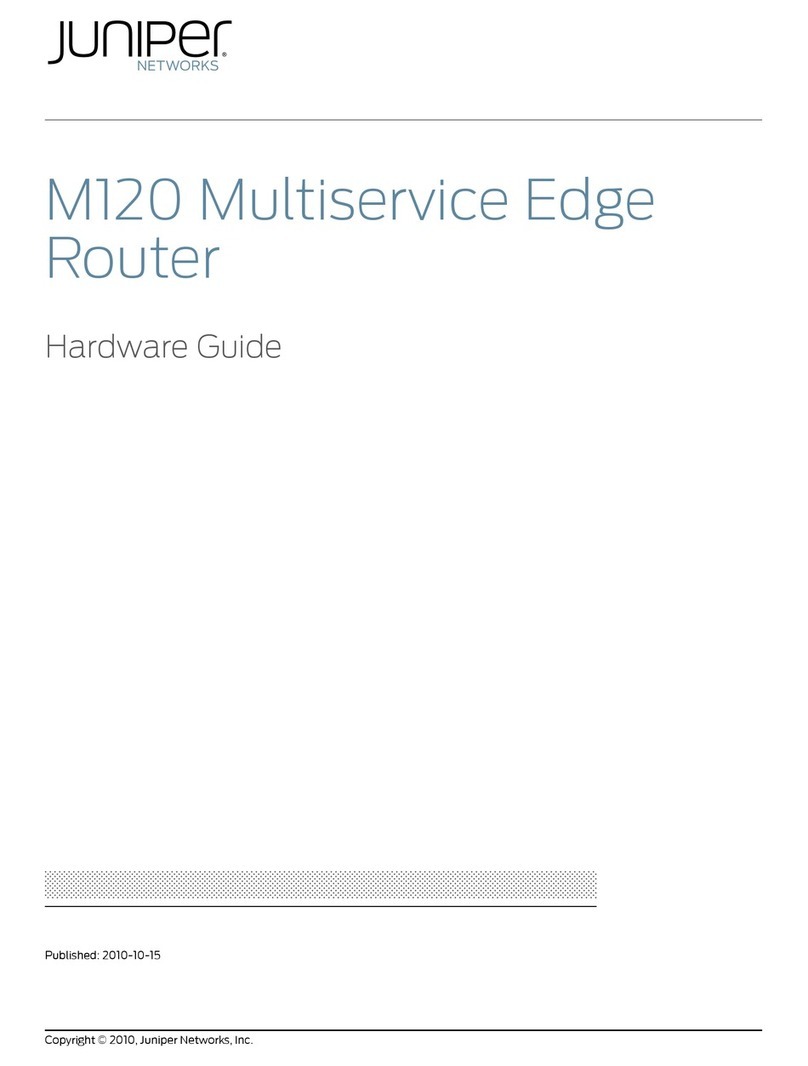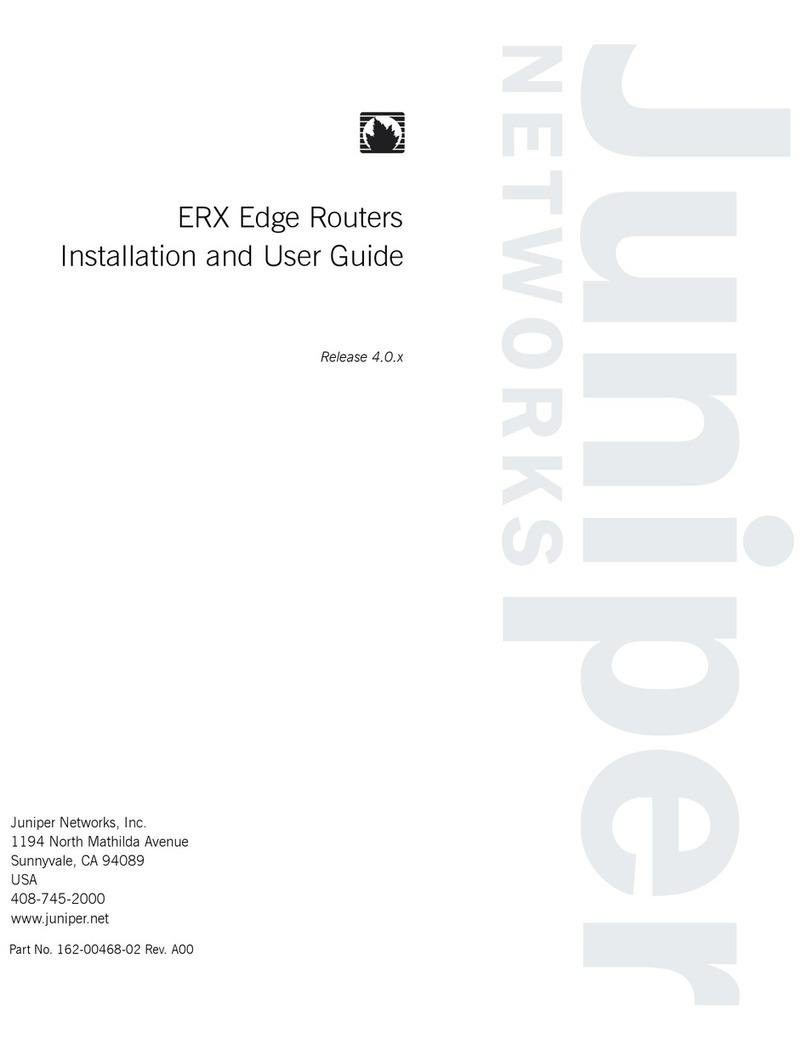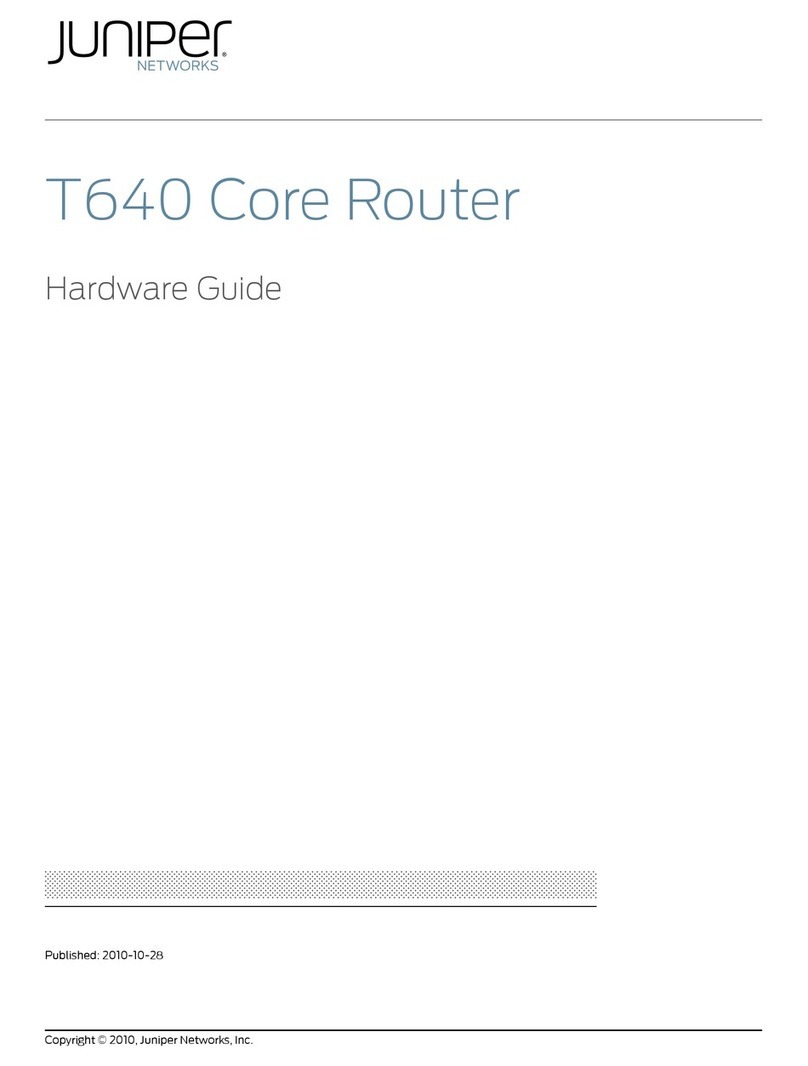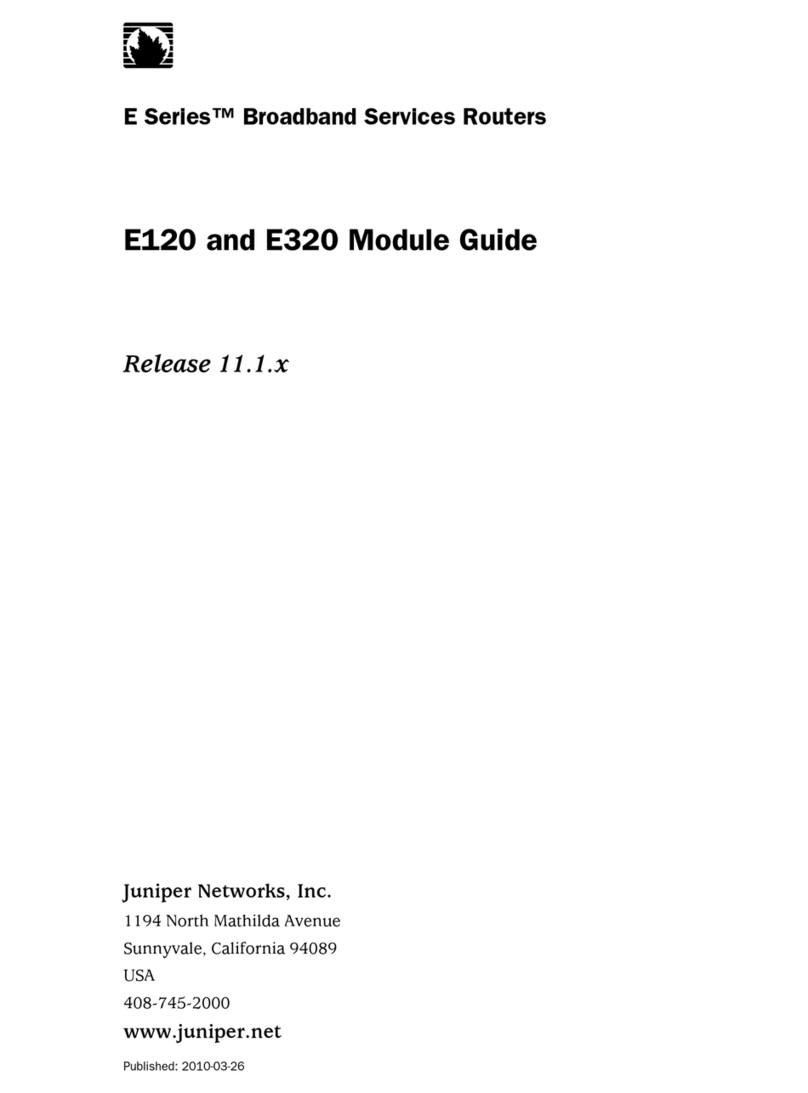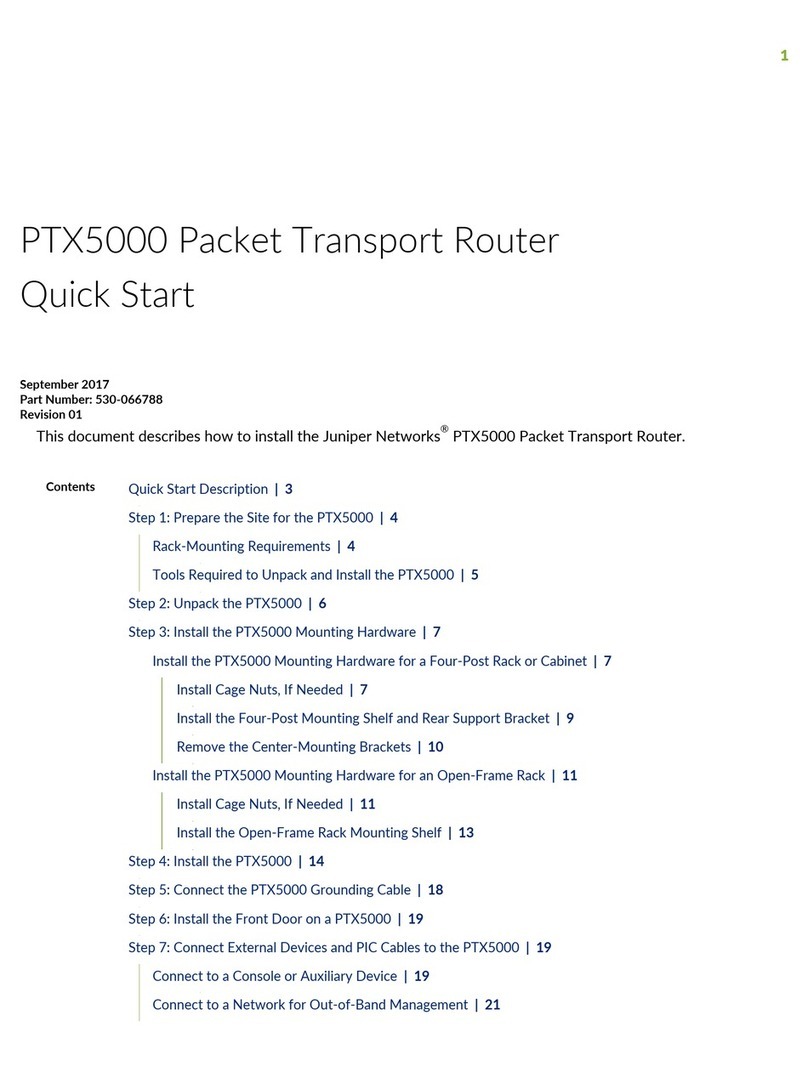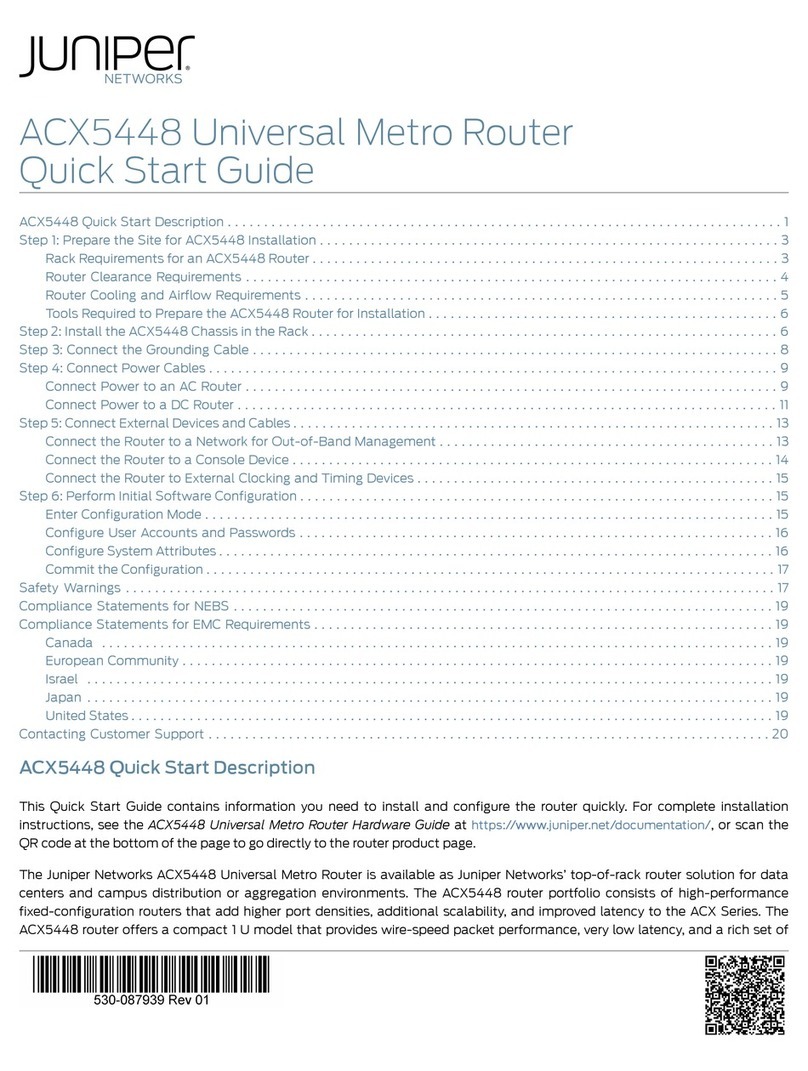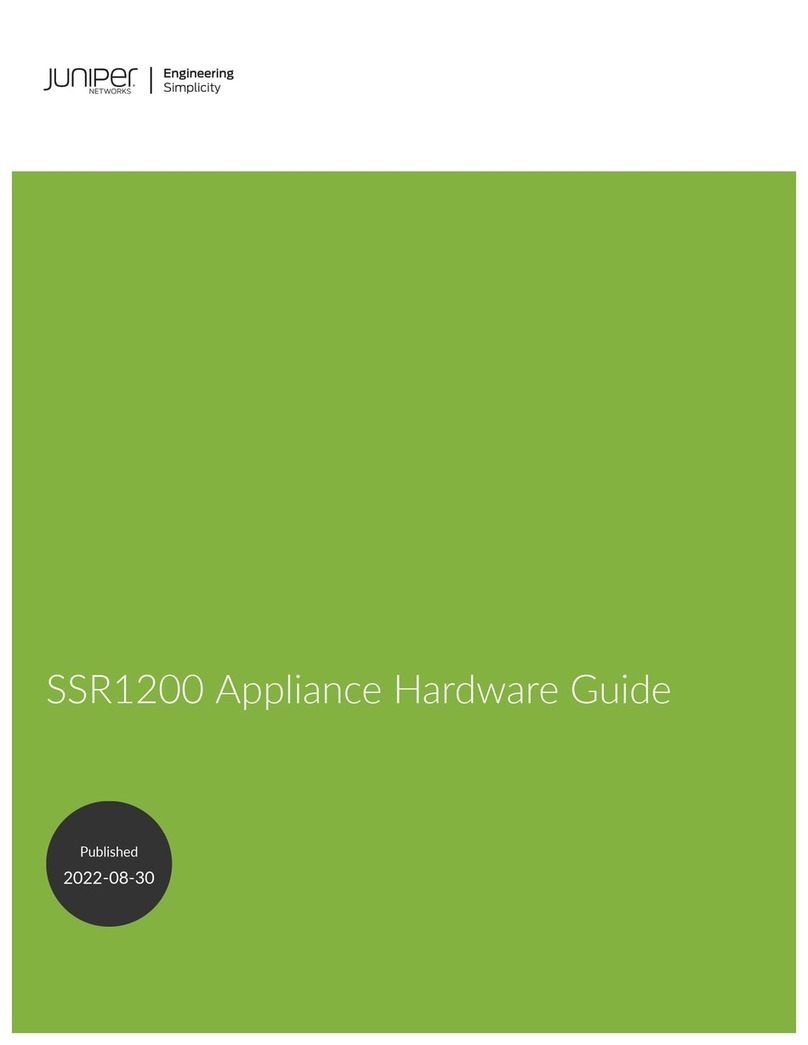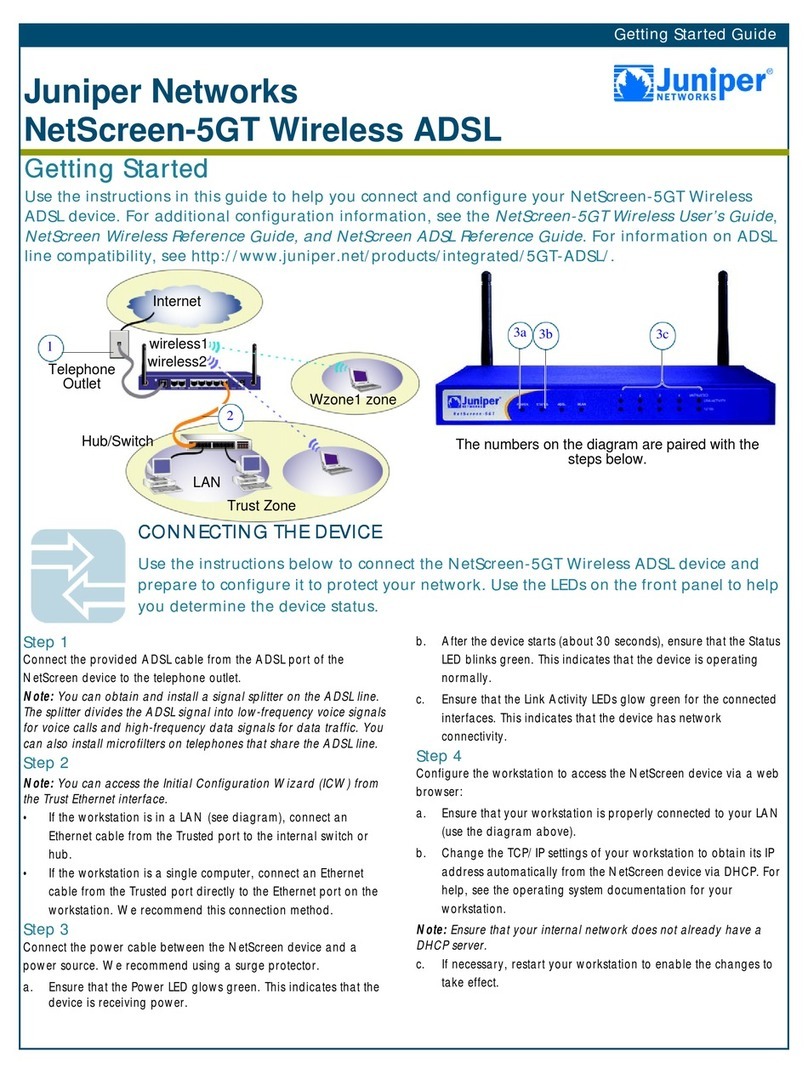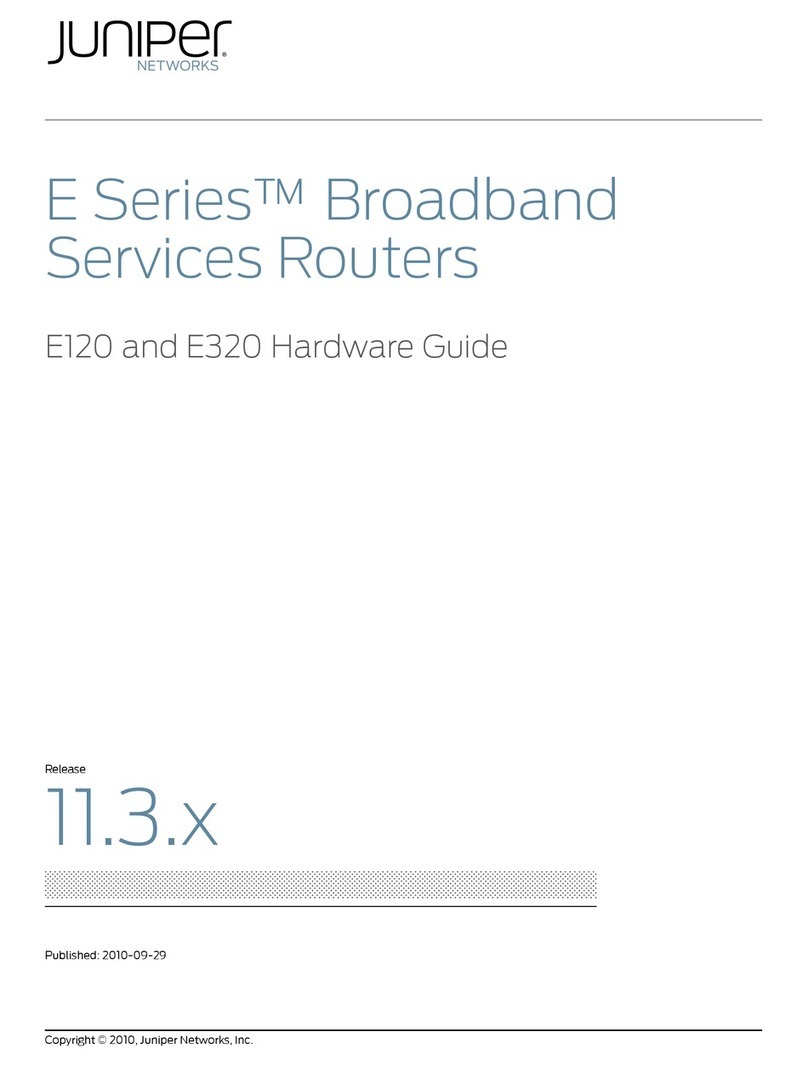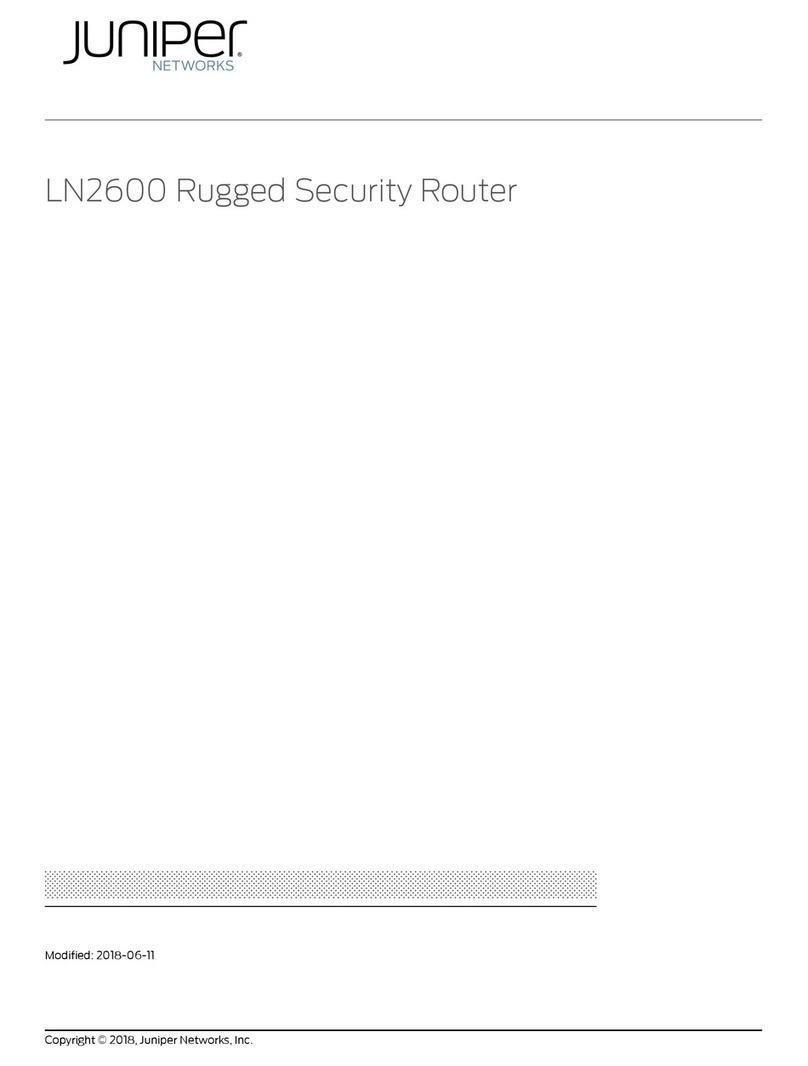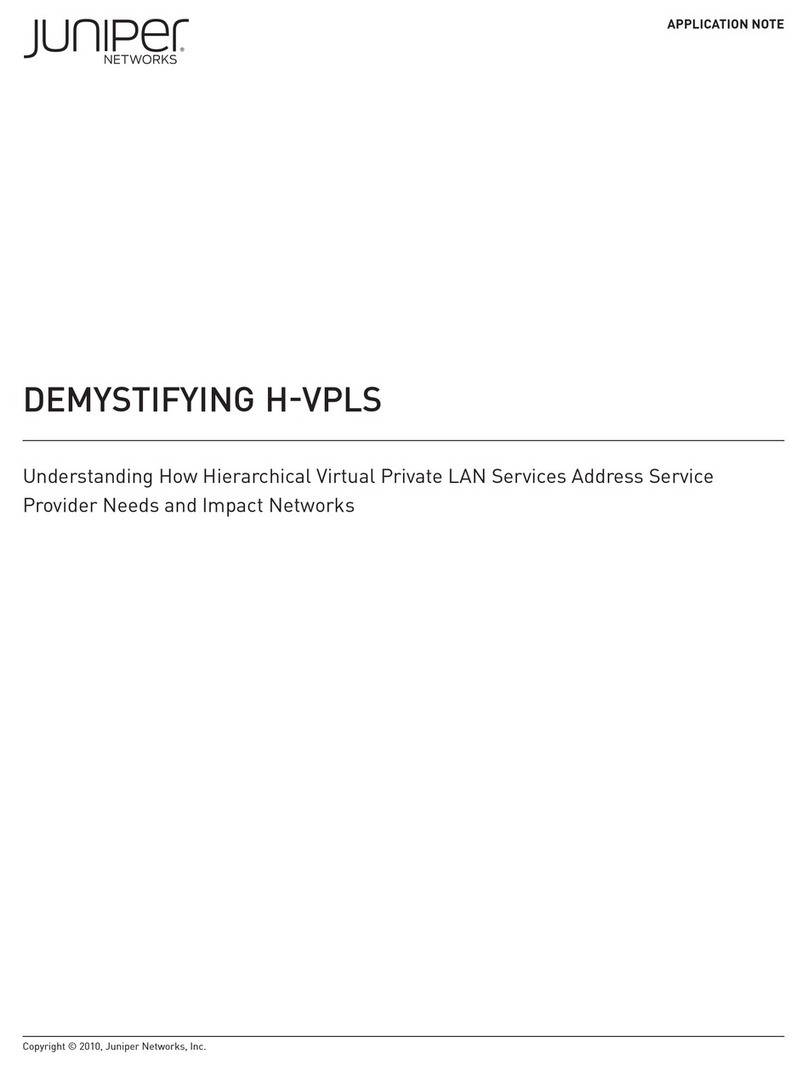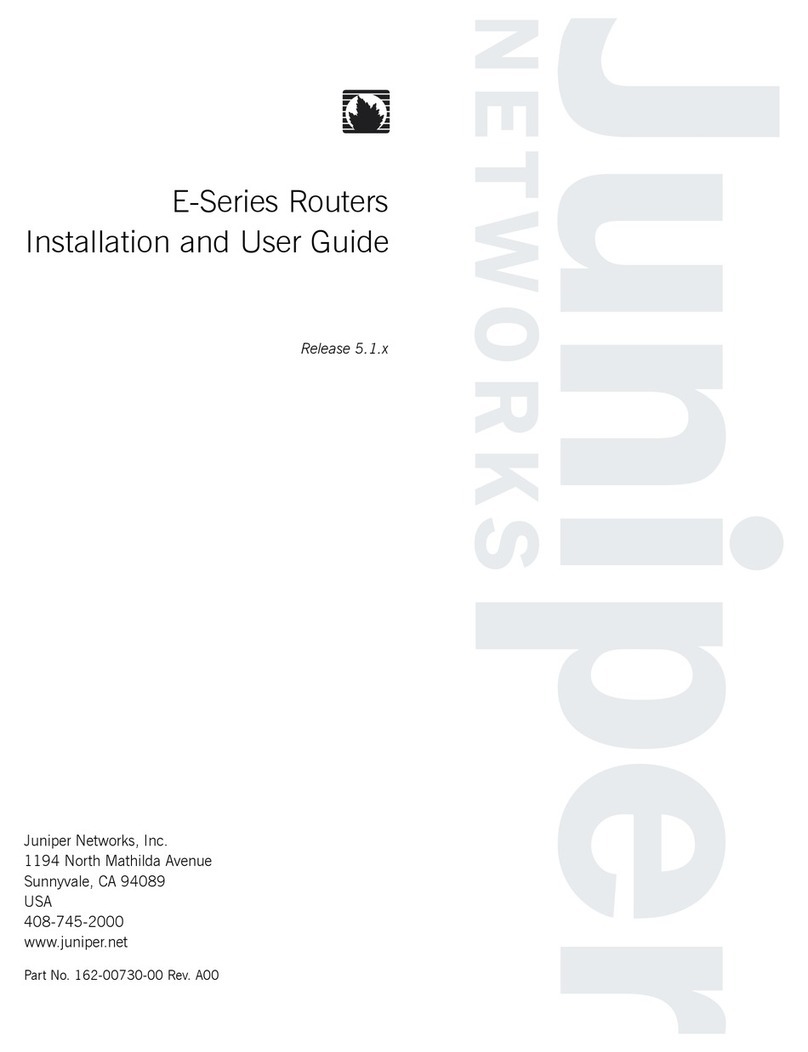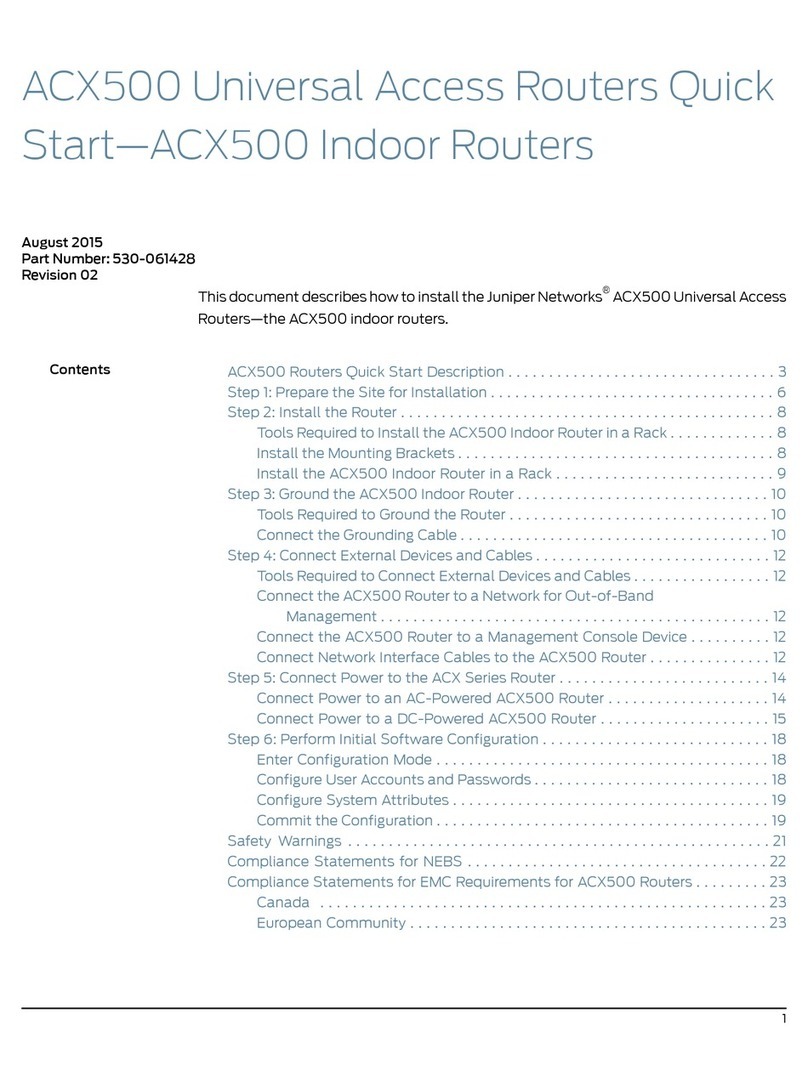M40 Internet Backbone Router
1
Rack Space Requirements
■You can install the router into either a center-mount
or front-mount rack.
■The holes in the mounting ears are spaced at
5-1/4 in. and at 7 in.
■The rack must be large enough to hold the
router and strong enough to support its weight
(up to 280 lbs).
2
Unpack the Router
■Move the shipping crate as close to the installation site
as possible.
■Open the top flaps on the shipping crate.
■Remove the accessory box.
■Twist the locking tabs to remove the crate from the pallet.
■Verify that you have received all parts on the packing list.
■Using a 9/16-in. socket wrench, remove the bolts
attaching the router to the pallet.
■Save the shipping crate, packing materials, and pallet in
case you need to move or ship the router.
4
Connect External Devices and PIC Cables
3
…Install the Router Manually
3b Lift the Router Into the Rack
Lifting the chassis and mounting it into the rack requires two people to lift and a third
person to secure the mounting screws. The empty chassis weighs over 180 lbs (81 kg).
■Make sure the rack is in its permanent location and is secured to the building.
■If you are using lifting handles to install the router, install the handles on the sides of the
chassis.
■If you are installing the router in the upper half of the rack, first install the C-bracket in
the rack.
■With one person at each side of the chassis, have each person grasp the front and side
of the chassis under the card cage (or the lifting handles). Lift the chassis and position it
in the rack.
■Align the bottom mounting holes on the chassis mounting ears with the holes in the rack.
■Install a mounting screw (provided) into each of the two aligned holes.
5
Connect Ground and Power Cables
Connect a management console:
■Turn off the power switch on the console.
■Plug the female end of the RS-232 serial connector
into the CONSOLE port on the craft interface.
■Tighten the screws on the connector.
Connect to a
network for out-of-
band management:
■Plug one of the
Ethernet cable
connectors
into the
MANAGEMENT
ETHERNET port
on the craft
interface.
■Tighten the
screws on the
connector.
■Plug the other end into the networking device.
Connect the PIC cables:
■Identify the appropriate cable to be connected to each PIC.
Do not look directly into the PIC transceivers or into the ends of fiber-optic cables.
Fiber-optic cables contain laser light sources that can damage your eyes.
■Insert the appropriate cable connector into the PIC transceiver.
■Drape the cable over the covered metal hooks in the cable management system to prevent
cables from dislodging or developing stress points.
3a Remove Components
■Remove power supplies, Routing Engine, FPCs, SCB, impellers,
fan tray, and cable management system before lifting the router.
■Slide each component out of the chassis evenly so that it does
not become stuck or damaged.
■Label each component as you remove it so you can reinstall it in
its correct location.
■Immediately store each removed component in an electrostatic
bag.
■Do not stack removed components. Lay each one on a flat
surface.
■For instructions on removing router components, see “Install the
Router and Its Components” in the
M40 Internet Backbone
Router Hardware Installation Guide.
3
Install the Router
Using a Lift…Or
Because of the router’s size and weight,
we highly recommend using a lift to install
the router.
■Make sure the rack is properly secured to the building
in its permanent location.
■Load the router onto the lift.
■Use the lift to position the router in the rack at the
correct height.
■Align the bottom mounting holes on the chassis
mounting ears with the holes in the rack. If you are
center-mounting the router, attach one of the mounting
ears to the center of each side of the chassis.
■Install a mounting screw (provided) into each of the two
aligned holes.
■Moving up the sides of the router, install screws in every
hole on the mounting ears.
■Move the lift away from the rack.
For AC power supplies:
■Plug the AC power cable into the receptacle on one of the power supplies.
■Plug the other end of the power cable into the AC power source receptacle.
■Repeat for the second AC power supply.
For DC power supplies:
■Ensure that the voltage across the DC power source cables is 0 V and
that the cable leads will not become active during installation.
■Secure the cable lug and ground
wire to the grounding studs on
the power supply faceplate with
the washers, then with the nuts.
■Remove the plastic shield
covering the terminal studs on
the power supplies.
■Remove the nut and locking
washer from the power supply
terminal studs and attach the DC
power sources to the terminal studs:
■Connect the positive (+) cable lugs to the RTN (return) terminals.
■Connect the negative (–) cable lugs to the –48 V (input) terminals.
■Secure the power cable lugs to the terminal studs with the washers, then with the nuts.
■Verify that the power and ground cabling are correct. Make sure that the power cables do not
cover the Routing Engine or the alternate power supply.
■Replace the plastic shield covering the terminal studs.
■To verify that the power supplies are installed correctly, turn the power switch on one of the power
supplies ON. The green OK LED on the power supply faceplate should blink, then light steadily.
Tools You’ll Need to Install the Router
■A mechanical lift – recommended
■Phillips screwdrivers, numbers 1 and 2
■Flat-blade screwdrivers, 3/16-in. and 1/4-in.
■Electrostatic discharge wrist strap
■Open-end or socket wrench, 9/16-in.
(if you are front-mounting the router)
■Wire cutters
■Pliers
■Anti-static mat
3c Reinstall Components
Make sure that all empty slots are covered with a blank panel
before operating the router.
■Slide each component into the chassis evenly so that it does not
become stuck or damaged.