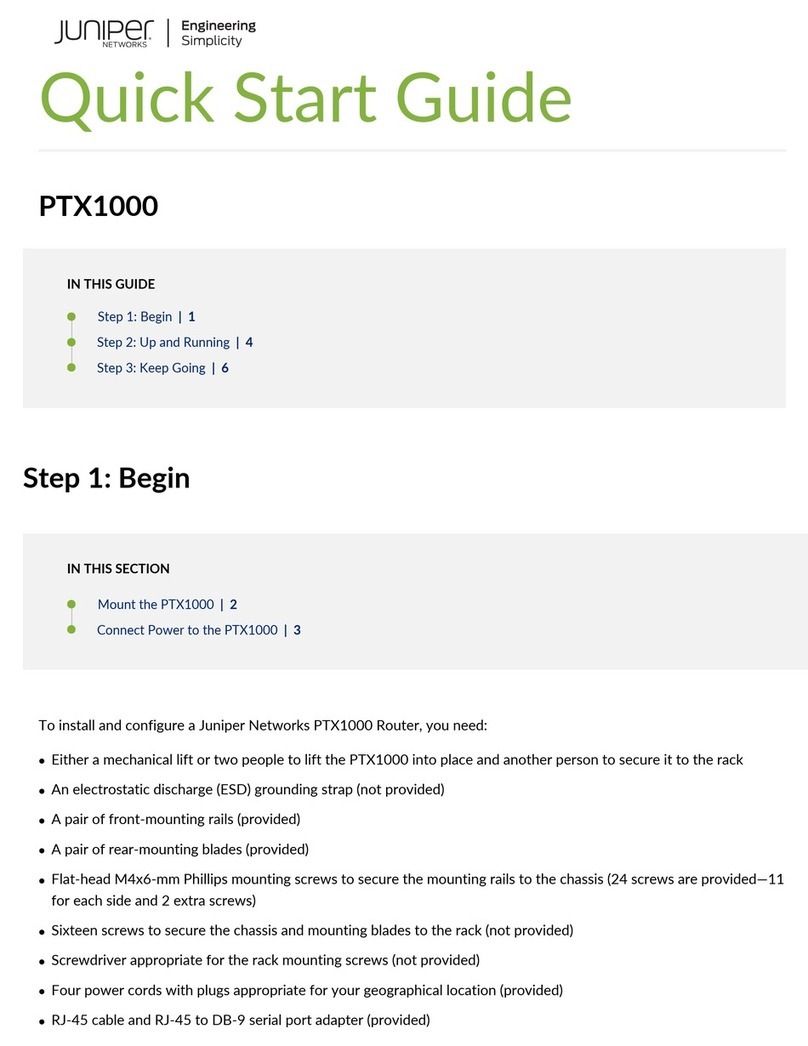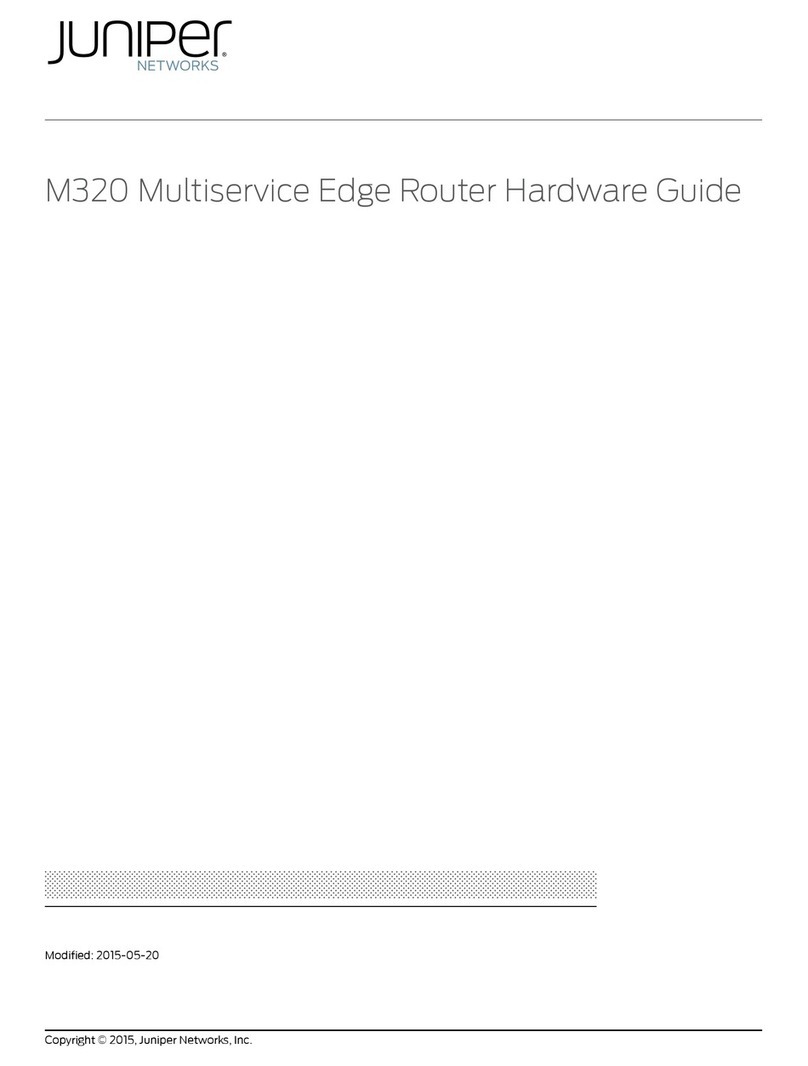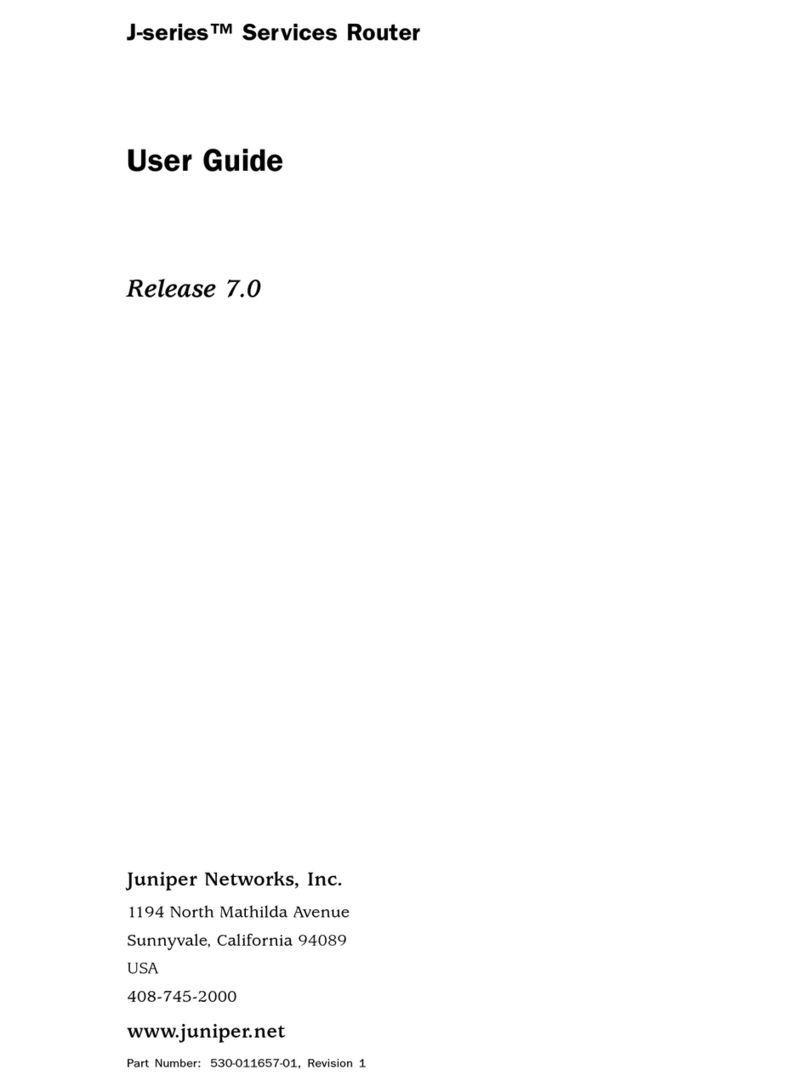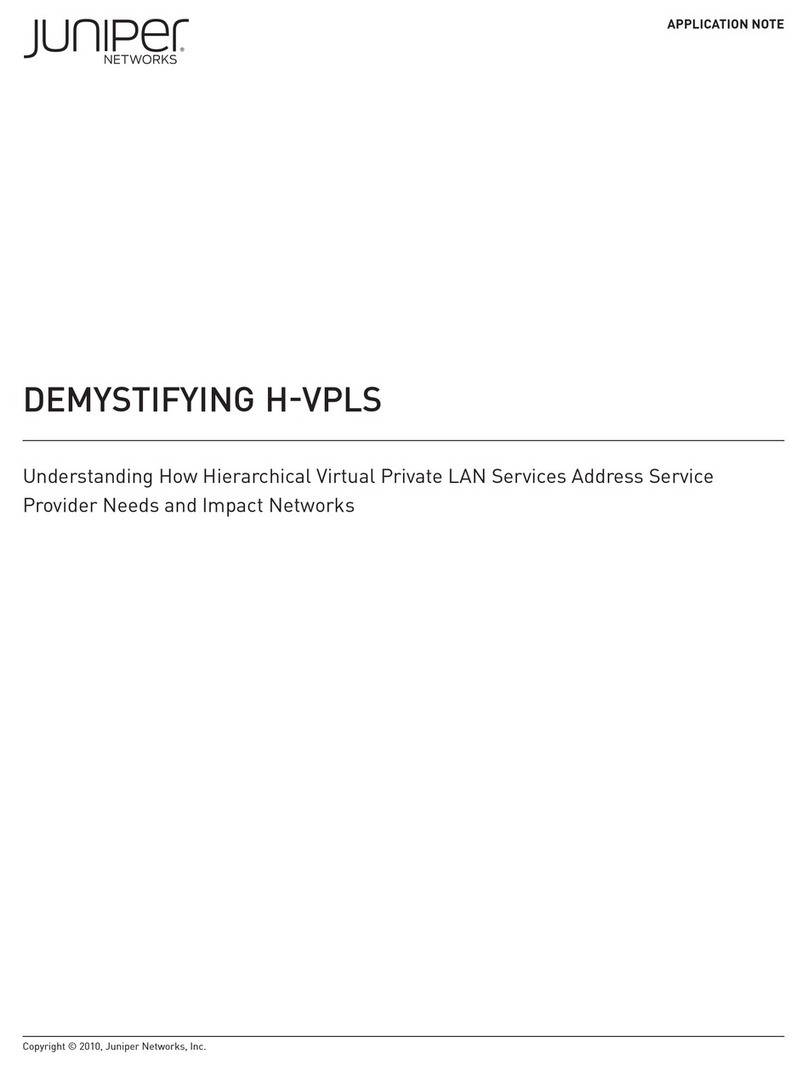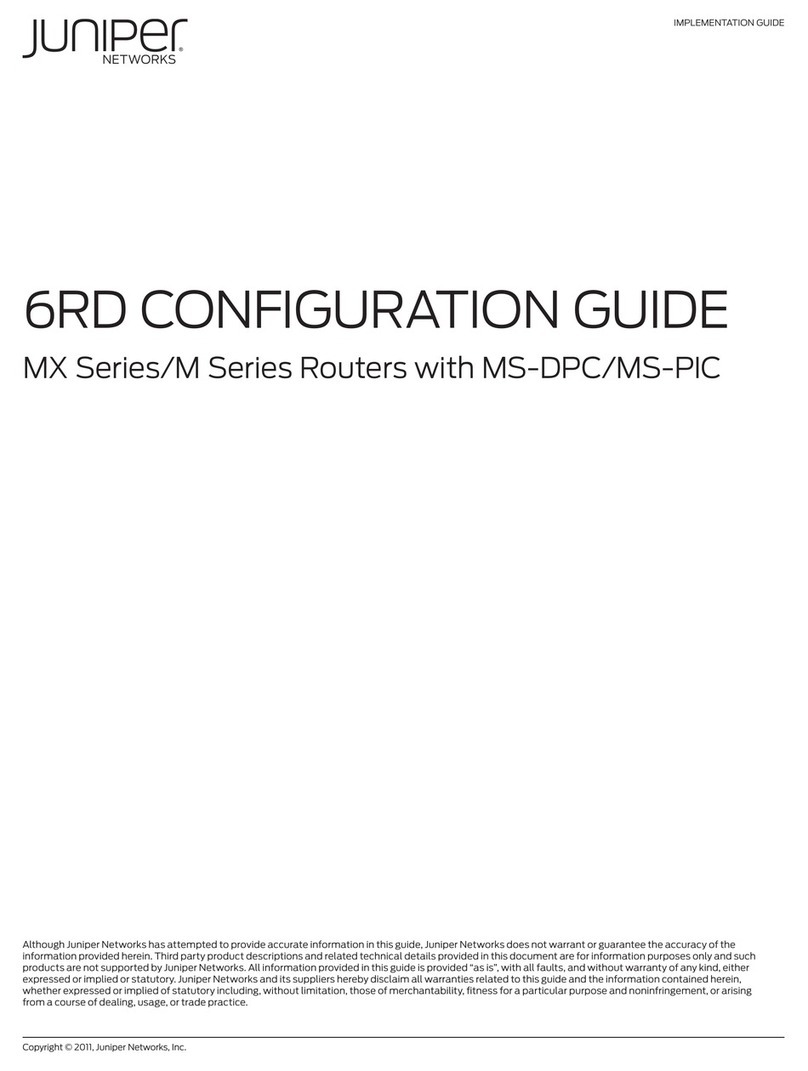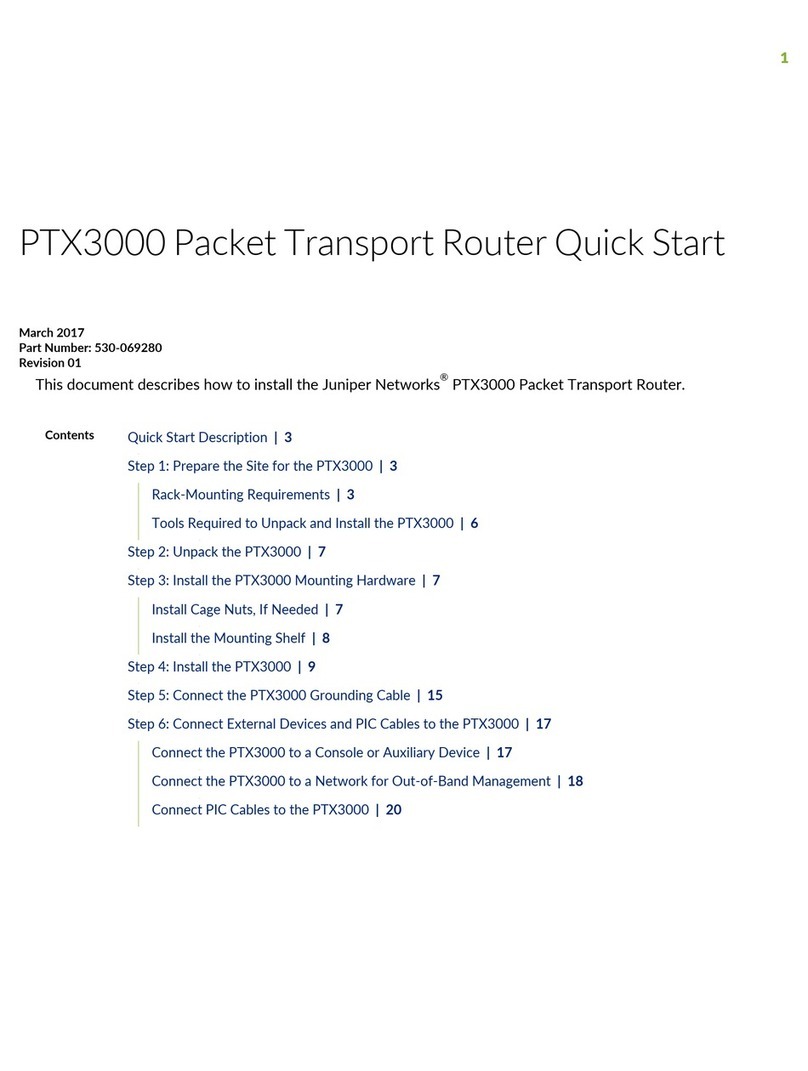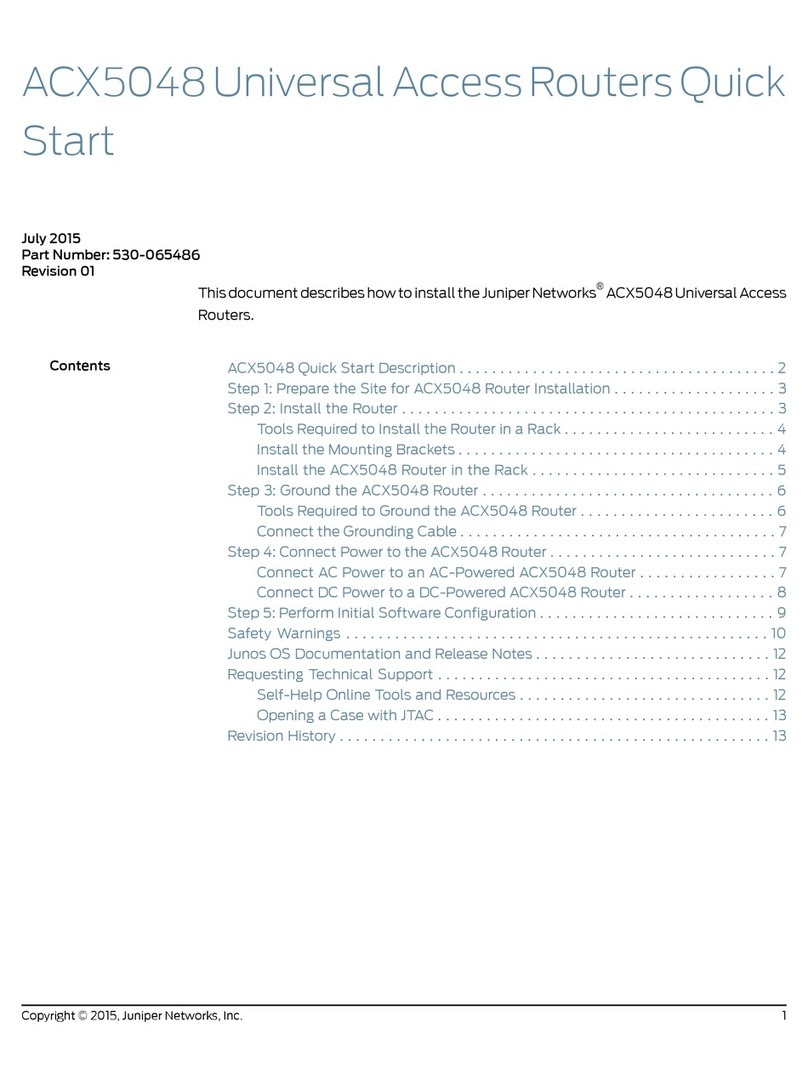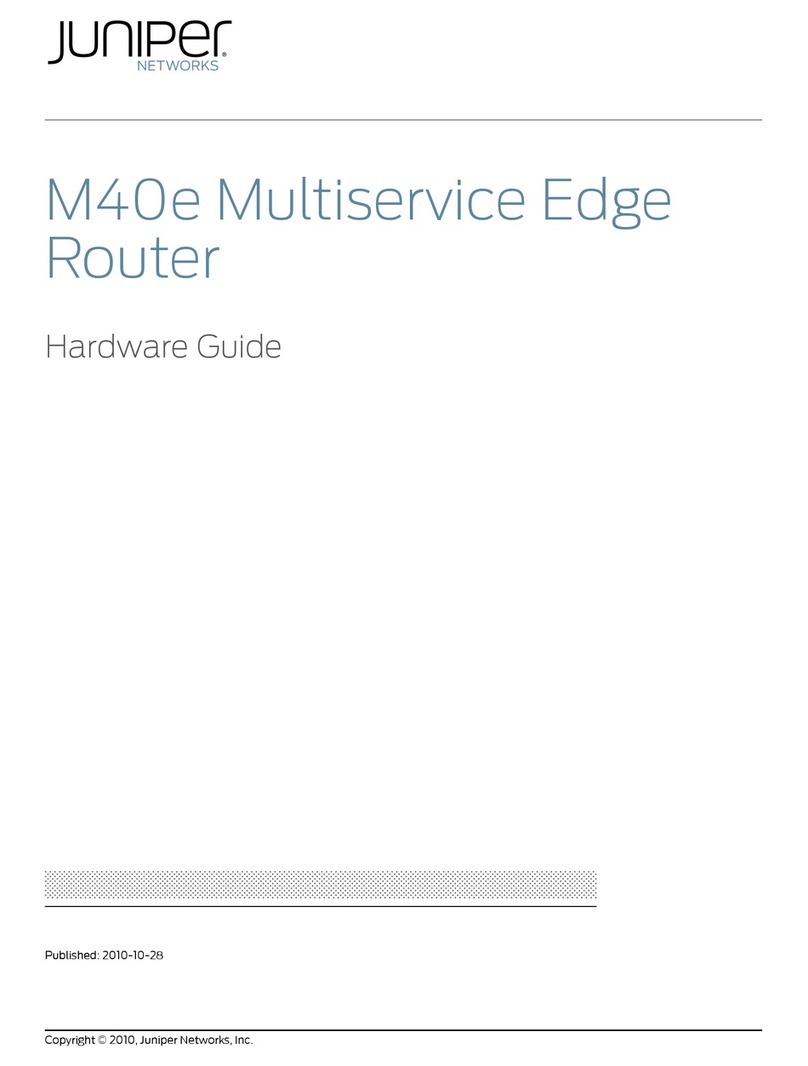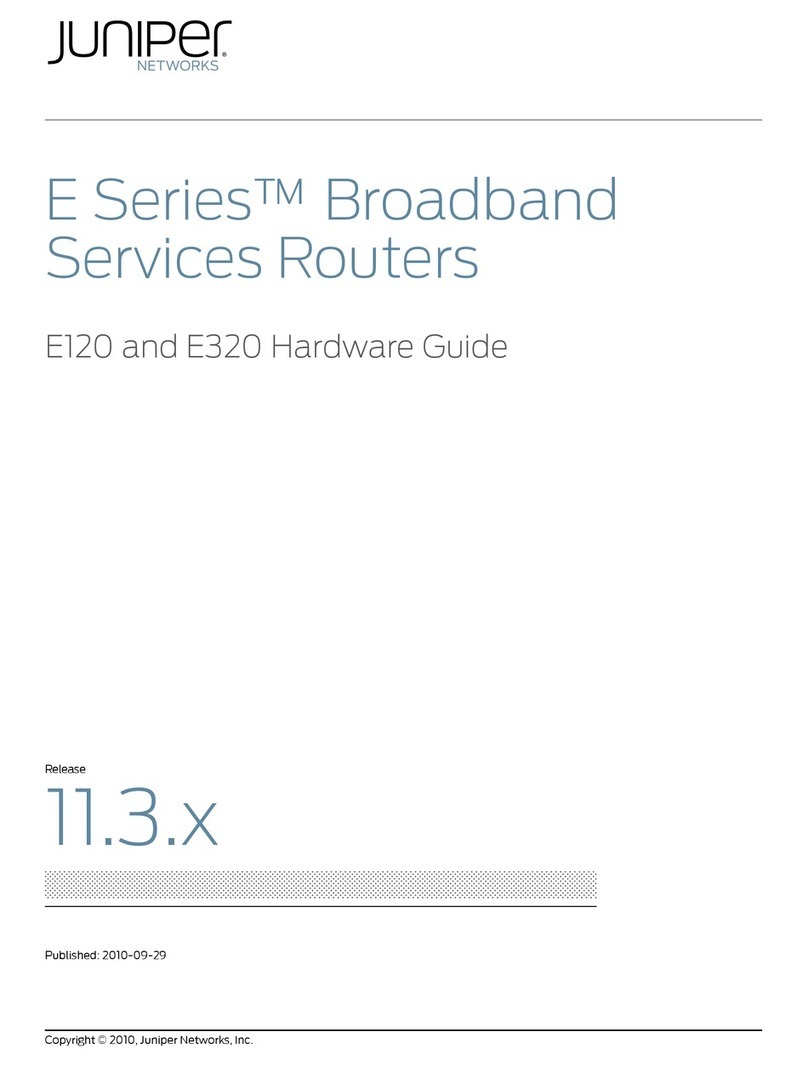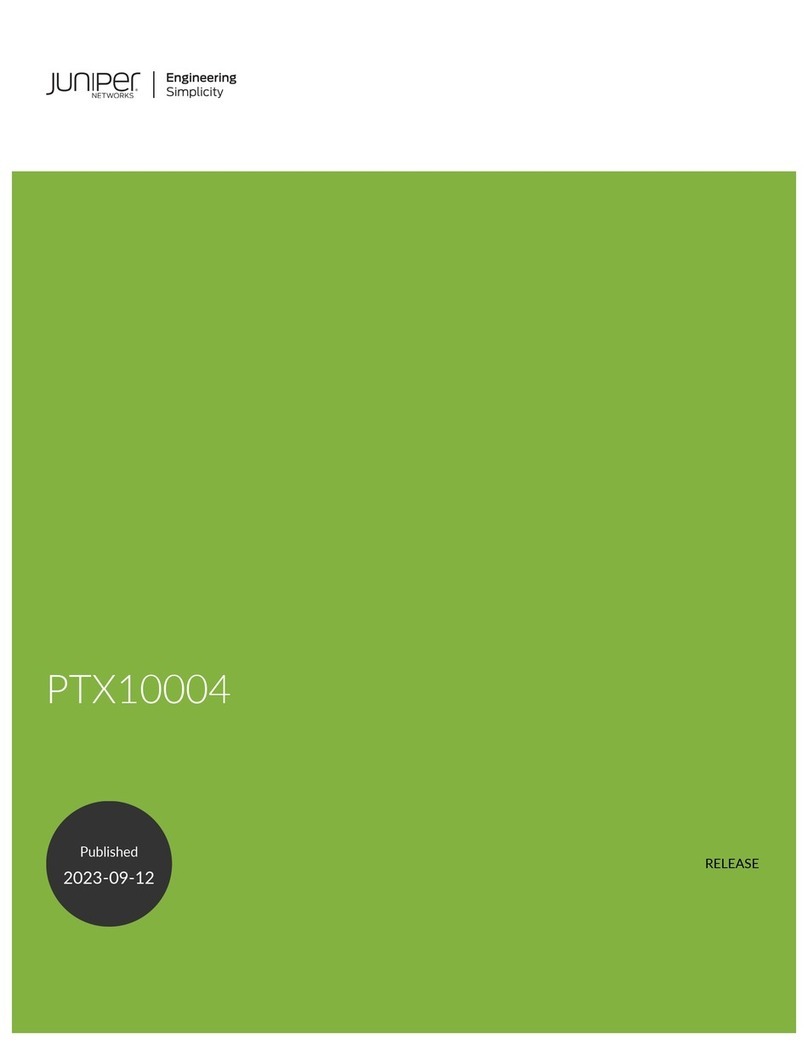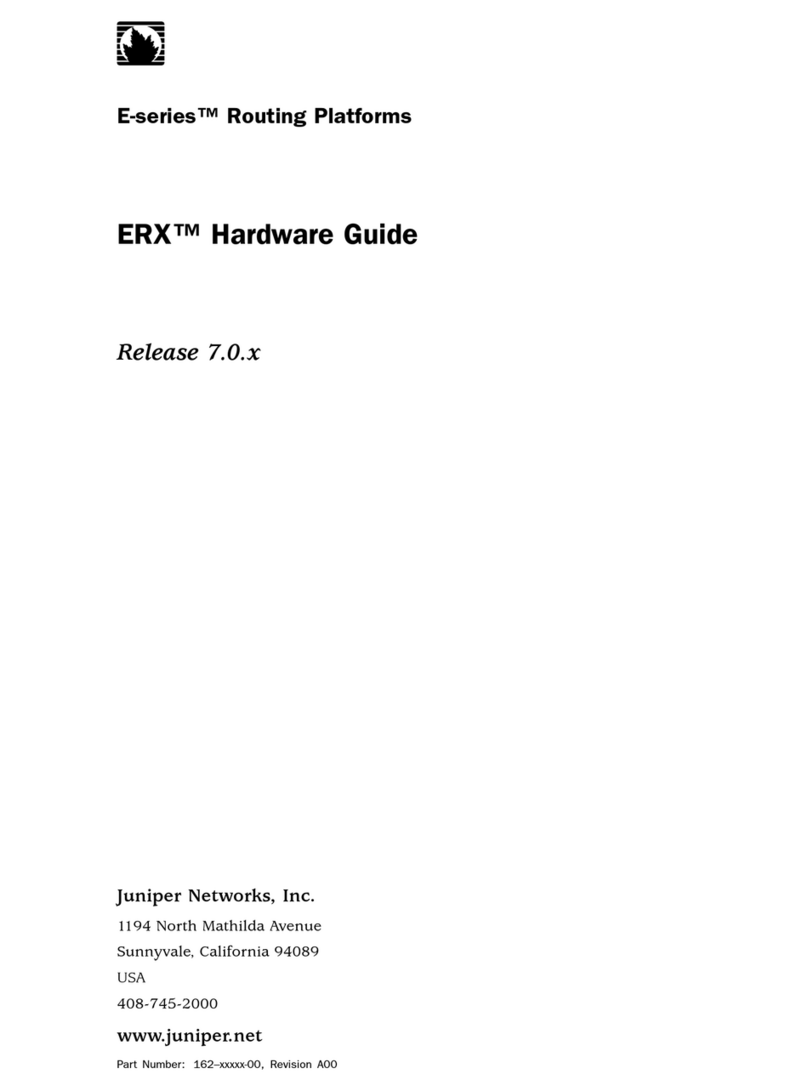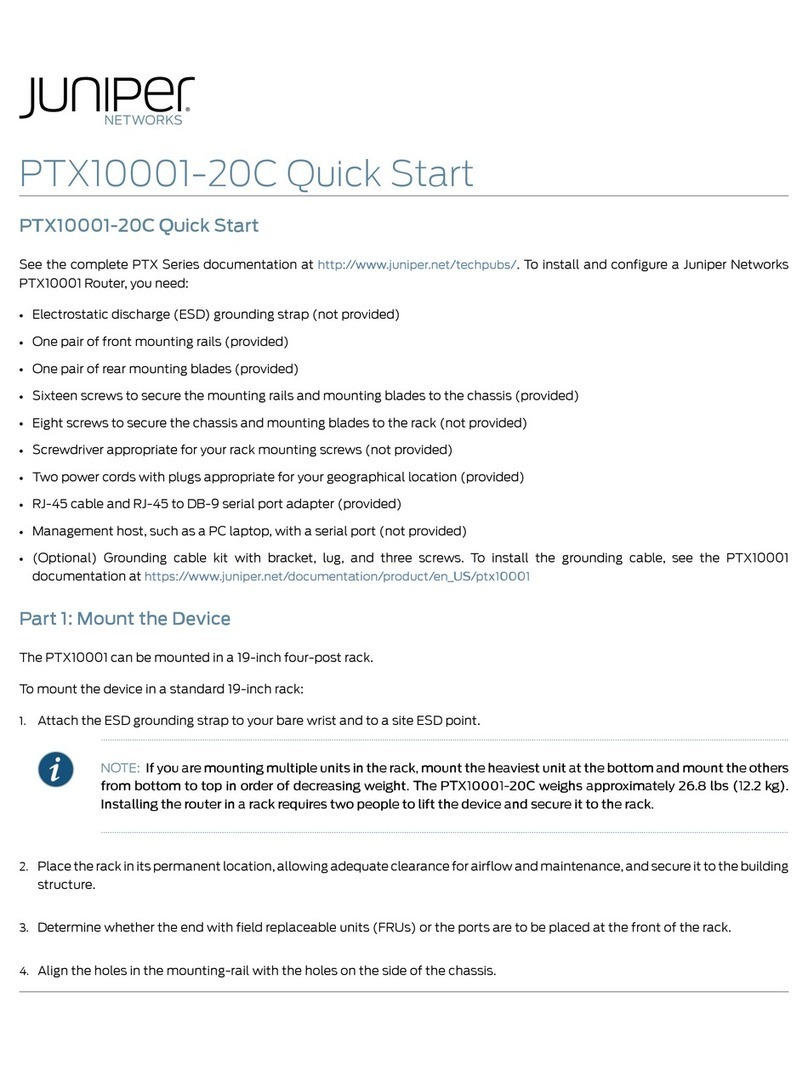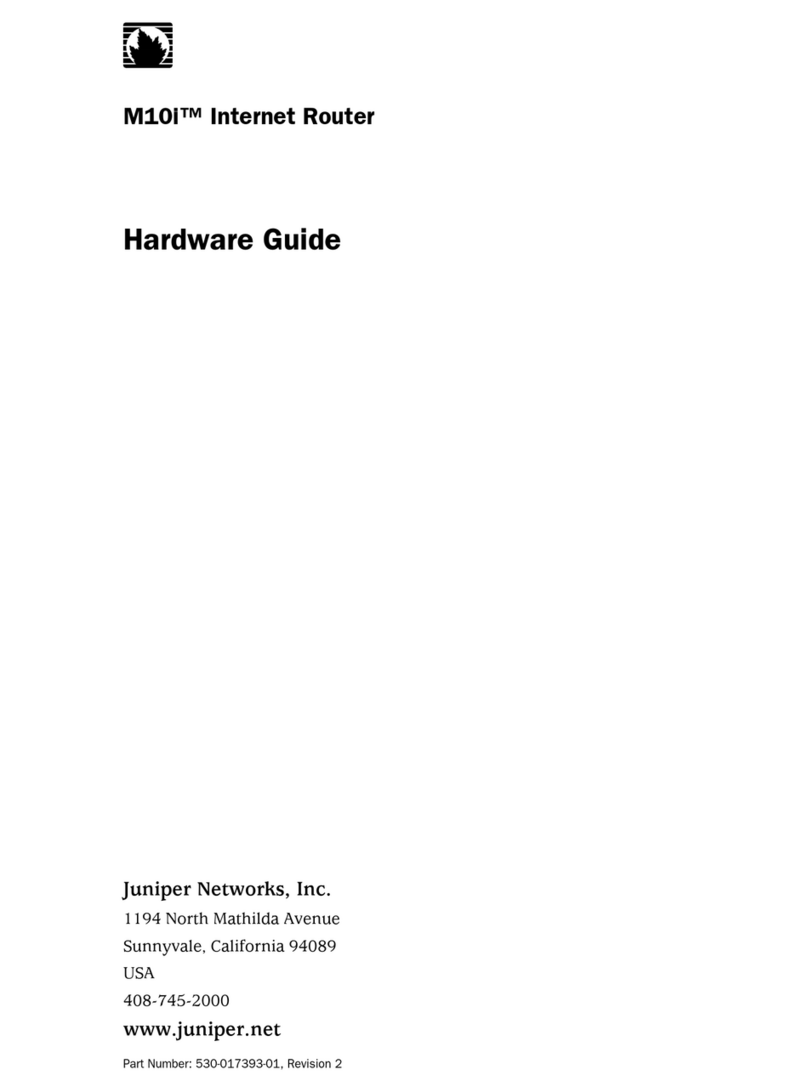Juniper Networks, Junos, Steel-Belted Radius, NetScreen, and ScreenOS are registered trademarks of Juniper Networks, Inc. in the United States and other countries. The Juniper Networks Logo, the Junos logo, and JunosE are
trademarks of Juniper Networks, Inc. All other trademarks, service marks, registered trademarks, or registered service marks are the property of their respective owners. Juniper Networks assumes no responsibility for any inaccuracies
in this document. Juniper Networks reserves the right to change, modify, transfer, or otherwise revise this publication without notice. Products made or sold by Juniper Networks or components thereof might be covered by one or more
of the following patents that are owned by or licensed to Juniper Networks: U.S. Patent Nos. 5,473,599, 5,905,725, 5,909,440, 6,192,051, 6,333,650, 6,359,479, 6,406,312, 6,429,706, 6,459,579, 6,493,347, 6,538,518, 6,538,899,
6,552,918, 6,567,902, 6,578,186, and 6,590,785. Copyright © 2016, Juniper Networks, Inc. All rights reserved. Part Number: 530-078913, Revision 01, August 2017
[edit]
root# set system root-authentication plain-text-password
New password: password
Retype new password: password
6. (Optional) Configure the name of the device. If the name includes spaces, enclose
the name in quotation marks (“ ”):
[edit]
root# set system host-name host-name
7. Delete DHCP configuration so that you can configure the IP address and prefix
length for the device management interface:
[edit]
root# delete interfaces fxp0 unit 0 family inet dhcp
8. Configure the IP address and prefix length of the management interface:
[edit]
root# set interfaces fxp0 unit 0 family inet address address
/prefix-length
9. Configure the default gateway:
[edit]
root# set routing-options static route default next-hop address
10. Enable SSH service.
[edit]
root# set system services ssh
11. Enable Telnet service.
[edit]
root# set system services telnet
12. Commit the configuration to activate it on the device:
[edit]
root# commit
Safety Warnings Summary
This is a summary of safety warnings. For a complete list of warnings, including
translations, see the MX150 documentation at http://www.juniper.net/techpubs/ .
WARNING: Failure to observe these safety warnings can result in personal injury
or death.
zPermit only trained and qualified personnel to install or replace device components.
zPerform only the procedures described in this quick start and the MX150
documentation. Other services must be performed only by authorized service
personnel.
zBefore installing the device, read the planning instructions in the MX150
documentation to make sure that the site meets power, environmental, and clearance
requirements for the device.
zBefore connecting the device to a power source, read the installation instructions in the
MX150 documentation.
zThe MX150 device weighs approximately 9.4 lb (4.3 kg). Manually installing the device
in a rack at a height above 60 in. (152.4 cm) requires two persons; one to lift the device
and the second to install the mounting screws. To prevent injury while lifting, keep your
back straight and lift with your legs, not your back.
zIf the rack has stabilizing devices, install them in the rack before mounting or servicing
the device in the rack.
zBefore installing or after removing an electrical component, always place it
component-side up on an antistatic mat placed on a flat, stable surface or in an
antistatic bag.
zDo not work on the device or connect or disconnect cables during electrical storms.
zBefore working on equipment that is connected to power lines, remove jewelry,
including rings, necklaces, and watches. Metal objects heat up when connected to
power and ground and can cause serious burns or become welded to the terminals.
Power Cable Warning (Japanese)
The attached power cable is only for this product. Do not use this cable for another
product.
Contacting Juniper Networks
For technical support, see http://www.juniper.net/support/requesting-support.html.