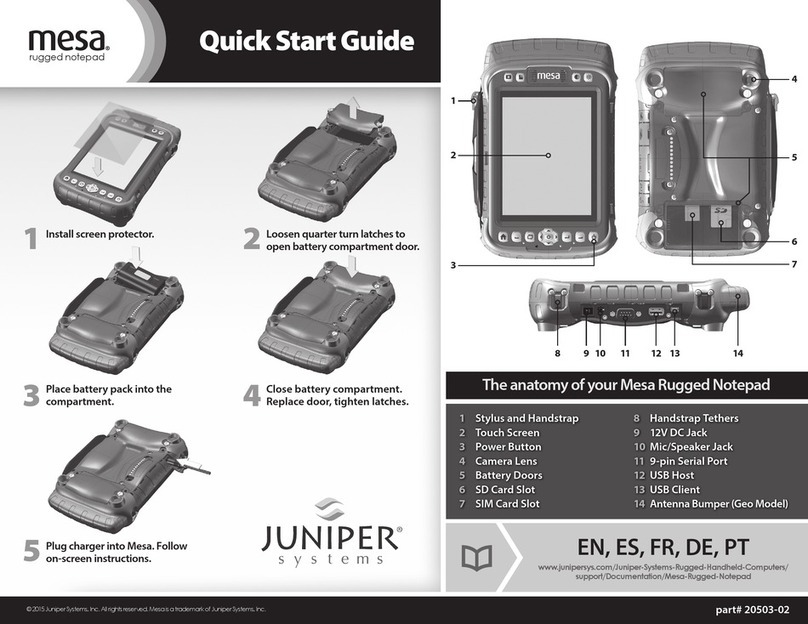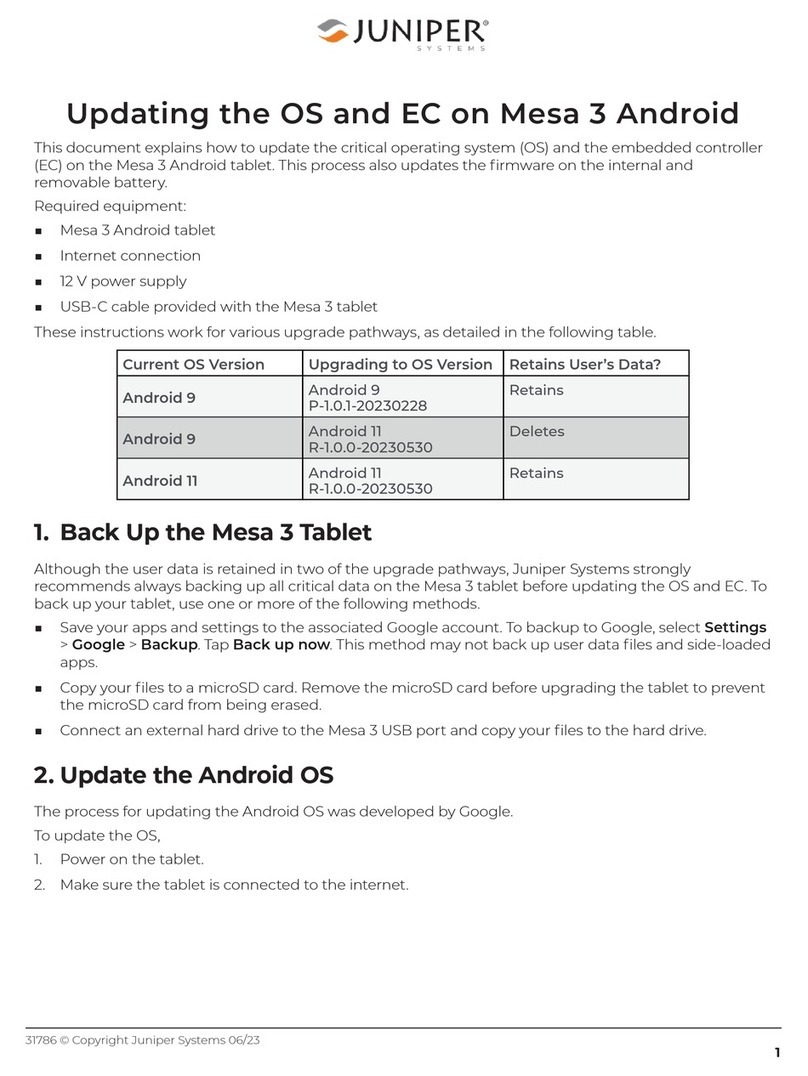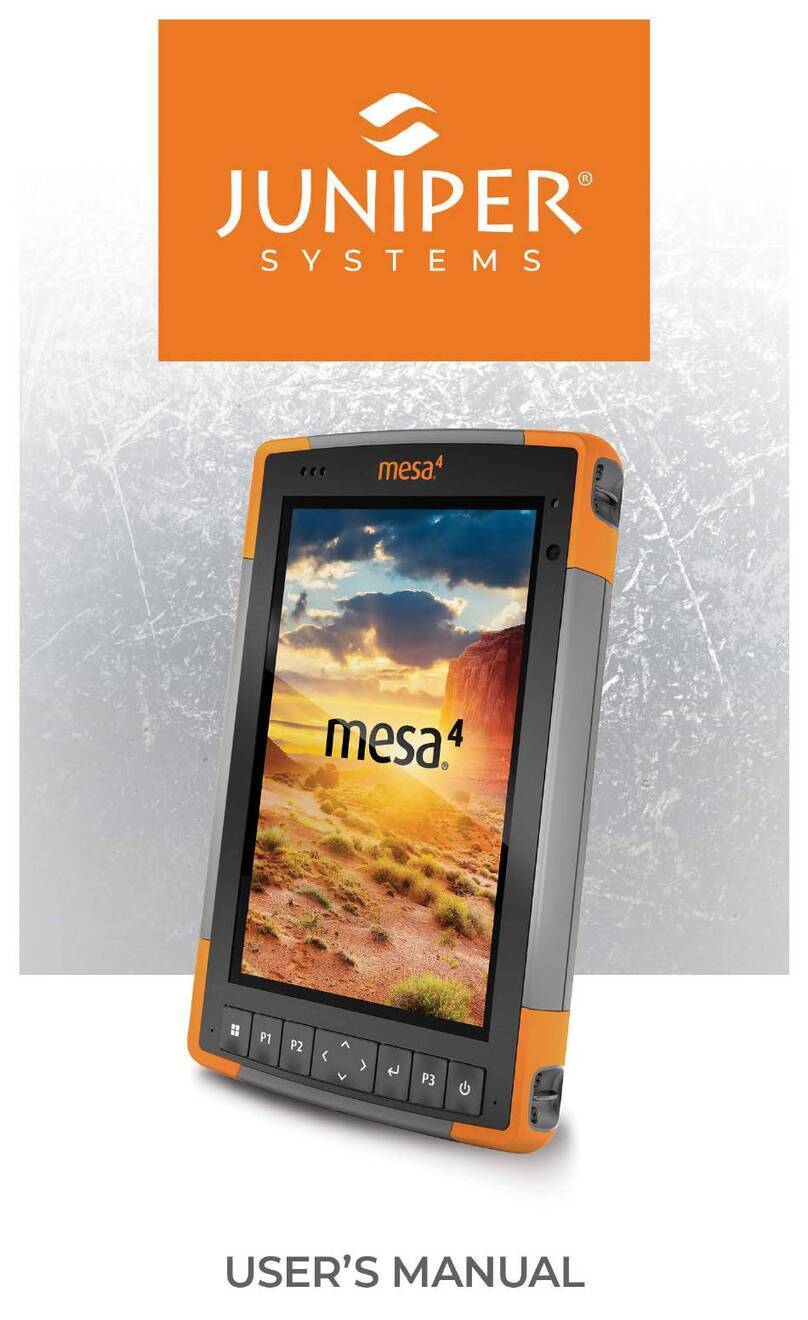vMesa 4 Rugged Tablet User’s Manual
3.7 Battery Charger ......................................................51
3.7.1 How to Use the Battery Charger ..............................51
4. Storage, Maintenance, and Recycling 55
4.1 Storing the Mesa 4 and Battery Pack................................55
4.1.1 Storing the Mesa 4 for More than Two Weeks ................55
4.2 Protecting the Touchscreen ........................................55
4.3 Cleaning the Mesa 4 .................................................55
4.4 Recycling the Mesa 4 and Batteries ................................56
5. Warranty and Repair Information 59
5.1 Limited Product Warranty ...........................................59
5.1.1 Two Year Warranty .............................................59
5.1.2 Ninety Day Warranty ..........................................59
5.1.3 Warranty Exclusions ...........................................59
5.1.4 Remedy .......................................................60
5.1.5 Limitation of Liability ..........................................61
5.1.6 Governing Law .................................................61
5.1.7 Warranty Repairs. . . . . . . . . . . . . . . . . . . . . . . . . . . . . . . . . . . . . . . . . . . . . . . 61
5.2 Complete Care Service Plans ........................................62
5.3 Repairs, Upgrades, and Evaluations.................................62
5.4 System Information for your Mesa 4 ............................... 63
6. Warnings, Regulatory Information, Licensing 65
6.1 Product Warnings ................................................... 65
6.1.1 Battery Warnings. . . . . . . . . . . . . . . . . . . . . . . . . . . . . . . . . . . . . . . . . . . . . . 65
6.1.2 Wall Charger Warnings ....................................... 66
6.2 Regulatory Information ............................................. 66
6.3 Certifications and Standards ....................................... 67
6.3.1 United States.................................................. 67
6.3.2 Canada .......................................................68
6.3.3 Radio Frequency Safety ..................................... 69
6.3.4 CE Marking (European Union)............................... 69
6.3.5 Restricted Materials Conformity............................. 69
6.4 Licensing Information .............................................. 70
7. Mesa 4 Rugged Tablet Specifications 73